How do I use TeamSnap?
Learn how to use TeamSnap, how to find the TeamSnap login, what to do on TeamSnap to create an account, how to use TeamSnap on your phone, how to get a hold of TeamSnap customer service, and more. Then see why Exercise.com is the best TeamSnap alternative and can help you run your fitness business all in one place.
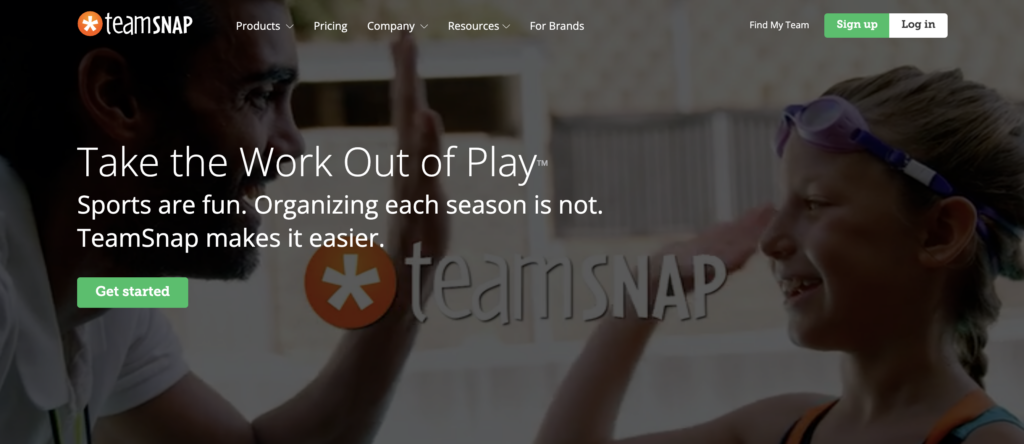
TeamSnap is a sports team management application designed to streamline communication, scheduling, and organization for teams and leagues. Users can access the platform via the TeamSnap app, which offers features like messaging, event scheduling, and roster management. To get started, download the app, create an account, and set up your team by inviting members through email or a unique link. Managers can utilize tools such as TeamSnap chat for real-time communication and event reminders to keep everyone informed.
While TeamSnap offers a range of functionalities, it may not provide the comprehensive solutions required by fitness professionals and gym owners. For those seeking a more robust platform, Exercise.com stands out as the superior choice. Recognized as the best all-around gym management software, Exercise.com integrates workout programming, performance tracking, scheduling, billing, and custom-branded app capabilities into a single, seamless platform. Unlike TeamSnap, which primarily focuses on team communication and scheduling, Exercise.com delivers a holistic approach to fitness business management, catering to the unique needs of gyms, personal trainers, and fitness studios.
In terms of cost, TeamSnap pricing depends on the features and number of teams managed. However, for fitness businesses looking to invest in a platform that grows with their needs, Exercise.com provides scalable solutions that encompass all aspects of gym management. This eliminates the need for multiple applications, reducing overall costs and simplifying operations.
For those exploring apps like TeamSnap or seeking TeamSnap alternatives, it’s essential to consider the specific requirements of your fitness business. While TeamSnap may suffice for basic team management, Exercise.com offers advanced features tailored to the fitness industry, ensuring a more efficient and professional experience for both staff and clients.
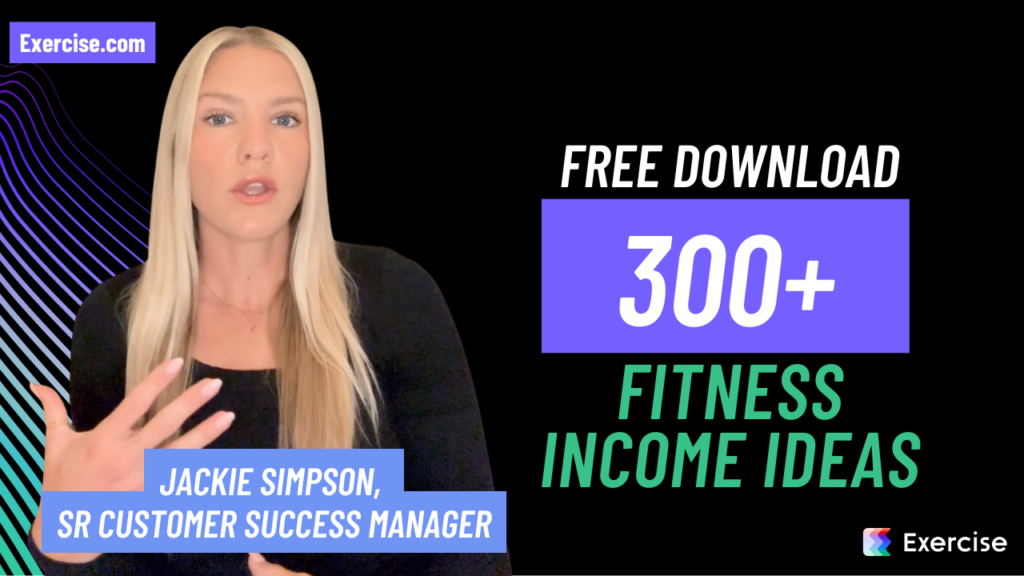
While TeamSnap serves as a functional tool for sports team management, Exercise.com provides a more comprehensive and customizable platform for fitness professionals. By integrating essential features into one user-friendly system, Exercise.com enhances the efficiency and effectiveness of fitness business operations, making it the preferred choice for those seeking the best in gym management software.
Learn how to effectively use TeamSnap, a popular team management app, to streamline communication, schedule events, and manage rosters. Then see why the best gym management software around is Exercise.com. You can manage your team, create workouts for your athletes, book classes, do gym check-ins, offer online training, log workouts, create fitness assessments, process payments, and much more—all from your very own custom branded fitness apps. Don’t take our word for it—just read our reviews!

How to Use TeamSnap
- TeamSnap is a sports league management software for coaches, teams, players, leagues, and parents.
- While TeamSnap has many features that are useful for sports leagues, it is missing vital features needed to manage a fitness business.
- Online reviewers of TeamSnap indicated issues with communication features and customer service.
There’s always a learning curve when it comes to navigating your fitness business software for the first time, so it makes sense that a common question for TeamSnap users is, “How do I use TeamSnap?”
Learn how to use TeamSnap below.
And, for a fitness software platform that is not only easy to navigate but doesn’t require the use of third-party software, turn to Exercise.com. Book a demo today to see just how easy our software is to use.
TeamSnap App Problems
When learning how to use the TeamSnap app, you may run into issues with its communication and customer service features as the TeamSnap app reviewers below did.
“I found the communication piece (chat, messaging, emails) to be very confusing. It was tough to know which one you were sending and whether your message would be private or not” – (GetApp)
Exercise.com makes communication through mobile notifications, emails, or text messages a breeze with user-friendly features. You can email or text easily, plus you can set up automatic notifications if you prefer.
“It’s not the software, its the support! There is a learning curve implementing and setting up the software. AND if you find yourself needing support GOOD LUCK!” – (GetApp)
The customer service experience with Exercise.com was developed with customer needs in mind. You will always get the support you need from our quick and responsive customer service team focused on making your life easier.
How to Use TeamSnap and Why Exercise.com Is Better
TeamSnap is a popular app for sports team and league management, offering tools for scheduling, communication, and roster organization. To begin using TeamSnap, users download the app and set up their team or league by creating an account and inviting members. Invites can be sent via email or through a unique link, simplifying the onboarding process for new participants. The app includes features like TeamSnap chat, event scheduling, and notifications to keep teams informed and organized. Additionally, managers can utilize tools for tracking attendance, communicating updates via TeamSnap text messages, and setting up reminders for practices and games.
For those wondering, how does TeamSnap work?, the app functions as a centralized hub for all team-related activities. Coaches, managers, and players can log in to access TeamSnap my teams, view schedules, and interact with other members. If you need to switch accounts or troubleshoot issues, guides on how to log out of TeamSnap app or reach TeamSnap customer support are available through the platform. However, while TeamSnap excels in team communication, its features may feel limiting for fitness professionals managing gyms or offering tailored services.
TeamSnap Pricing and Features
The cost of TeamSnap depends on the selected plan, with options ranging from free to premium. The free version is suitable for basic team management but lacks advanced features such as analytics, league scheduling, and enhanced communication options. Businesses managing leagues may explore TeamSnap league pricing, which includes features like advanced scheduling and roster tools. Premium plans also provide options like TeamSnap notifications, branded team profiles, and integrations with external tools.
Although TeamSnap offers a range of plans, some users might find it expensive for the features provided, leading them to seek websites like TeamSnap or other apps like TeamSnap. For fitness businesses, Exercise.com delivers far greater value by consolidating gym management tools into one comprehensive platform. Recognized as the best all-around gym management software, Exercise.com provides robust features tailored specifically for fitness professionals and gym owners.
Unlike TeamSnap, which primarily focuses on team management, Exercise.com offers a complete gym management solution. Features like branded apps, workout programming, and performance tracking make Exercise.com ideal for gyms, personal trainers, and fitness studios. While TeamSnap’s communication features are limited to teams, Exercise.com supports comprehensive client engagement, including fitness progress tracking, appointment booking, and billing management. For businesses seeking the best CrossFit box management software or the best CrossFit leaderboard software, Exercise.com surpasses TeamSnap with tools designed specifically for the fitness industry.
TeamSnap’s focus on team sports can also feel restrictive for gyms managing memberships or selling fitness programs. With Exercise.com, businesses can create custom-branded apps, sell memberships and workout plans, and manage all operations in one place. Its ability to handle complex tasks like e-commerce, billing, and client retention makes Exercise.com the superior choice for fitness businesses seeking to scale their operations.
While TeamSnap is a functional tool for sports teams and leagues, its features are not designed to meet the needs of gyms or fitness professionals. If you’re comparing what is TeamSnap with Exercise.com, the difference lies in customization, scalability, and industry-specific tools. For fitness businesses looking to streamline operations and deliver exceptional client experiences, Exercise.com is the ultimate solution. With its all-in-one platform and unmatched flexibility, Exercise.com provides the tools needed to grow and succeed in the fitness industry.
Navigating a new software platform can be complicated – but it doesn’t have to be. The all-in-one Exercise.com software platform is easy to navigate and is the best TeamSnap alternative. And, if you have any questions, you have a dedicated account manager – not just a standard support line – available to you whenever you need. Book a demo today to learn more!
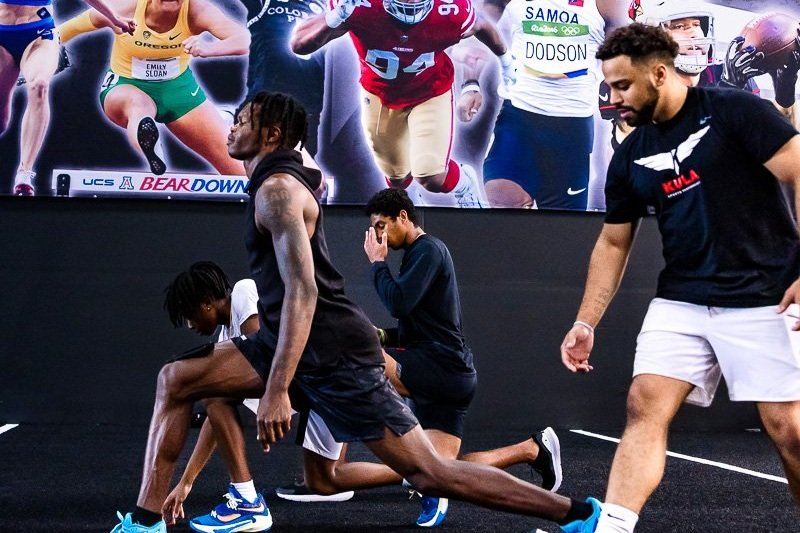
Getting started with TeamSnap: A step-by-step guide
Before you can start reaping the benefits of TeamSnap, you need to create an account and set up your team. Don’t worry; it’s a breeze! Simply visit the TeamSnap website or download the mobile app, and follow the intuitive on-screen instructions. From choosing your team’s sport to entering your team’s information and customizing the settings, we’ll guide you through the entire process, ensuring you have a seamless start with TeamSnap.
Once you have set up your team on TeamSnap, you can invite your team members to join. TeamSnap provides you with various options to invite your team members, including sending email invitations or sharing a unique team code. Once your team members accept the invitation and join your team, you can start communicating and organizing your team activities effortlessly.
TeamSnap offers a wide range of features to help you manage your team effectively. You can schedule practices, games, and events, and easily notify your team members about any changes or updates. The availability feature allows your team members to indicate their availability for upcoming events, making it easier for you to plan and ensure everyone is on the same page. Additionally, you can track attendance, assign tasks, and even share important documents and files with your team members, all within the TeamSnap platform.
Exploring the features of TeamSnap
Once you have your team set up, it’s time to take a deep dive into the extensive features that TeamSnap offers. From managing team schedules and events to communicating with your team members through the intuitive messaging system – TeamSnap has got you covered. In this section, we will walk you through each feature, providing you with tips and tricks for utilizing them to their full potential.
One of the key features of TeamSnap is the ability to track player availability. With TeamSnap, you can easily create and manage player availability for practices, games, and other team events. This feature allows you to stay organized and ensure that you have the right number of players for each event. Additionally, TeamSnap provides notifications and reminders to players, making it easy for them to update their availability and keep everyone on the same page.
Setting up your TeamSnap account
To make the most of TeamSnap, it’s essential to customize your account settings to fit your team’s unique needs. In this section, we will show you how to set up your account preferences, including privacy settings, notifications, and email templates. By tailoring your TeamSnap account to suit your requirements, you can ensure a seamless and personalized experience for your team.
One important aspect of setting up your TeamSnap account is configuring your team’s privacy settings. TeamSnap offers various options to control who can access and view your team’s information. You can choose to make your team’s schedule, roster, and other details visible to everyone, or restrict access to only team members and authorized individuals. By carefully managing your privacy settings, you can ensure that your team’s information remains secure and only accessible to those who need it.
In addition to privacy settings, TeamSnap allows you to customize your notification preferences. You can choose to receive email or push notifications for various events, such as game reminders, practice updates, and team announcements. By selecting the notifications that are most relevant to you, you can stay informed and up-to-date with your team’s activities without being overwhelmed by unnecessary alerts. TeamSnap’s flexible notification system ensures that you never miss an important update or event.
Creating and managing your team on TeamSnap
Now that your TeamSnap account is all set up, let’s dive into the nitty-gritty of creating and managing your team. We will guide you through adding team members, creating player profiles, and managing the team roster. Whether you’re a coach, manager, or parent, TeamSnap provides a user-friendly platform that simplifies the management process, allowing you to focus on what matters most – your team’s success.
One of the key features of TeamSnap is the ability to easily communicate with your team members. Through the platform, you can send messages to the entire team or specific individuals, ensuring everyone is on the same page. Additionally, you can schedule and manage team events, such as practices, games, and team meetings, all in one place. This eliminates the need for multiple communication channels and helps streamline the organization of your team’s activities.
TeamSnap also offers a variety of tools to help you track and analyze your team’s performance. You can keep track of player statistics, such as goals scored or assists made, and generate reports to assess individual and team progress. This data can be invaluable in identifying areas for improvement and making informed decisions to enhance your team’s performance. With TeamSnap, you have all the information you need at your fingertips to make data-driven coaching decisions.
Inviting team members and parents to join TeamSnap
Team collaboration is key, and with TeamSnap, inviting team members and parents to join is a breeze. In this section, we will guide you through the process of inviting team members and parents, ensuring that everyone is connected and up-to-date on all team activities. Say goodbye to endless email chains and missed messages – TeamSnap’s invitation system ensures seamless communication within your team.
When inviting team members and parents to join TeamSnap, you have the option to send personalized invitations. This allows you to include a custom message and provide specific instructions for joining the team. Whether you want to welcome new members or remind existing ones to join, TeamSnap’s invitation system makes it easy to communicate effectively.
Additionally, TeamSnap offers the ability to track invitation status. You can easily see who has accepted the invitation and who still needs to join. This feature helps you stay organized and ensures that no one is left out of important team updates and communications. With TeamSnap, you can confidently invite and manage your team members and parents, knowing that everyone is connected and engaged.
Navigating the TeamSnap dashboard
Feeling overwhelmed with the vast amount of information in front of you? Fear not, as we take you on a tour of the TeamSnap dashboard. From understanding the different tabs and sections to customizing your layout for optimal organization, we’ve got you covered. By the end of this section, you’ll be navigating the TeamSnap dashboard like a pro!
Understanding the different tabs and sections in TeamSnap
To truly master TeamSnap, it’s essential to have a solid understanding of its various tabs and sections. From the roster and schedule tabs to the messaging and availability sections, we will unravel the functionality of each component. By the end of this section, you’ll be a TeamSnap expert, effortlessly navigating through the platform and accessing the information you need.
Managing team schedules and events on TeamSnap
Keeping track of team schedules and events can be a daunting task, but not with TeamSnap. In this section, we will show you how to create and update game schedules, practices, and other team events. Additionally, we will explore how to set reminders and alerts, helping you and your team stay organized and punctual.
How to create and update game schedules on TeamSnap
One of the standout features of TeamSnap is its ability to create and update game schedules effortlessly. In this section, we will guide you through the step-by-step process of setting up and editing game schedules, avoiding any scheduling conflicts and ensuring everyone on the team is on the same page.
Communicating with your team through TeamSnap’s messaging system
Clear and efficient communication is crucial for any sports team’s success. With TeamSnap’s messaging system, staying connected with your team members has never been easier. In this section, we will show you how to send messages, create group chats, and keep your team informed about important updates and last-minute changes.
Uploading and sharing documents, photos, and videos on TeamSnap
In today’s digital age, visual communication plays a vital role in team coordination. TeamSnap allows you to share documents, photos, and videos seamlessly. In this section, we will guide you through the process of uploading and sharing various media types, providing you with tips on organizing and categorizing your shared content effectively.
Tracking attendance and availability of team members on TeamSnap
Attendance and availability can be a real headache for team managers, but TeamSnap takes care of the heavy lifting. In this section, we will show you how to use the attendance tracking feature and enable your team members to update their availability easily. Say goodbye to endless phone calls and text messages – TeamSnap has got you covered!
Managing player profiles and roster on TeamSnap
Every team needs a comprehensive roster with up-to-date player profiles, and TeamSnap allows you to do just that. In this section, we will guide you through creating and managing player profiles, ensuring that your team’s information is always accurate and readily available. With TeamSnap, you can have everything you need to know about your team members at your fingertips.
Using the RSVP feature to coordinate team events on TeamSnap
Coordinating team events can be challenging, especially when it involves multiple participants. Fear not, as TeamSnap’s RSVP feature is here to simplify the process. In this section, we will show you how to utilize the RSVP feature to gather accurate responses, ensuring everyone is on the same page when it comes to team events, practices, and games.
Integrating third-party apps with your TeamSnap account
If you’re looking to enhance the functionality of TeamSnap even further, you’ll be pleased to know that it integrates seamlessly with various third-party apps. In this section, we will guide you through the process of integrating these apps with your TeamSnap account, providing you with additional tools to boost your team’s efficiency and productivity.
Customizing settings and preferences in your TeamSnap account
Every team is unique, and TeamSnap understands that. In this section, we will show you how to customize your account settings, tailoring TeamSnap to suit your team’s specific needs. From team colors and logos to privacy settings and notification preferences – unleash your creative side and make TeamSnap truly yours!
Troubleshooting common issues while using TeamSnap
Technology can sometimes be challenging, and we’ve all been there when things don’t quite go as planned. In this section, we will address common issues and provide troubleshooting solutions to ensure your TeamSnap experience remains smooth and glitch-free. Don’t let technical hurdles hinder your team’s progress in managing everything seamlessly on TeamSnap!
Tips and tricks for maximizing productivity with TeamSnap
Looking for ways to elevate your team management skills to the next level? In this section, we will share some expert tips and tricks for maximizing your productivity and efficiency with TeamSnap. From shortcuts to innovative strategies, take your TeamSnap experience to new heights and watch your team thrive!
Staying organized and efficient with your sports team using TeamSnap
As we reach the end of our comprehensive guide, it’s time to reflect on the overarching benefits of using TeamSnap. From keeping your team organized and informed to streamlining communication and enhancing productivity, TeamSnap becomes your ultimate partner in managing your sports team. Say goodbye to chaos and confusion and embrace the simplicity and efficiency of TeamSnap!

How do I use TeamSnap?
TeamSnap is primarily a sports team management software. To use it, you would sign up, create or join a team, and then utilize its features to manage team schedules, communicate with team members, and handle other team-related activities.
How does TeamSnap work?
TeamSnap provides tools and features to simplify team management. This includes:
- Scheduling for games, practices, and events.
- Team member availability tracking.
- Communications via email, chat, and alerts.
- Fee collection and financial tracking.
- Roster management.
TeamSnap is a sports league management software that focuses on teams, players, leagues, coaches, and parents. This software has features for registration, scheduling, communicating, websites, billing, and selling products.
The TeamSnap app enables communication among players, administrators, parents, and coaches. It also enables teams to view schedules for games, practices, and tournaments. While it is appropriate for sports leagues, TeamSnap is missing essential features for the daily management of a fitness business.
Does TeamSnap have an app?
Yes, TeamSnap has a mobile app available for both iOS and Android devices.
How do I use TeamSnap on my phone?
After downloading the TeamSnap app from the respective app store:
- Launch the app and log in with your credentials.
- You’ll have access to your team’s schedule, roster, chat, and other features.
- Use the app to communicate with teammates, view schedules, and update your availability.
How do I create a TeamSnap account?
To create an account, visit the TeamSnap website or download the app. Follow the sign-up instructions and provide the required information.
How do I contact TeamSnap customer service?
You can contact TeamSnap customer service via the contact options on their website, which might include a phone number, email address, or a contact form.
How do I check in on TeamSnap?
If by “check in” you mean marking attendance or availability, you’d navigate to the specific game, practice, or event and mark your availability status.
How do I reserve a class on TeamSnap?
TeamSnap is primarily designed for sports teams, so it may not have a “class reservation” feature like fitness apps. However, you can check schedules for games, practices, and events.
How do I log a workout on TeamSnap?
TeamSnap isn’t tailored for logging individual workouts. Its focus is on team management. For workout logging, you might want to consider dedicated fitness platforms.
Can you cancel membership on TeamSnap?
Yes, you can typically cancel your membership or subscription from within your account settings or by contacting TeamSnap’s customer support.
How do I change my TeamSnap picture?
- Log into your TeamSnap account.
- Navigate to your profile or account settings.
- Find the option to upload or change your profile picture and follow the prompts.
Why is TeamSnap not working?
Various issues could cause this, such as server problems, app updates, or individual account concerns. You should check TeamSnap’s official channels or contact their support team for specific troubleshooting.
Why is Exercise.com the best TeamSnap alternative?
TeamSnap and Exercise.com serve different primary purposes. While TeamSnap focuses on team management for sports, Exercise.com is tailored for fitness professionals. Here’s why Exercise.com stands out as a robust solution for fitness needs:
- Comprehensive Business Tools: Exercise.com offers an all-in-one platform, integrating payment processing, online booking, video hosting, and workout programming.
- Customization: Users can have a fully branded fitness app, ensuring consistent branding and professional appearance.
- Diverse Utility: It’s suitable for gym owners, personal trainers, online fitness coaches, and fitness influencers, catering to a broad spectrum of fitness professionals.
- Client Engagement: The platform provides advanced tools for tracking progress, enhancing client relationships, and facilitating communication.
- Growth Potential: Exercise.com is designed to scale with your business, accommodating individual trainers up to large fitness facilities.
In essence, if you’re in the fitness industry and looking for a comprehensive platform to manage and grow your business, Exercise.com is a prime choice. For a clearer understanding of its capabilities, consider booking a demo.











