How do I add a client?
Posted by
Support Team
on
December 17, 2020
— Updated on
August 21, 2024
Within our Gym Management Software, you have the ability to add a client.
Learn how to add a client.
1. Clients Tab
Navigate to the Clients tab.
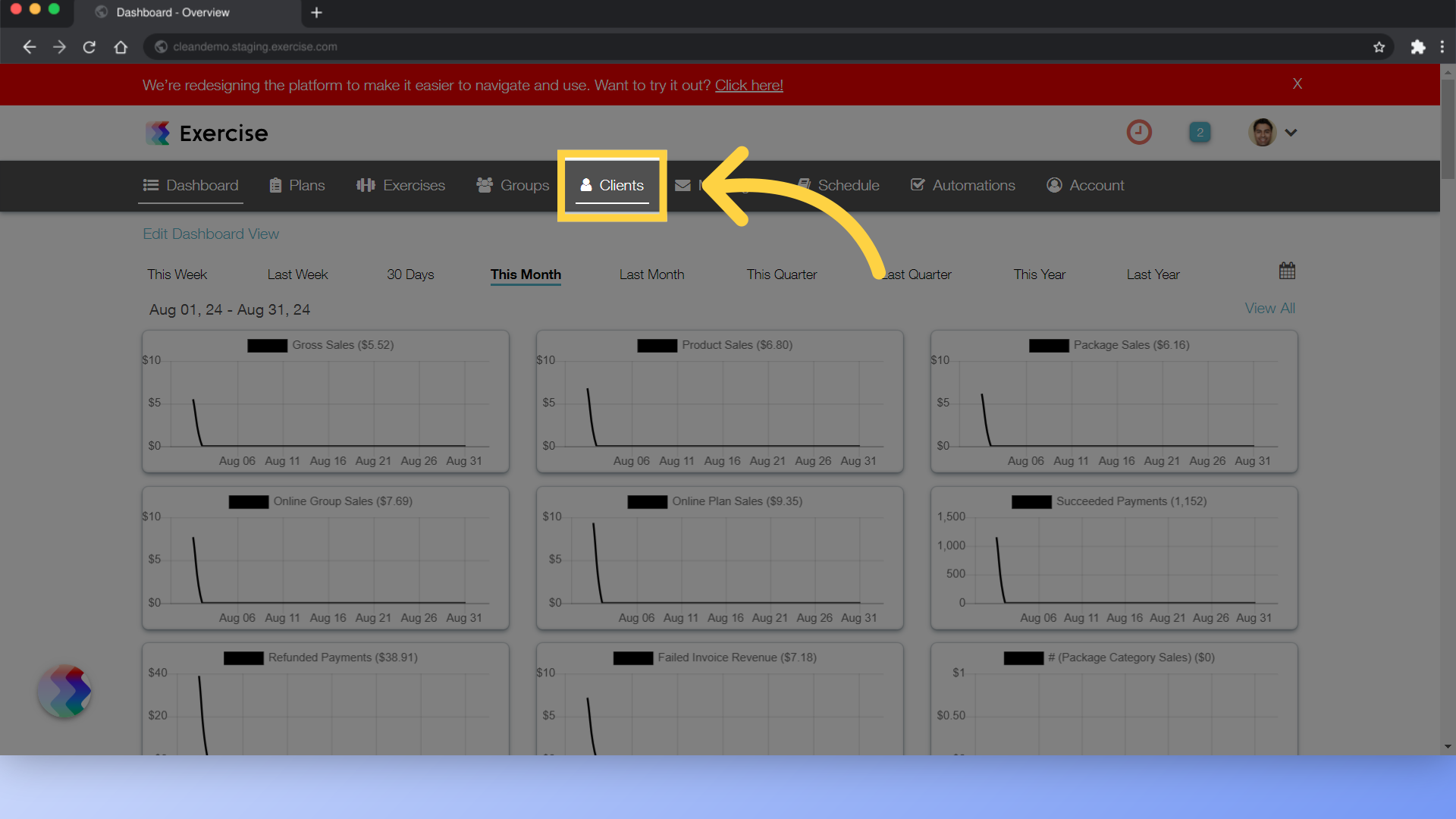
2. Add New Client
Click on the “Add New Client” button.
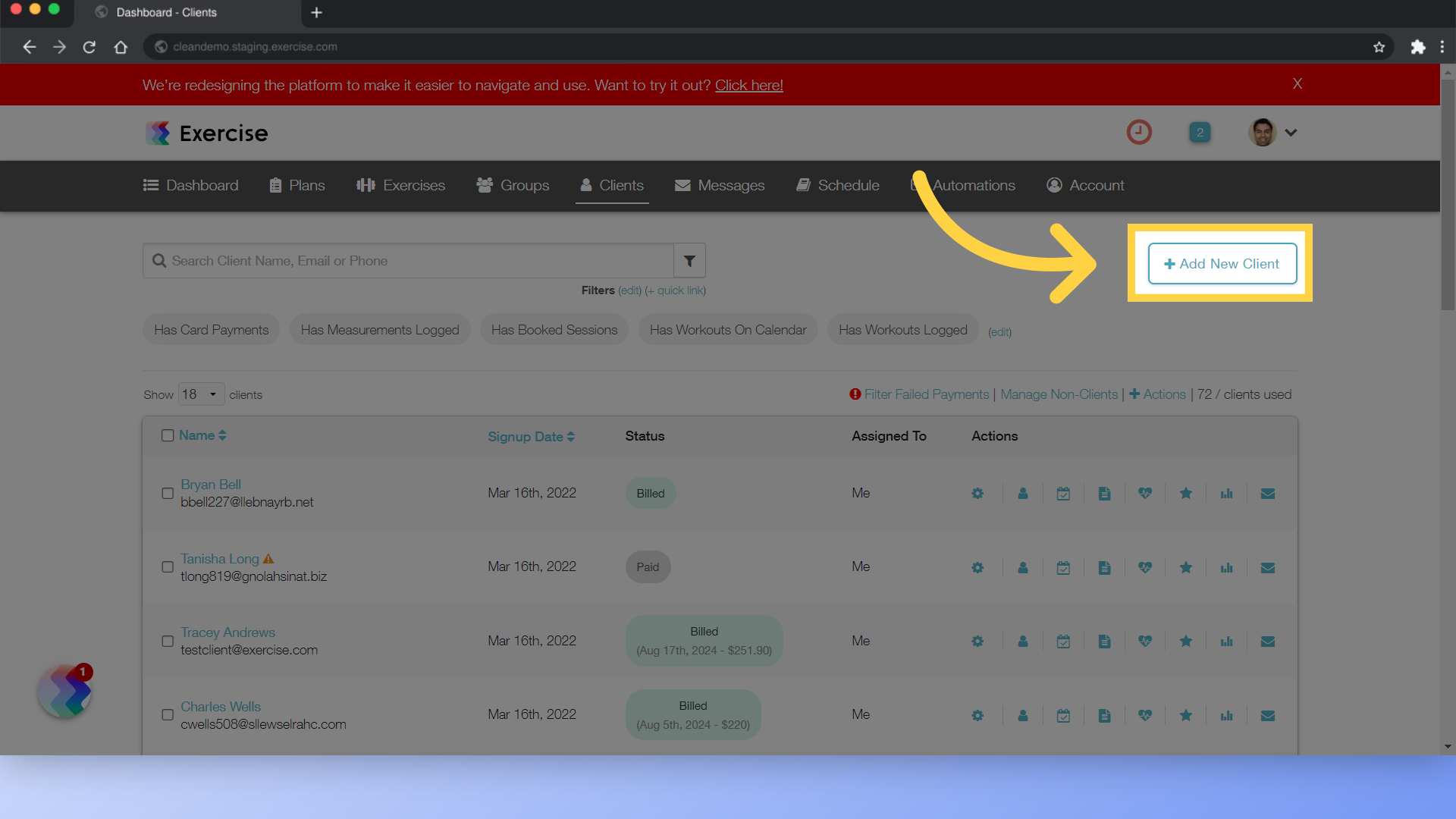
3. Enter an Email address
Enter the email address.
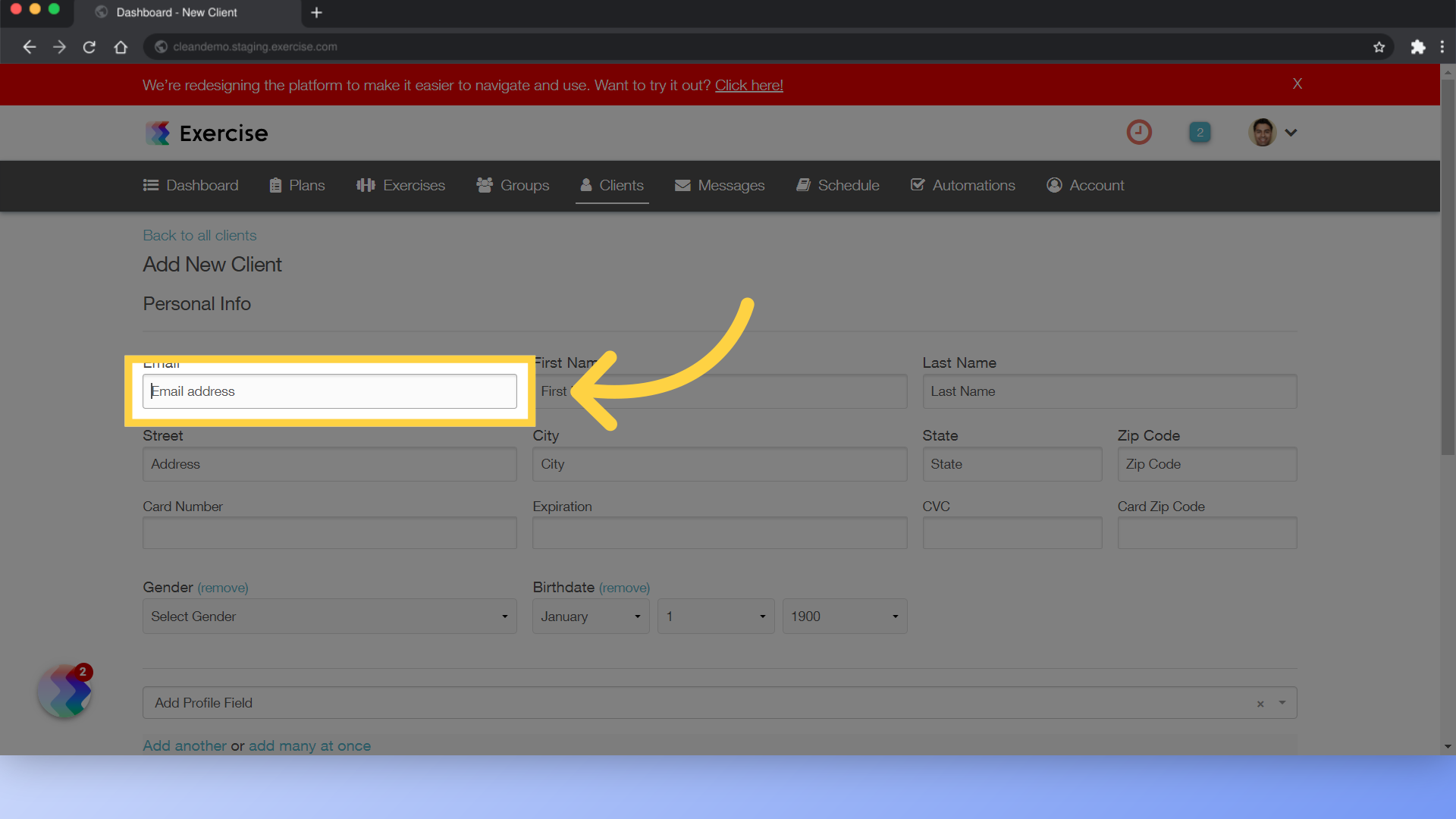
4. First and Last Name
Enter first and last name.
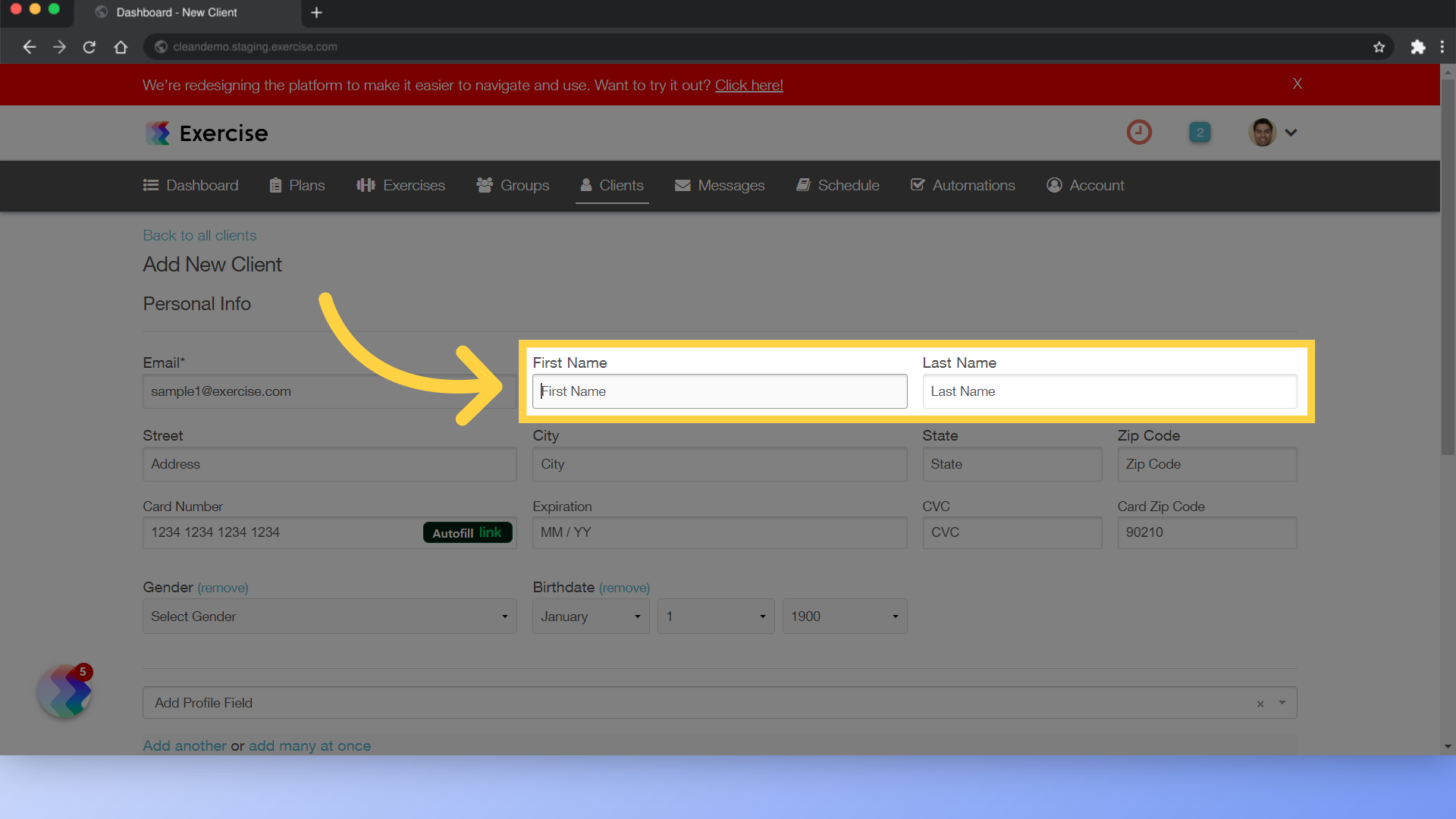
5. Fill in Remaining Details
Fill in the information for the client’s address, credit card, gender and birthdate if applicable.
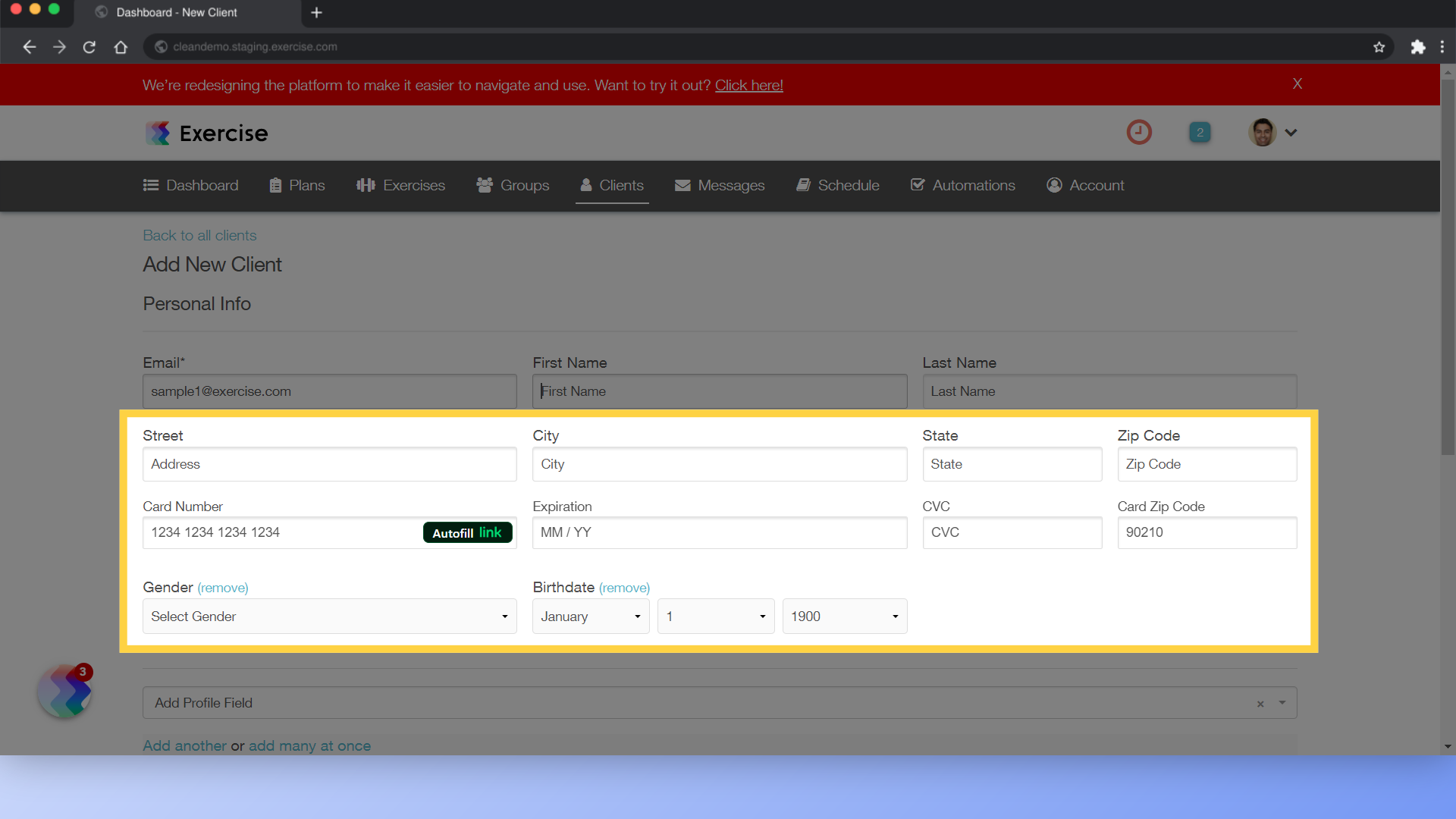
6. Add Client
Finalize by clicking on “Add Client”.
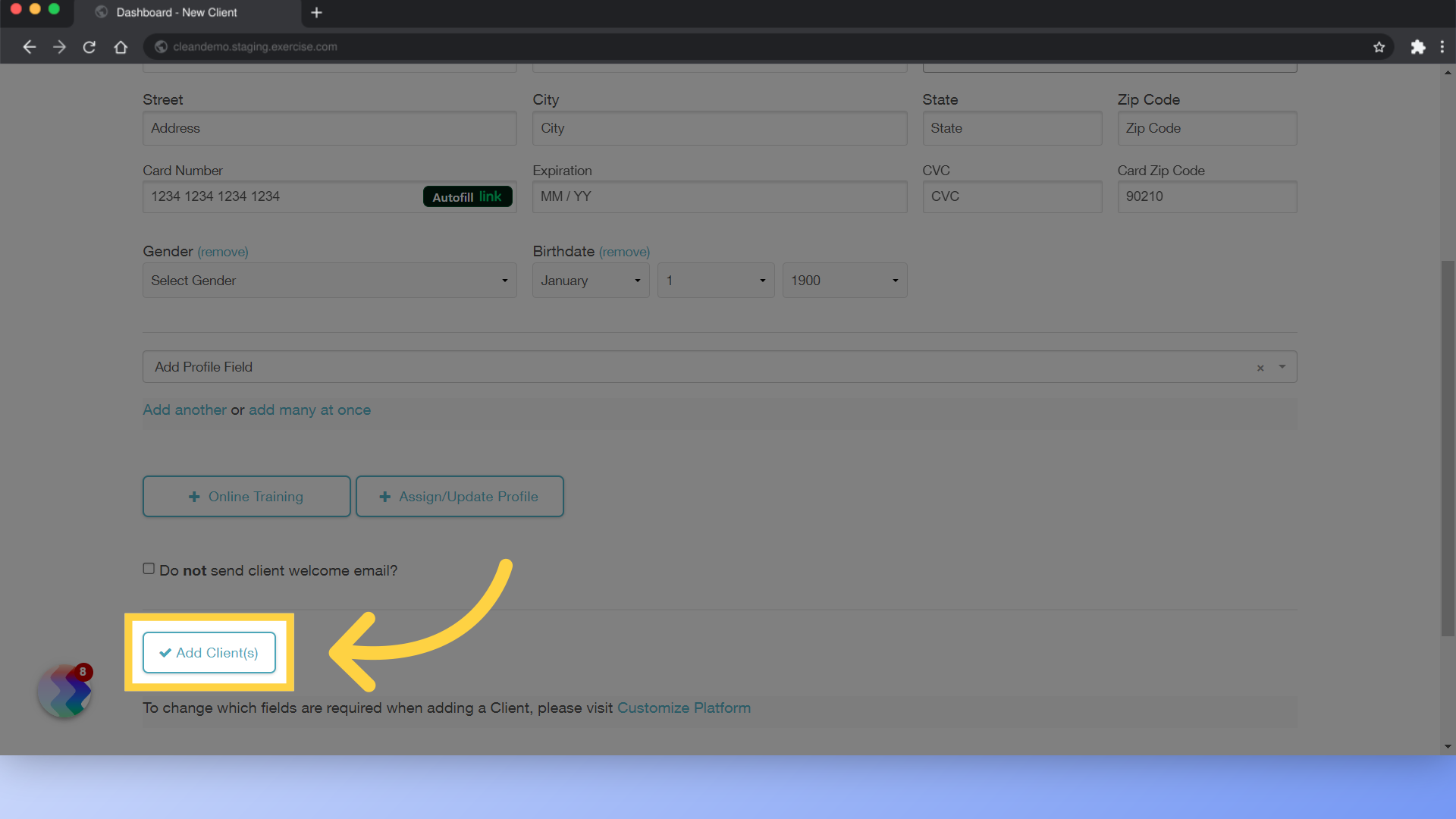
This guide covered the process of adding a client.









