How do I add Tags to Group Resources so Clients can easily find them on the Group page?
Exercise.com’s Online Fitness Group Software makes it easy to deliver a consistent experience to a large group of people at once.
In this guide, you will learn how to tag and filter group resources. It will also show you how to add a quick filter.
1. Group Resources
On the Groups tab, click on the resources icon.
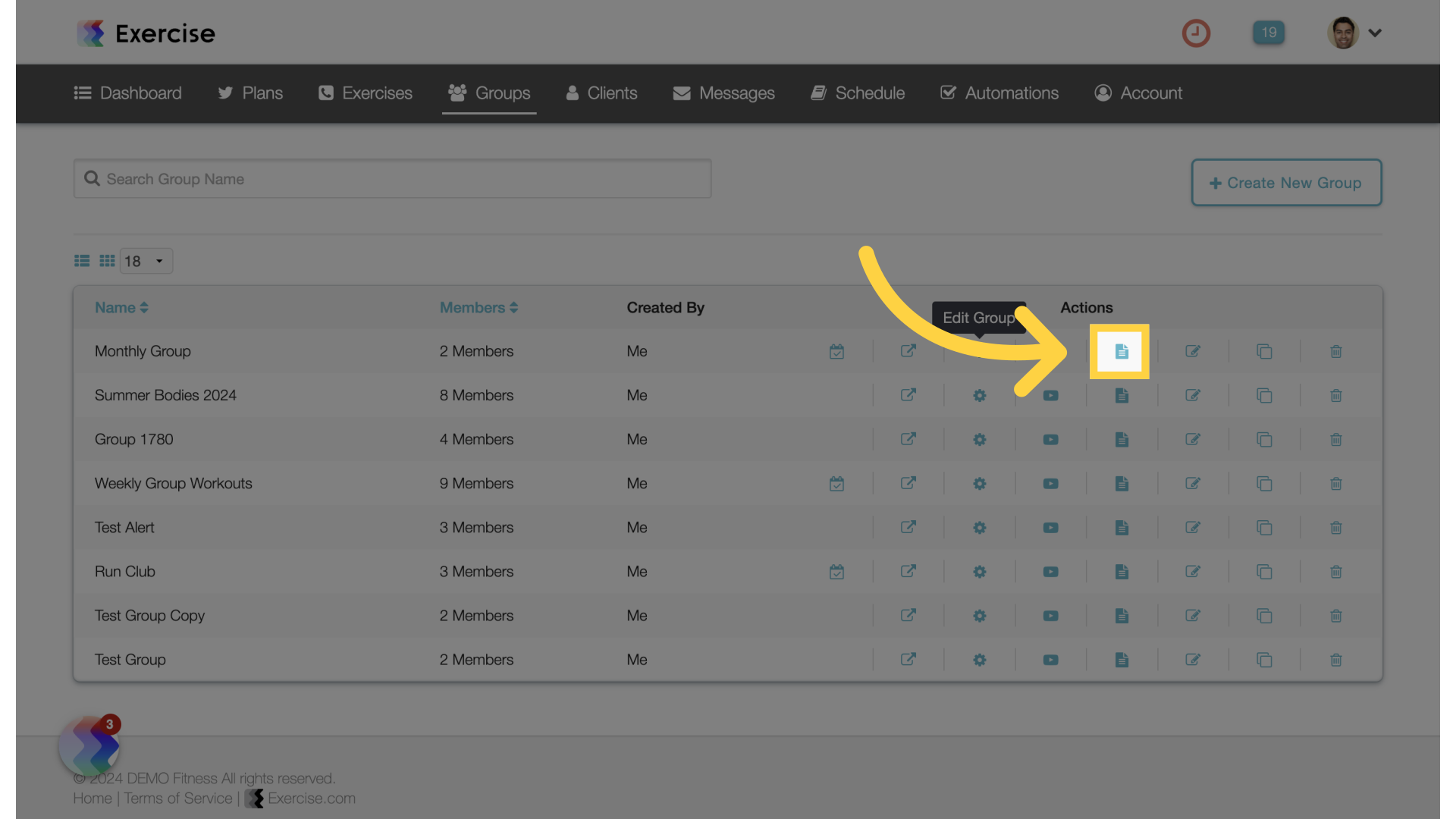
2. Edit Resource
On the group resources page, click on the edit icon.
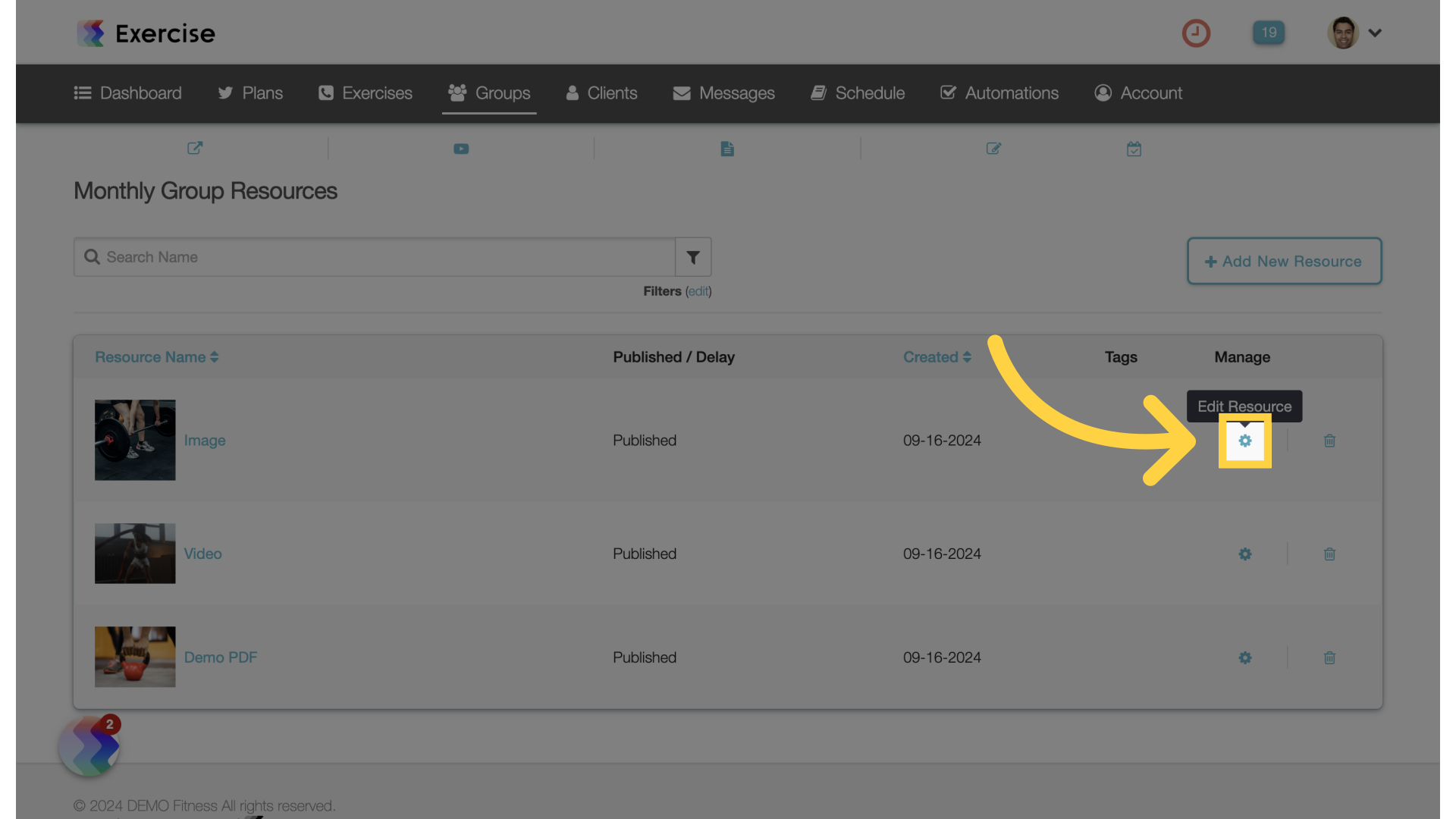
3. Add Tags
On the “Tags” field, select the tags to add to the resource.
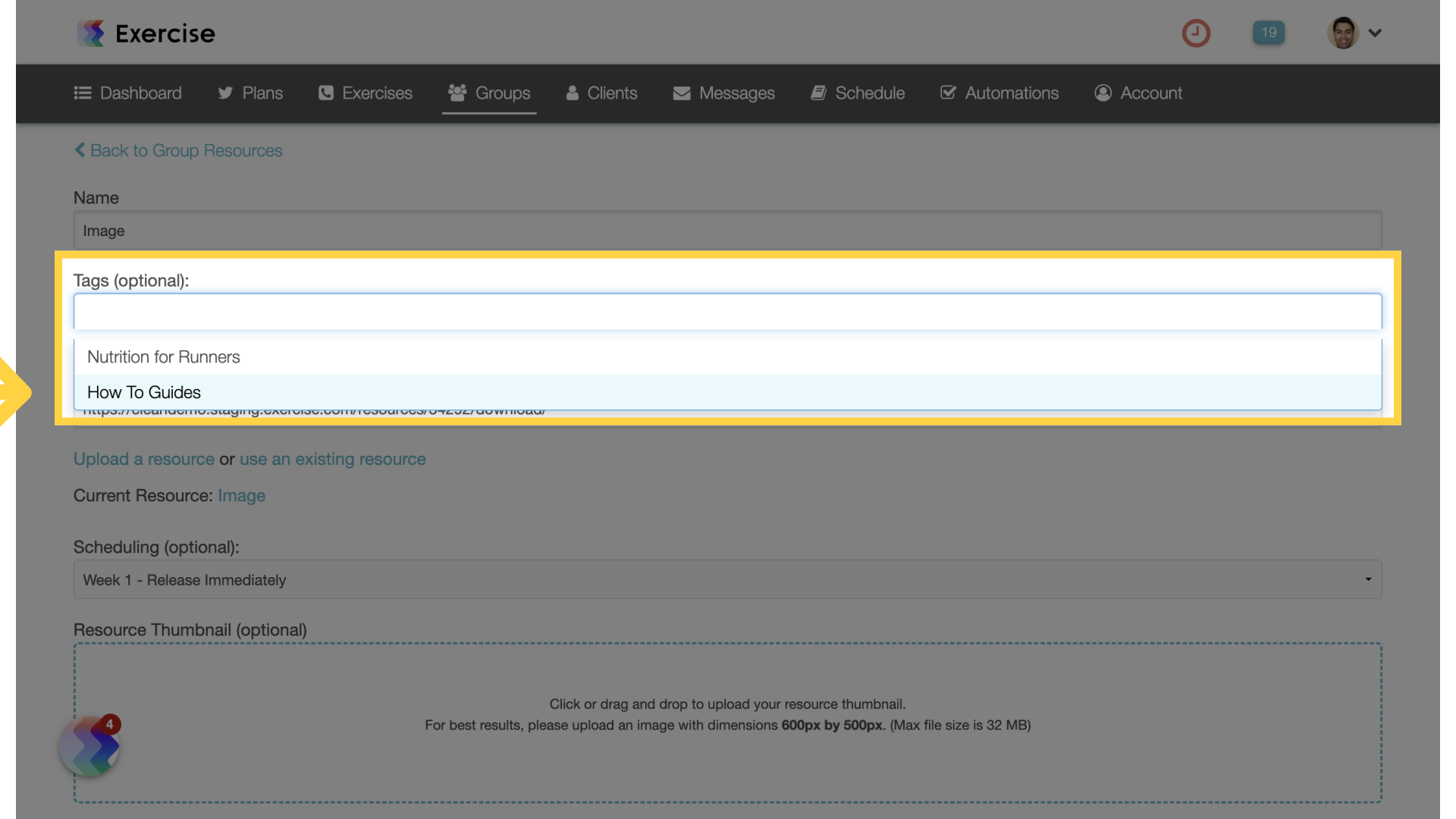
4. Save Resource
Scroll down and save.
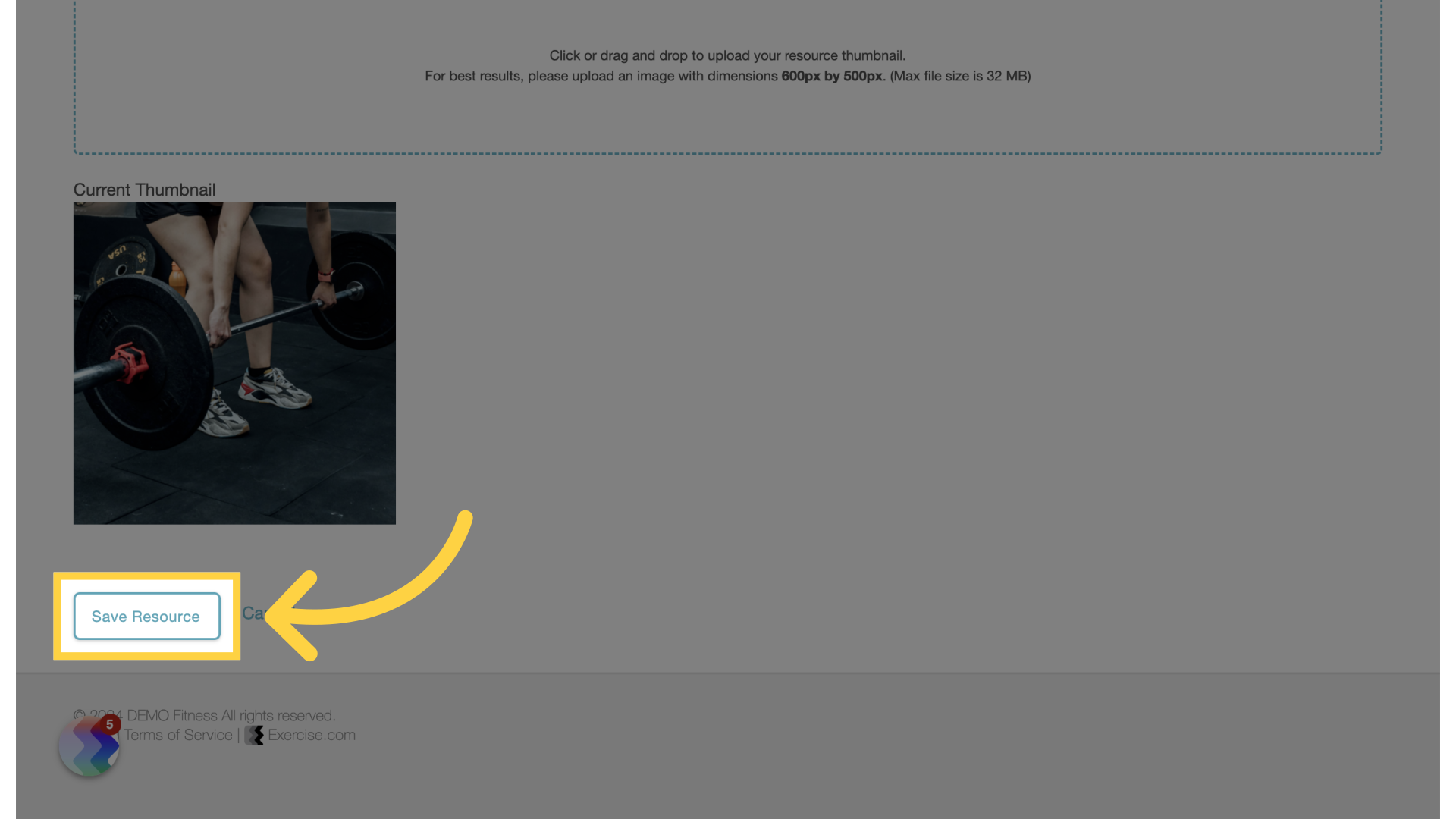
5. View Group
Go back to the group view page.
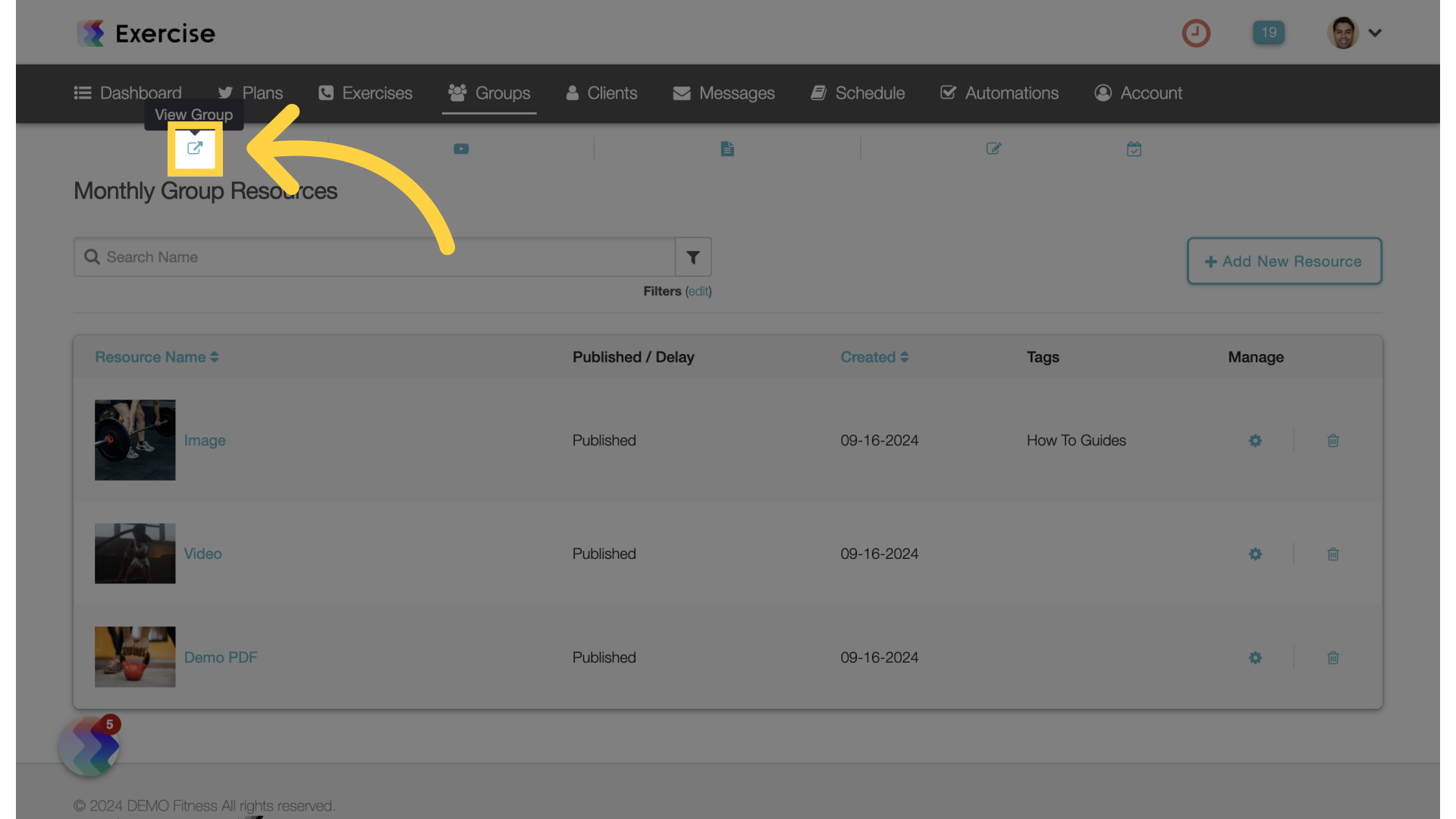
6. Resources Tab
Go to the resources tab on the left.
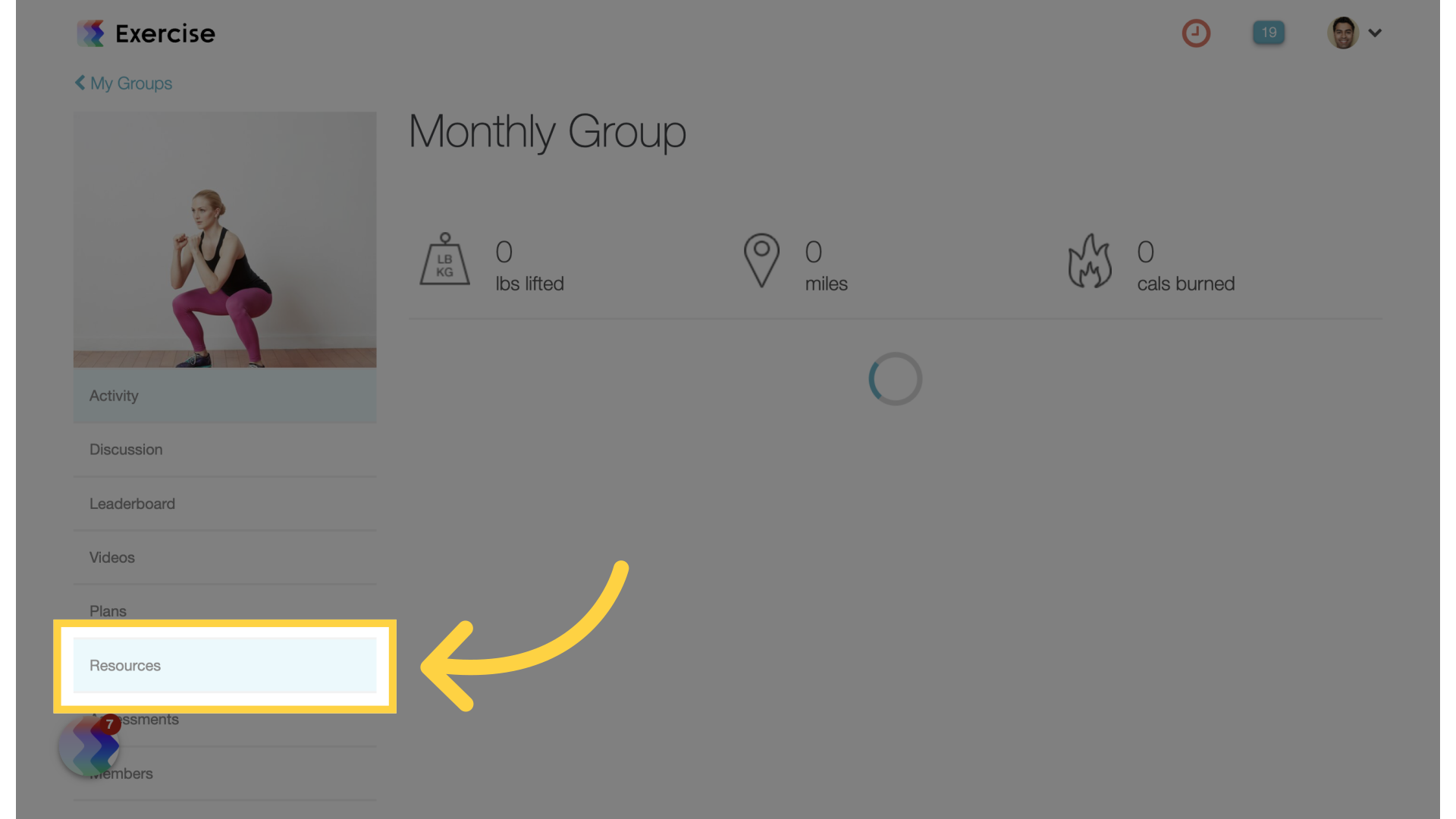
7. Edit Filters
Click on the edit filters link.
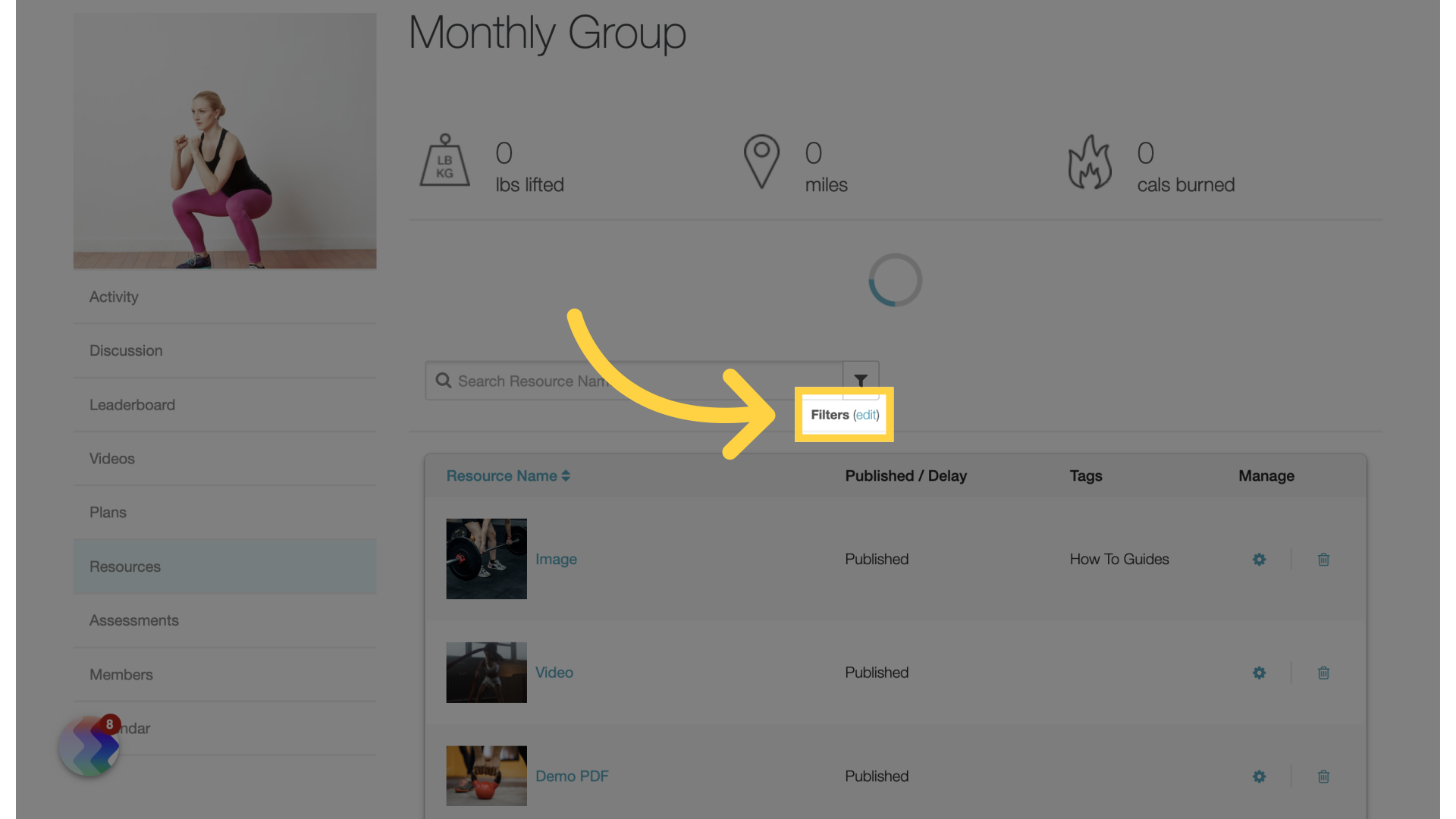
8. Select Tags
Select a tag to filter by.
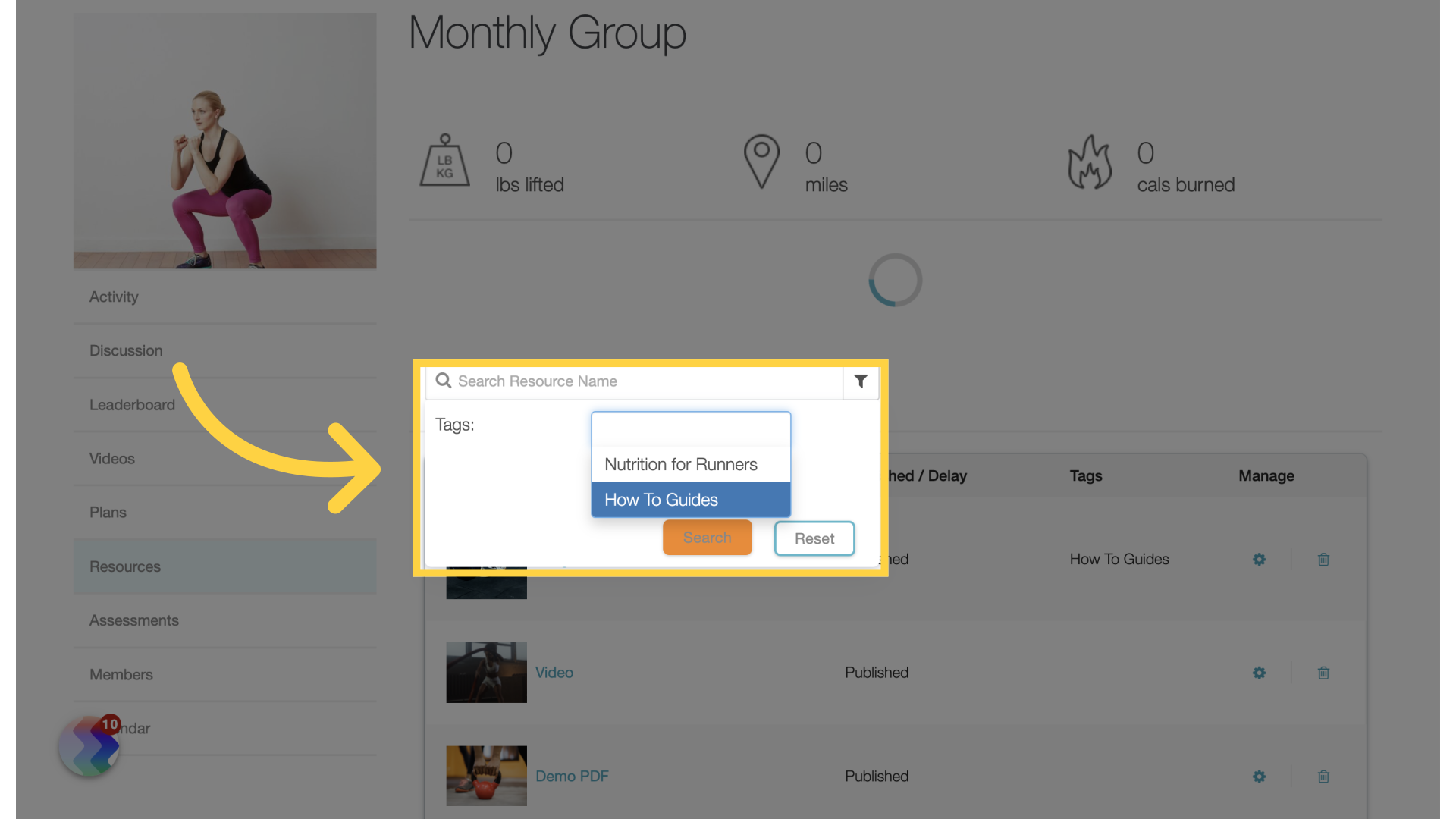
9. Search
Click on Search.
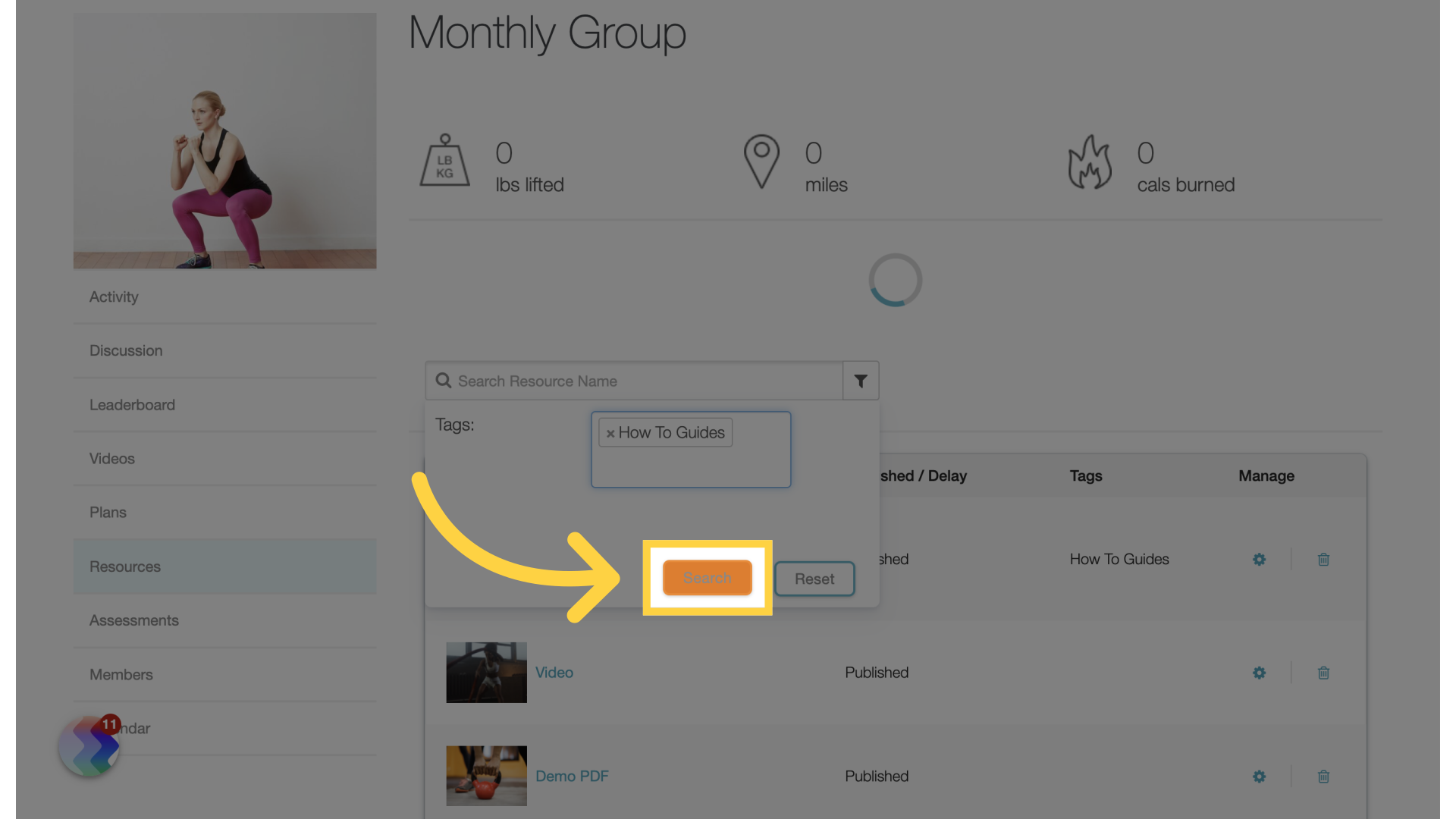
10. My Groups
Go back to the main group page.
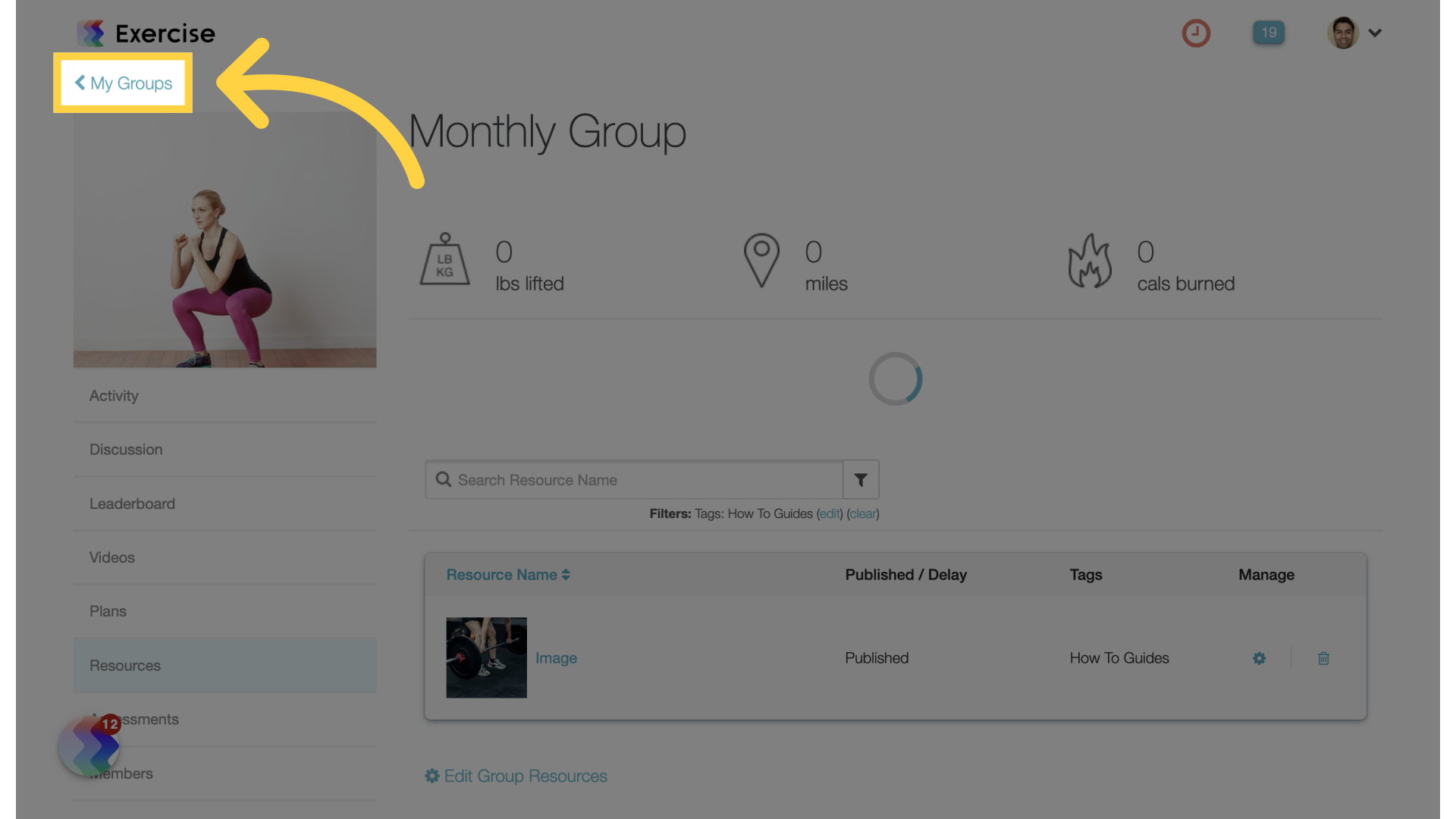
11. Edit Group
Edit the group.
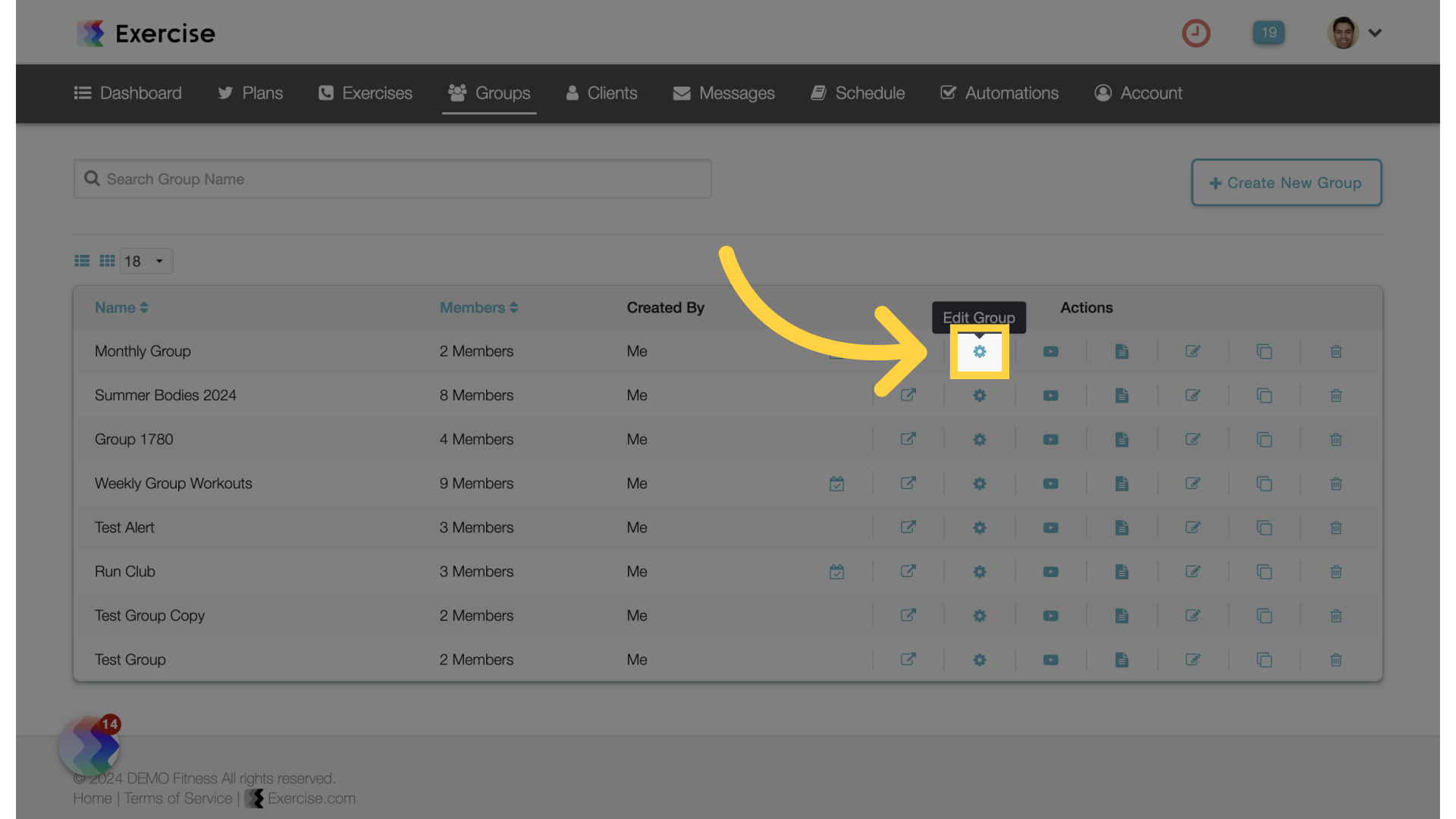
12. Settings Tab
Access the settings tab.
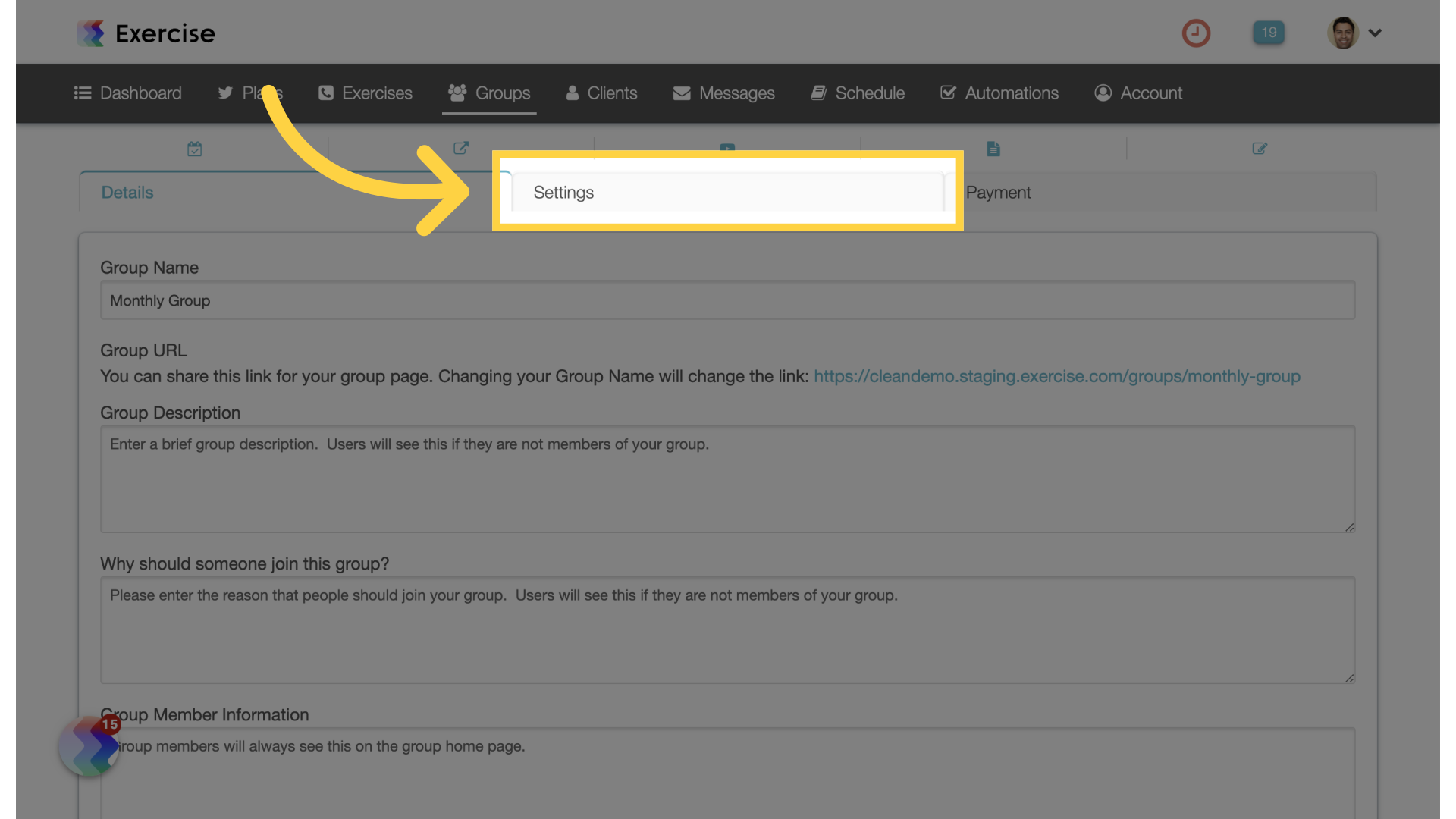
13. Select Resource Tag Header
Select a tag for “Resource Tag Headers”.
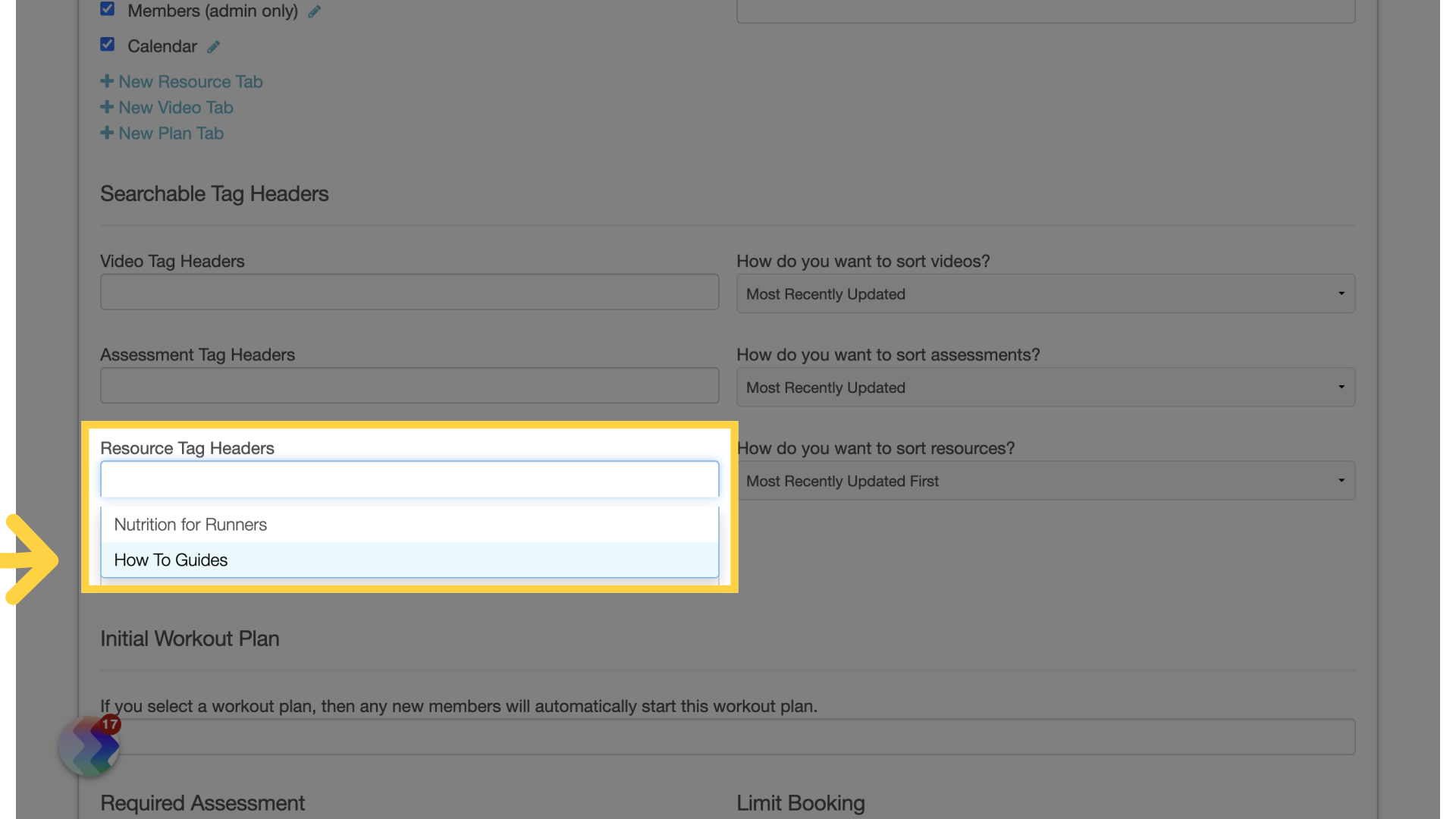
14. Save Group
Save the Group.
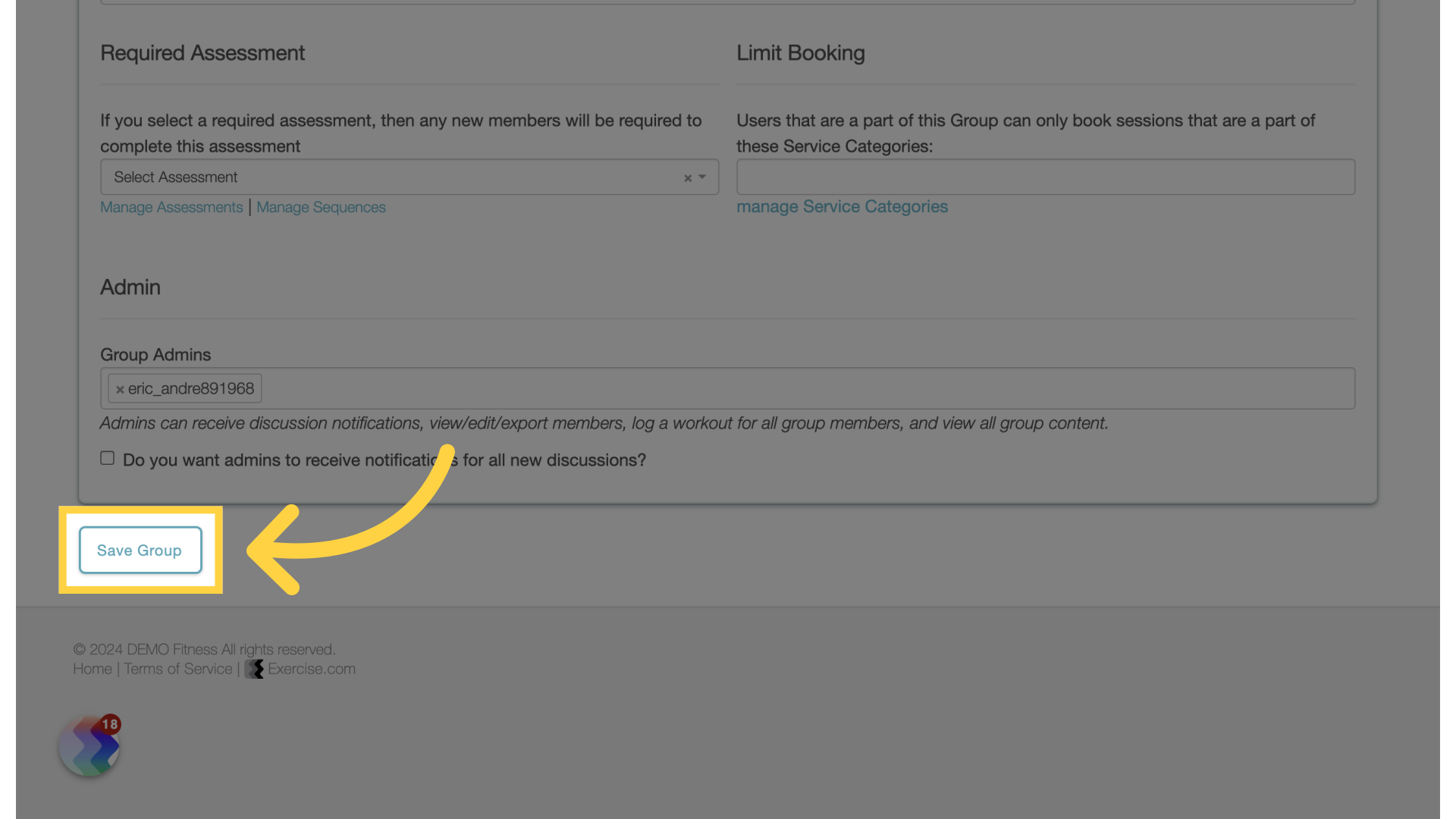
15. Groups Tab
Return to the view group page.
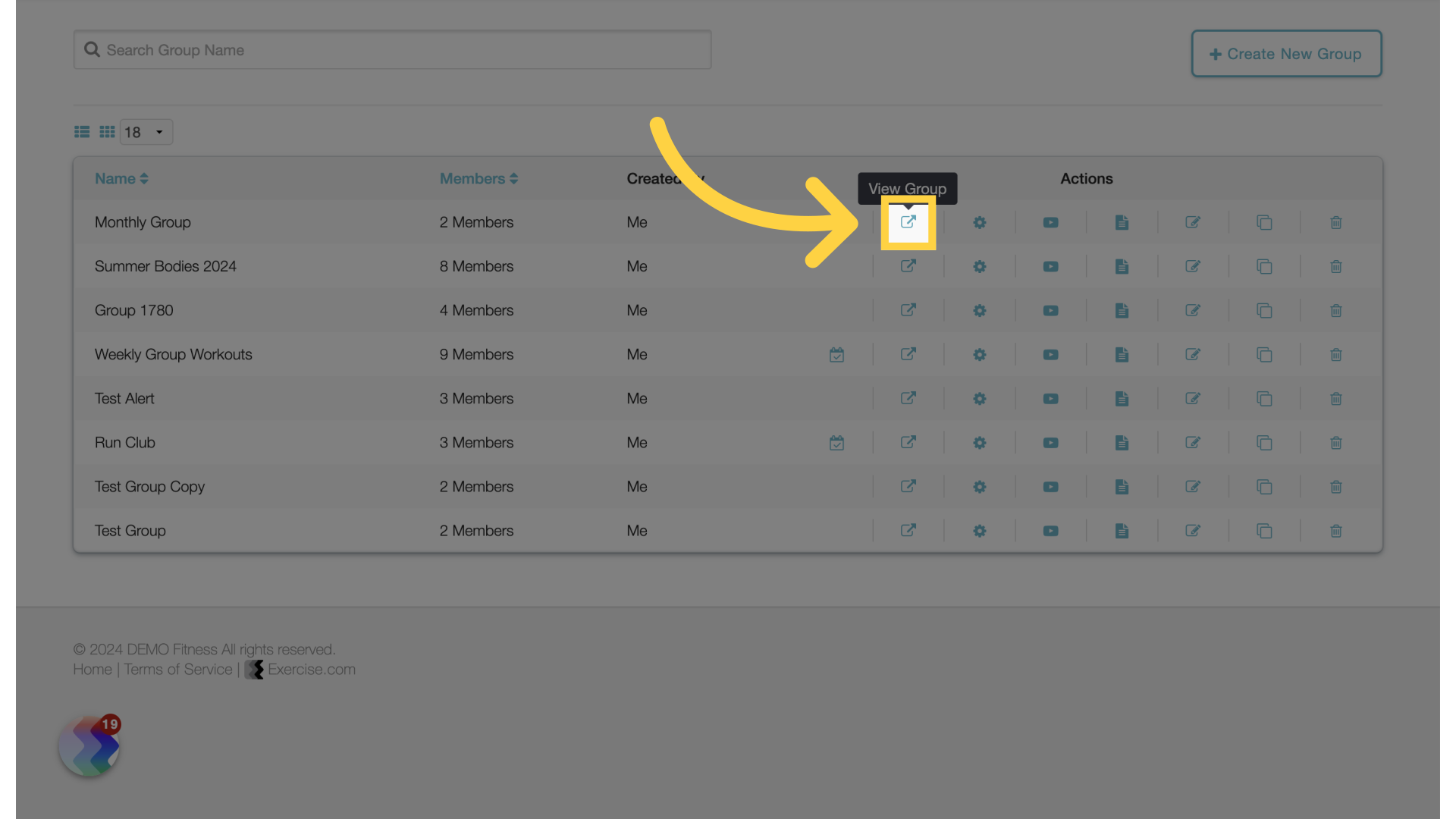
16. Group Resources
Access the resources tab on the left again.
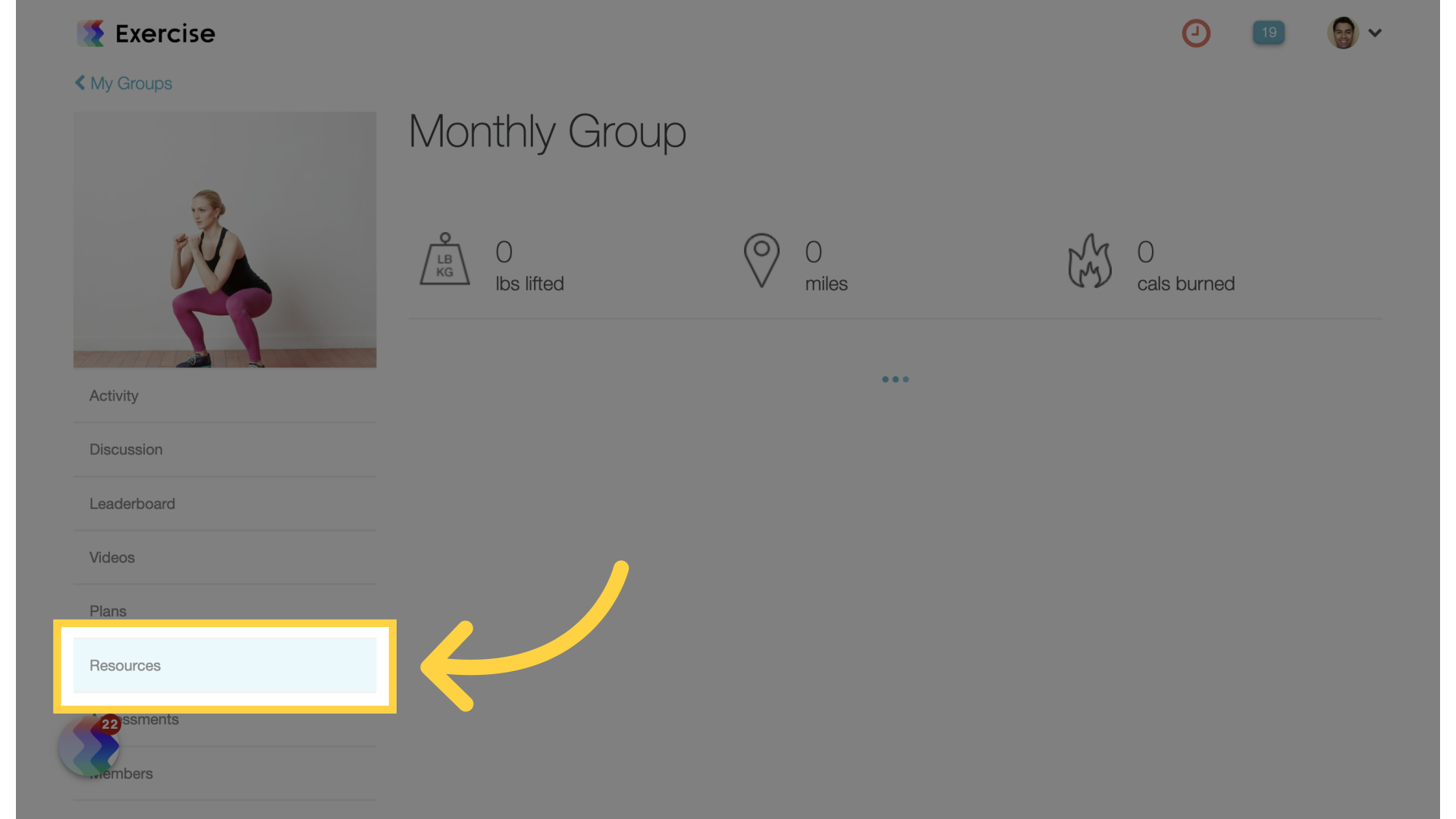
17. Quick Filter
Notice the Resource Tag Header is available for quick filter.
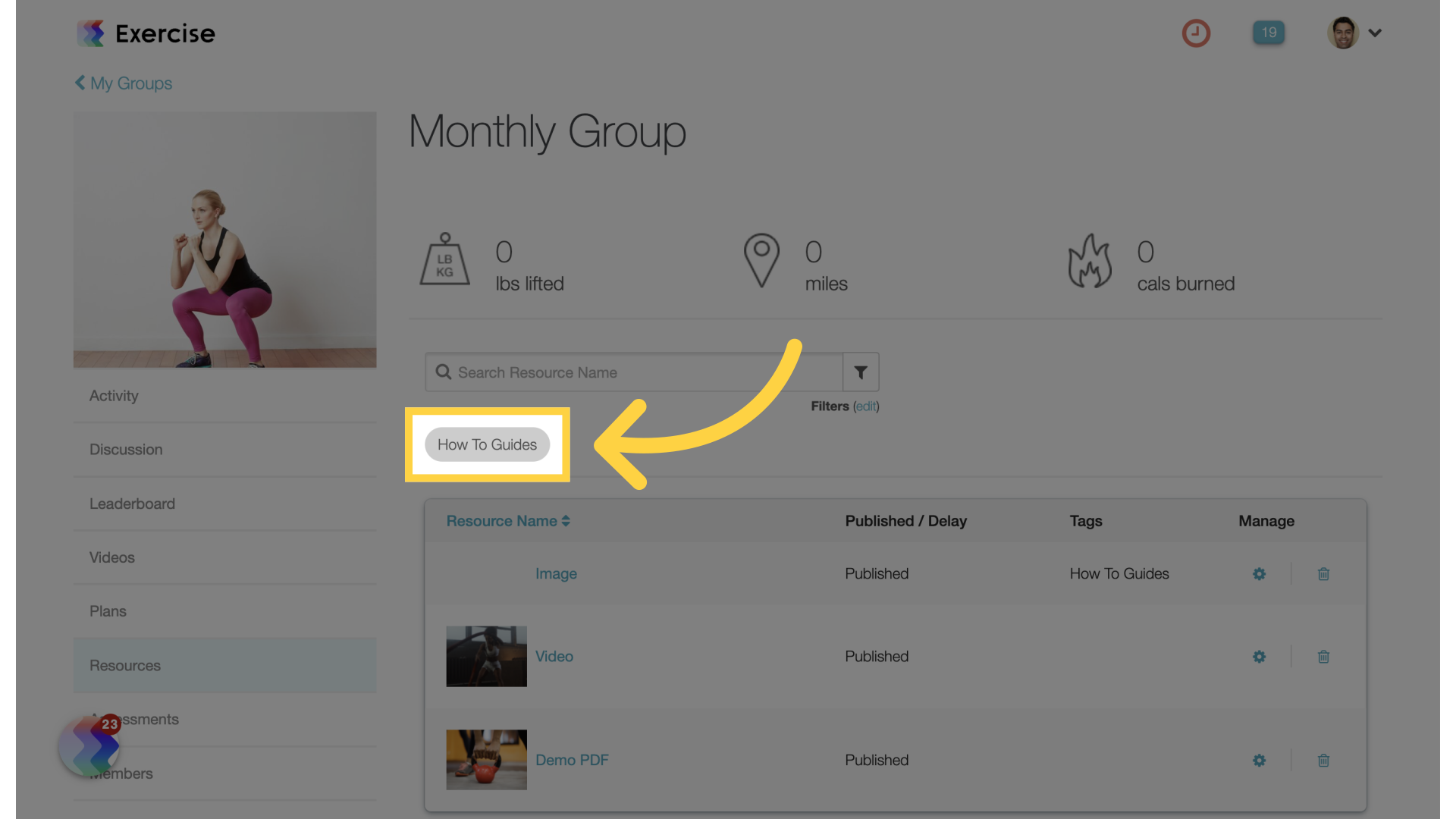
This guide covered the process of adding tags to group resources and filtering.









