How do I add tags to my group videos?
Posted by
Support Team
on
September 10, 2020
— Updated on
October 21, 2024
Within our Workout Software, you have the ability to add tags to your group videos when adding a new video, and also when editing a video that you’ve already added to your group.
These tags allow you to group related videos together, and make it easy for people to find them when viewing the group page.
Organize and manage your group’s video content using tags.
1. Groups
Navigate to the “Groups” tab.
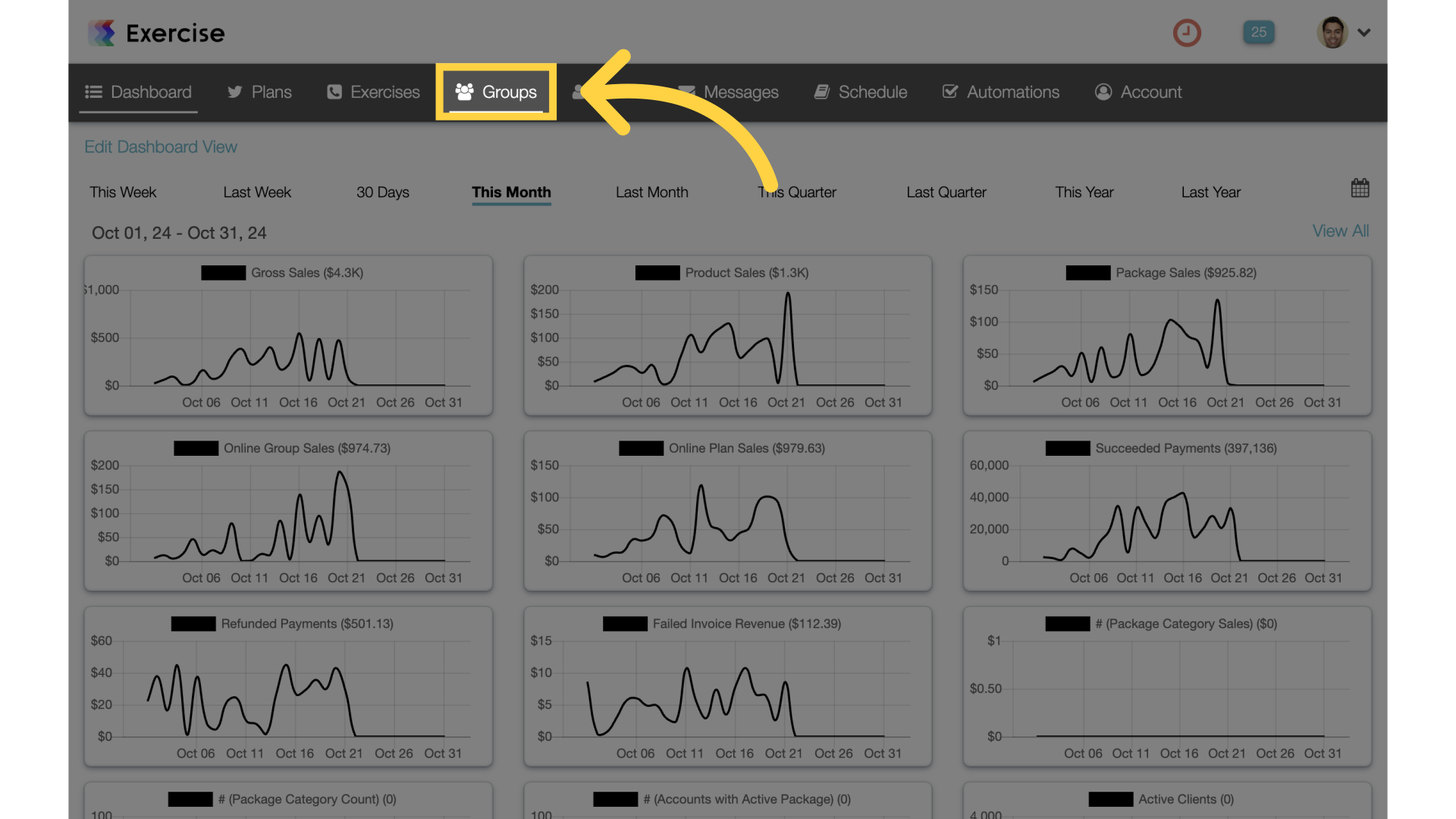
2. Edit Group
Edit a group.
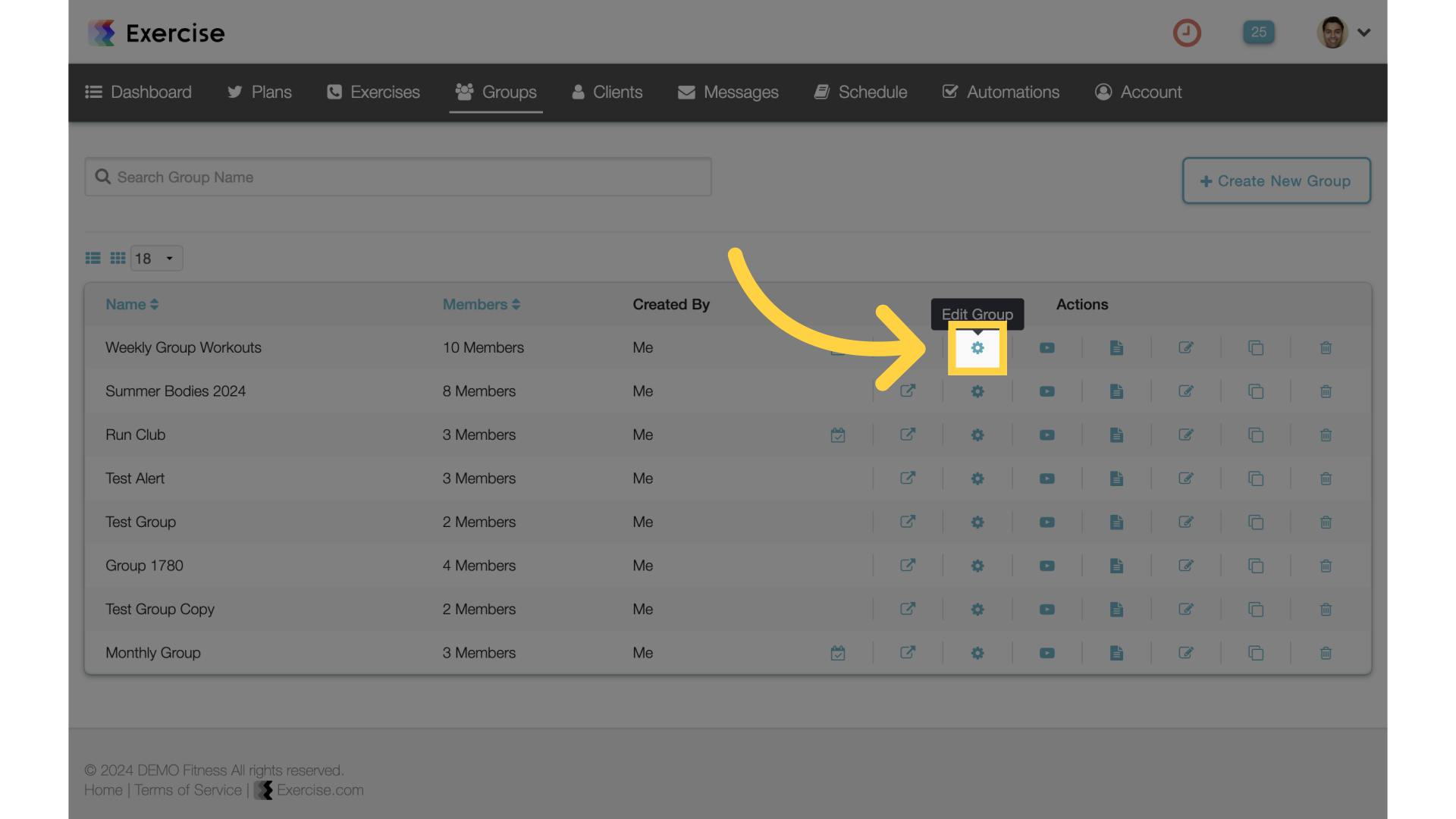
3. Group Videos
Click on group videos.
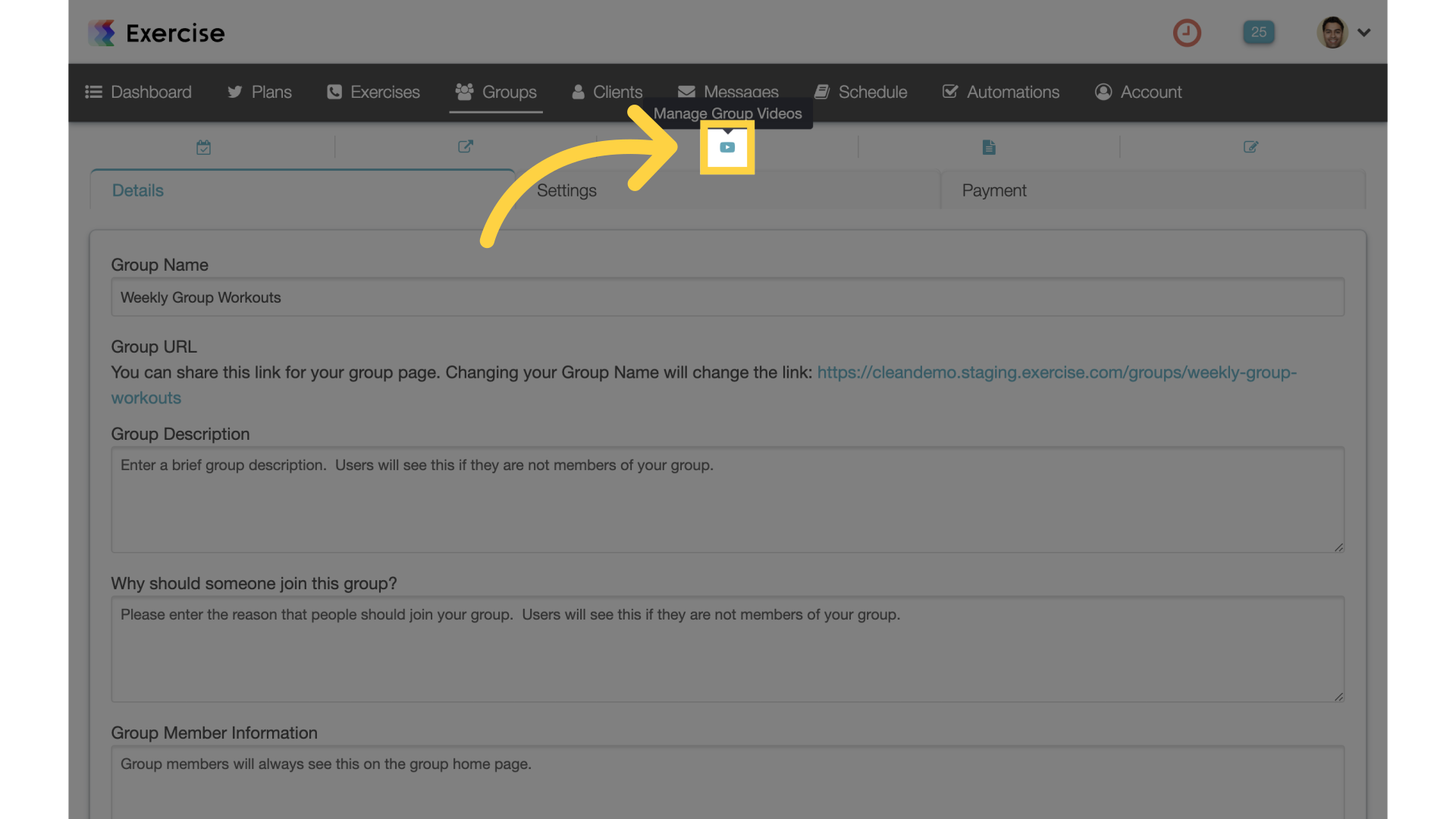
4. Edit Video
Edit the video.
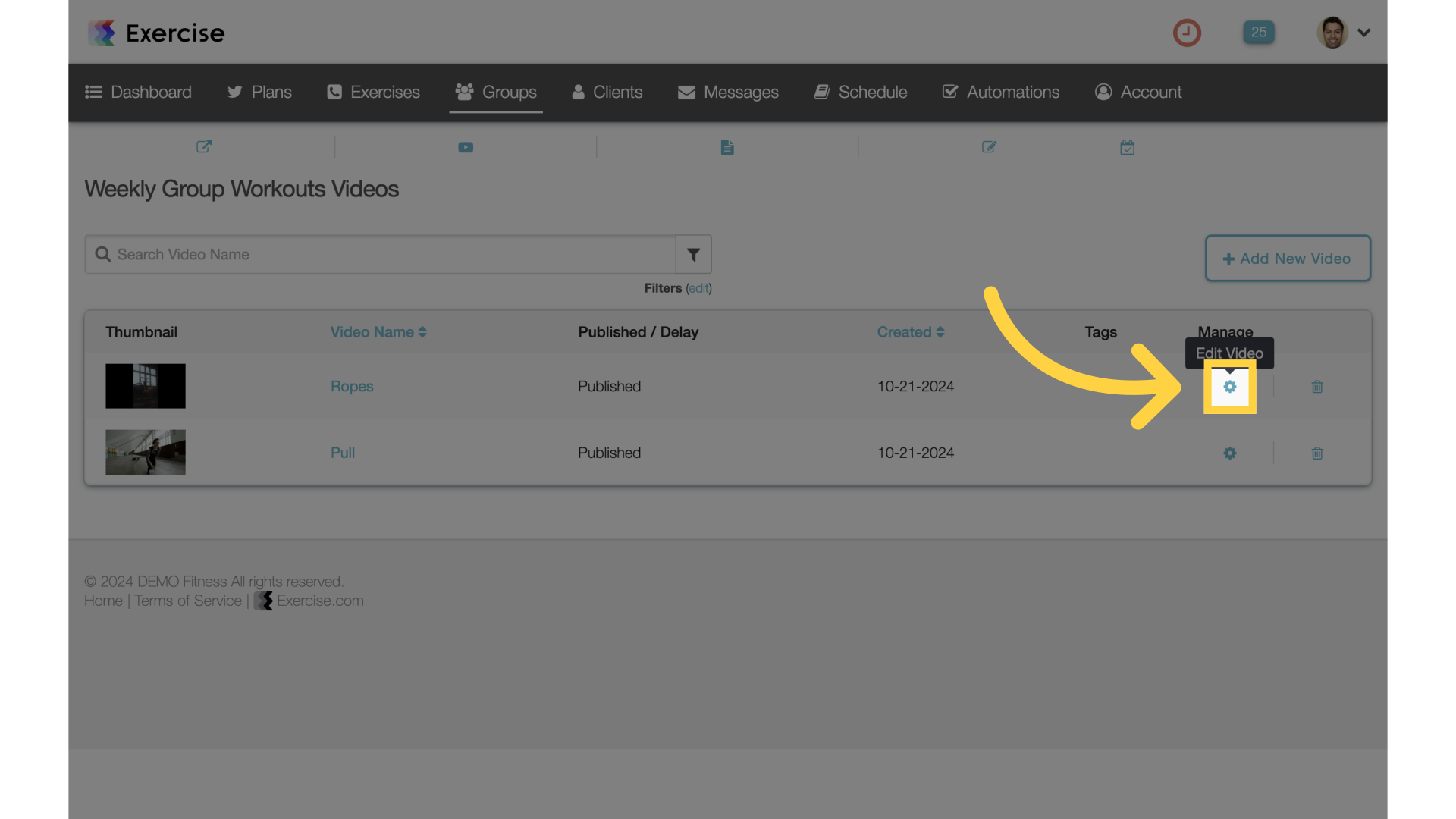
5. Add Tags
Scroll down to add tags to the video and save.
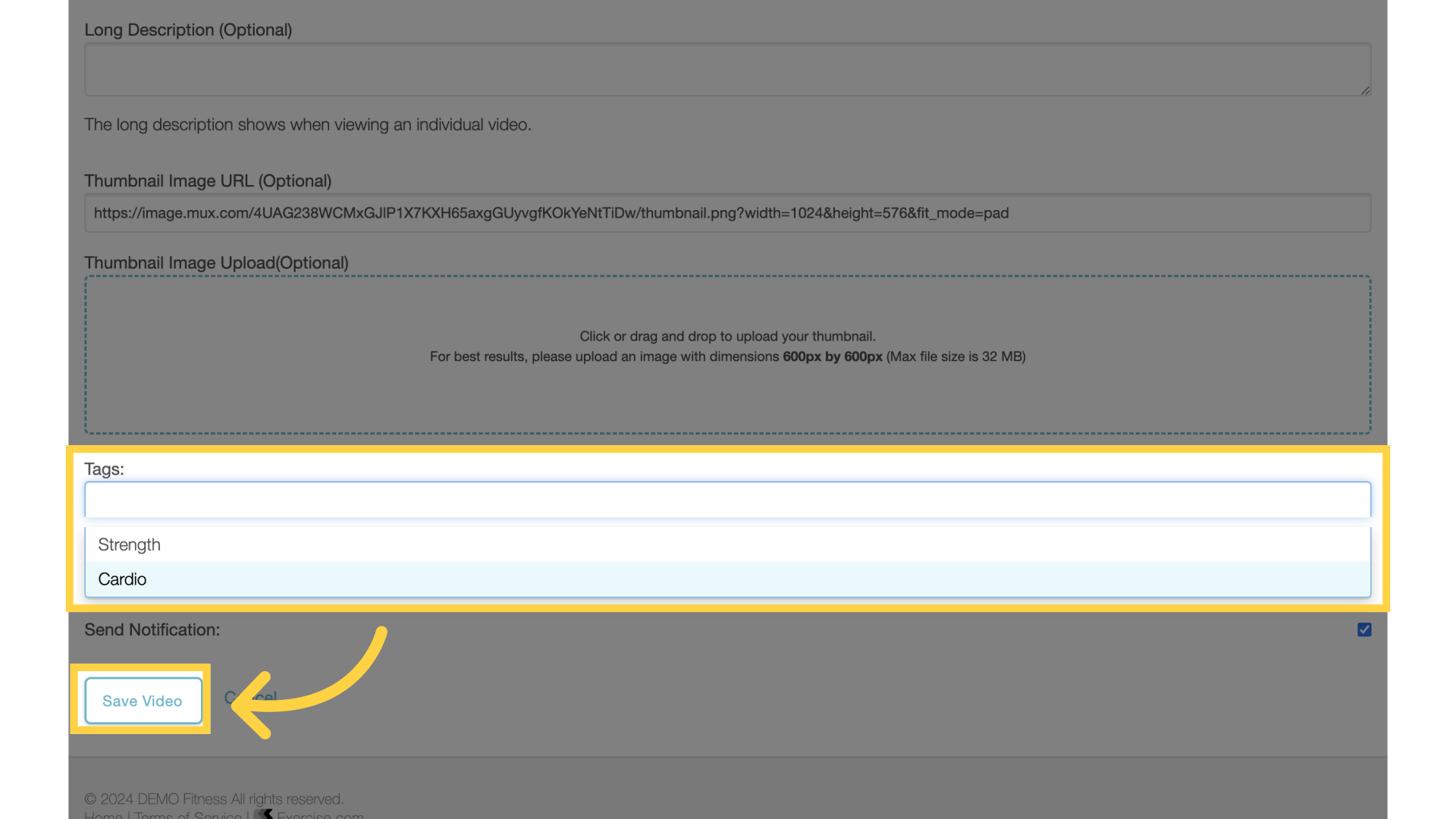
6. View Group
Click on “View Group”.
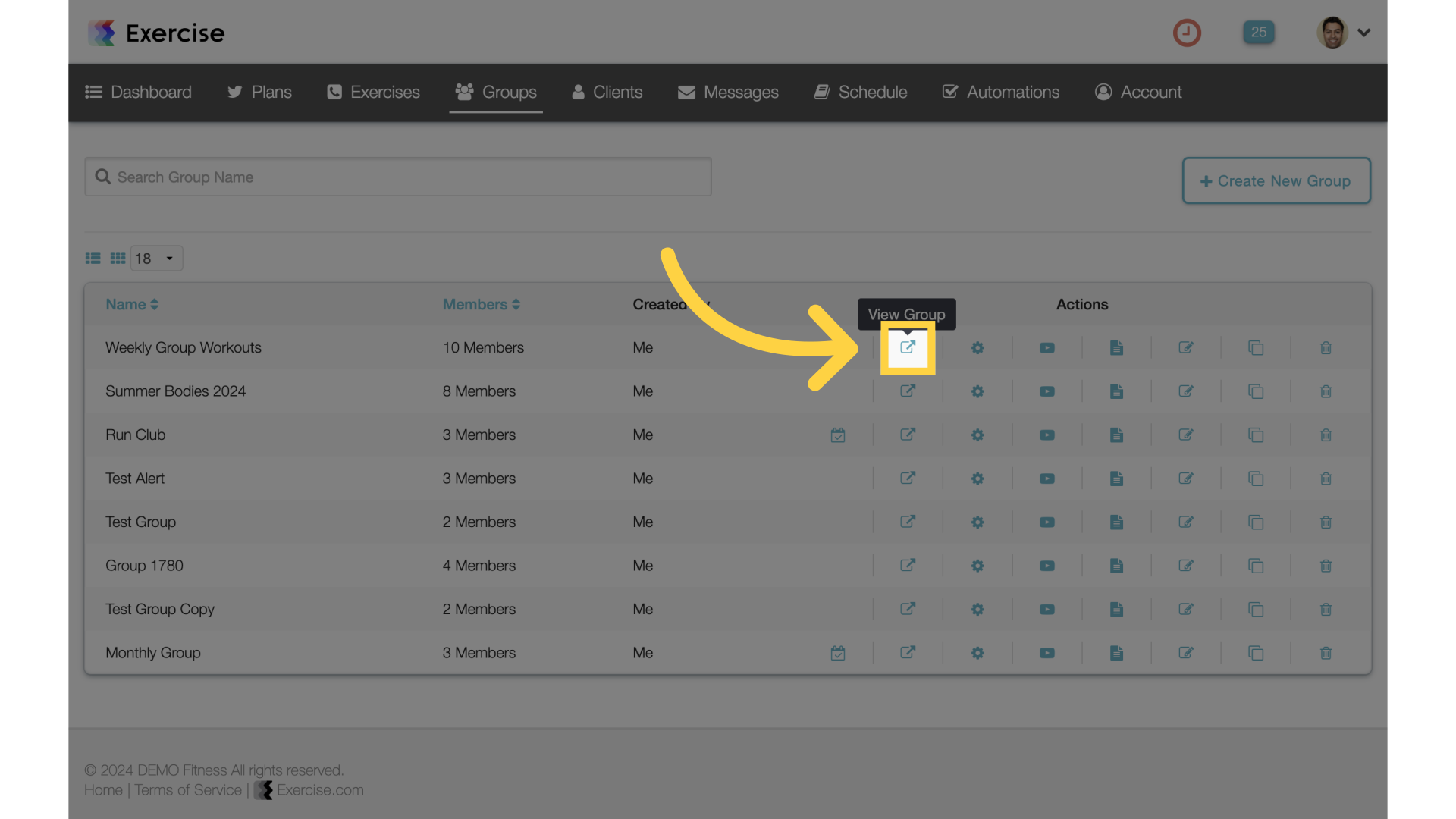
7. Videos
Access the “Videos” section.
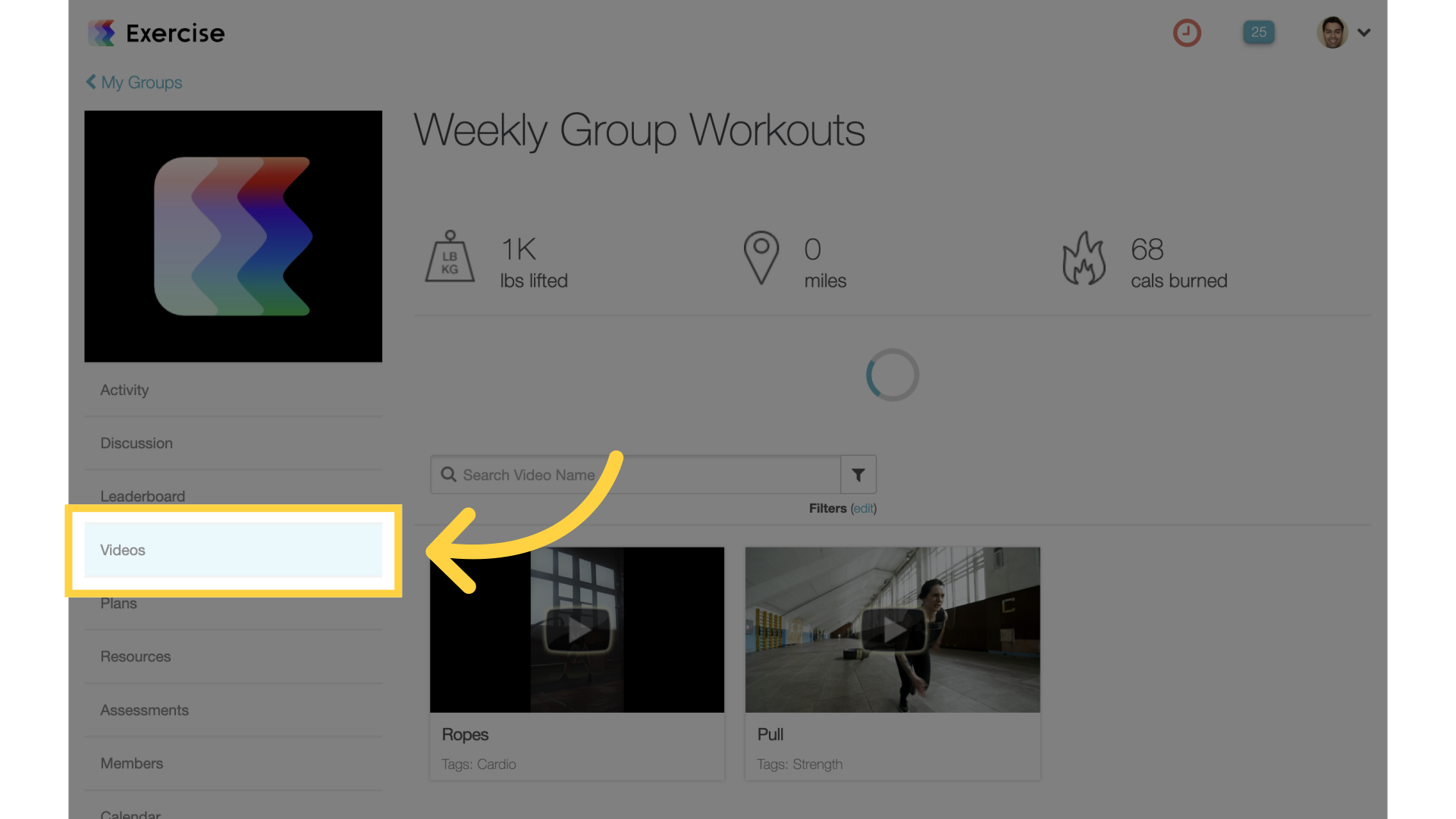
8. Filters
Click on filters.
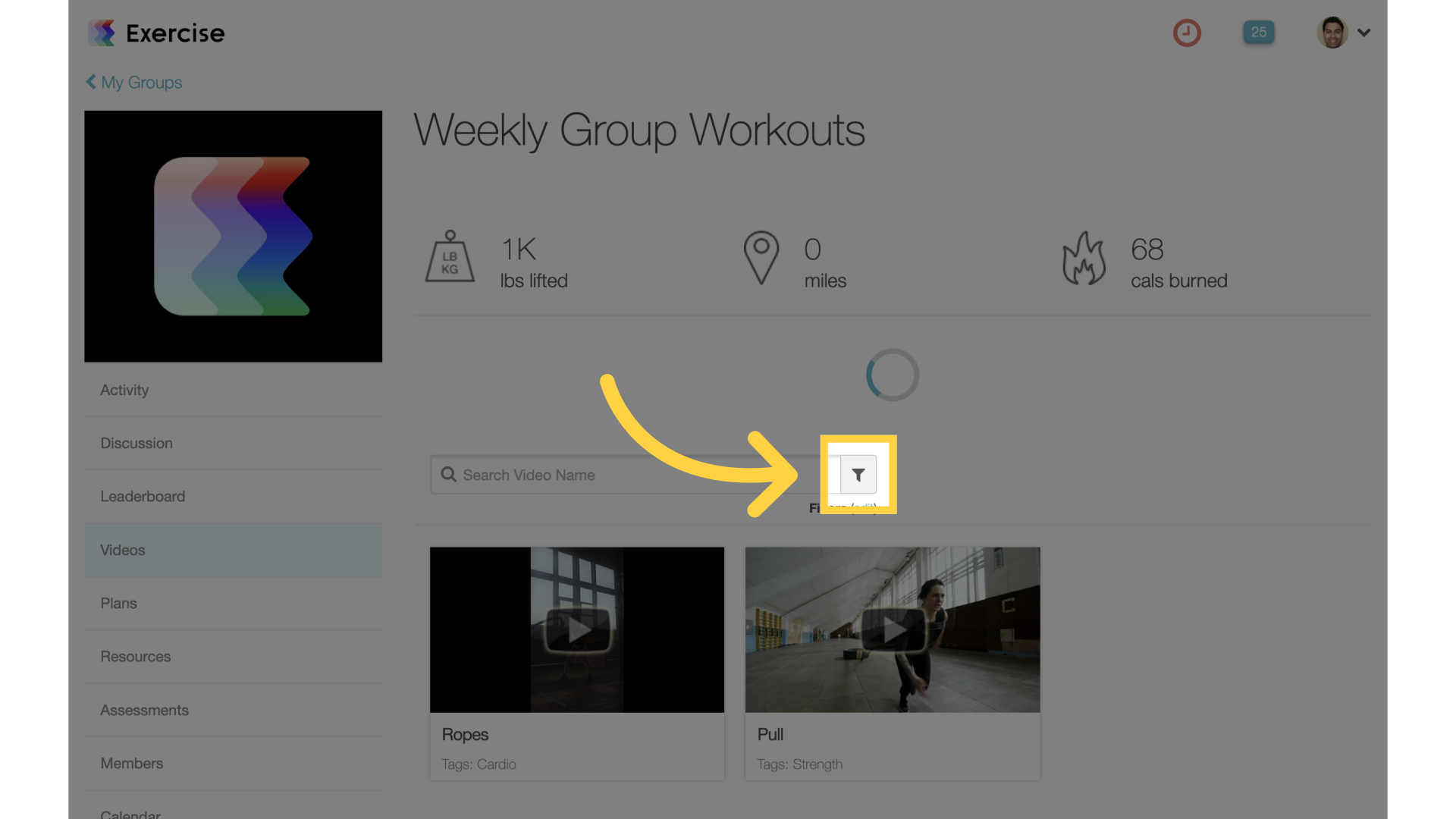
9. Search Tags
Select a tag and search.
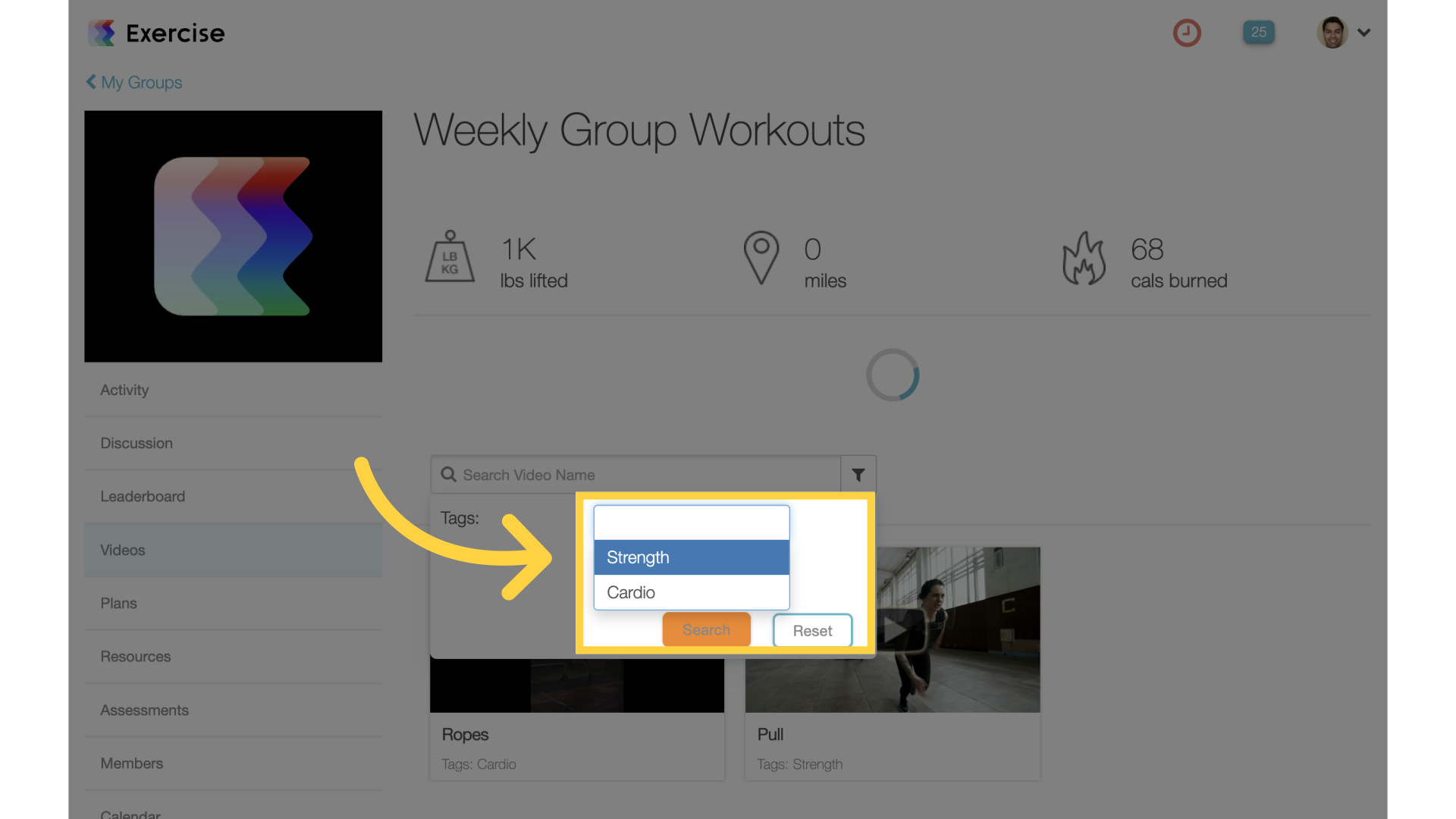
10. Filtered Results
View Results
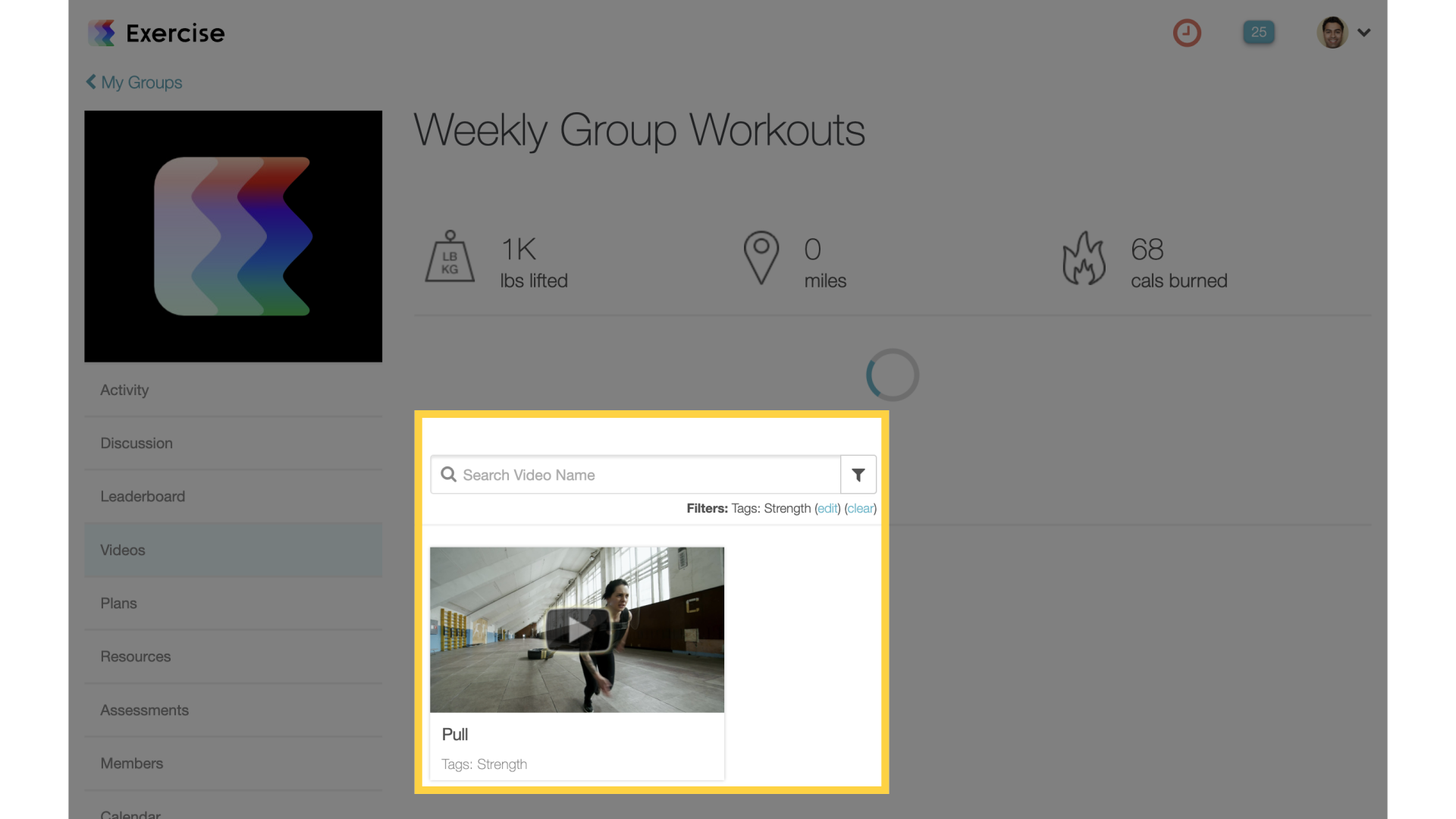
11. Group Settings
Navigate back and access the group “Settings”.
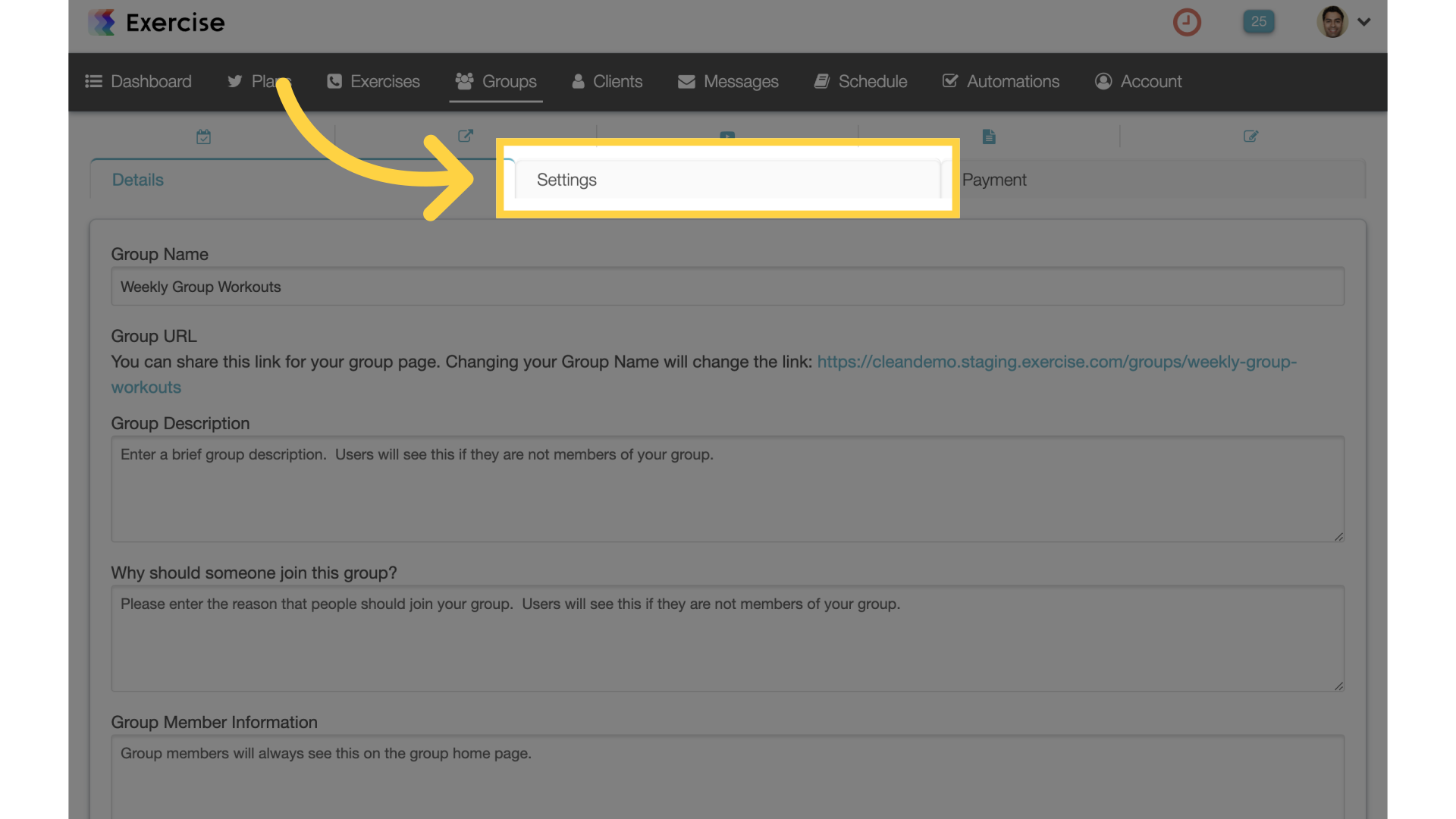
12. Tag Headers
Scroll down to tag headers and select the video tags the user will be able to filter by.
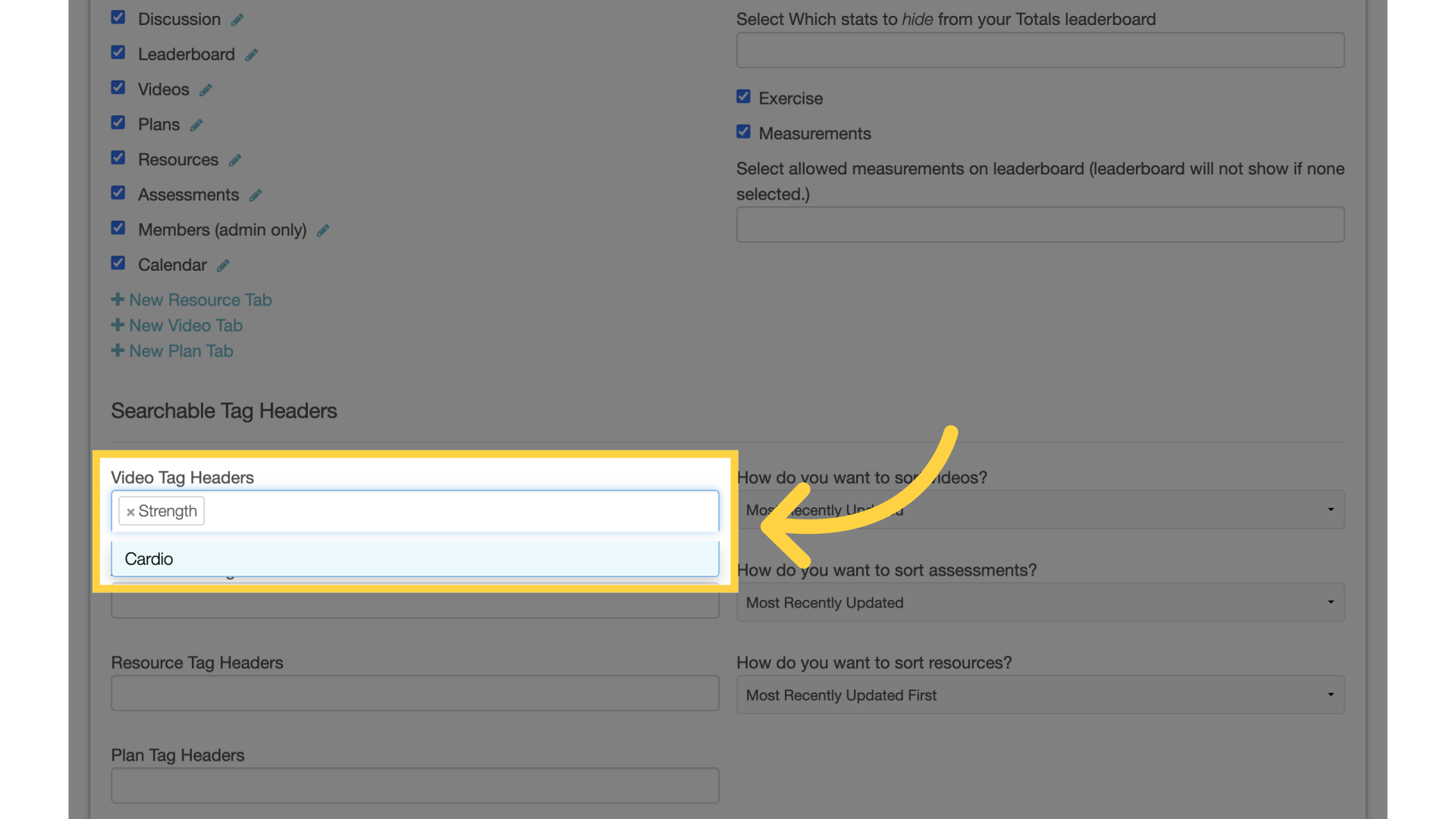
13. Save Group
Save the group.
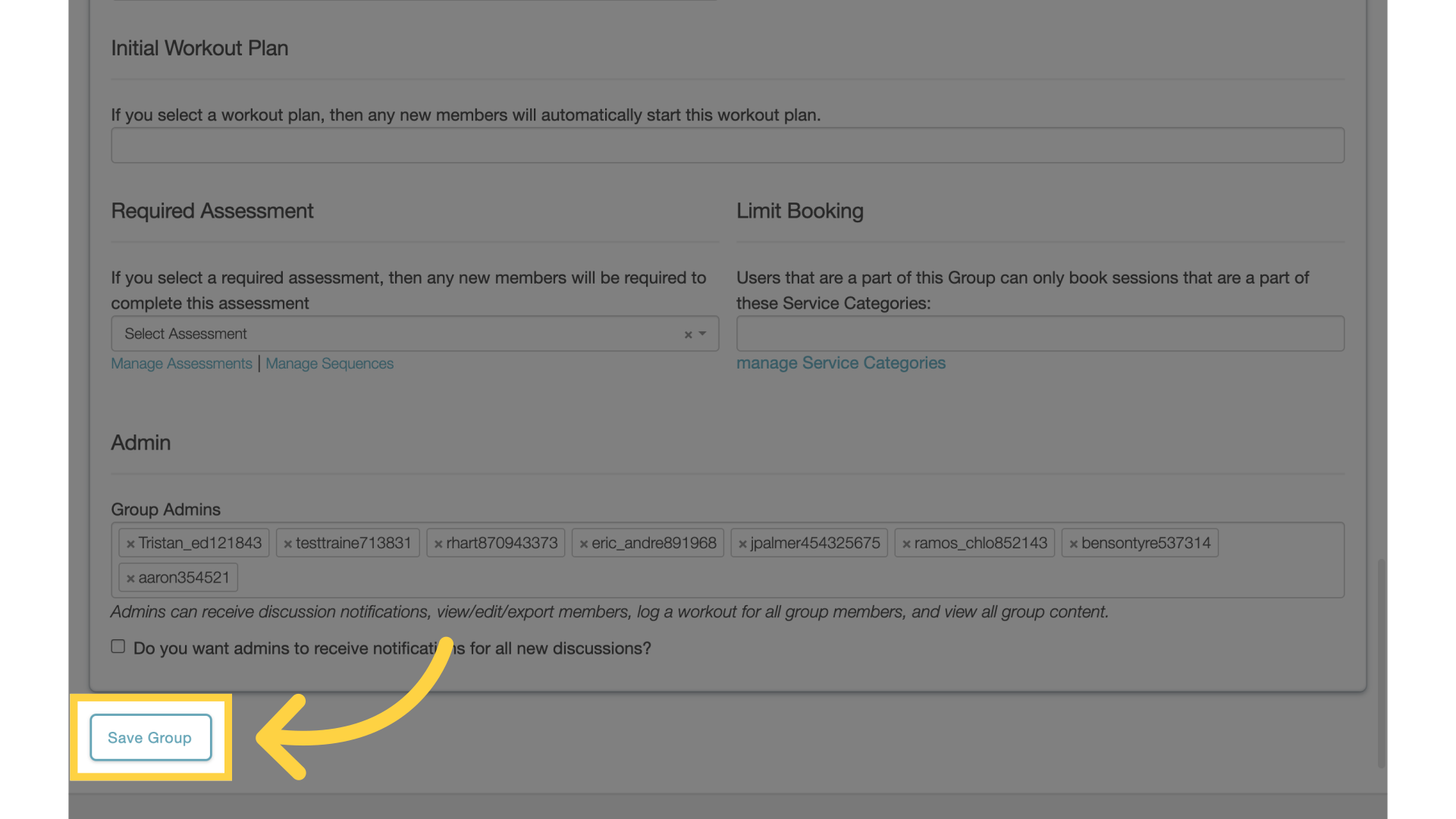
14. View Group Page
View the group’s page again.
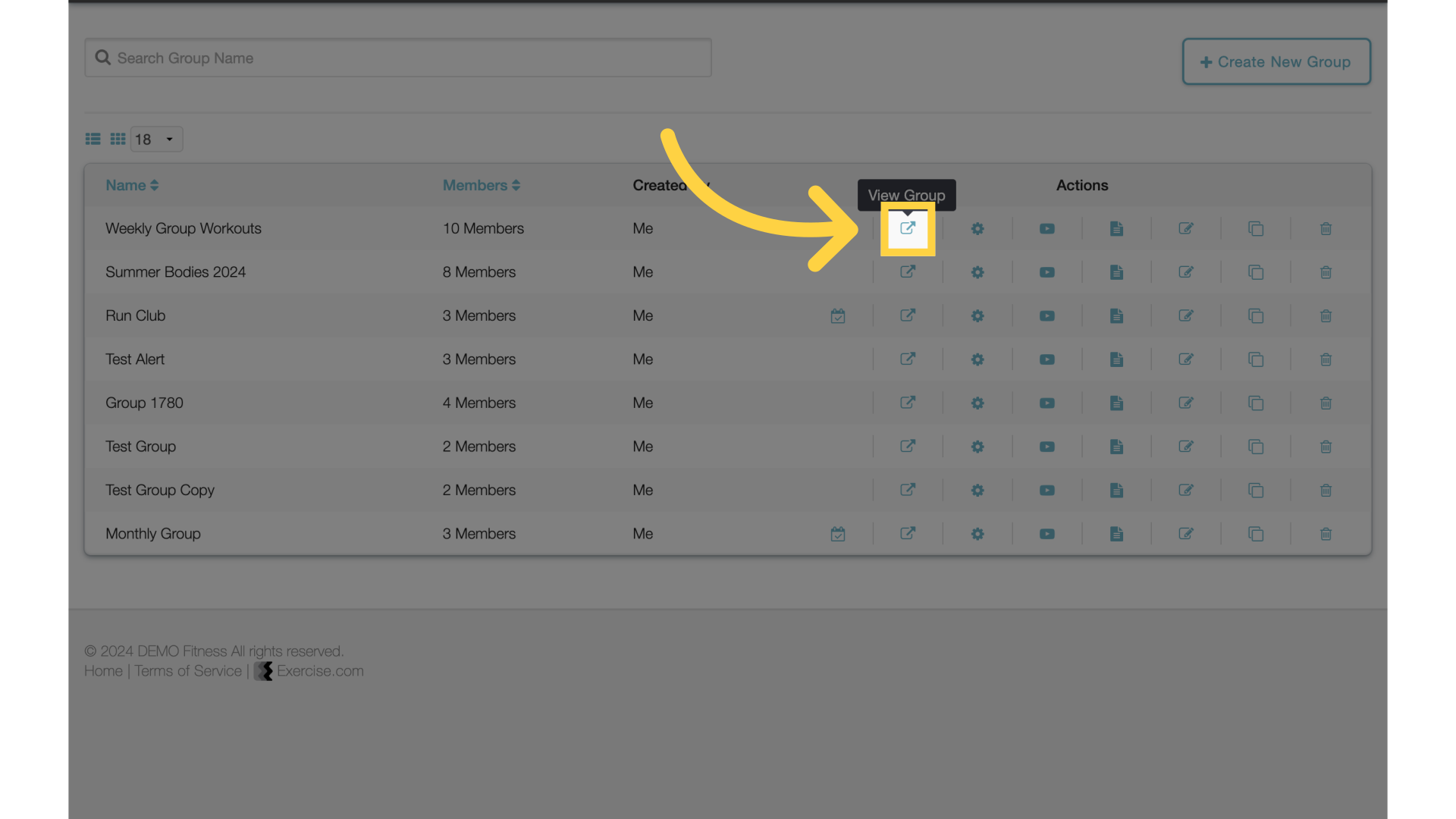
15. Videos
Access the “Videos” section.
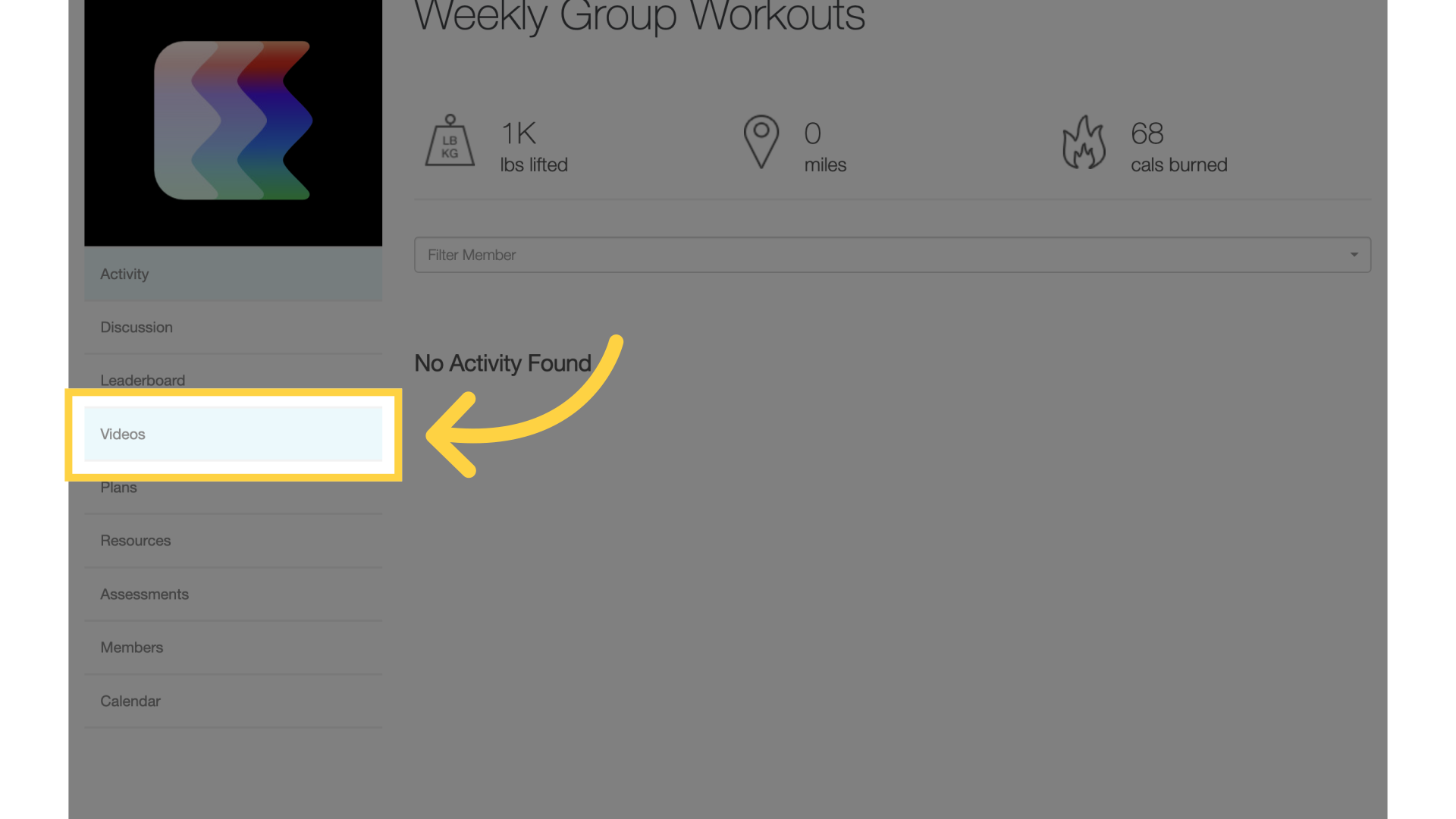
16. Filter Videos
Notice the Video Tag Headers are available for quick filter.
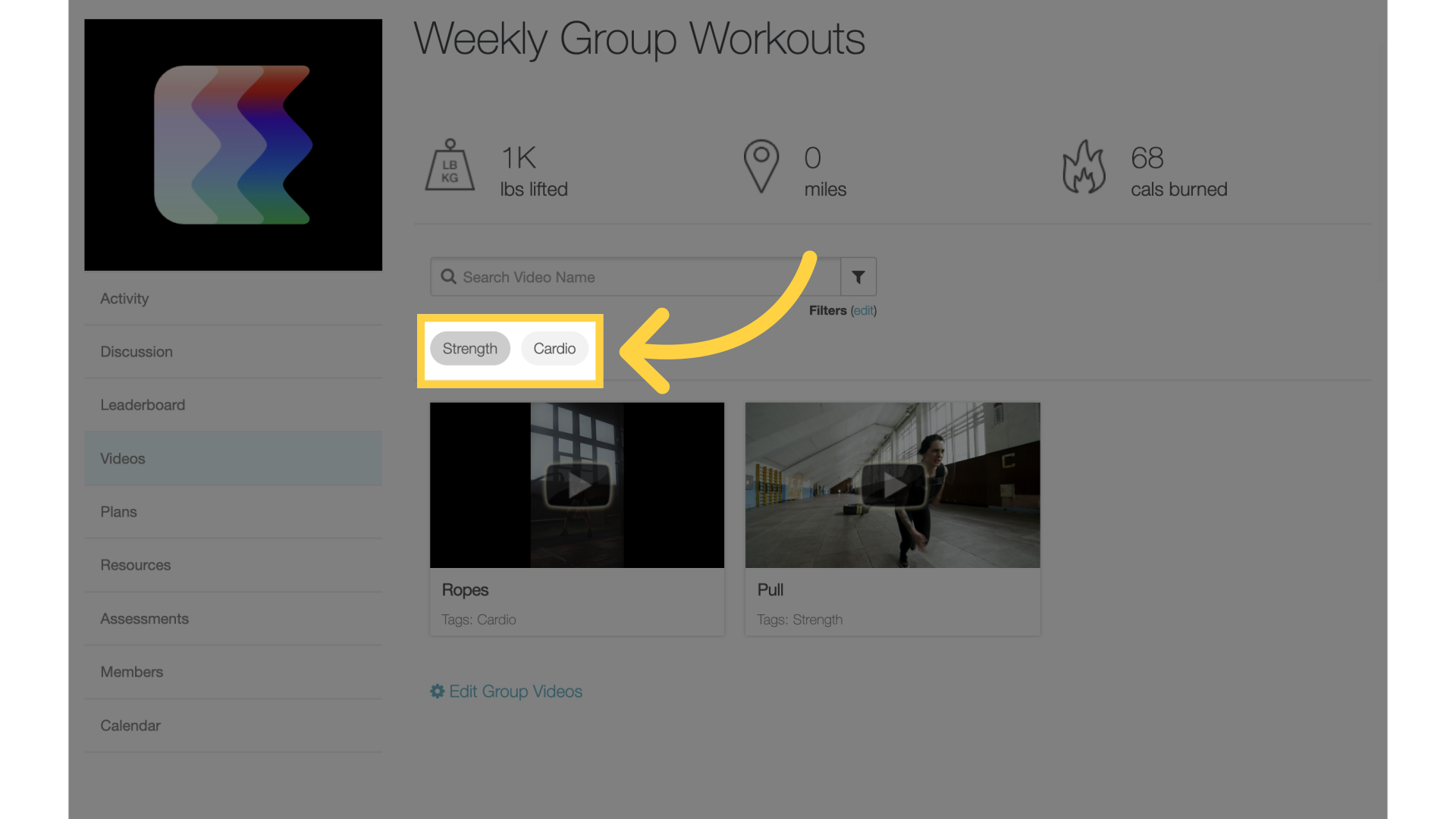
This guide covered the process of tagging and grouping videos.









