How Do I Archive an Exercise?
Posted by
Support Team
on
September 10, 2020
— Updated on
January 8, 2025
Got an exercise that is no longer relevant? Now you can archive outdated exercises to clean up your current exercises list without impacting your old workout plans.
Please note that any archived exercise that is in a workout plan will still appear to your users. However, you will not be able to add any archived exercises to new plans.
This guide covers the steps to archive and unarchive an exercise.
1. Exercises
Navigate to the “Exercises” section. There are two options to archive an exercise.
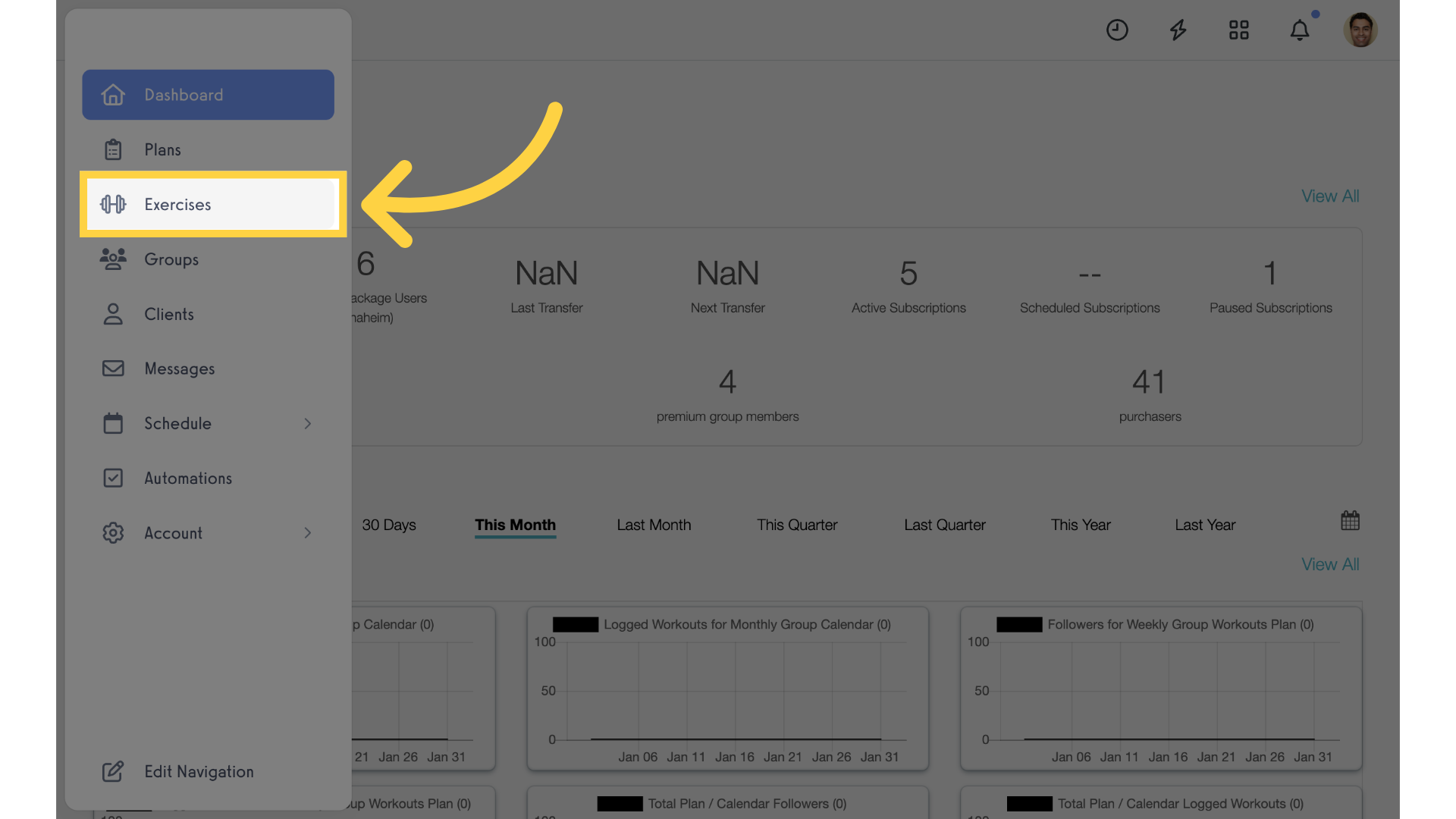
2. Archive Exercise
The first option is to click on the archive icon next to the exercise.
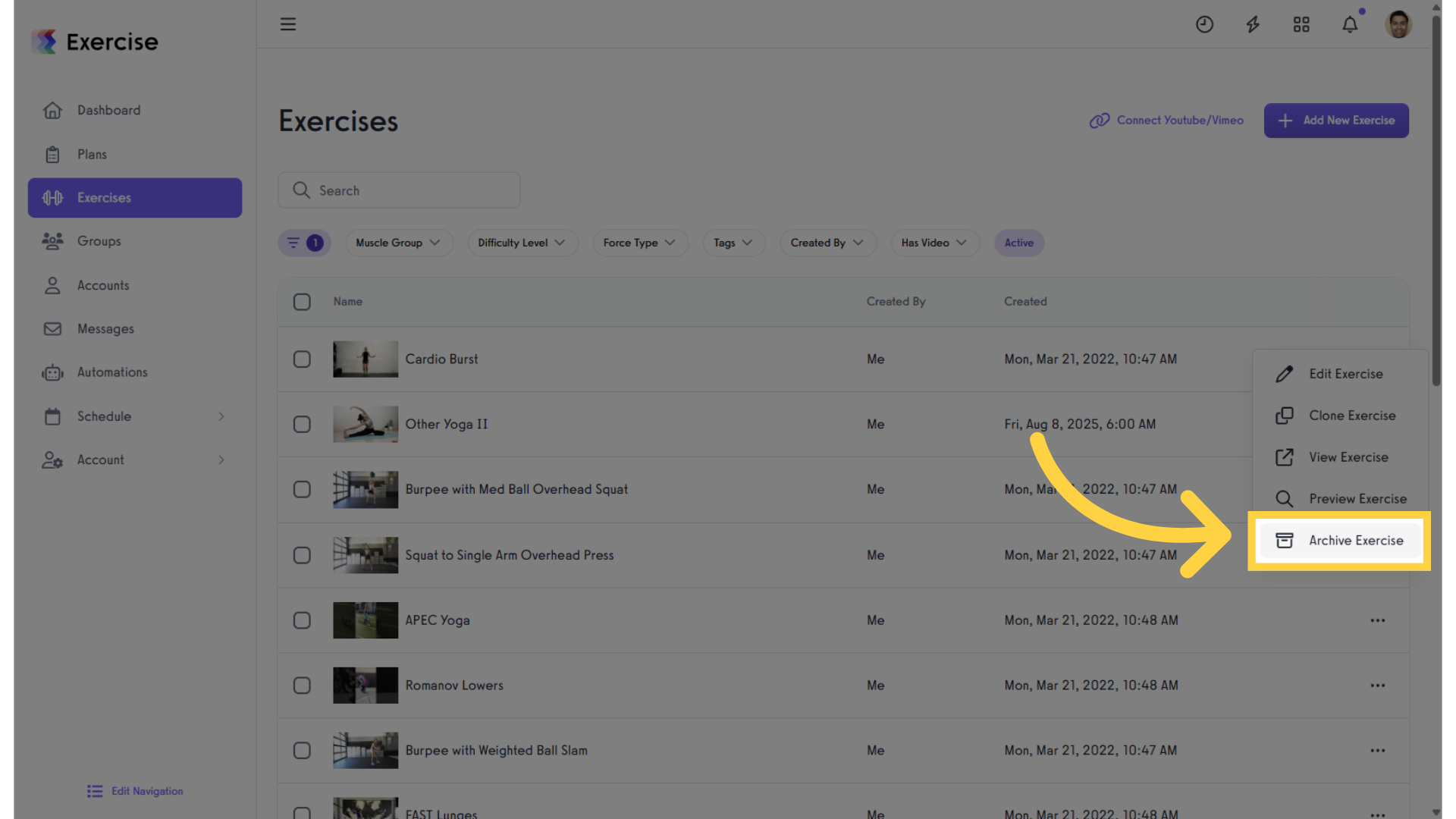
3. Confirm
Select “yes” to confirm the action.
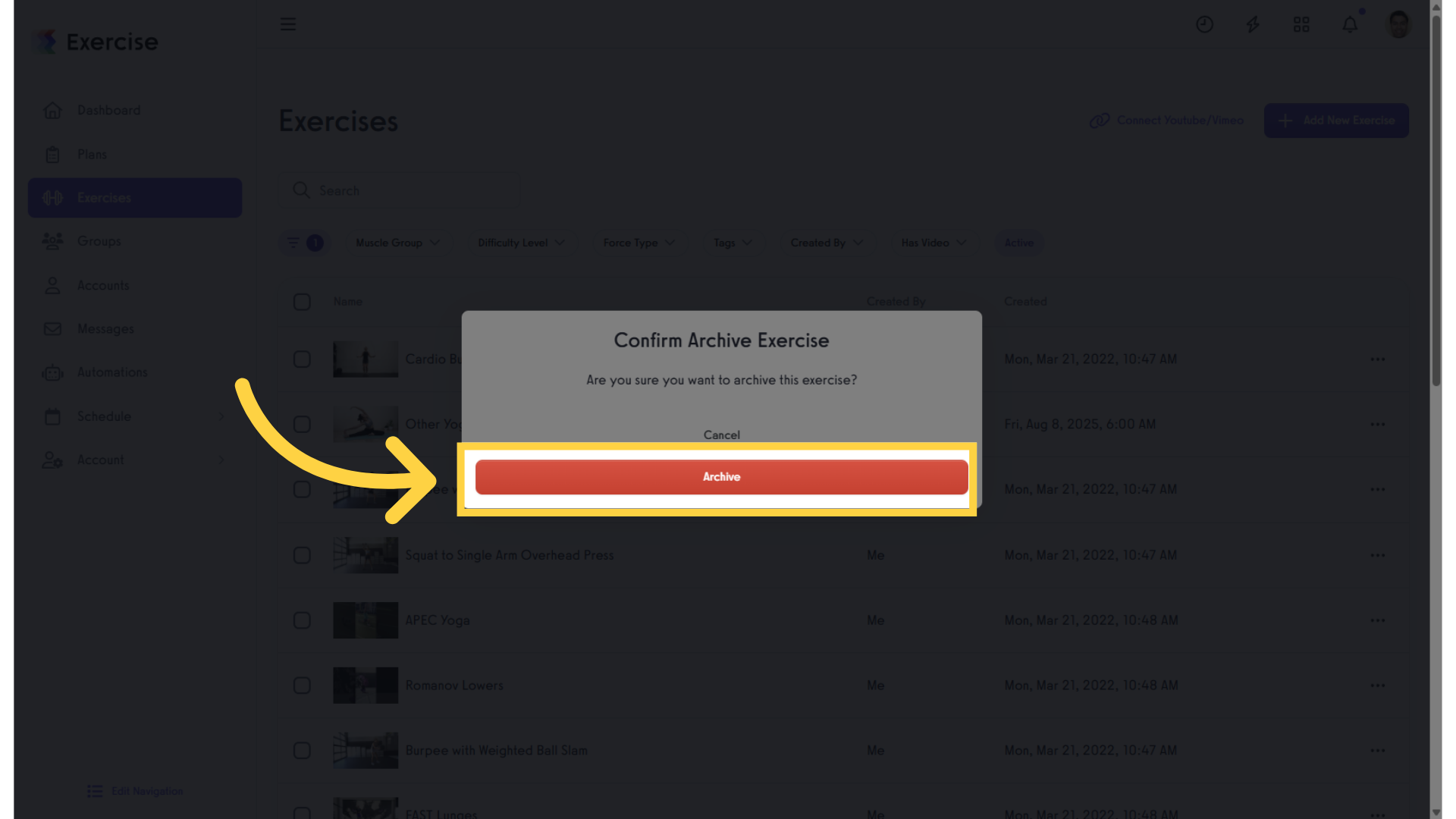
4. Edit Exercise
The second option is to edit the exercise.
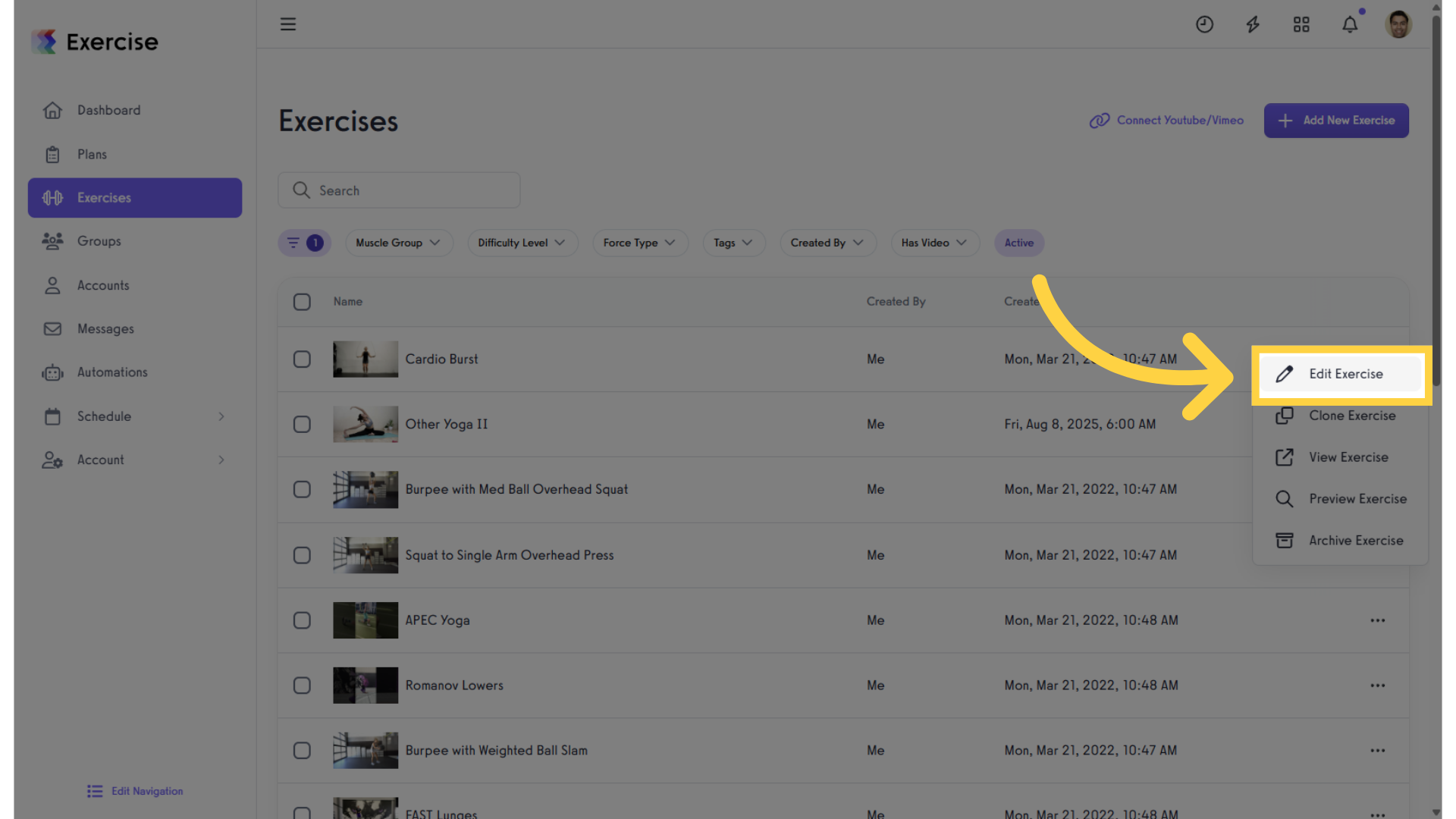
5. Archive Exercise
Enable the “Archive Exercise” option. Save the settings.
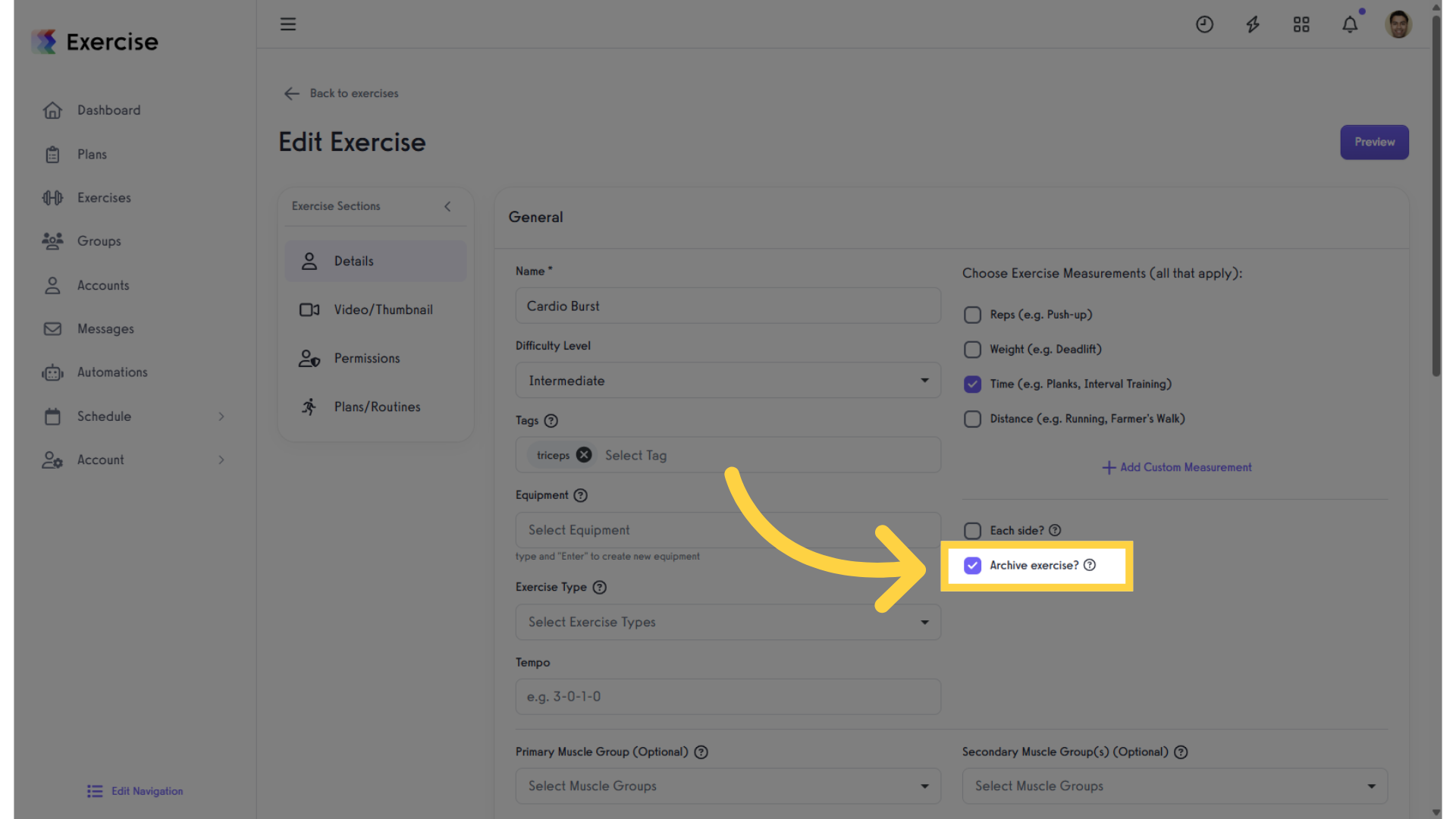
6. View Archived Exercises
Click on the “Archived Exercises” link to view archived exercises.
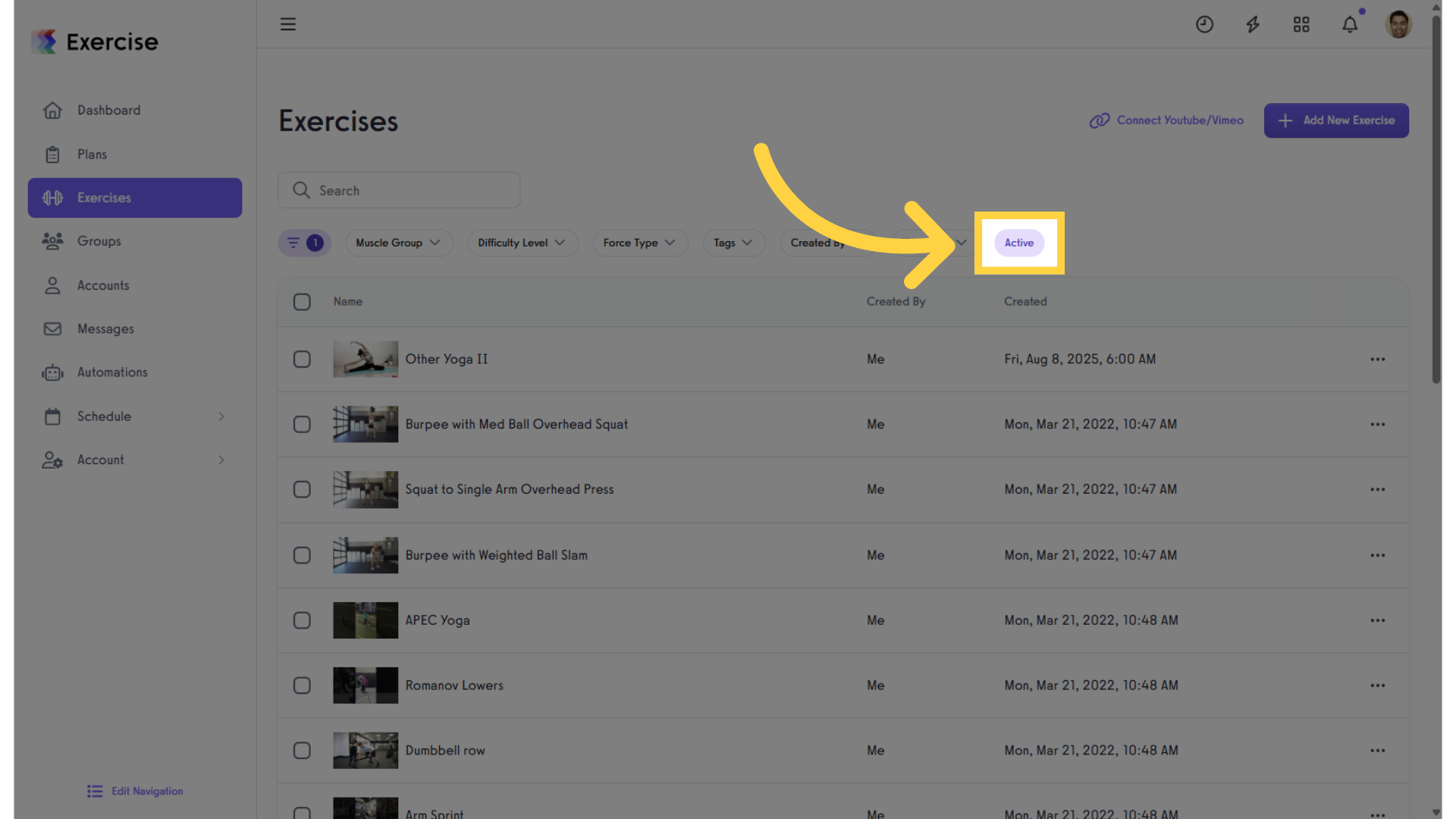
7. Select Exercise
There are also two options to unarchive an exercise. Option one, select the archived exercise.
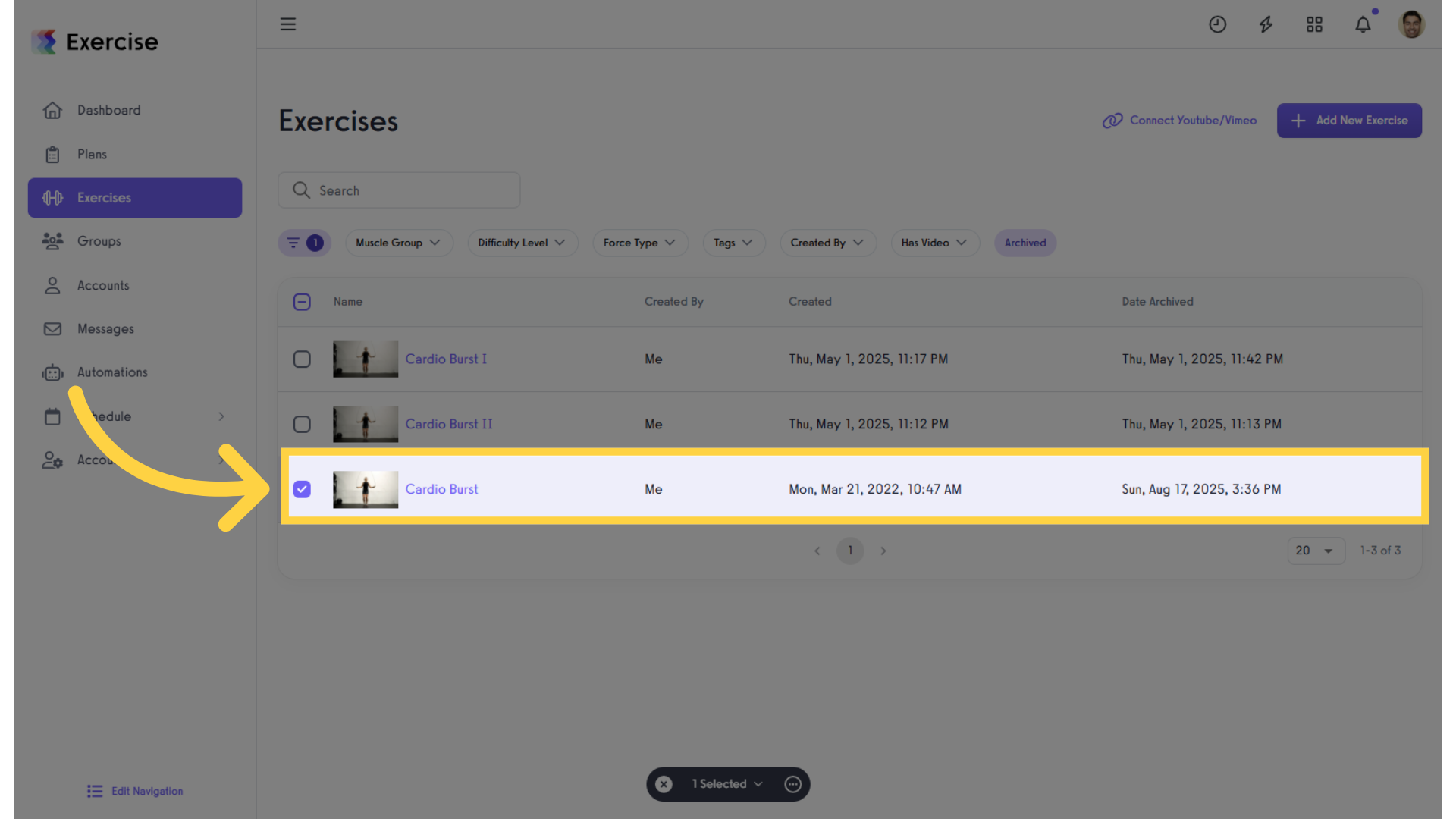
8. Unarchive Exercise
After selection, click on the “Bulk Un-Archive” link.
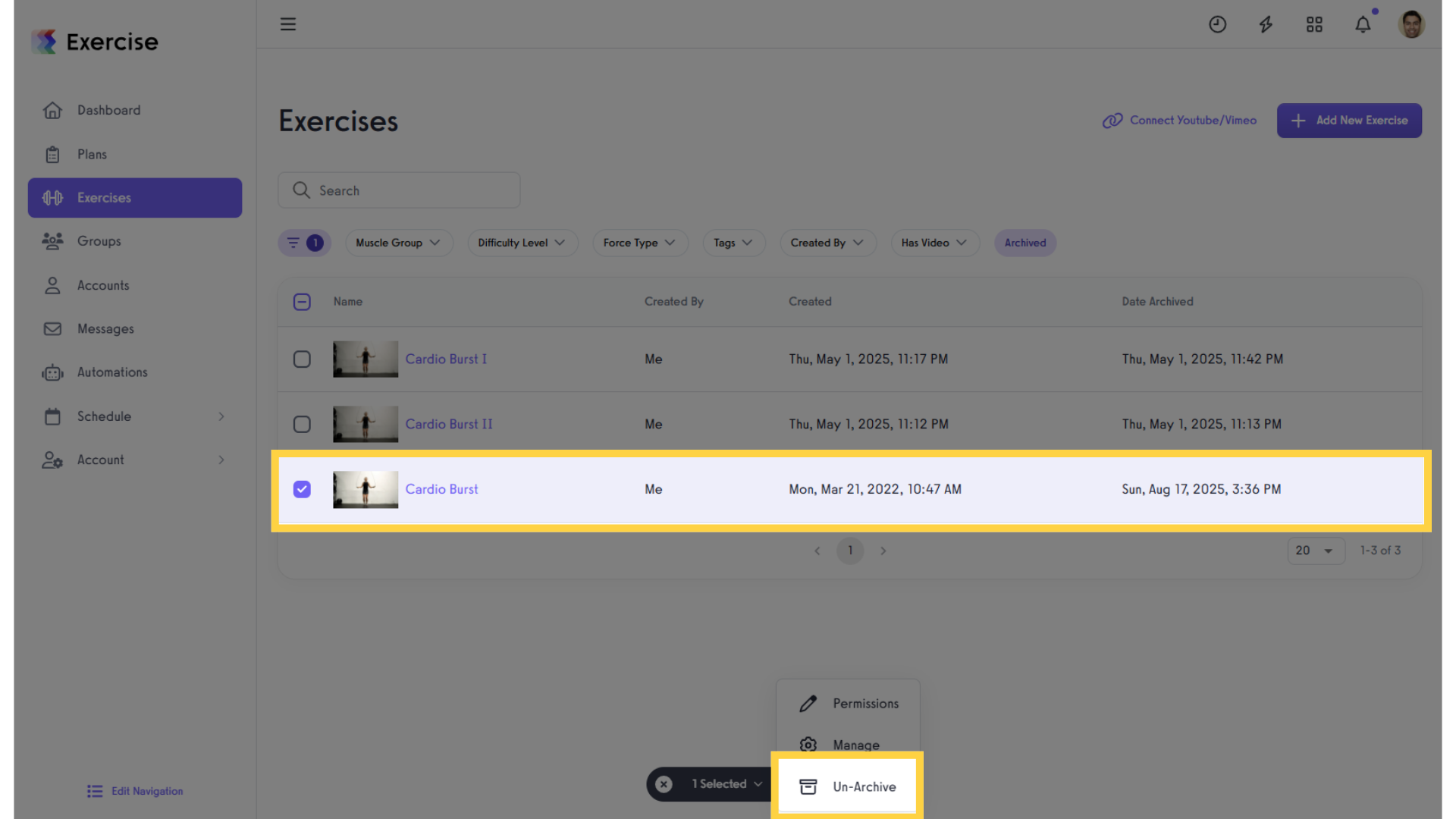
9. Edit Archived Exercise
The second option is to click on the archived exercise.
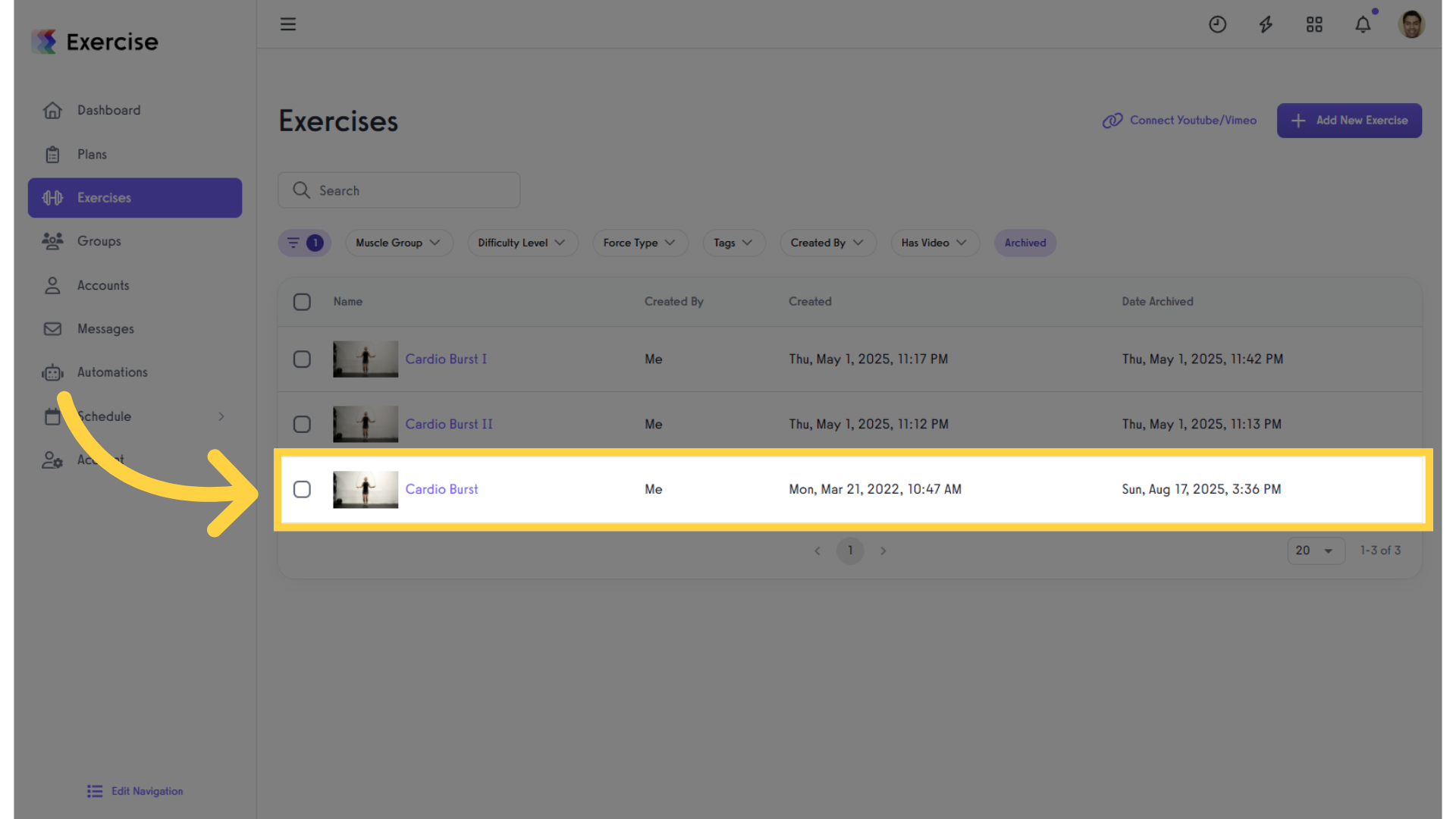
10. Disable Archive Exercise
Disable the “Archive Exercise” option. Save the setting.
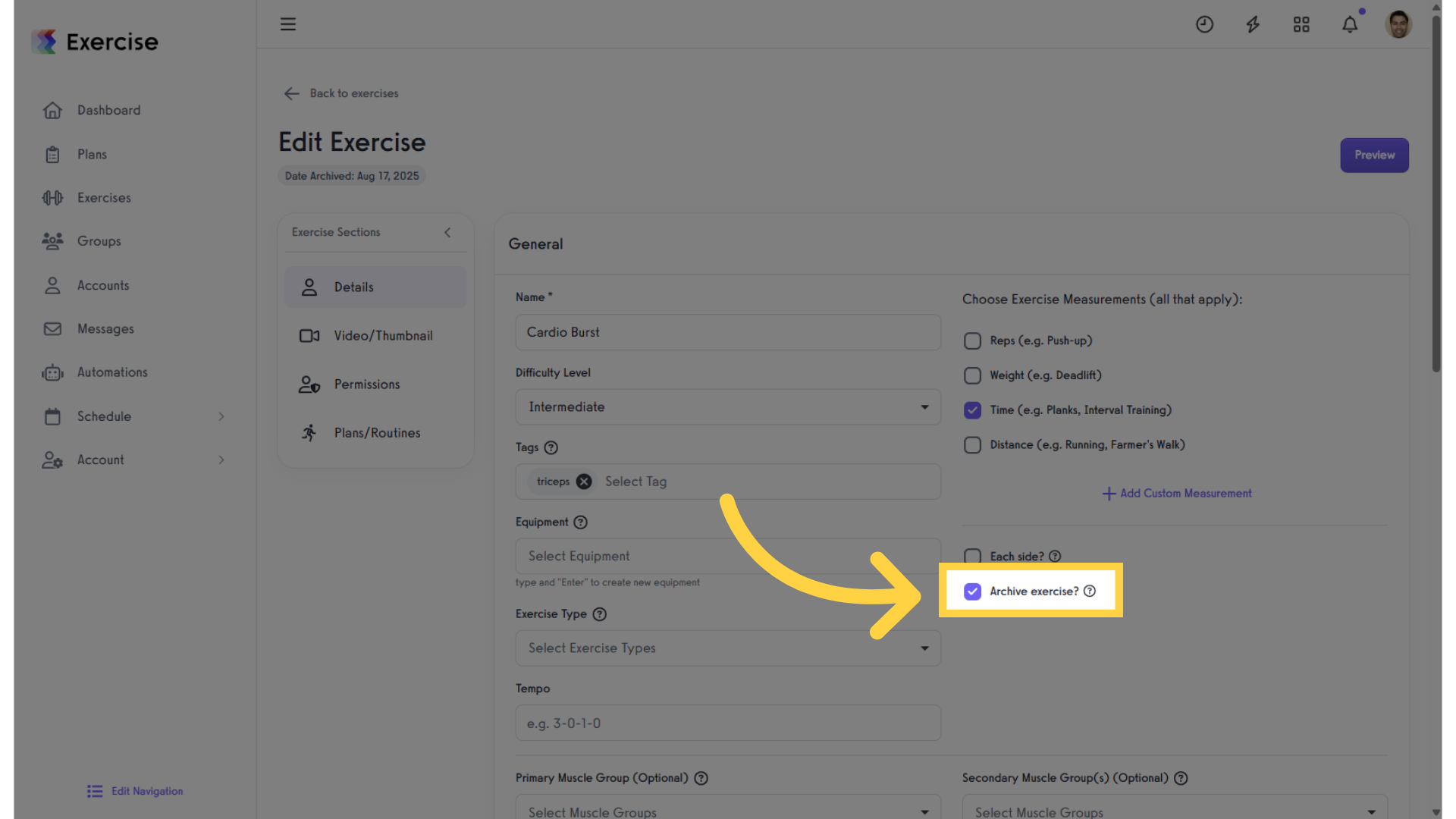
This guide covered the different options to archive and unarchive exercises.









