How to Review Asset Usage on the Schedule View
With Asset Management on Exercise.com’s fitness business management software, you’ll be able to manage clients reserving things like equipment or facility space with ease. This guide will walk through the process of filtering to see what assets are in use on your Schedule page.
1. Click “Calendar” to open your Schedule view.
Click the “Calendar” option on the menu to open your Schedule view.
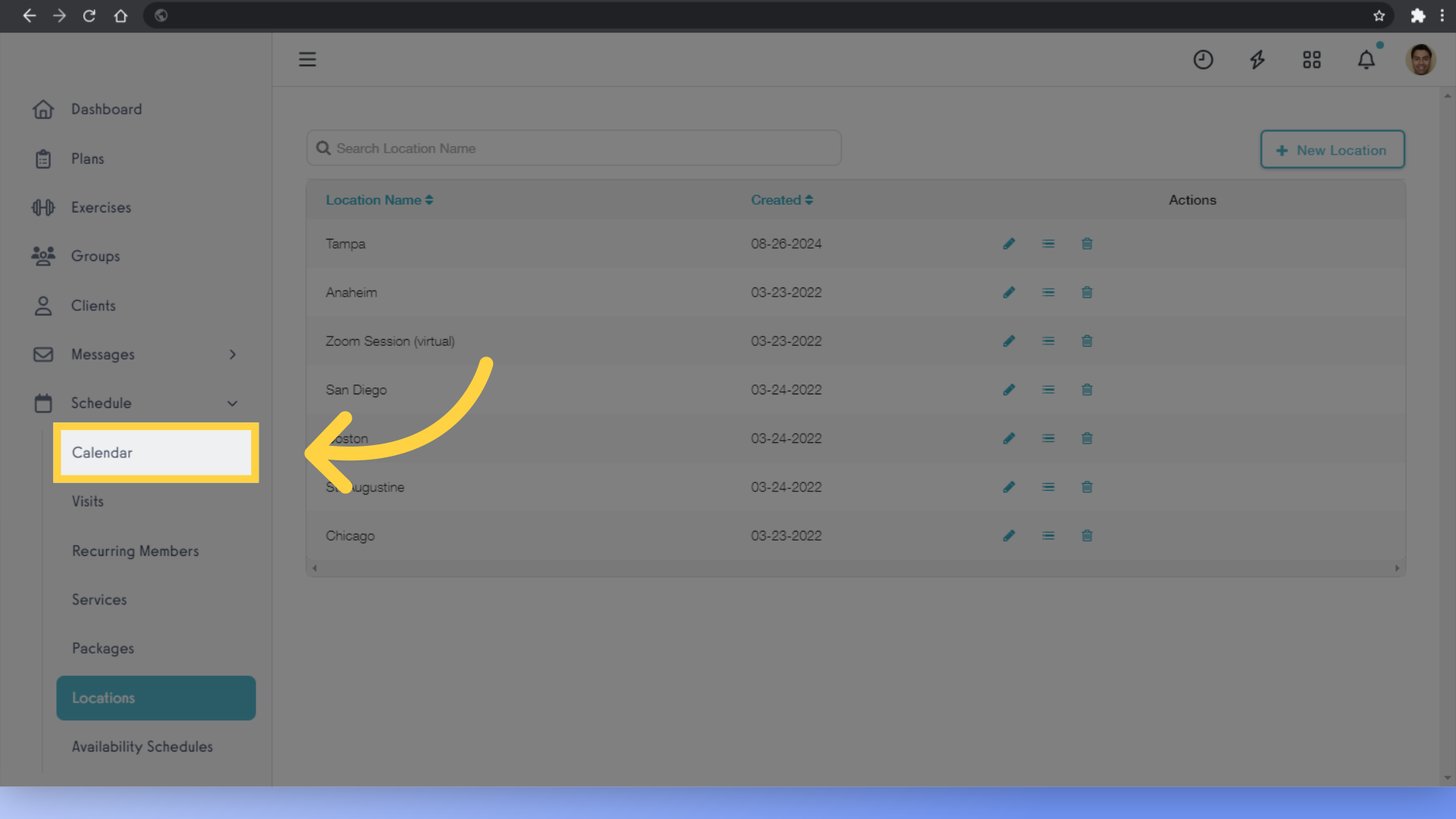
2. Click the “Day – All Staff” button to switch to the day view.
Click the “Day – All Staff” button to switch to the day view.
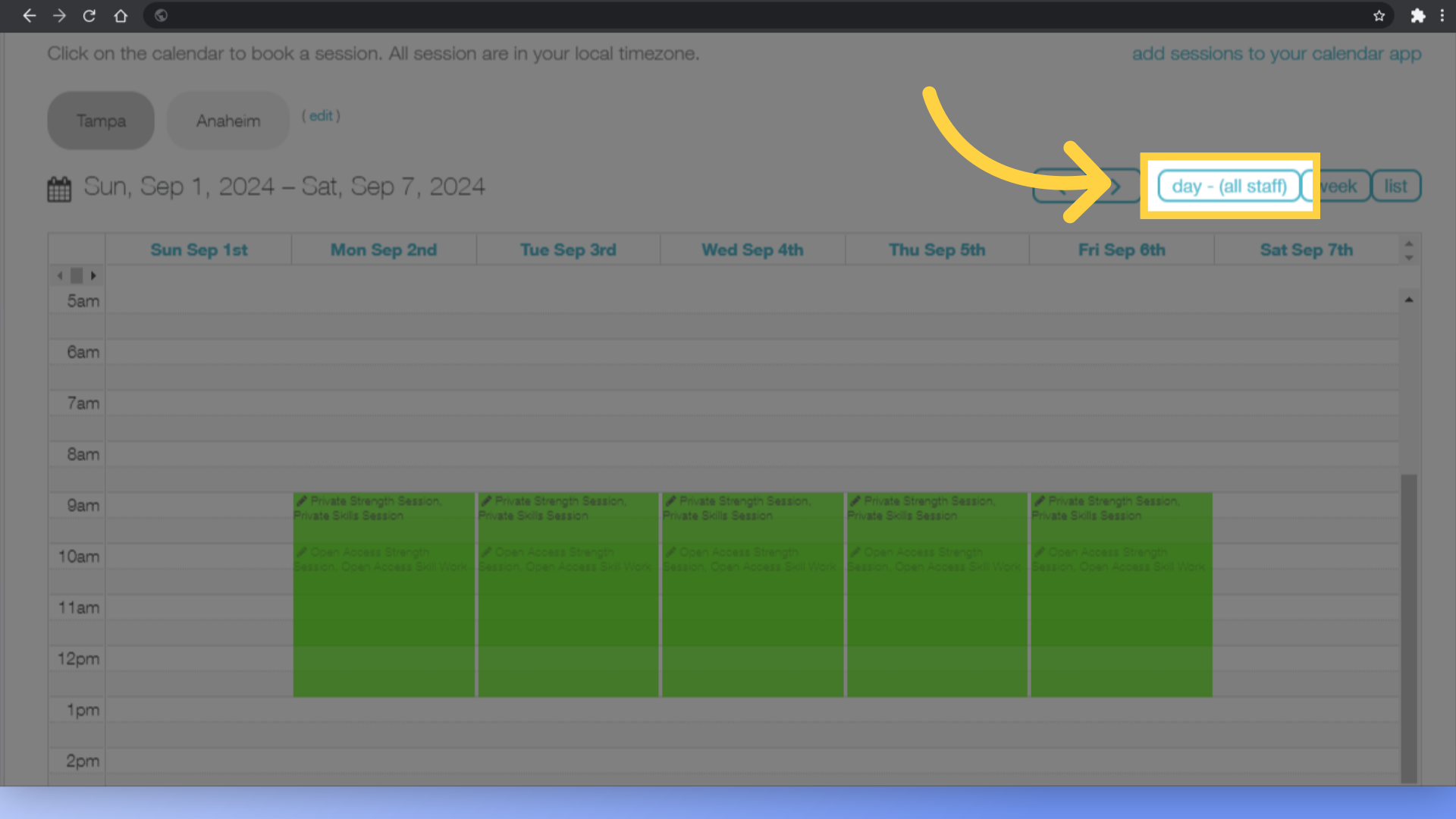
3. You should see your Staff Members set up as columns.
The day view will split up the schedule so each Staff Member has their own separate column for their sessions.
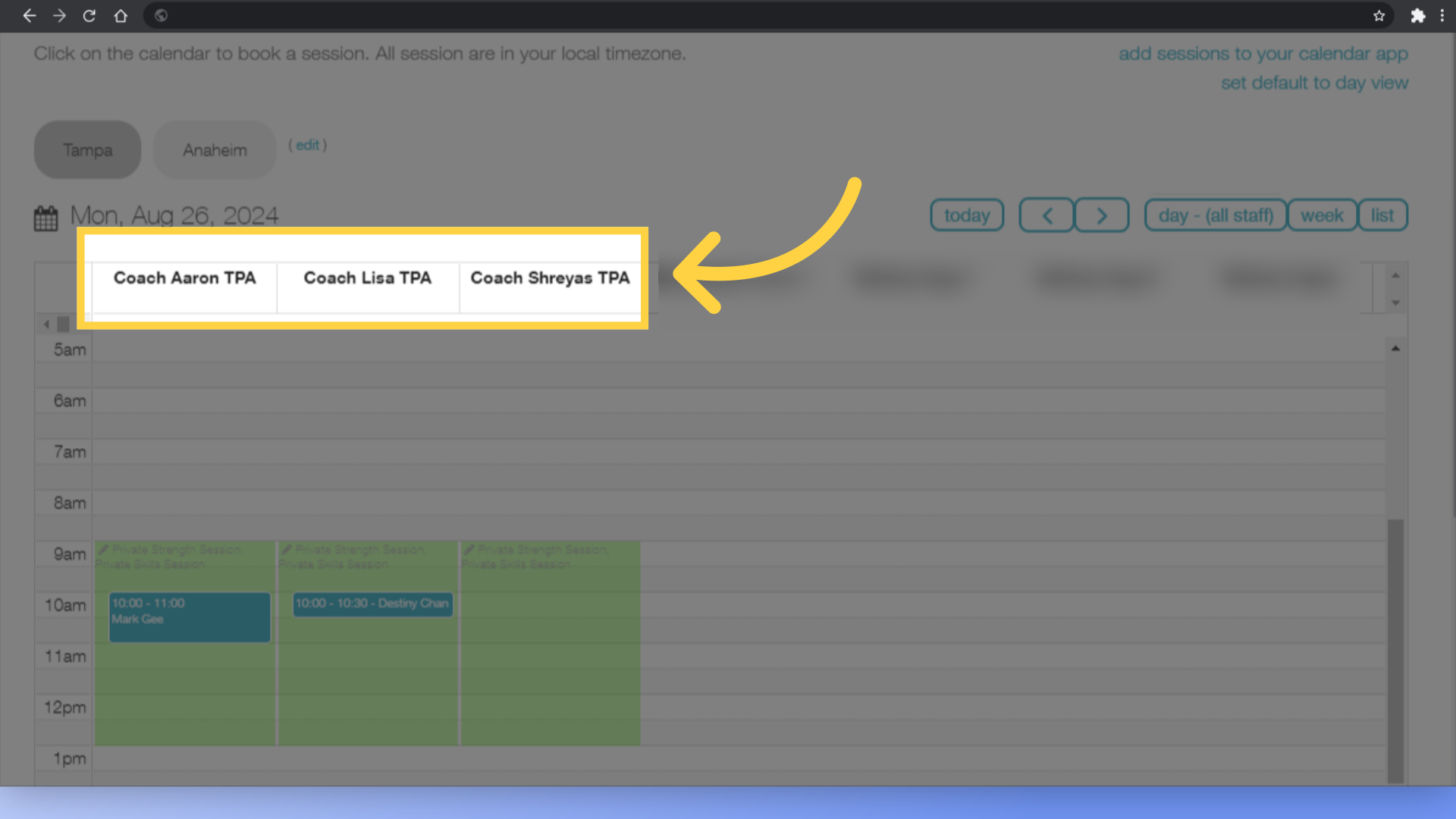
4. Scroll to the right of the Schedule to see the columns for each Asset.
Scroll to the right of the Schedule to see the columns for each Asset. You can see that each Asset now has its own column, so it’s easy to see what is occupied or available at a glance.
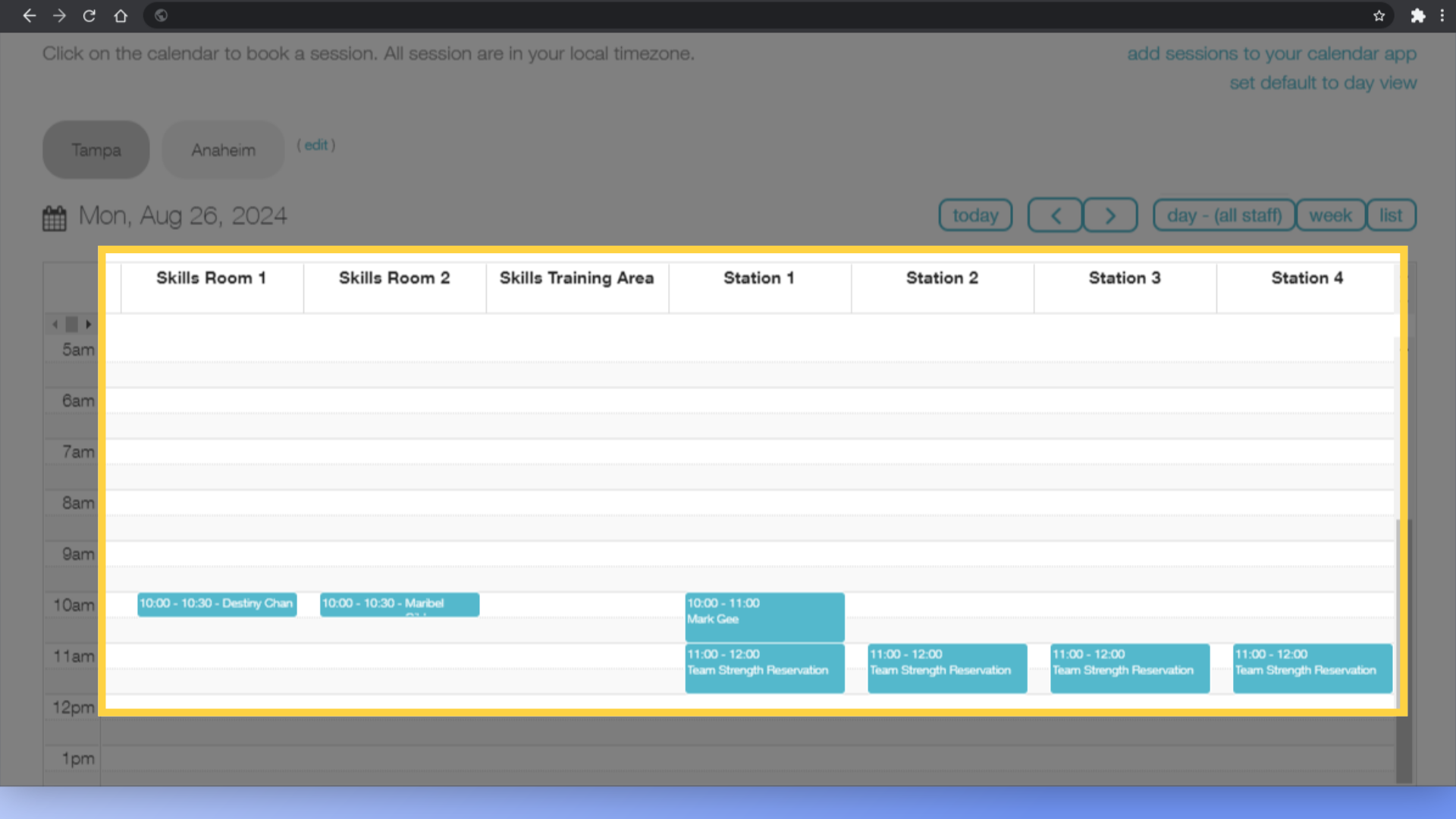
5. Click the “edit” link to adjust your filters.
If you only want to see sessions for specific Assets, click the “edit” link to adjust your filters.
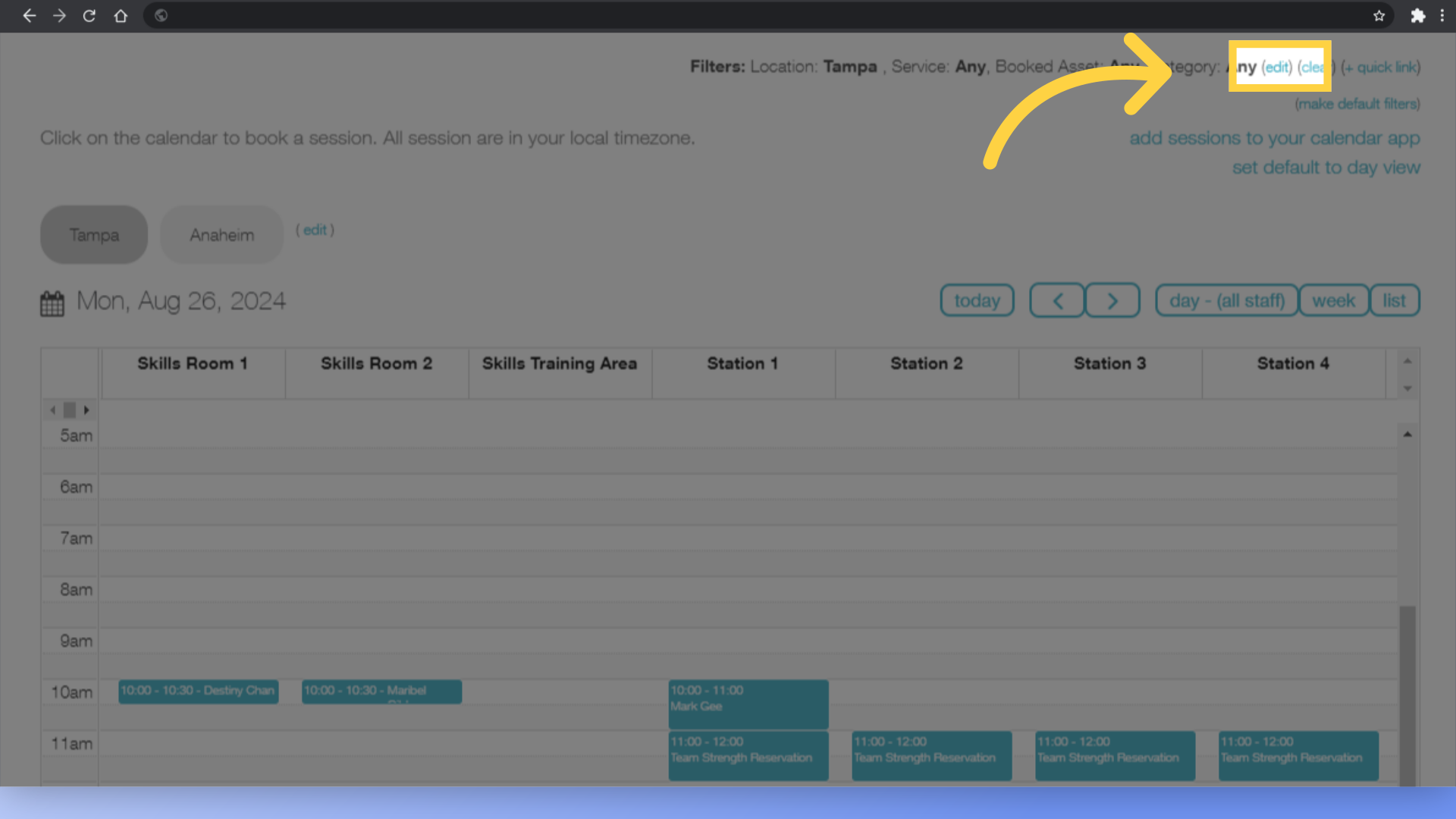
6. You can filter down to any Assets that you want to review.
You can filter down to any Assets that you want to review — just choose the Assets you want and click “Search”.
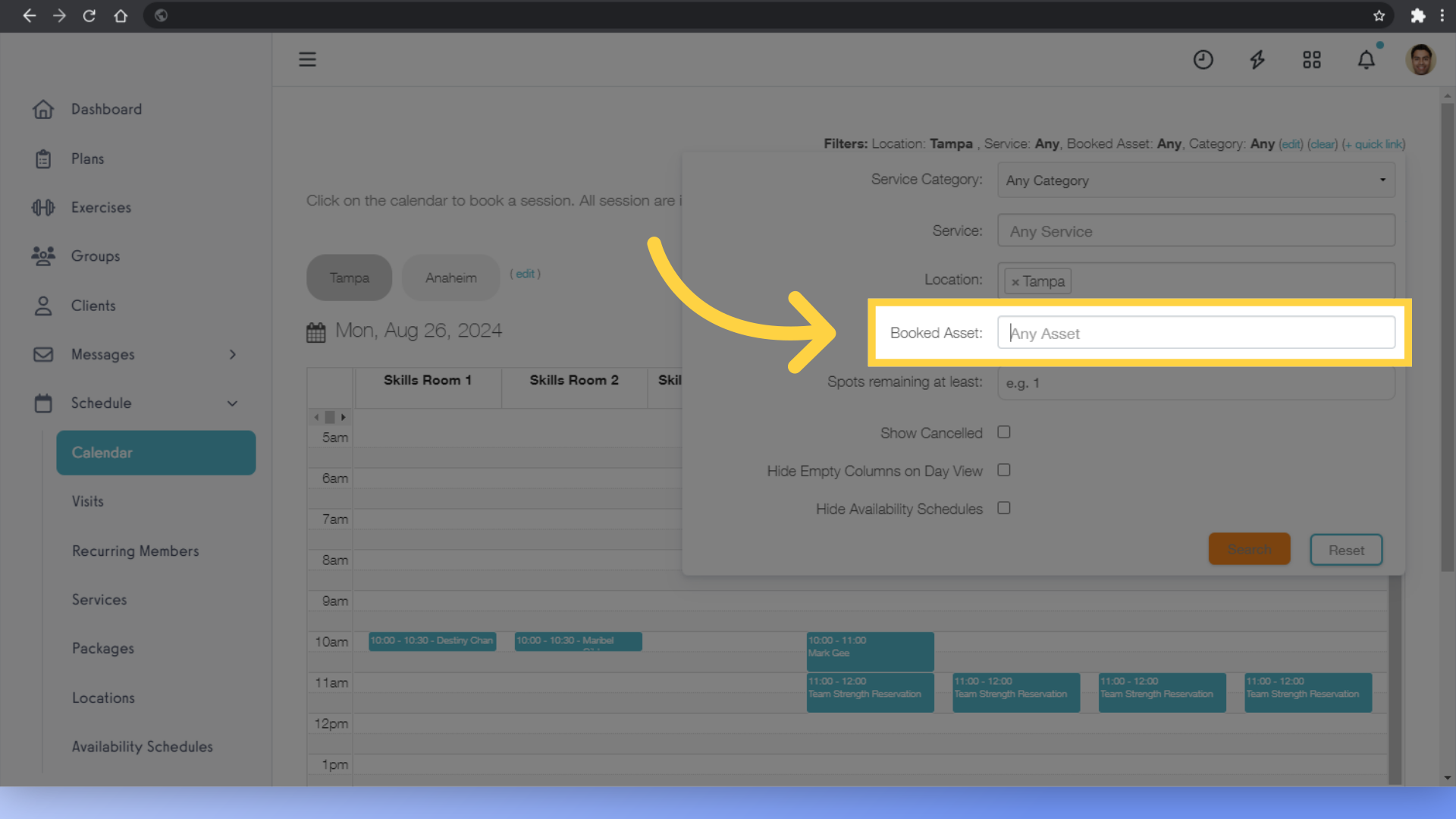
7. The schedule will only show sessions using the Asset(s) that you selected.
The schedule will only show sessions using the Assets that you selected.
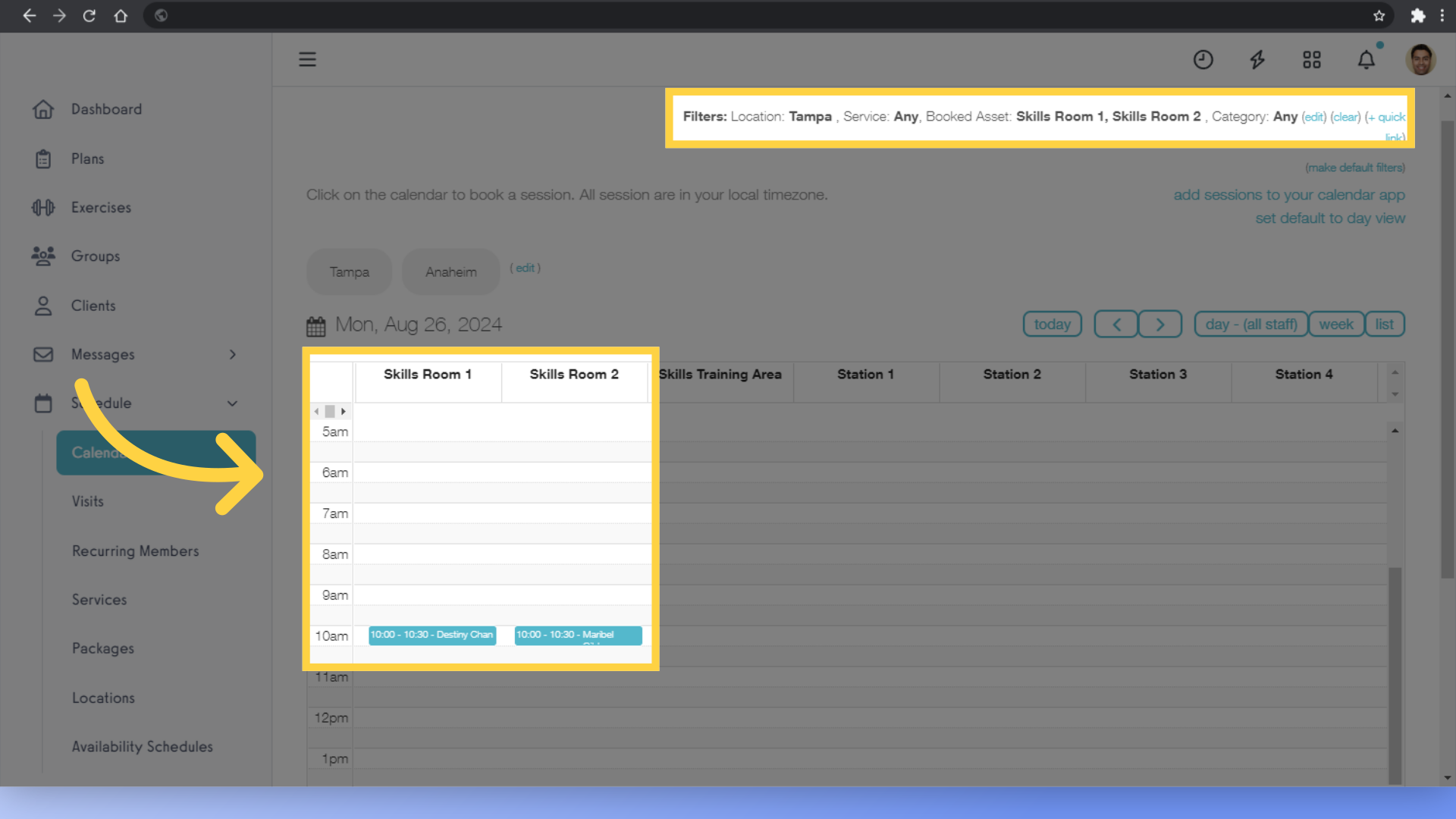
This guide showed you how to filter and see what Assets are in use on your Schedule page. Now it’s easy to see what space is still available during a busy day!




