How do I assign all visits for a package subscription up front?
Posted by
Support Team
on
February 13, 2022
— Updated on
October 31, 2024
Within our Workout Software, you have the ability to assign all package visits up front.
This guide provides instructions on enabling the assign all visits up front in the package settings.
1. Packages
Navigate to the “Packages” section.
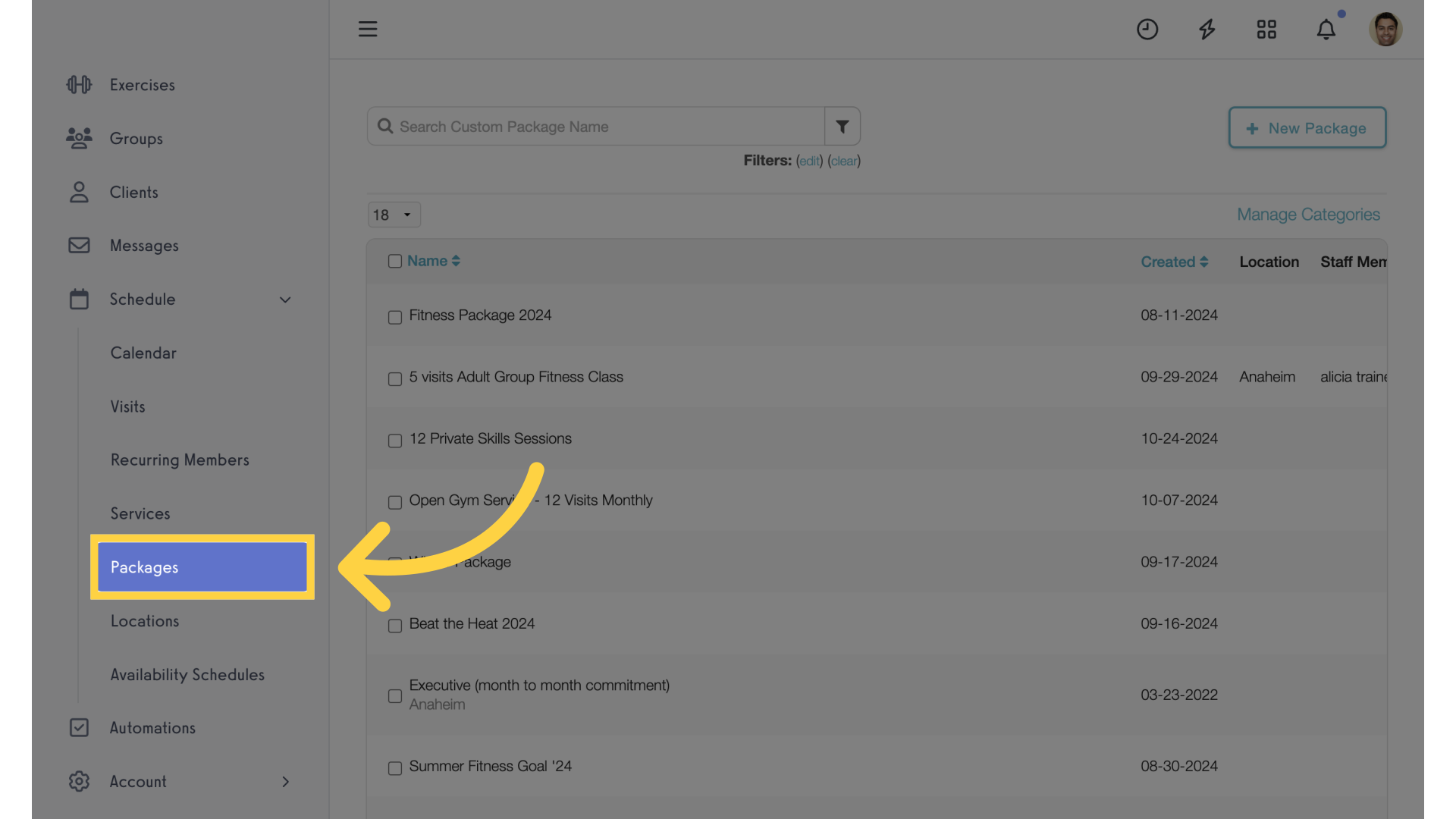
2. Edit Package
Create or edit a package.
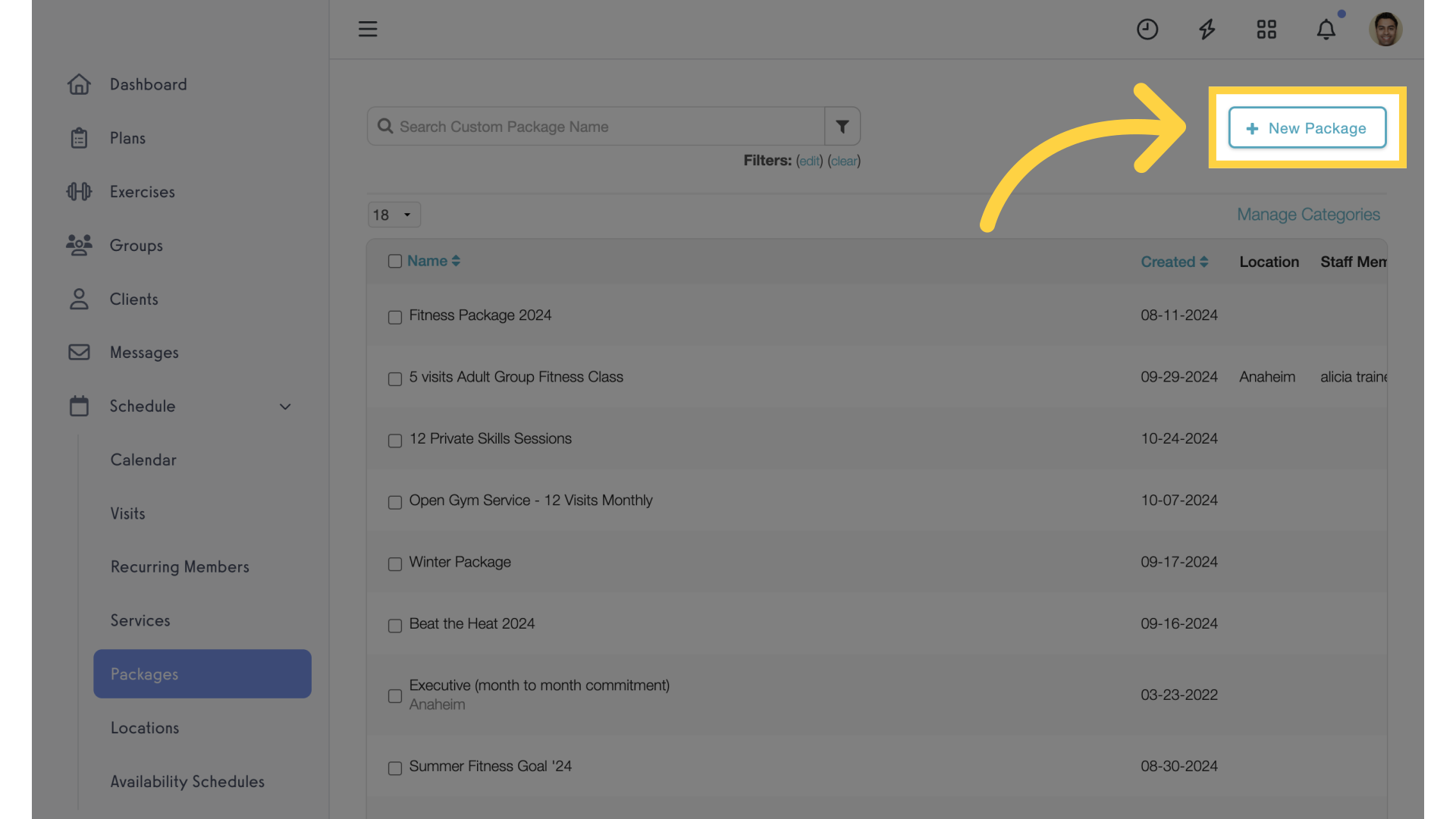
3. Limit Booking
Enable “Limit Booking” and customize the number of visits, and set how often the visits can be booked per day, week, month or year.
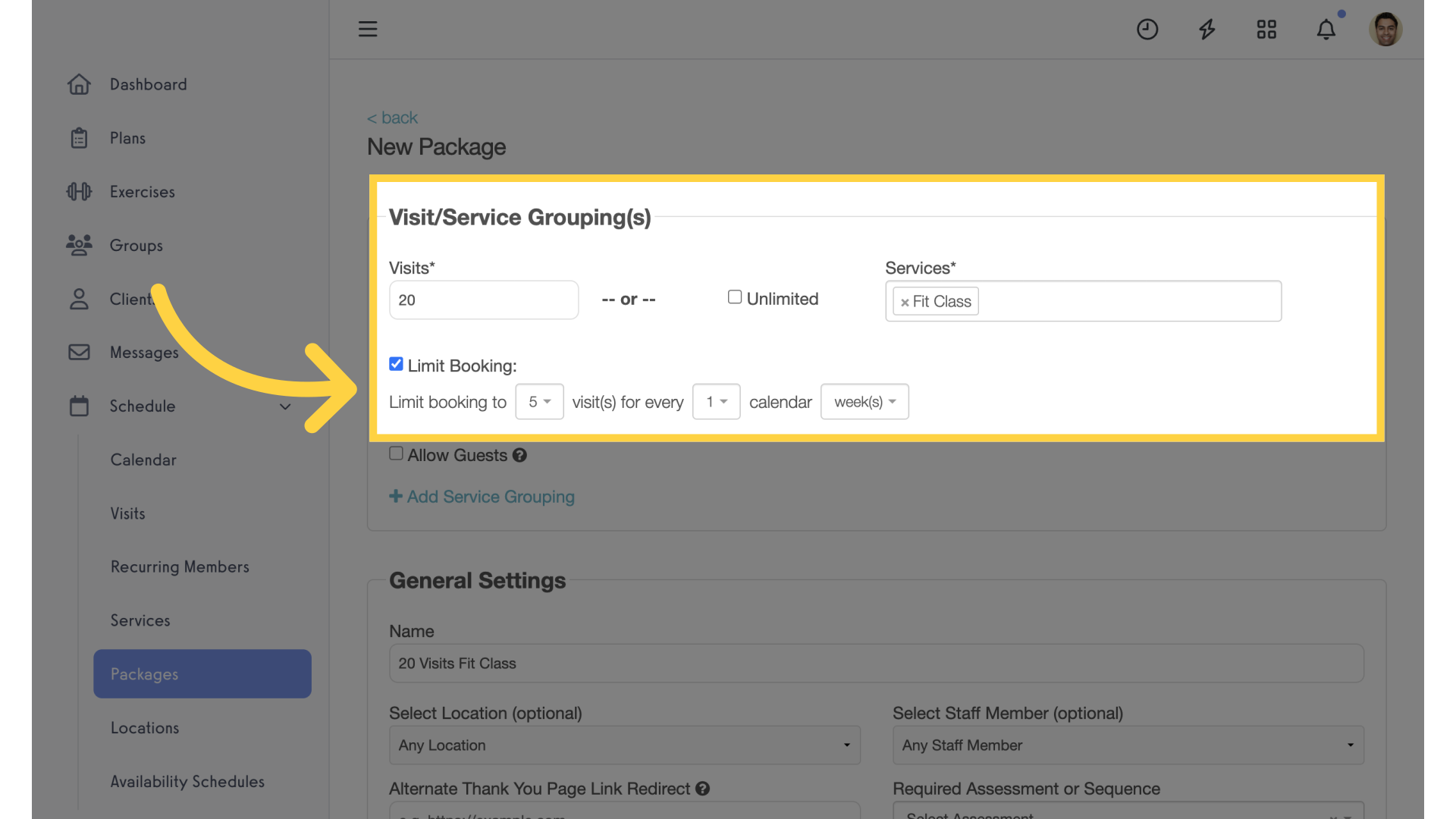
4. Payment Plan
Select a payment plan with “cancel after X number of payments”.
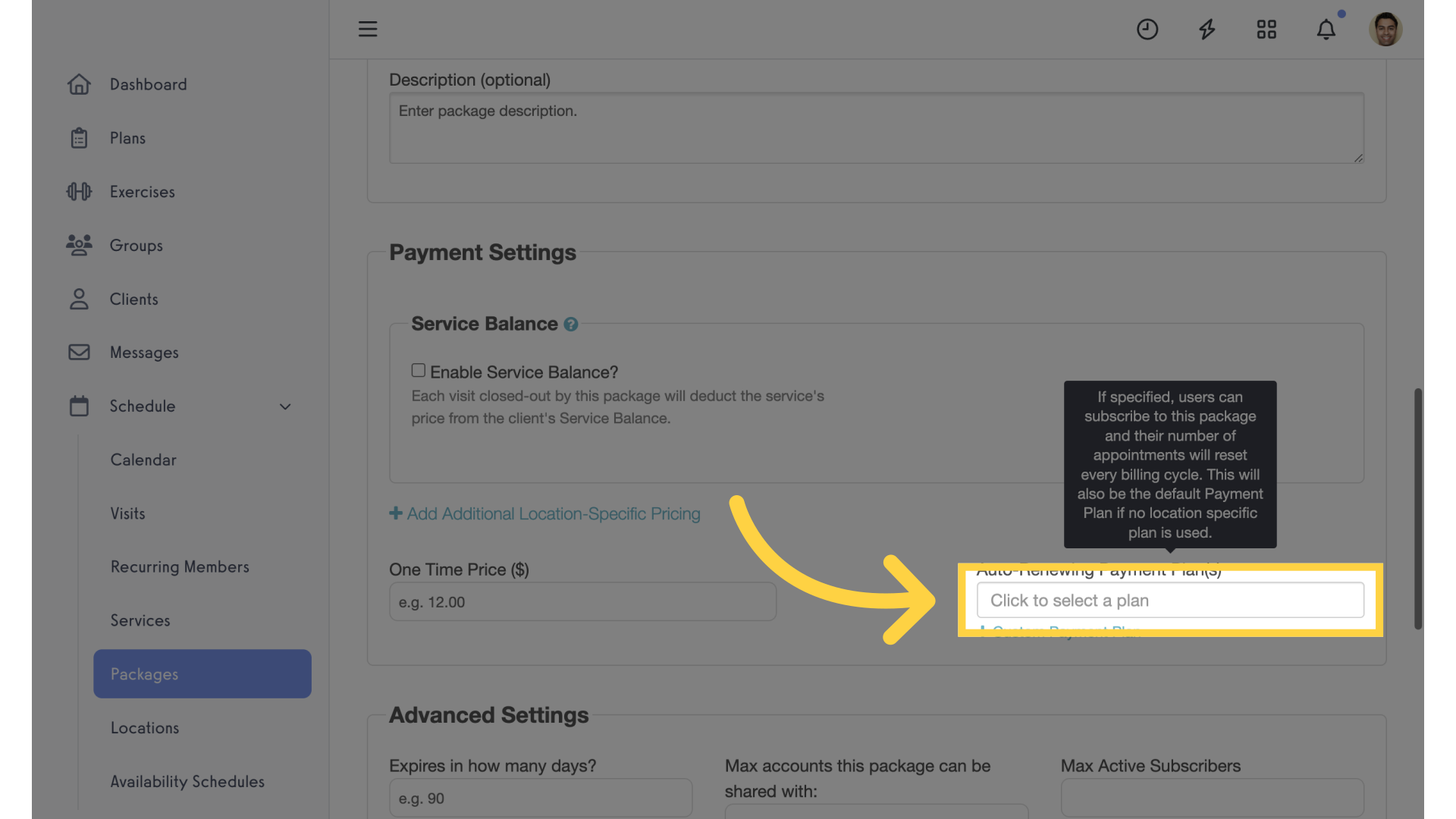
5. Assign All Visits
Enable the “Assign all Visits” setting and save the package.
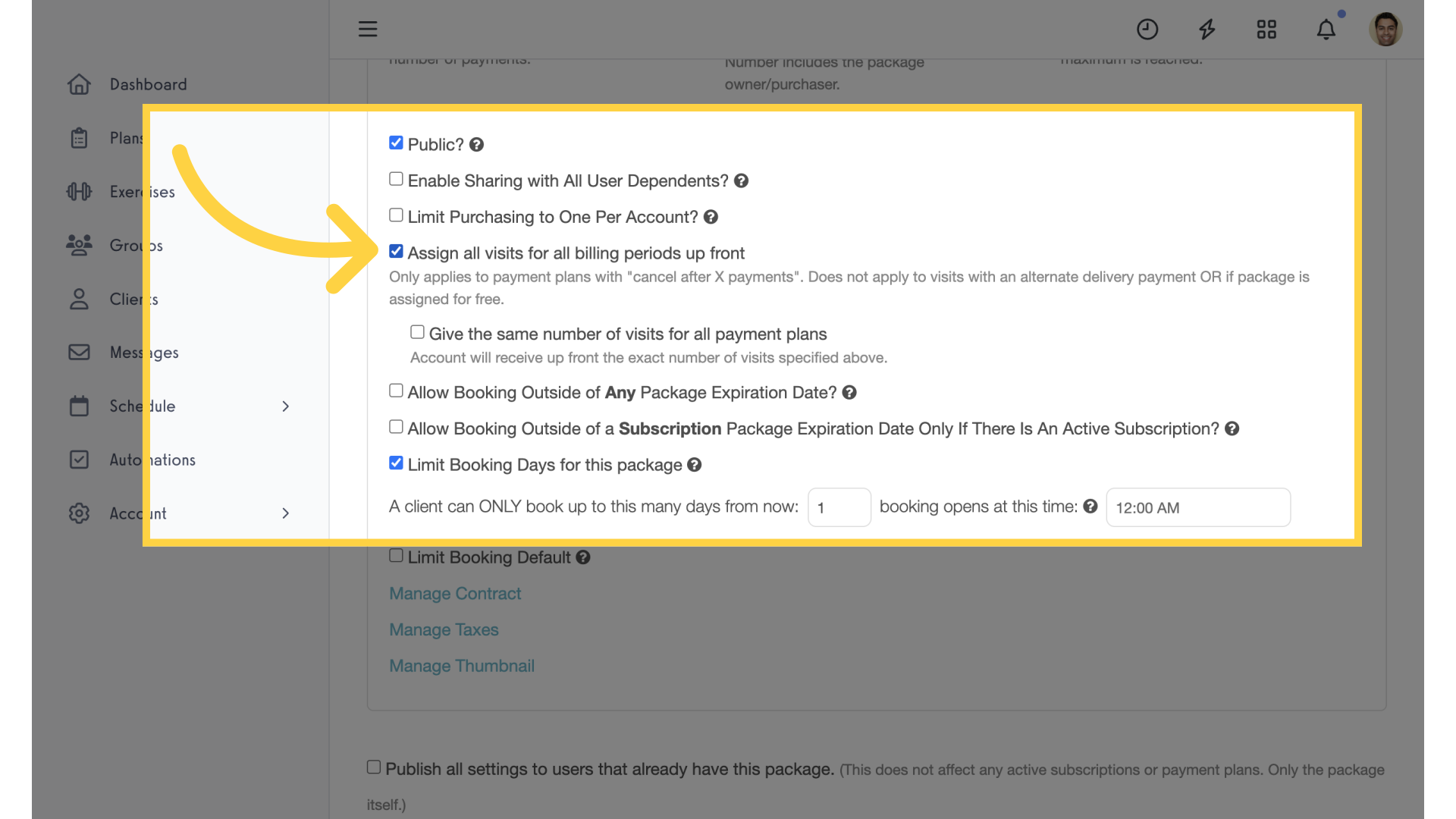
The guide covered how to enable assign all visits up front.









