How to Assign a Default Image to Plans, Groups and Resources
Posted by
Alicia Esler
on
September 5, 2024
— Updated on
September 5, 2024
Within our Workout Software, you have the ability to assign a default image to your plans, groups and resources. Follow the instructions below.
Learn how to assign a default image for your plans, groups and resources.
1. Account Tab
Navigate to the “Account” tab.
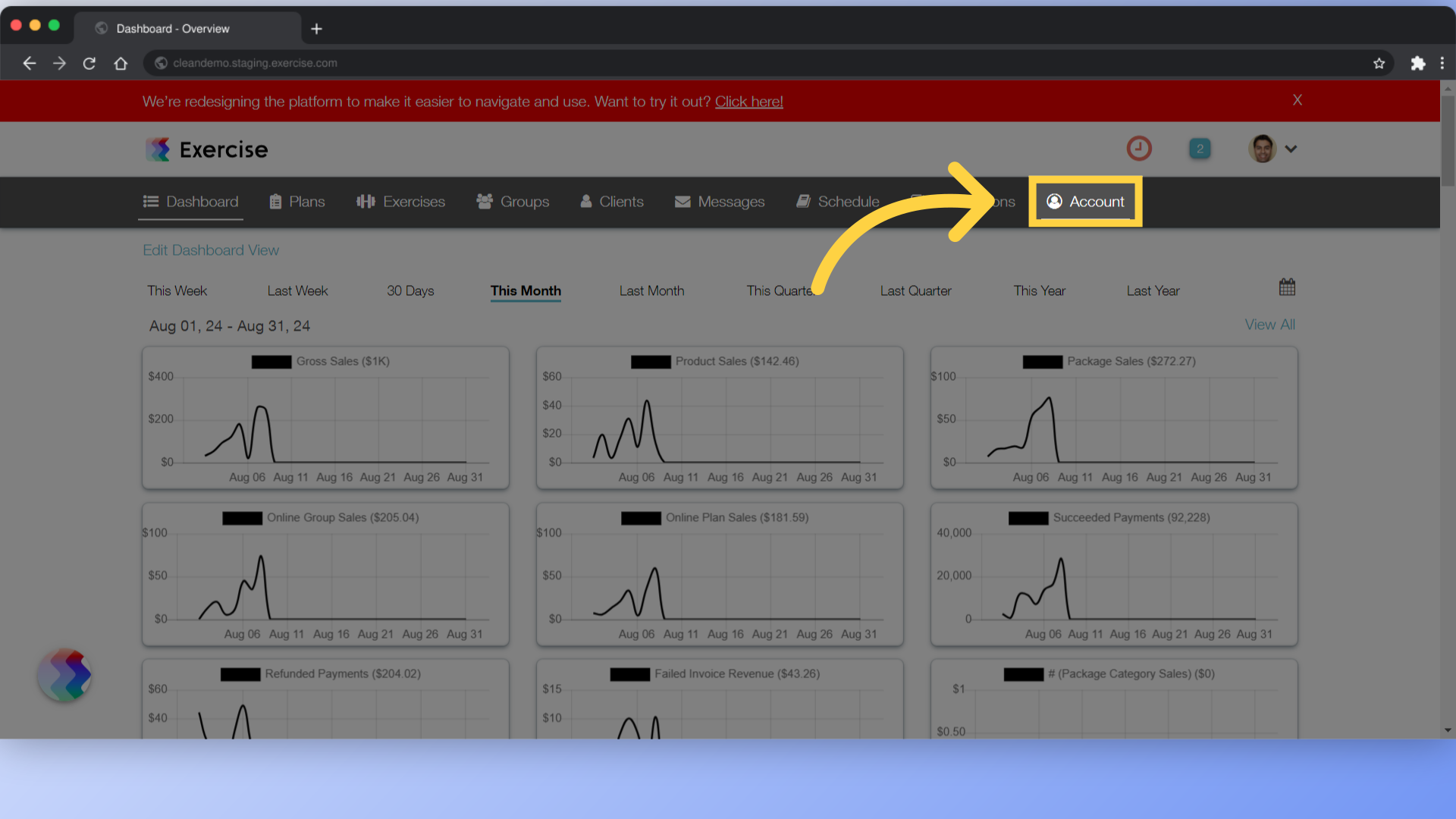
2. Trainer Info
Click on “Trainer Info” section on the left side bar.
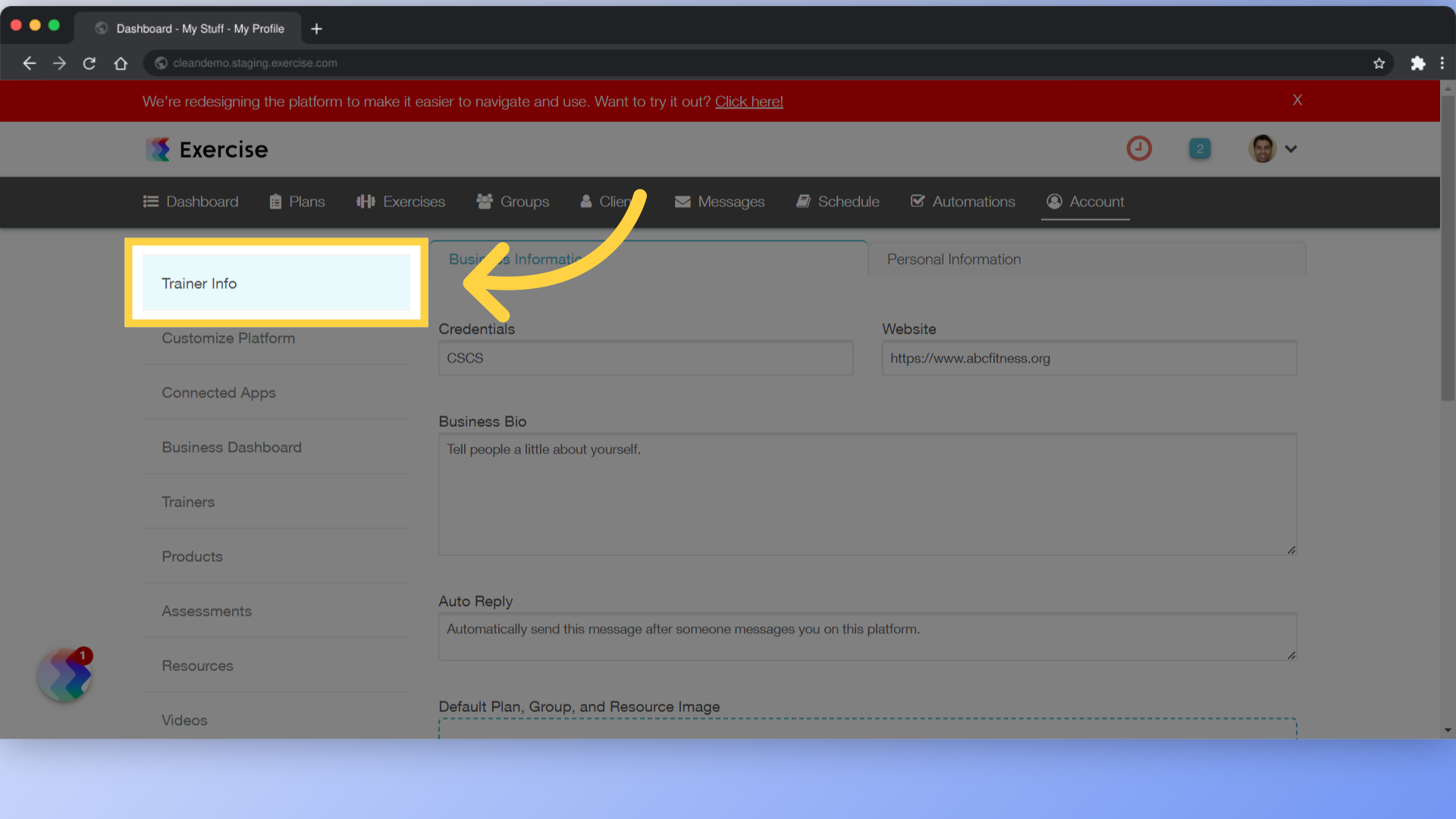
3. Upload Image
For Default Plan, Group and Resource Image section, upload an image. This image will be set as the default image for Plans, Groups, and Resources.
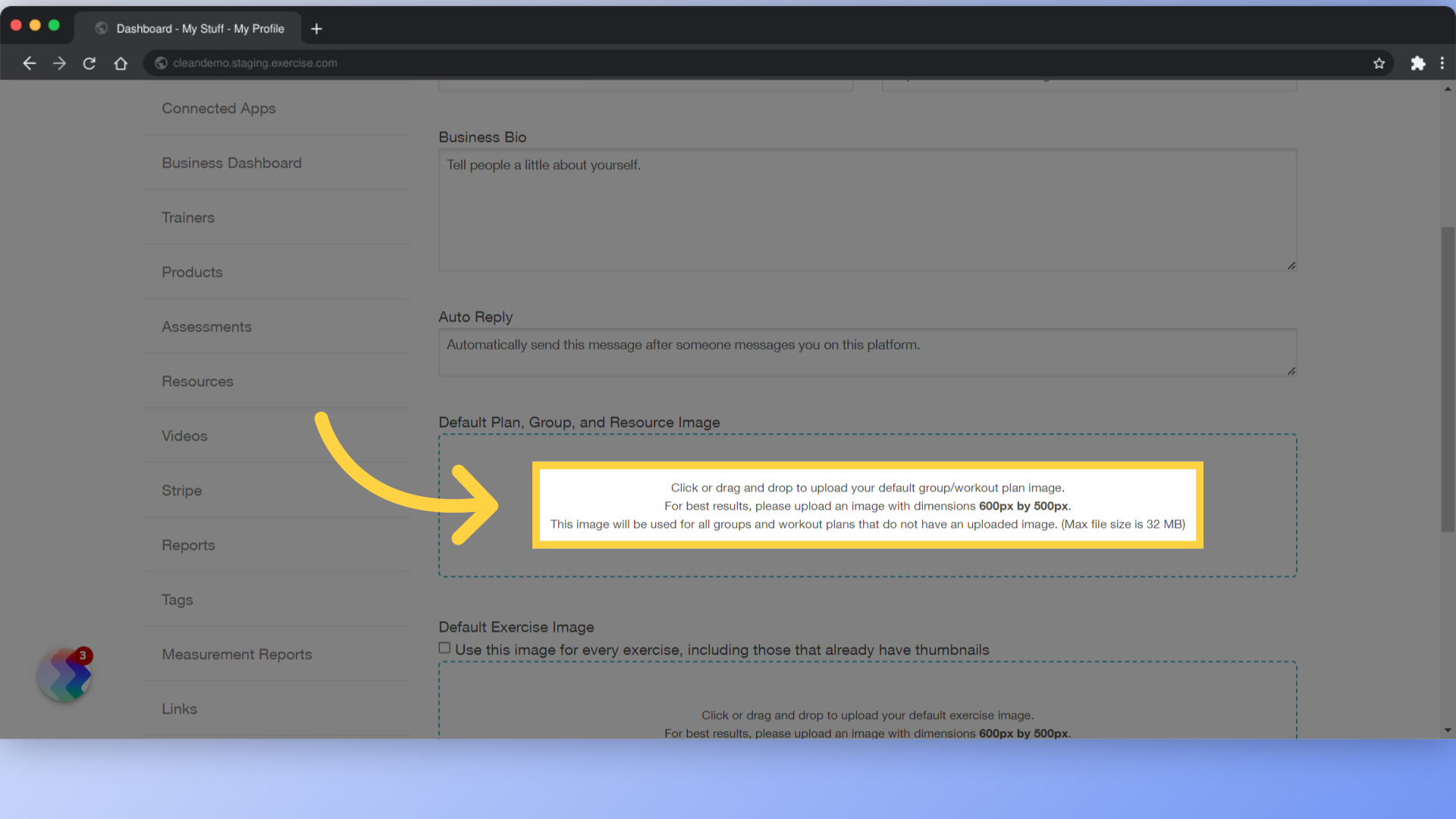
4. Save Changes
Save the changes.
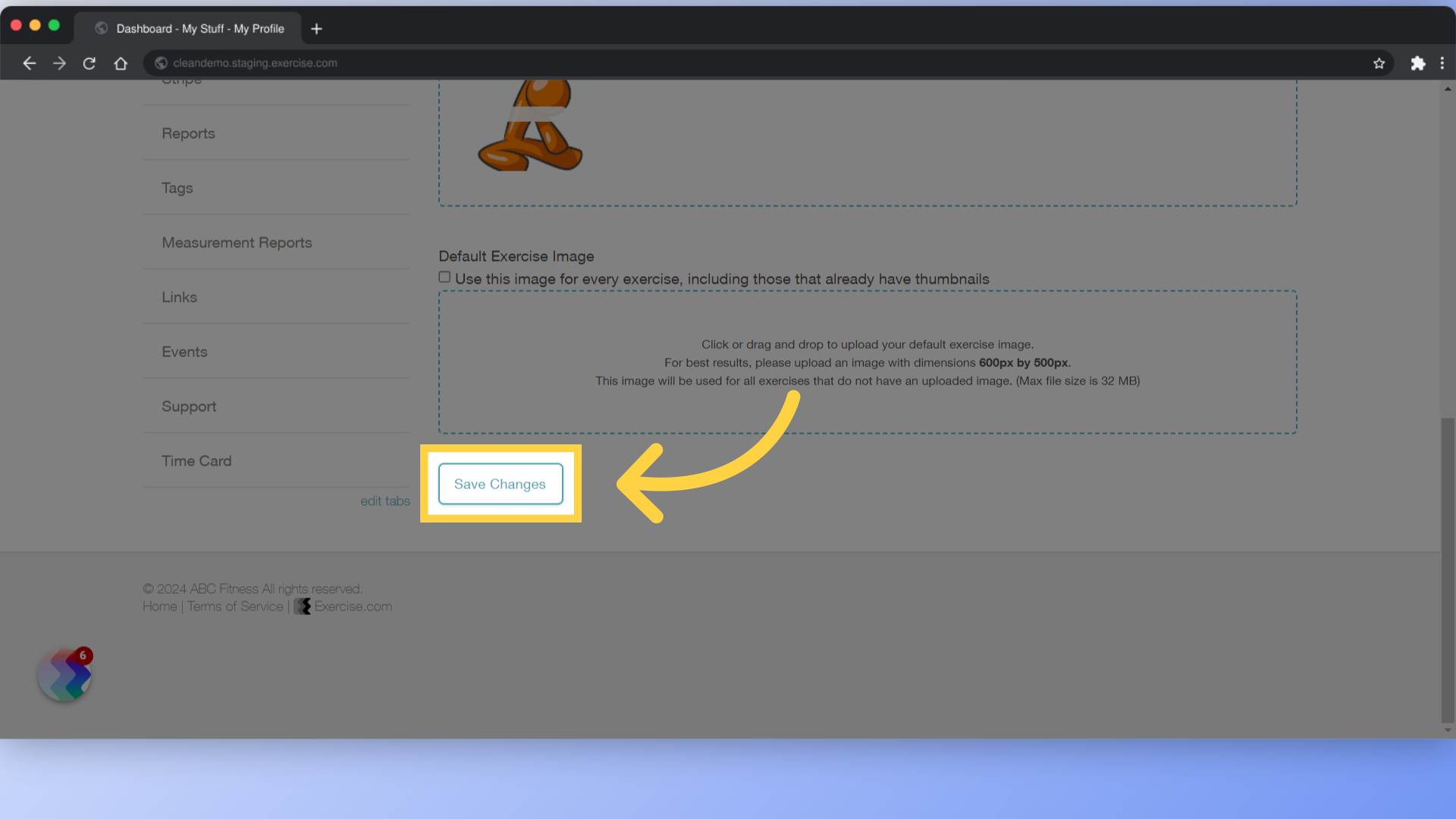
This guide demonstrated how to assign a default image to plans, groups and resources.









