Support
Client Management
How do I assign workout plans to a client’s calendar when inviting them to the platform?
How do I assign workout plans to a client’s calendar when inviting them to the platform?
Posted by
Support Team
on
September 10, 2020
— Updated on
September 10, 2020
Here’s how to assign workout plans to a client’s calendar when inviting them to the platform!
Step-by-Step Guide:
Step 1: Click on the “+ Add New Client” button.

Step 2: Enter your client’s personal information.

Step 3: Click the “Assign/Update Profile” button.

Step 4: Click the “Import Plan to Calendar” button.
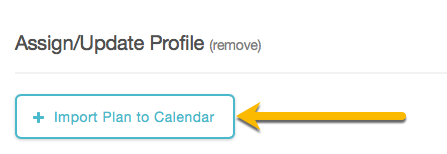
Step 5: Select the workout from the drop-down list.
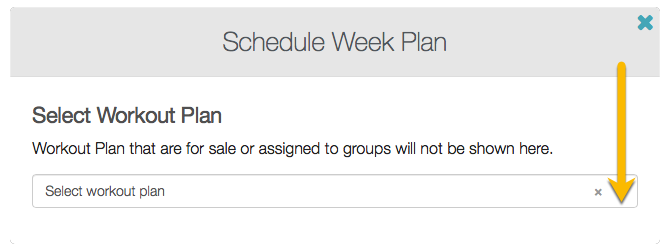
Step 6: Set up the workout schedule as desired and click on the schedule button.
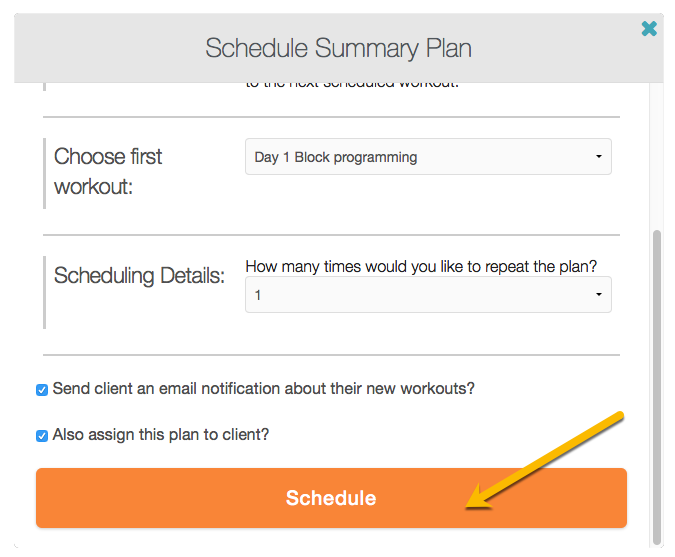
Step 7: Scroll down and click “Add Client(s)” to complete the process.
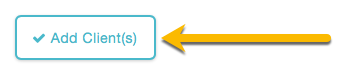
Now that you can assign workout plans to a client’s calendar when inviting them to the platform, you can engage your clients from the minute they first log in.









