Set Up Barcode Scanner Check-In
Here’s how to set up using barcode scanning check-ins on your Gym Management Software. Note: Before setting up the use of barcode check-ins you must contact Exercise.com Support to enable the feature on your platform. Once it has been enabled follow the instructions below:
This guide covers where to access your front desk / barcode check-in page. Before setting up the use of barcode check-ins you must contact Exercise.com Support to enable the feature on your platform.
1. Customize Platform
On the “Account” Tab, navigate to the “Customize Platform” section.
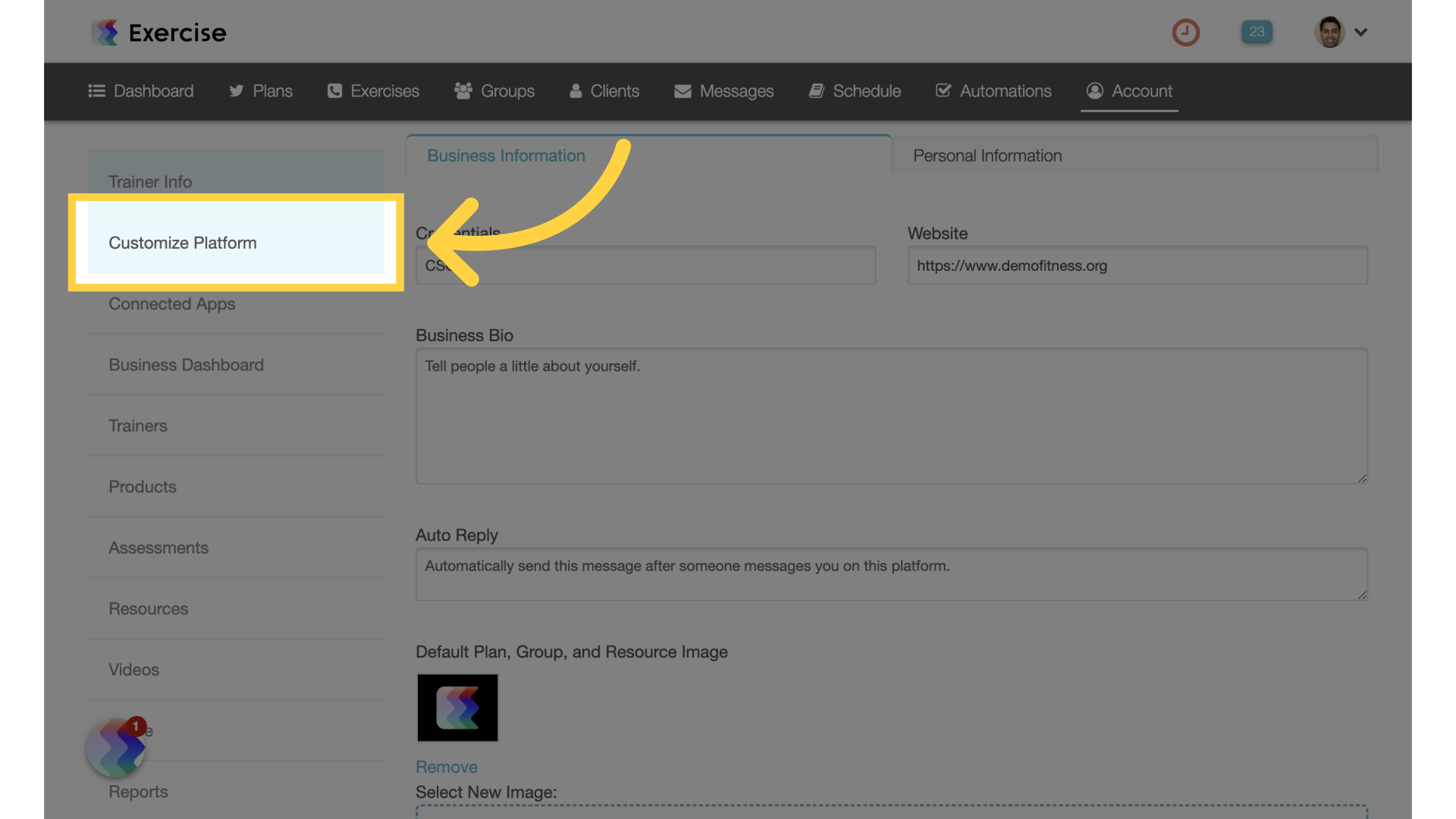
2. Schedule Settings
Click on the “Scheduling Settings” tab.
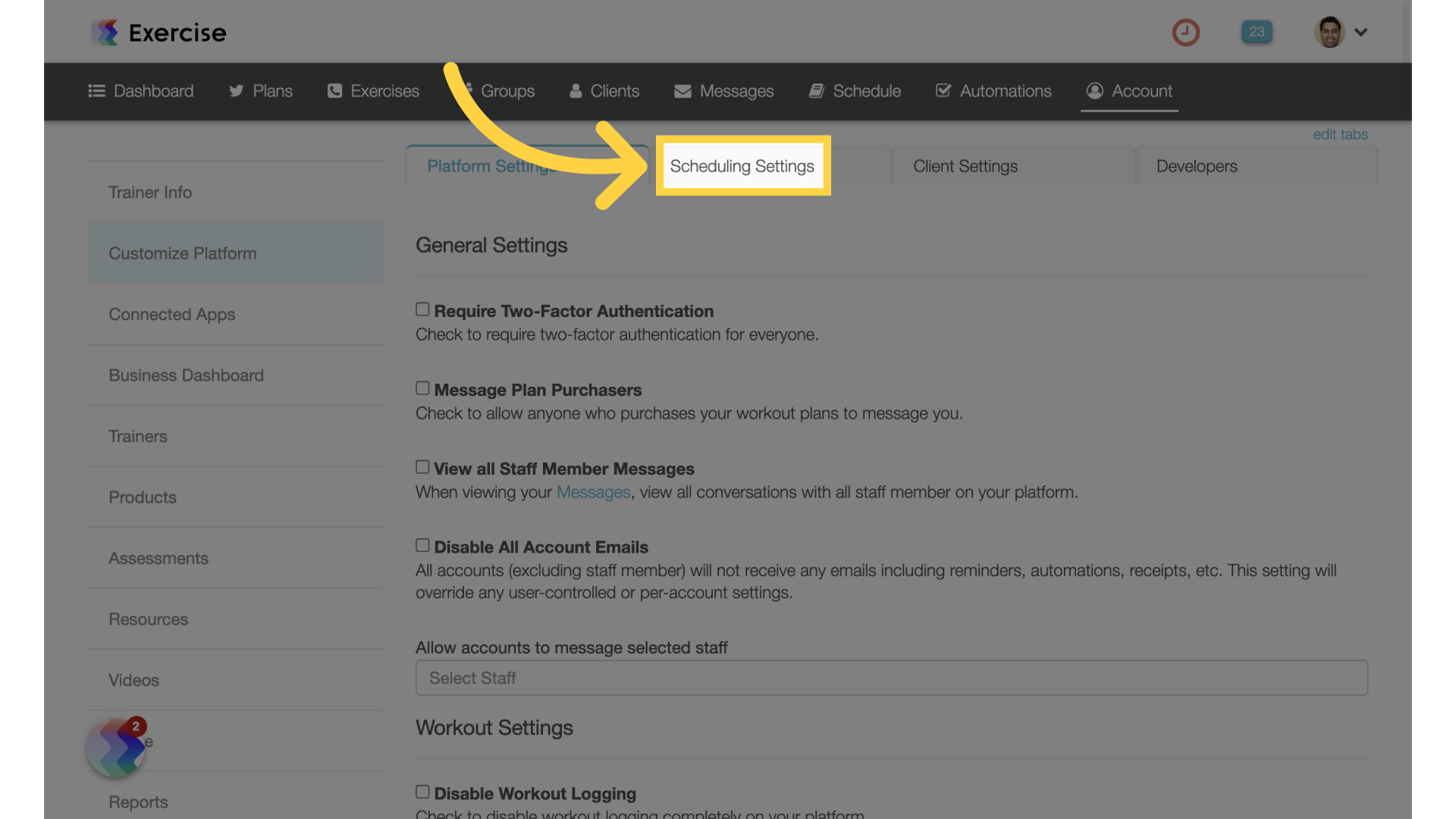
3. Front Desk / Barcode
Select a specific location if applicable and copy the URL.
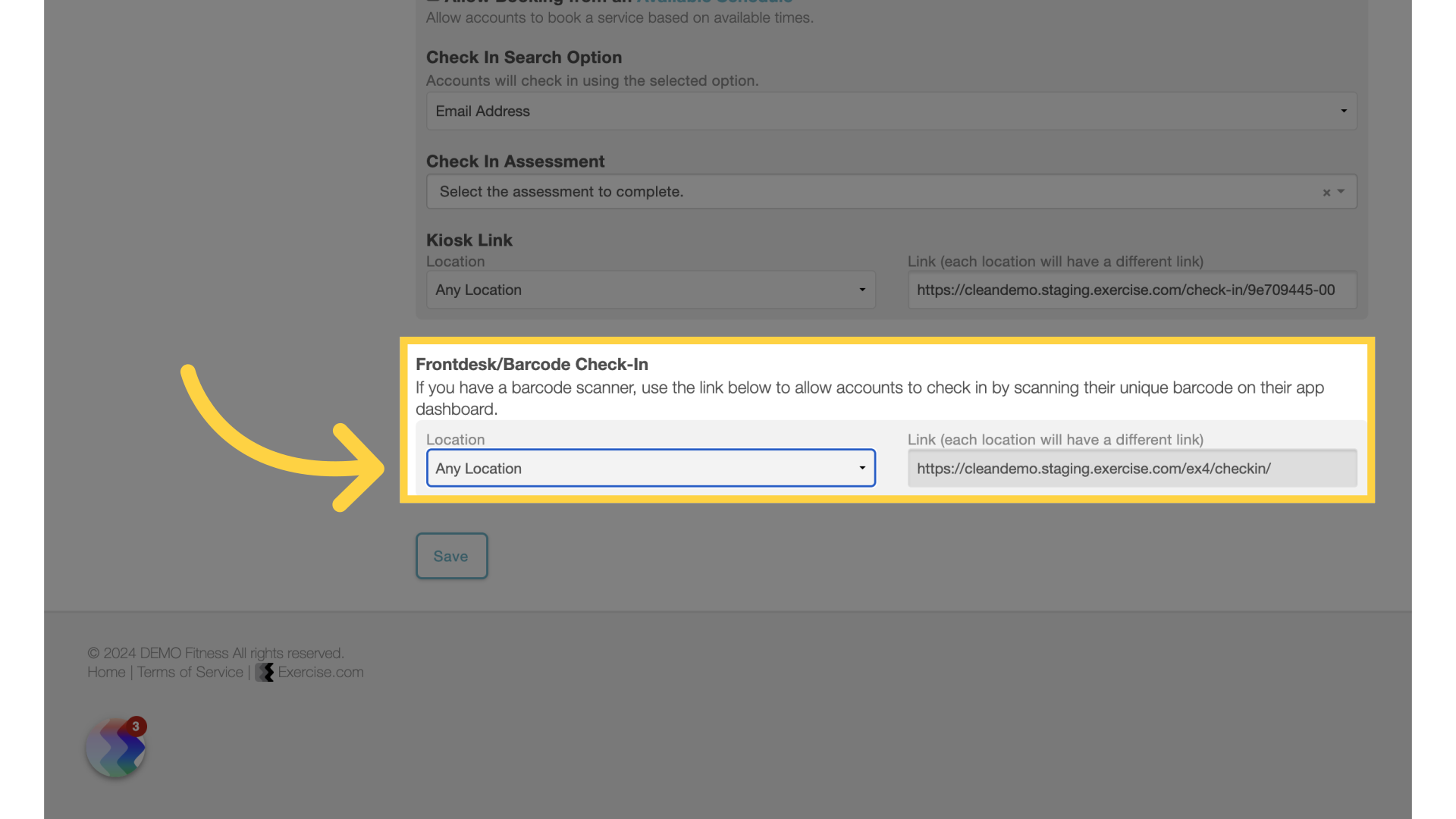
Now you can use barcode scanning on your check-in page.
View the Barcode Scanning For Check In article for information on how the barcode scanning check in works.









