How to Set up Your Basic Information in Onboarding
Posted by
Support Team
on
March 25, 2025
— Updated on
March 25, 2025
To set up your basic information in onboarding within your fitness business management software platform, follow the instructions below.
This guide will walk you through how to set up your basic information in onboarding.
1. Basic Information
On the onboarding page, click the Basic Information tab.
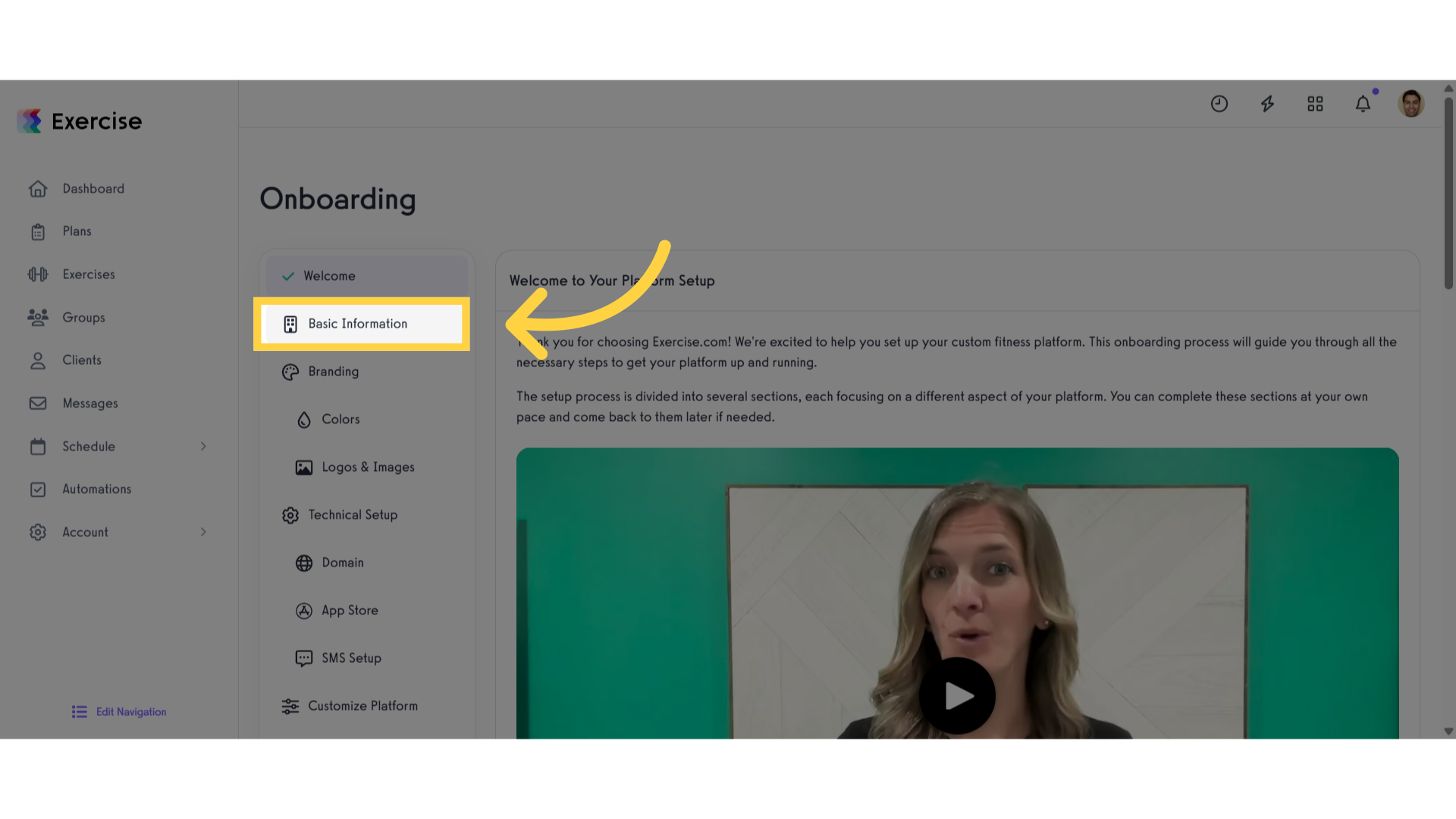
2. Edit
Click edit to modify your basic information.
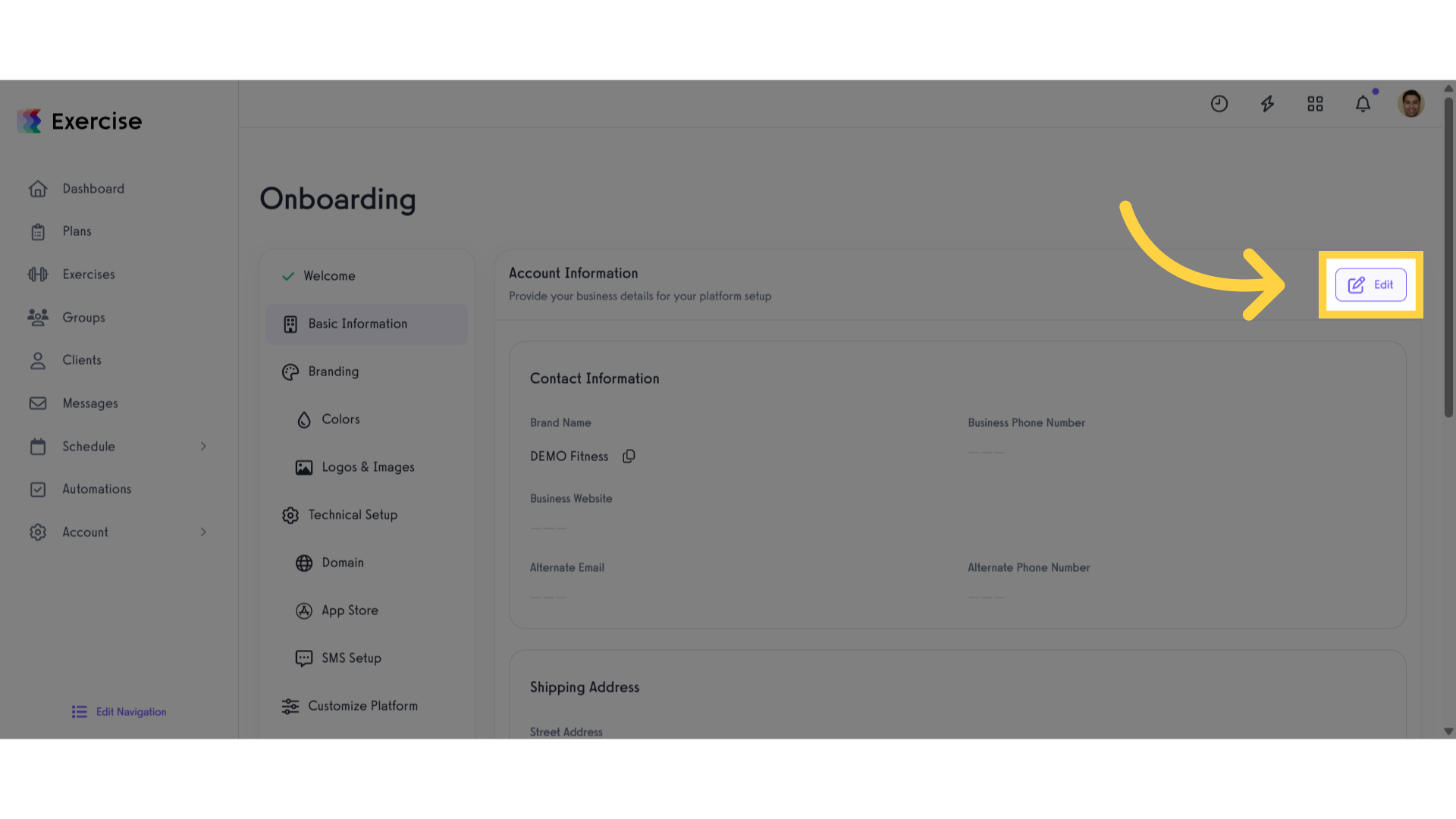
3. Contact Information Section
Enter your contact information such as Brand name, Business Phone Number and Business Website.
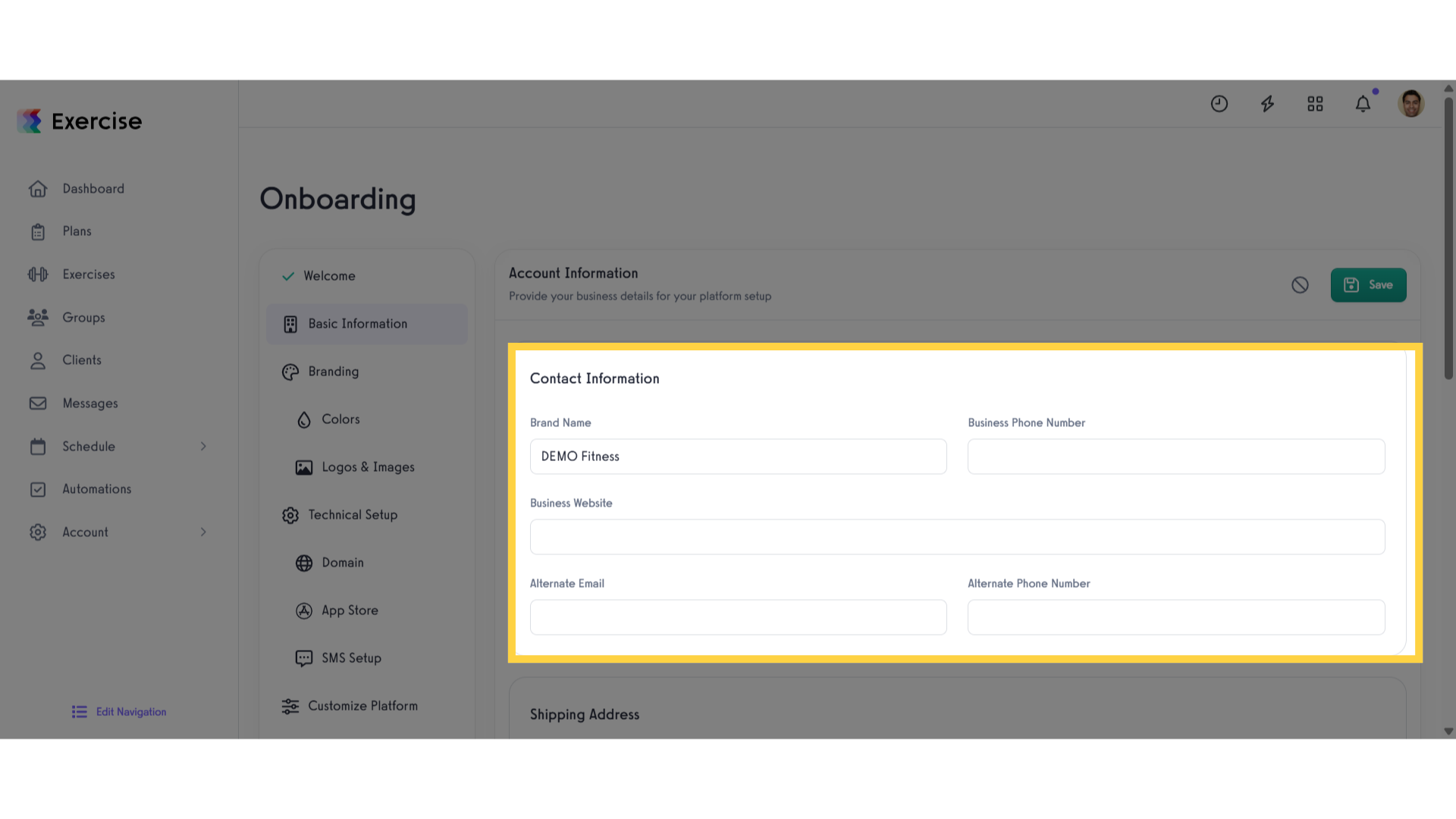
4. Shipping Address Section
Scroll down to enter your shipping address.
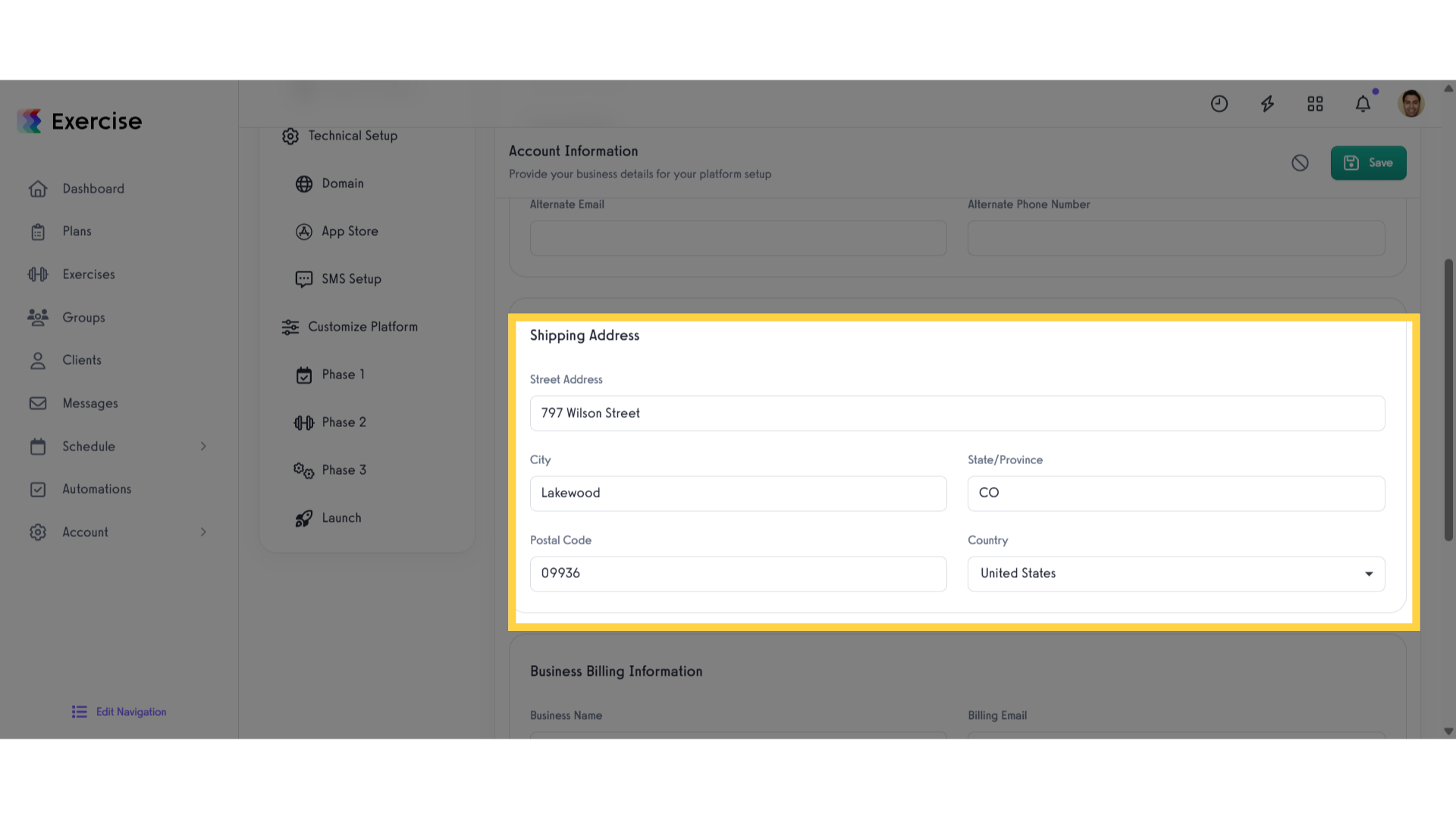
5. Business Billing Information Section
Scroll down and input your “Business Billing Information” or enable same as shipping address.
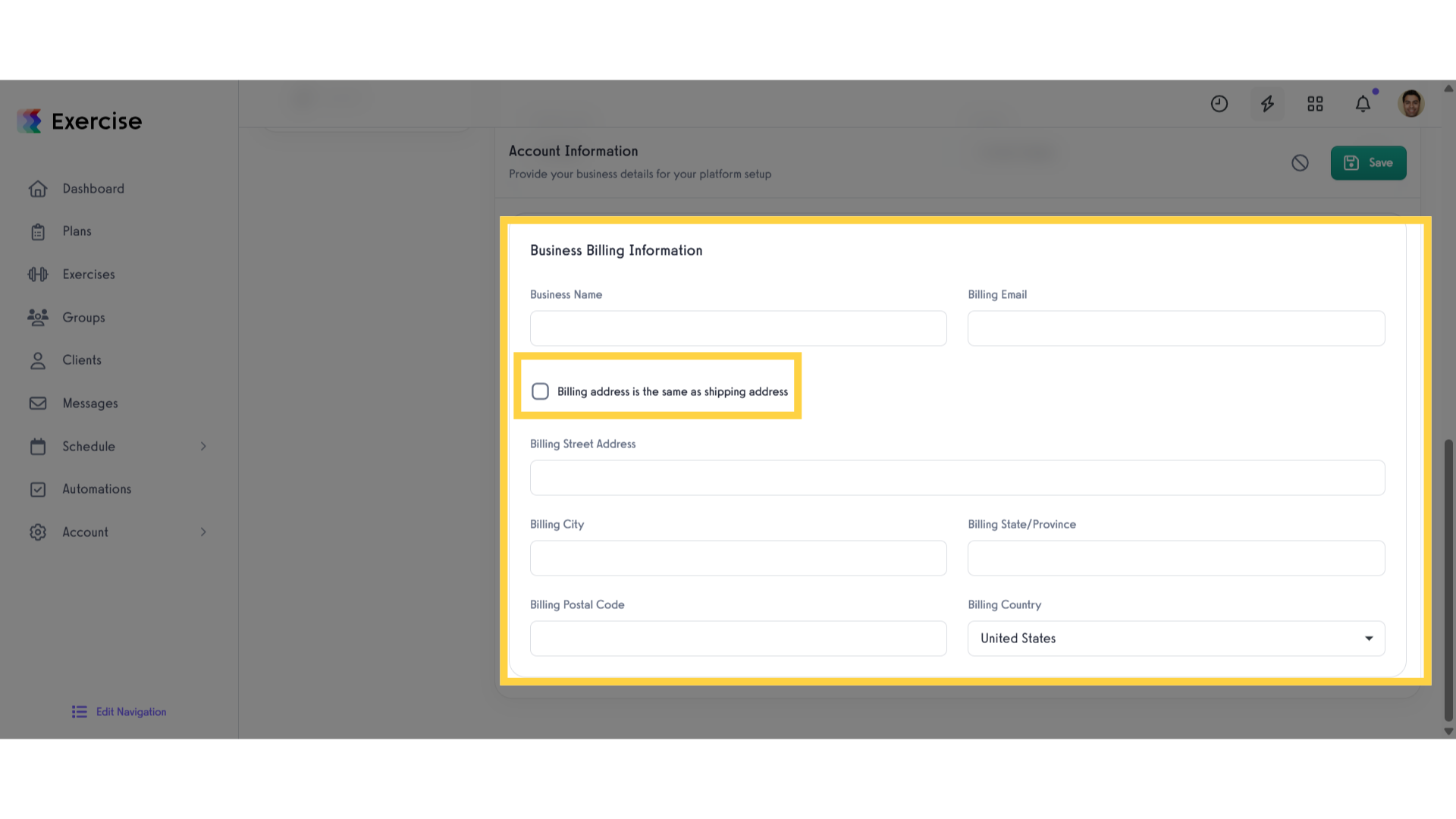
6. Save
After you entered all your information, click the save button.
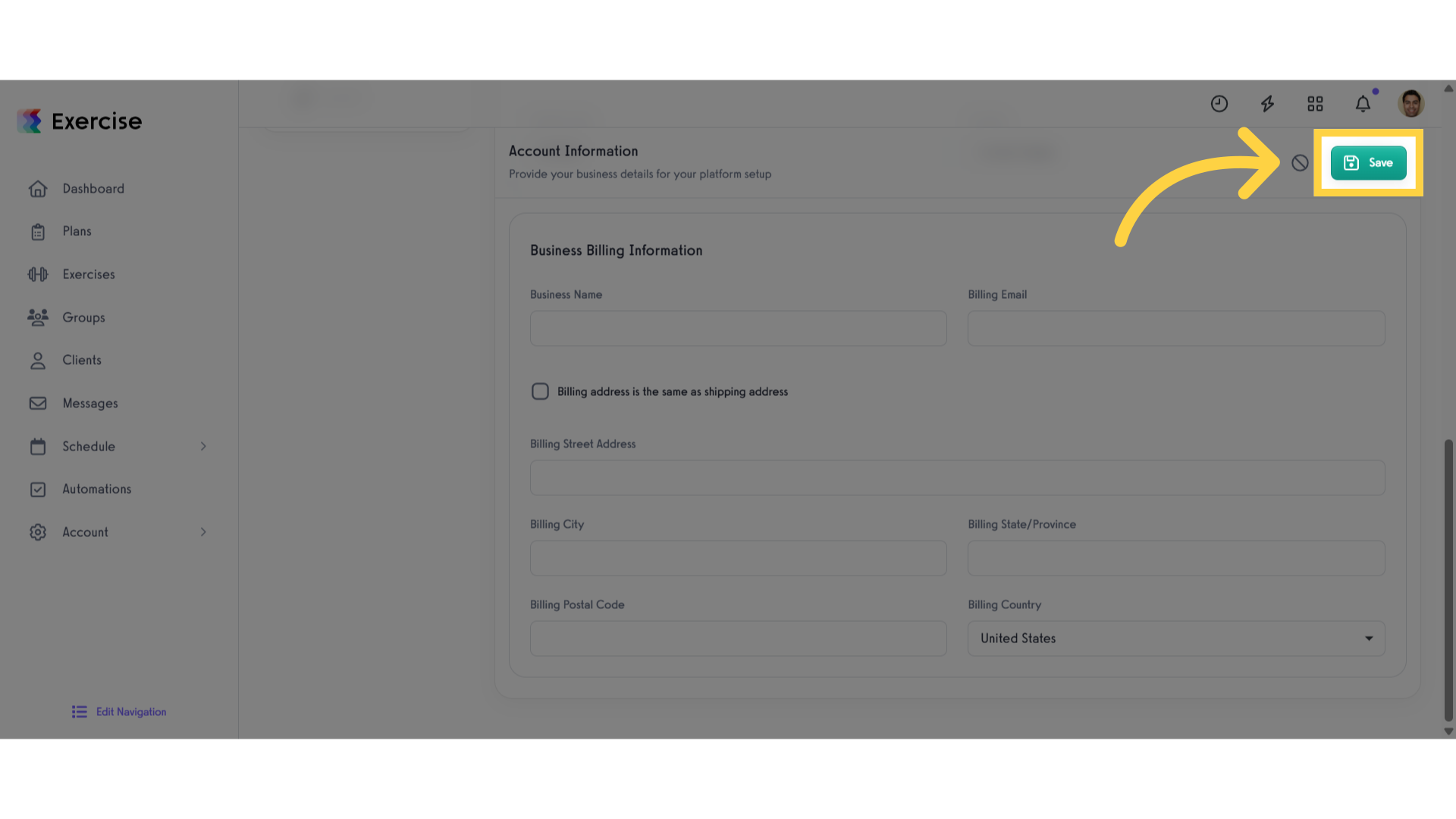
This guide covers the steps to set up your basic information in Onboarding.









