Enhanced Booking with Primary and Secondary Staff
Posted by
Support Team
on
February 23, 2025
— Updated on
February 23, 2025
To assign primary and secondary staff members within your fitness business management software platform, follow the instructions below.
Introducing our enhanced booking feature with primary and secondary staff.
1. Client
On the “Clients” list, select a client to update.
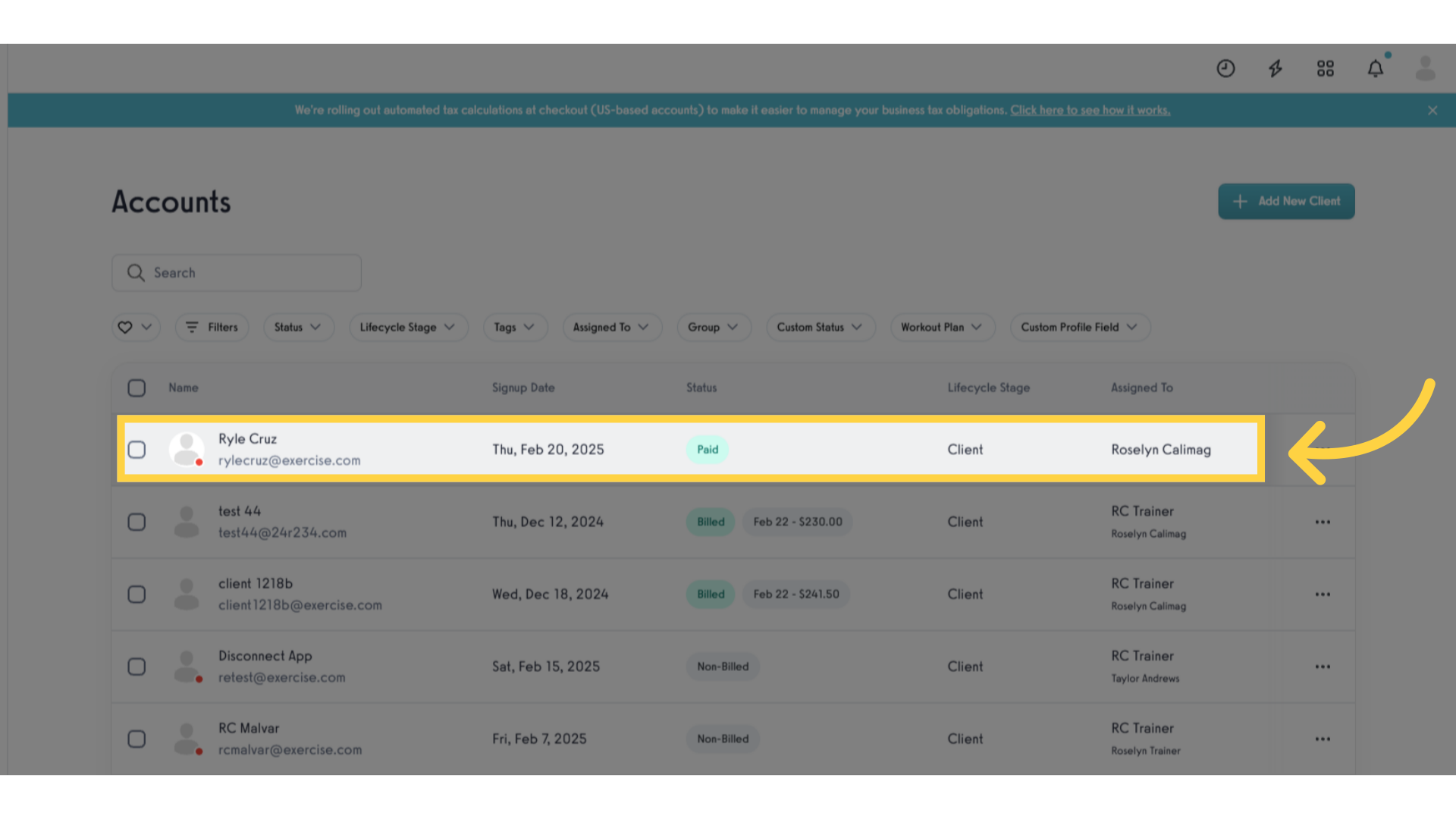
2. Edit Client Information
On the client’s Personal Info page, scroll down to the Client Information section and click on the edit icon.
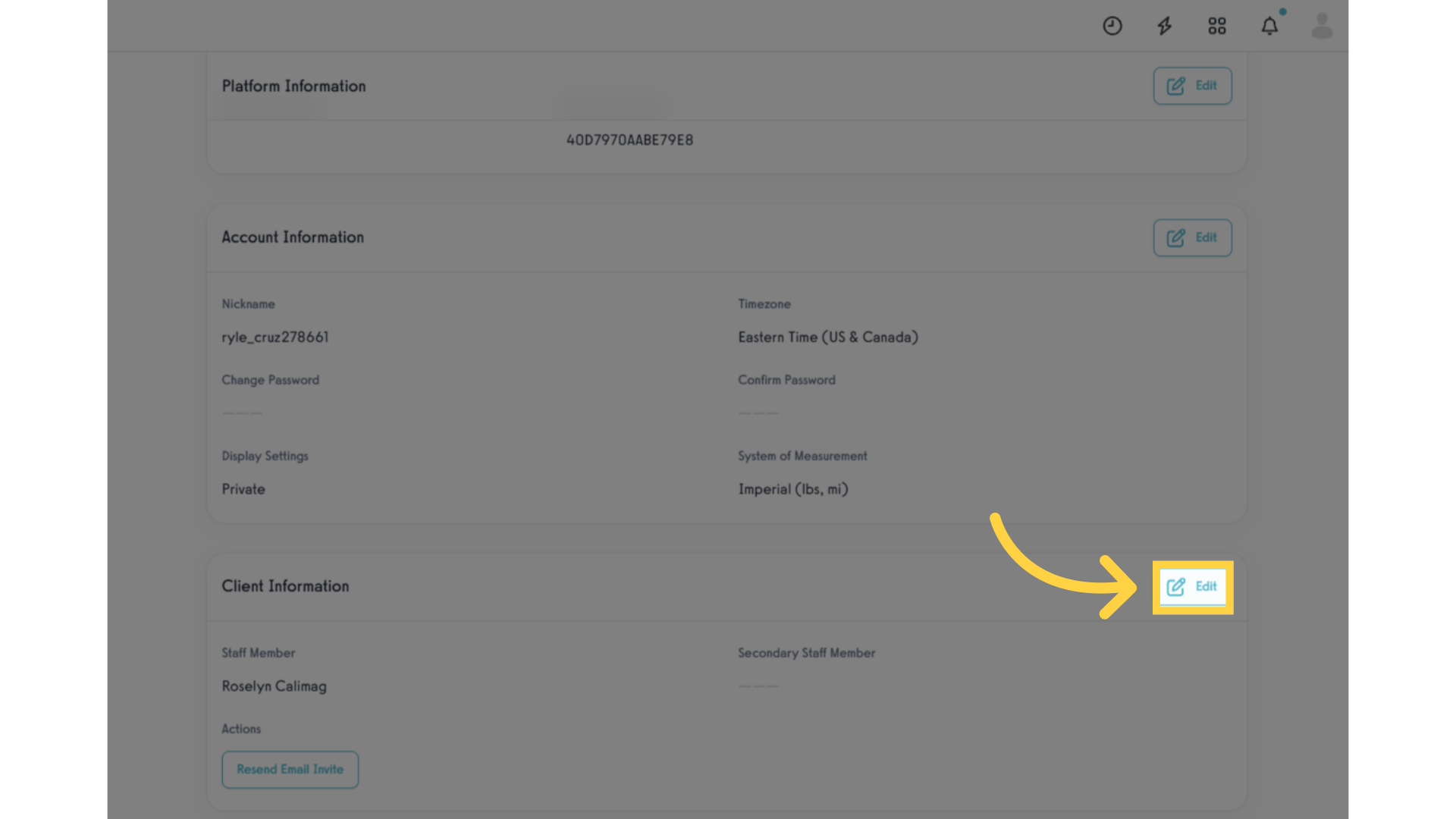
3. Secondary Staff Member
Under “Secondary Staff Member”, click the dropdown list and select from all the current available trainers.
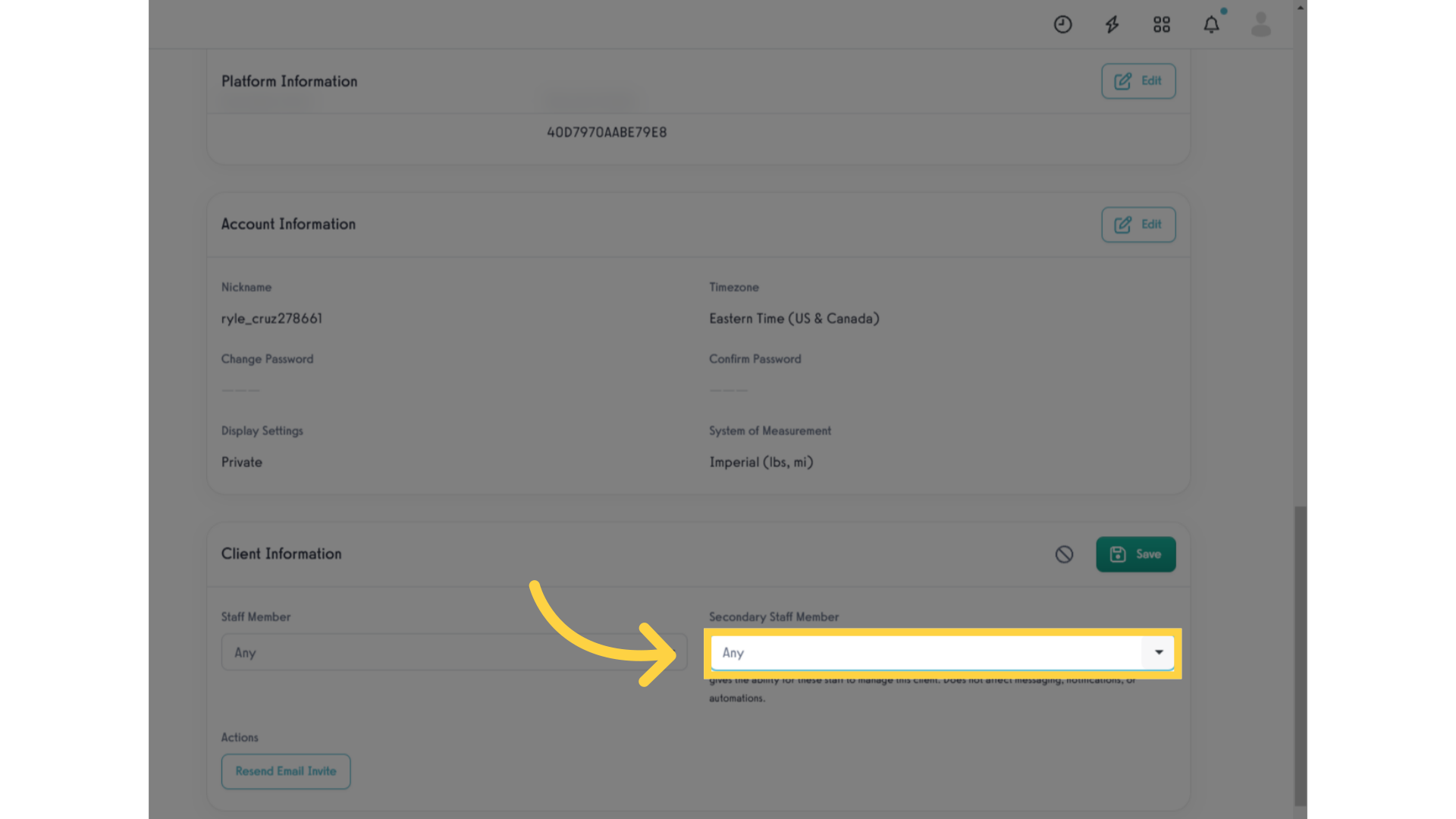
4. Save Changes
Once you’ve selected trainers, they should appear under the Secondary Staff Member field. In order to remove a secondary staff member, you can click the “x” icon. Click the Save button to update the changes.
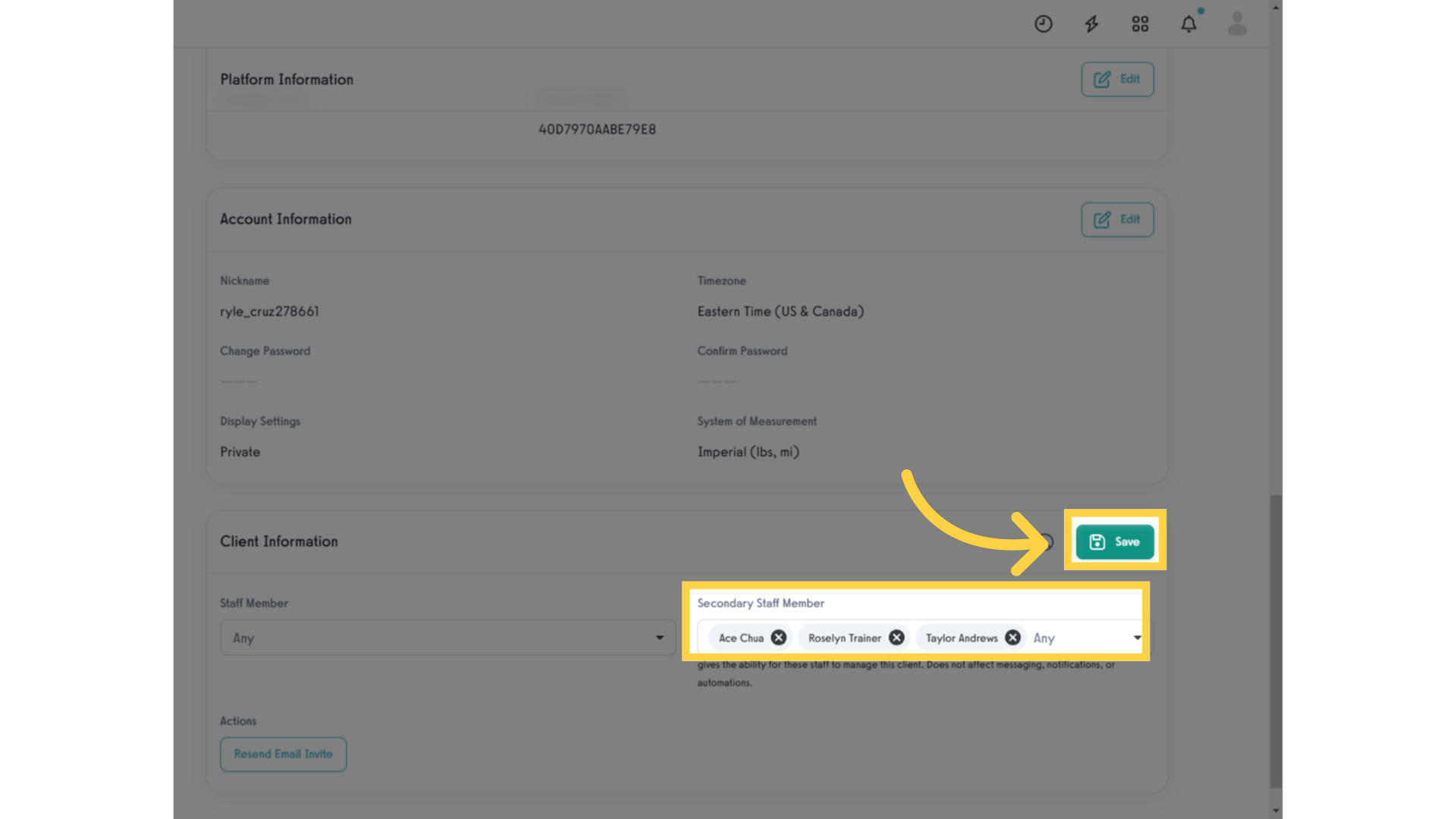
5. Verify Secondary Staff Member
Go back to the clients page and review the assigned trainers to verify your selections are correct. All secondary staff member should be displayed.
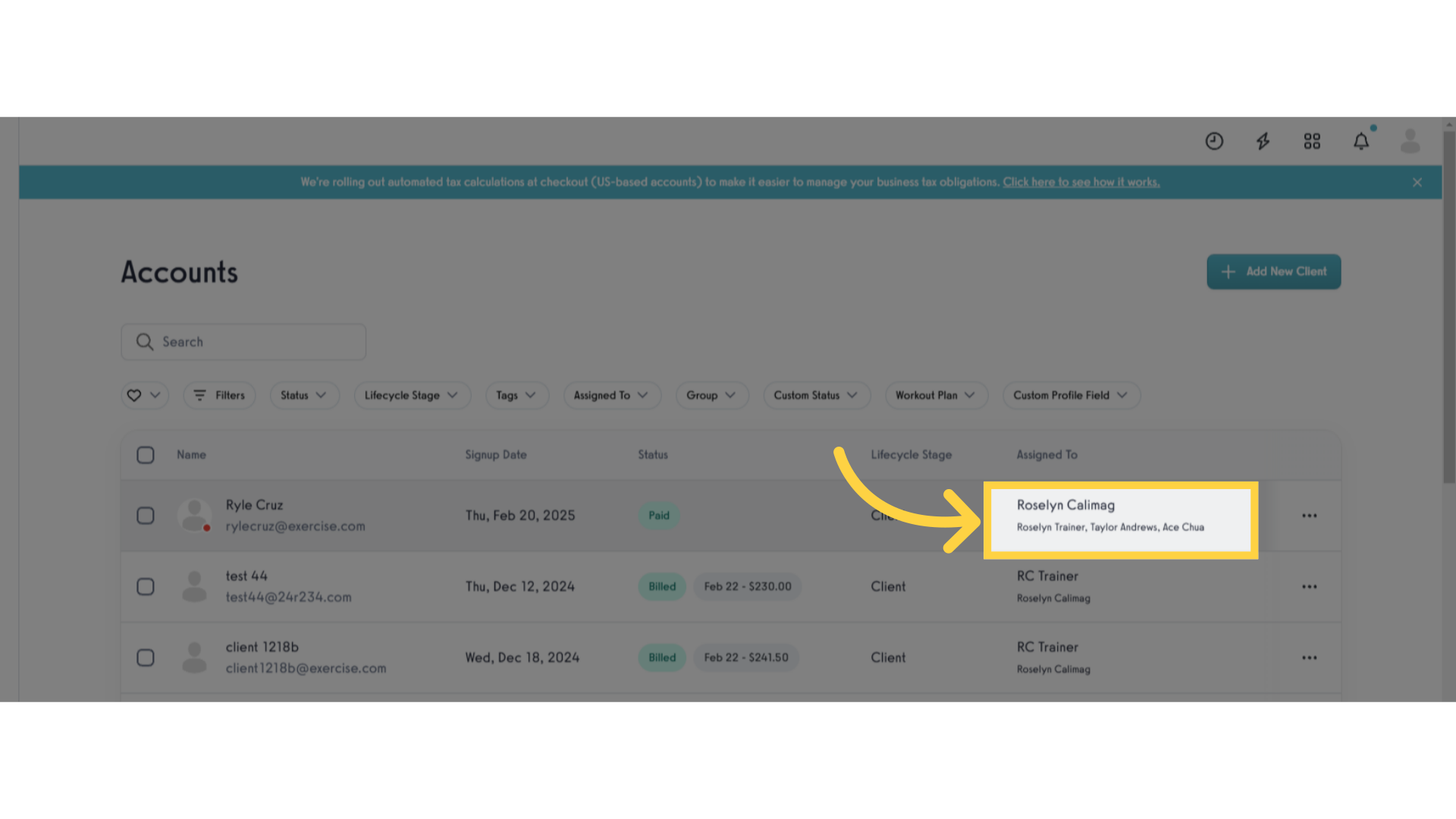
6. Filter Clients
You can filter the clients list by the secondary staff member using the “Assigned To” filter.
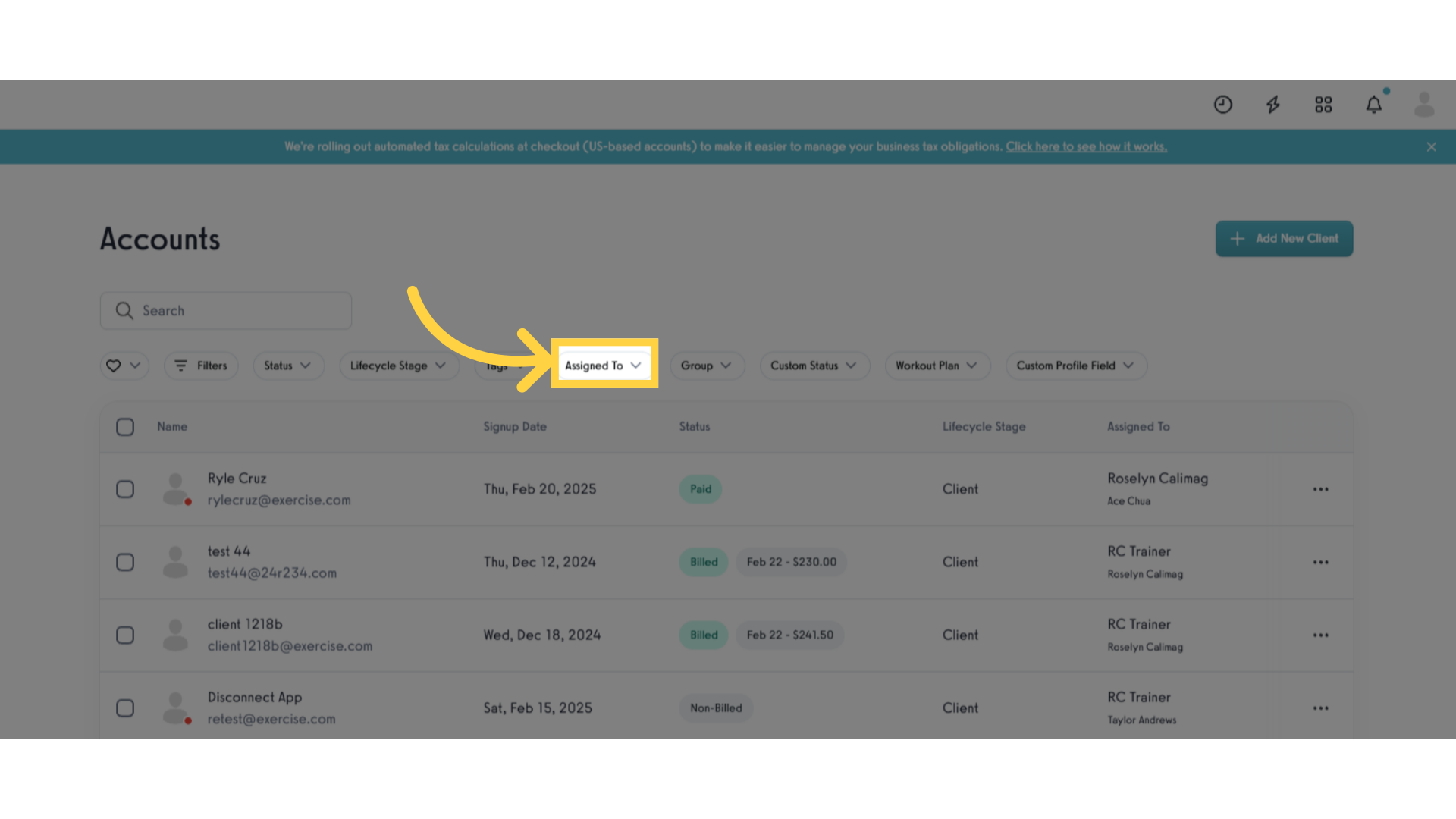
7. Select Staff Member
Search or select staff member that you want to filter by.
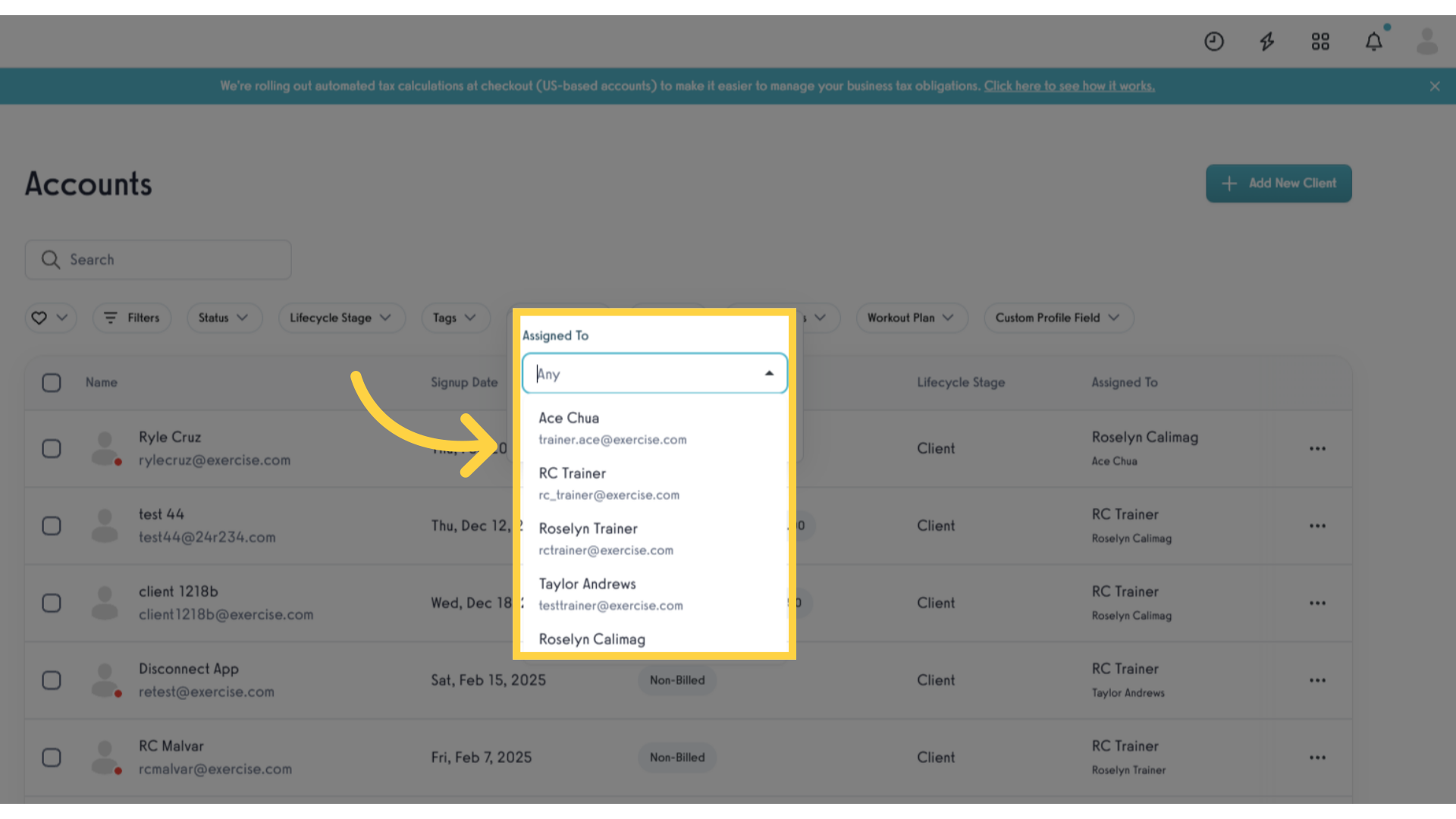
8. Filtered List
Upon selection of the secondary staff member, it should automatically filter the Clients list page.
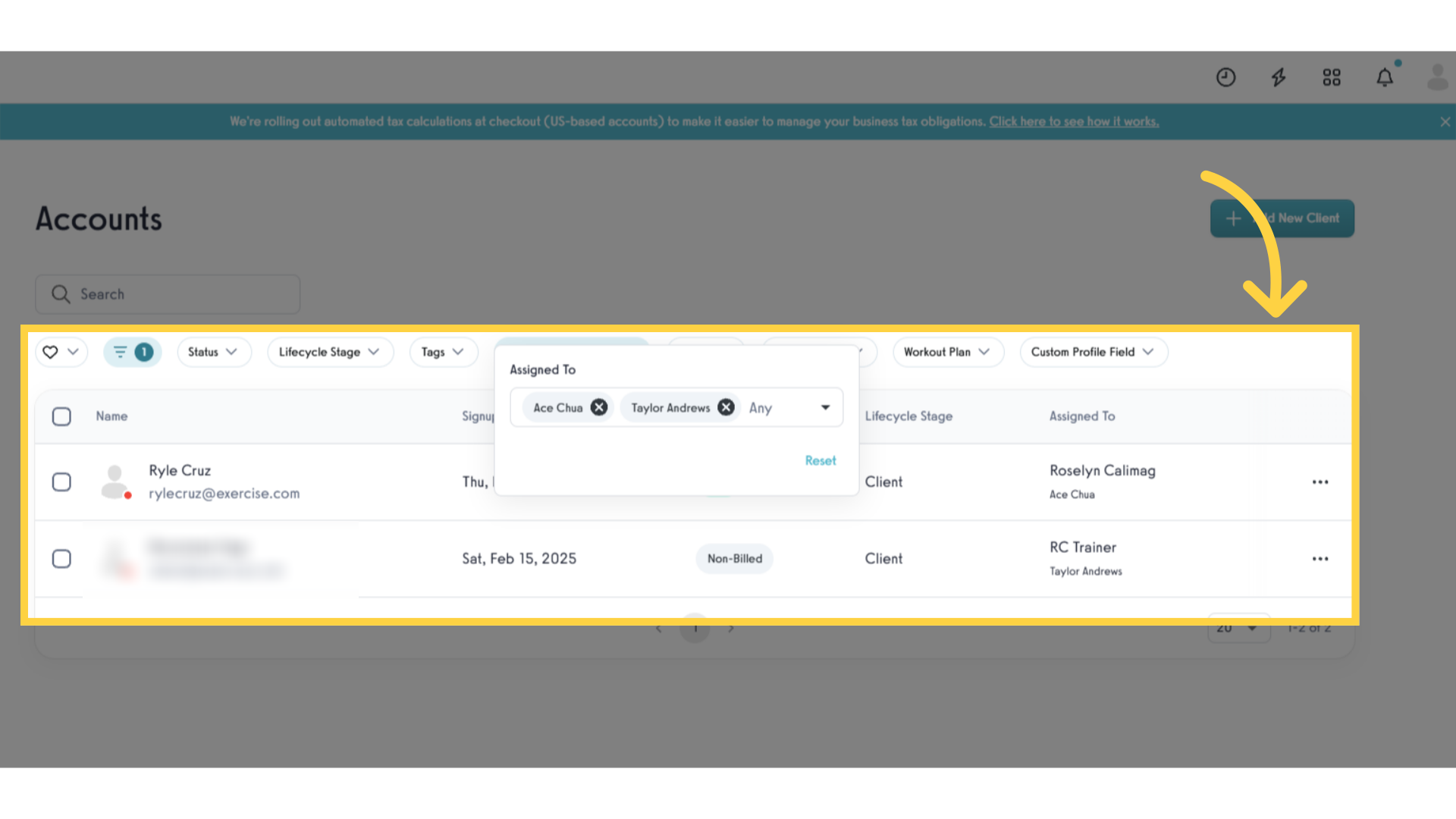
9. Account
Go to the Account section.
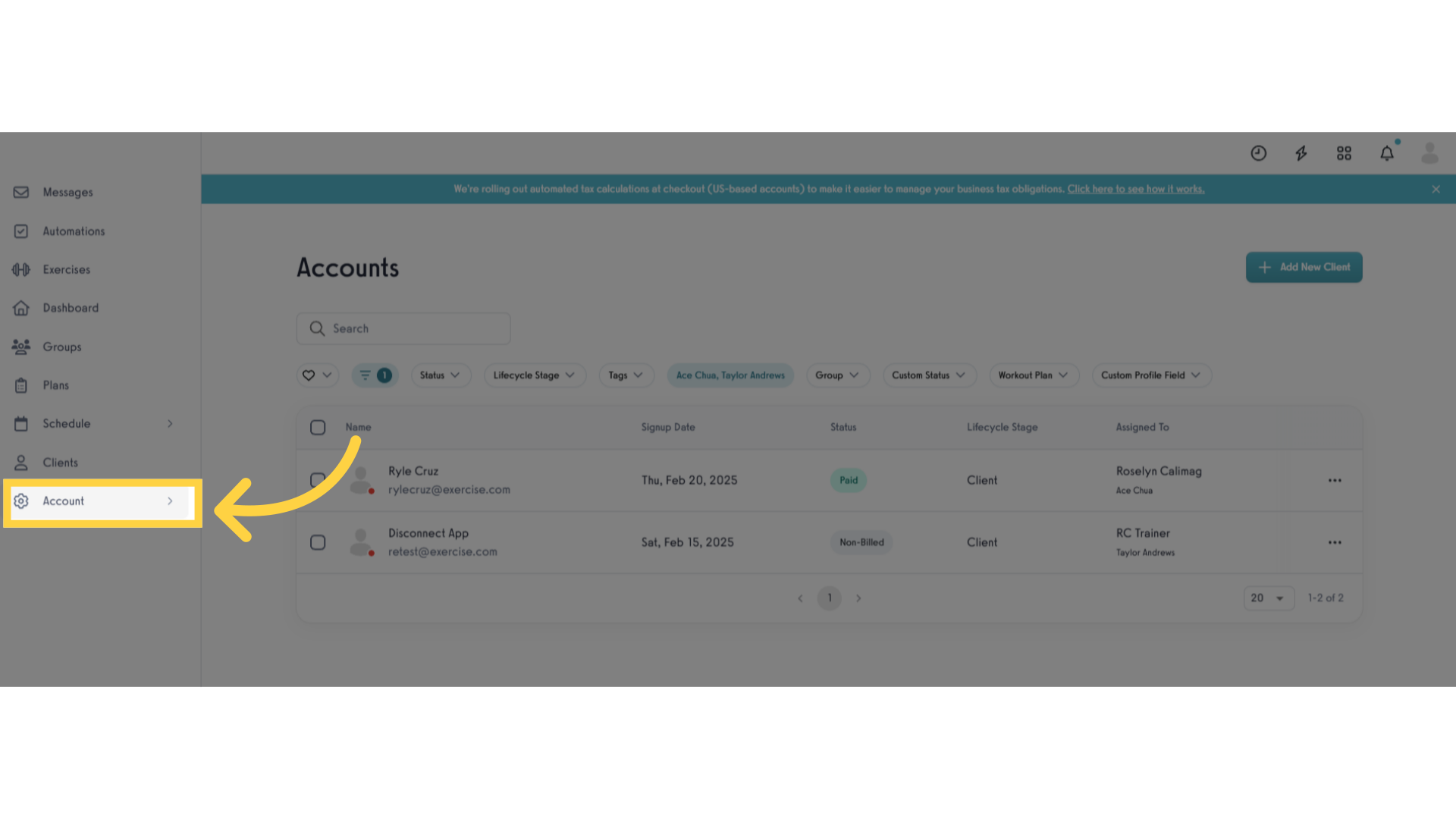
10. Customize Platform
Access Customize Platform.
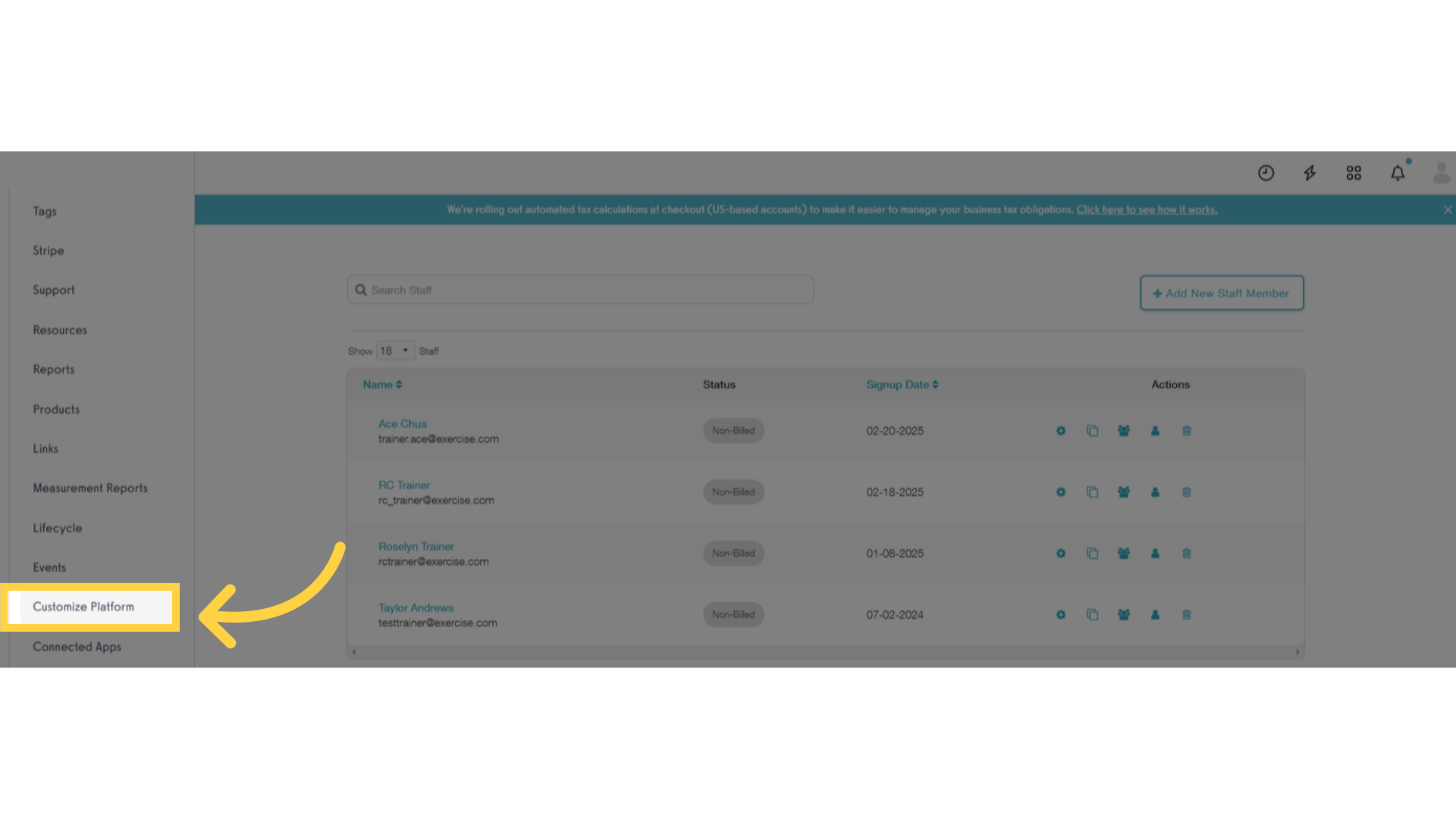
11. Schedule Settings
Click the Schedule Settings tab.
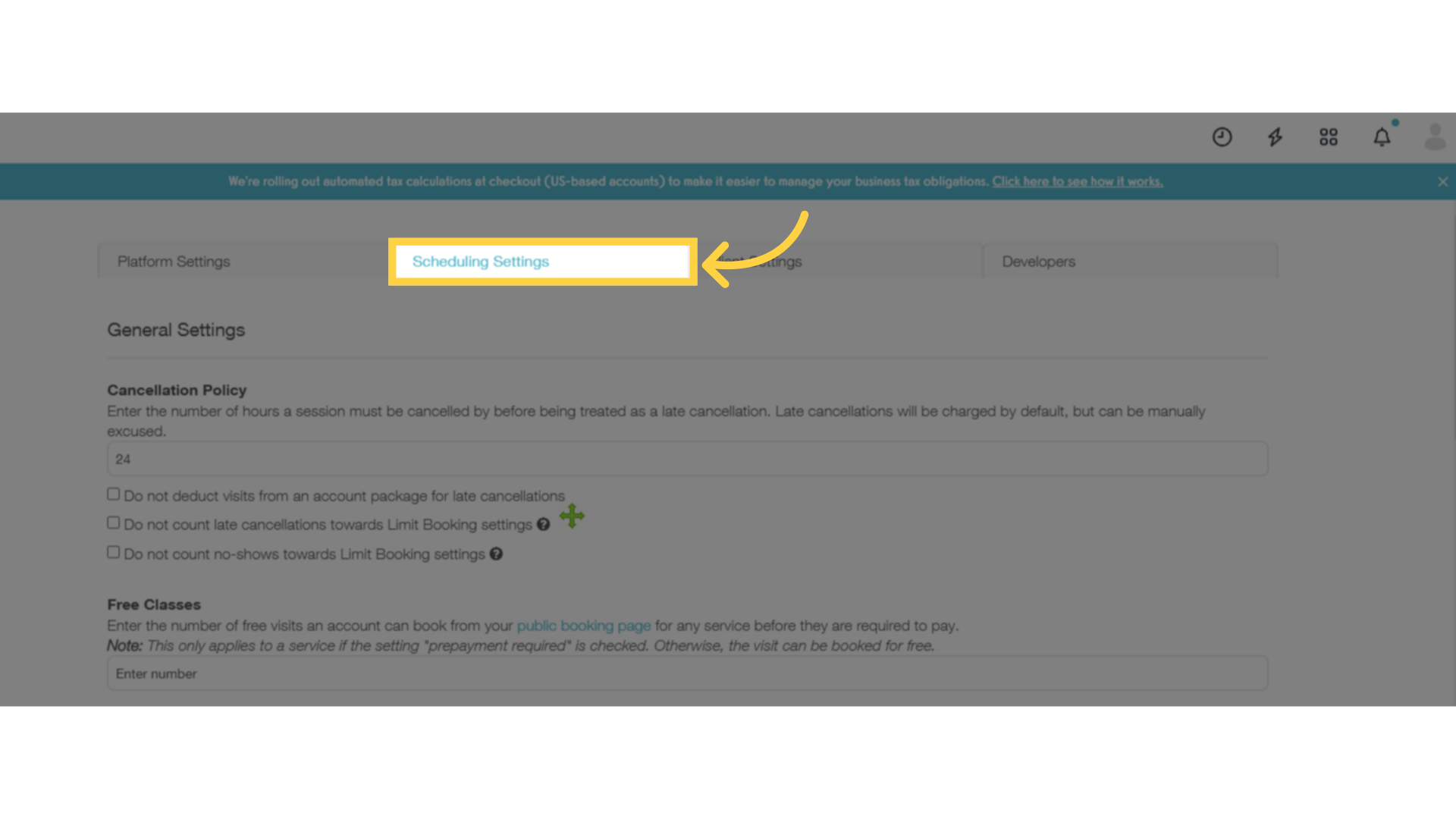
12. Enable Assigned Staff Required
Enable the checkbox for “Require accounts to have an assigned staff member in order to book a session” and save the settings. If this setting is enabled then the client can only book with their assigned staff members. When the client views the booking page, only sessions with assigned staff members will be displayed.
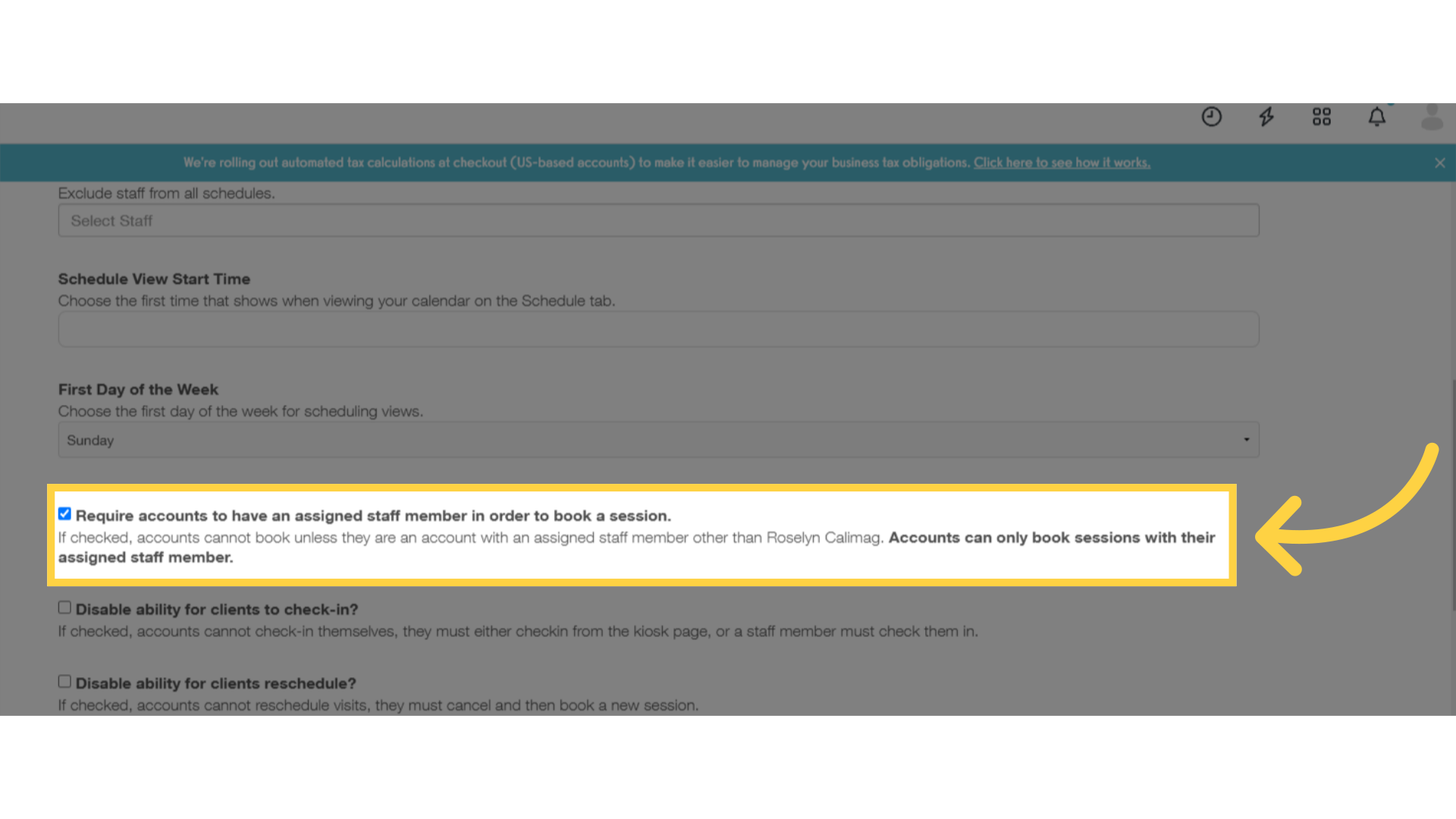
Now you can efficiently assign primary and secondary trainers to clients.









