Business Dashboard KPI: Total Visits
Posted by
Support Team
on
February 5, 2025
— Updated on
February 13, 2025
Within our Workout Software, you have the ability to customize data points on your business dashboard for total visits.
This guide will walk you through the process of verifying the Business Dashboard KPI: Total Visits.
1. Edit Business Data Points
On the business dashboard, click on the “edit business data points” link.
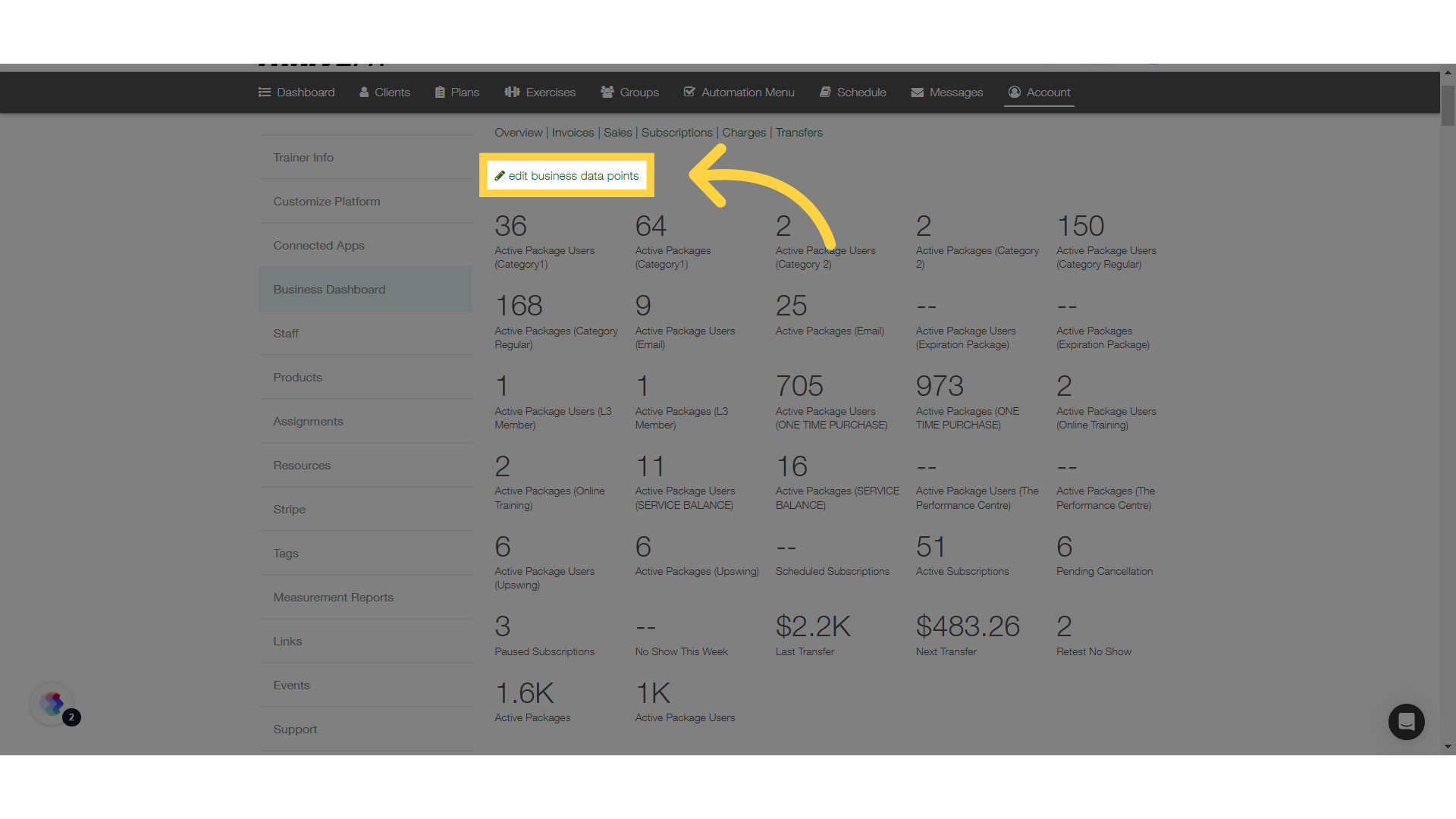
2. Total Visits
Select “Total Visits” option.
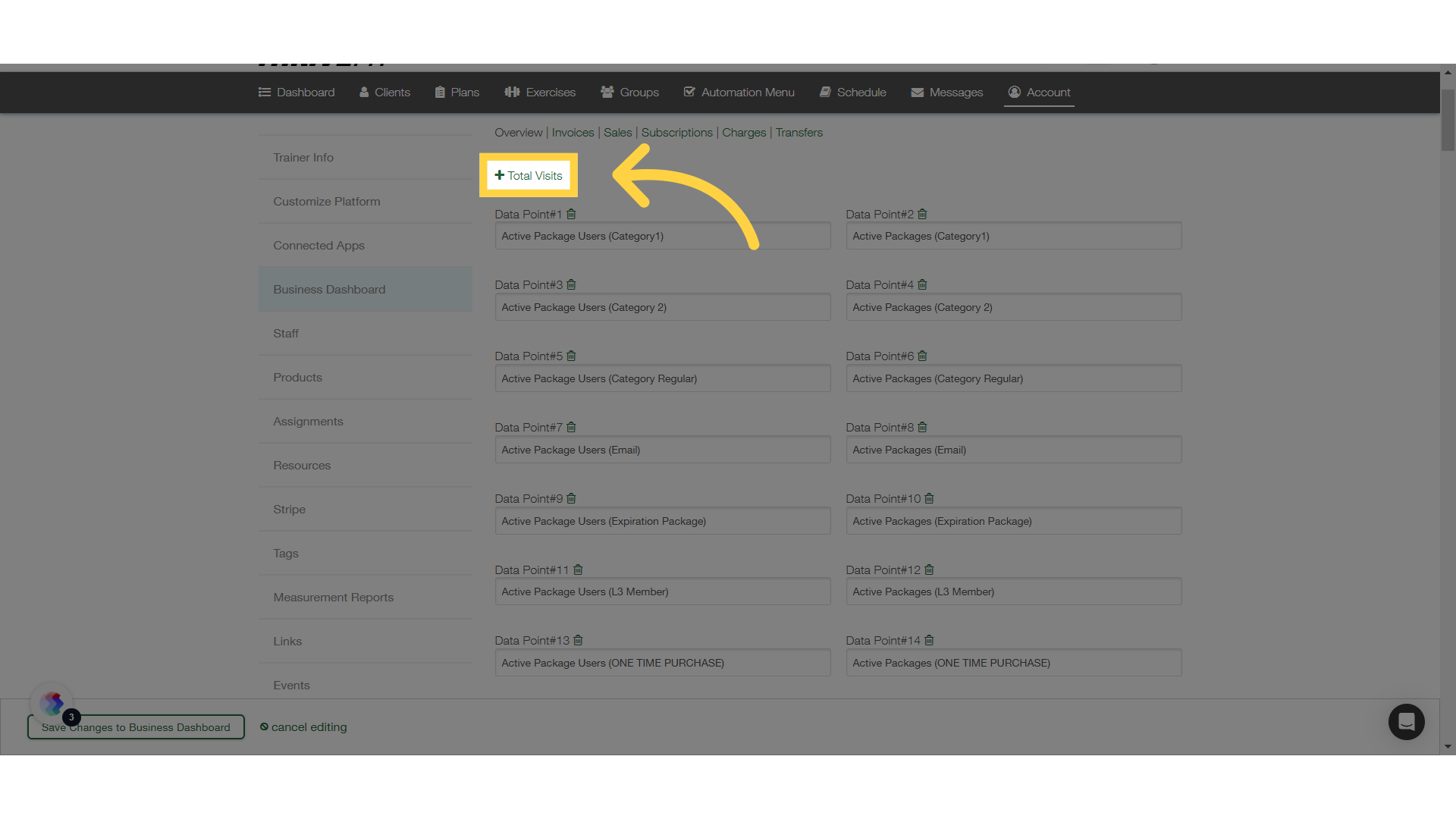
3. Add Data Point
Enter the details such as services, categories, visit status and date range. Click on “Add Data Point”.
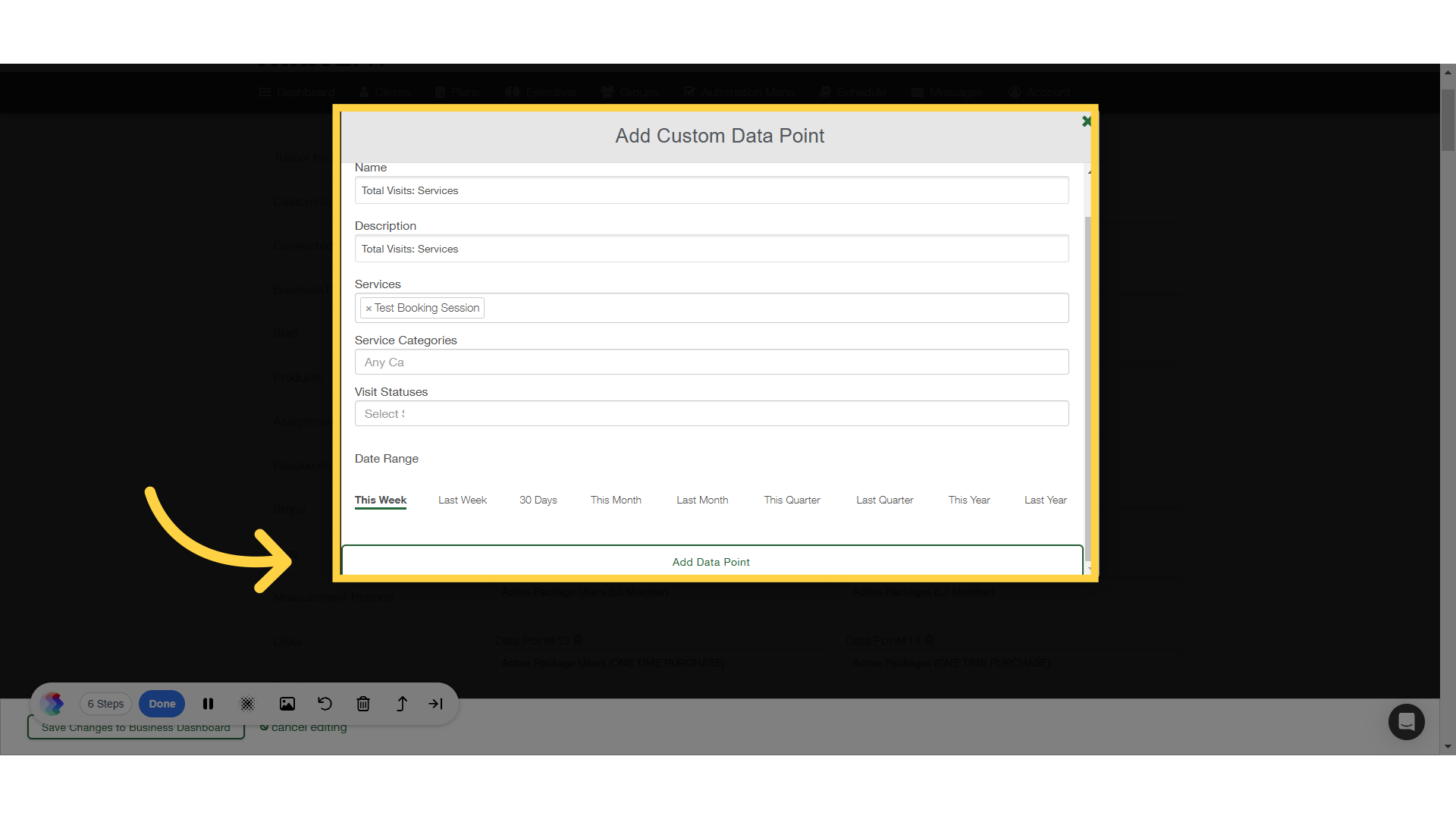
4. Save Changes
Save Changes to Business Dashboard.
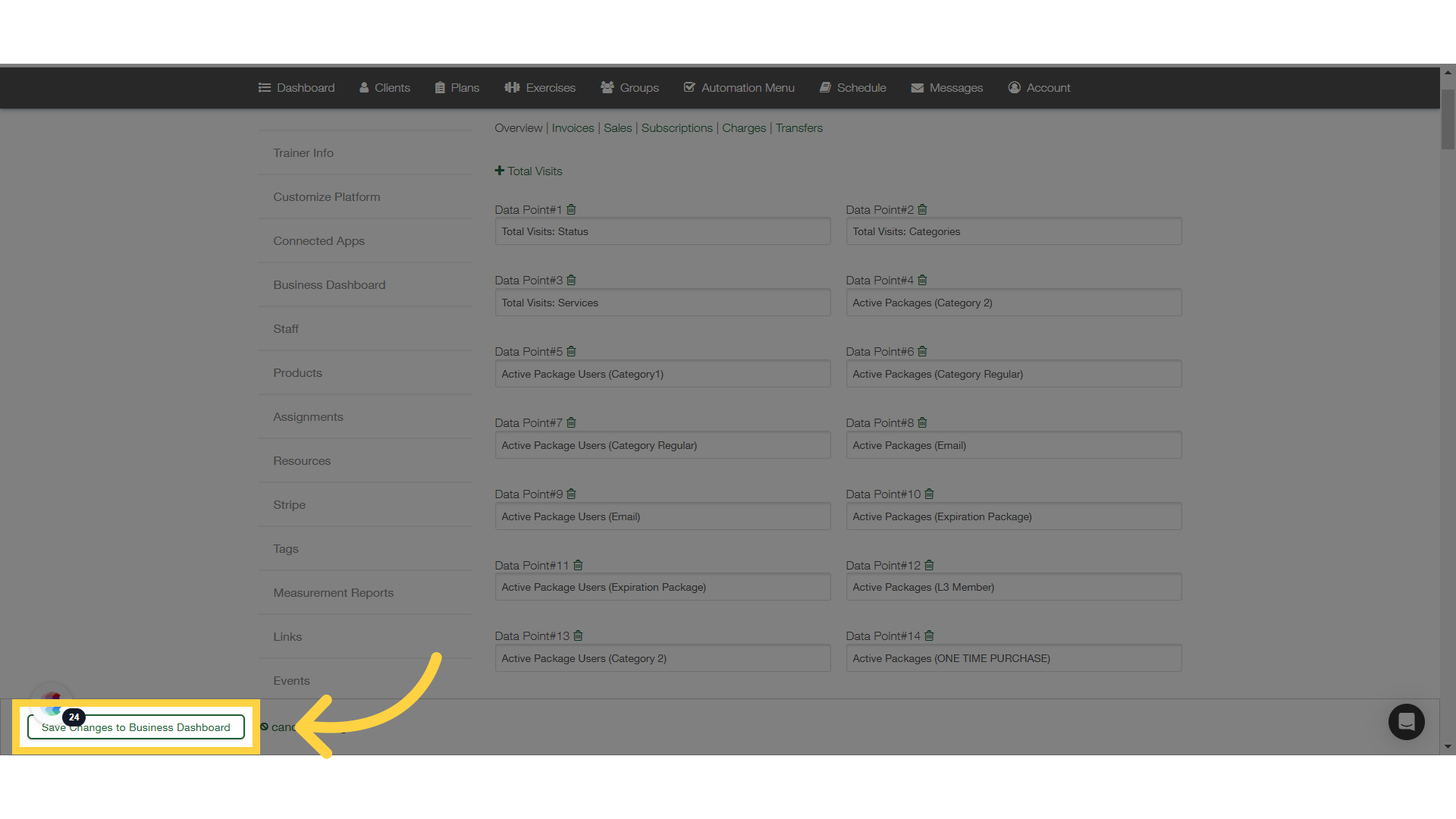
5. View Added Data Point
Back on the business dashboard, view the newly added data point.
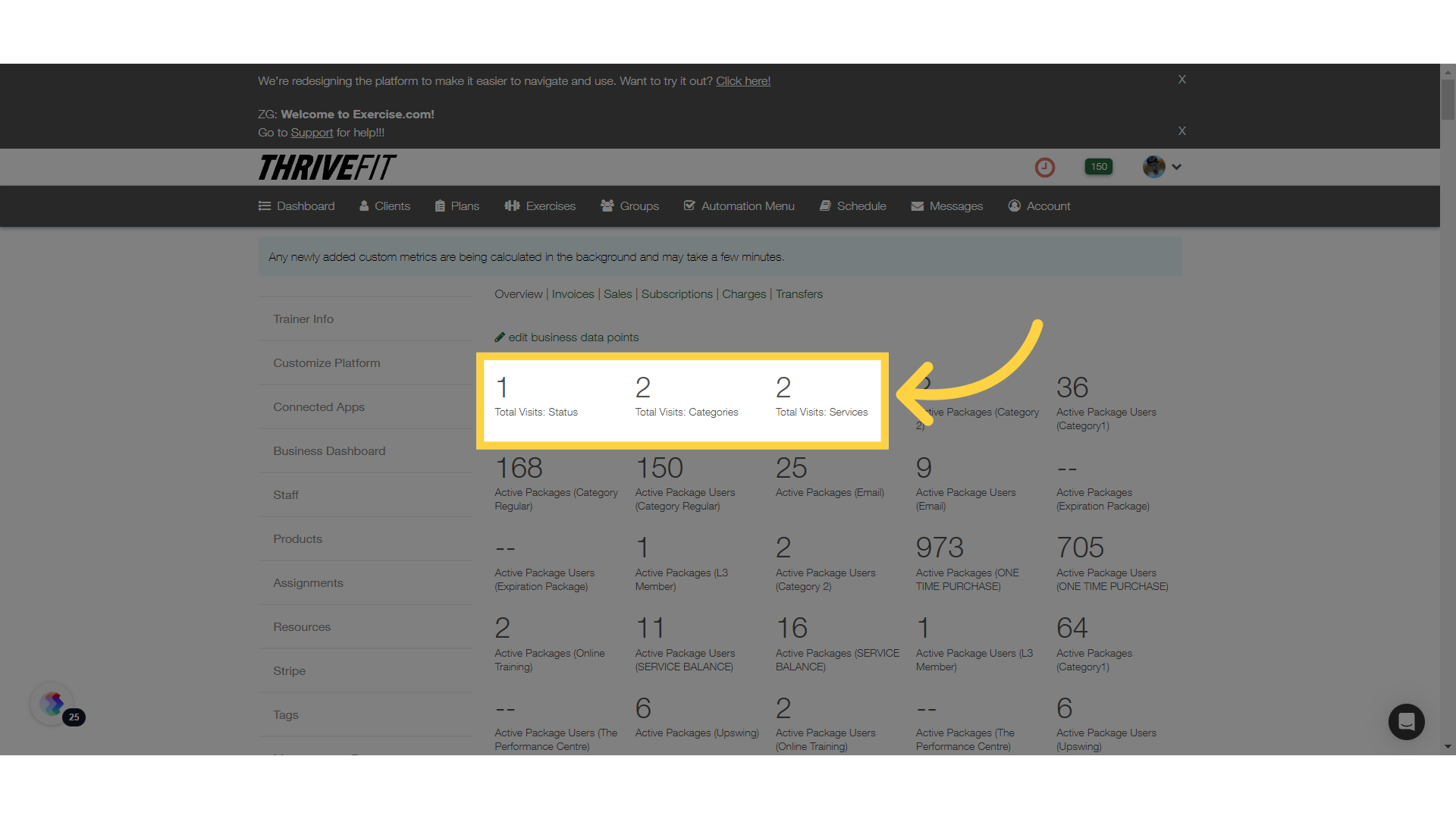
6. Edit Business Data Points
Click on “edit business data points” again.
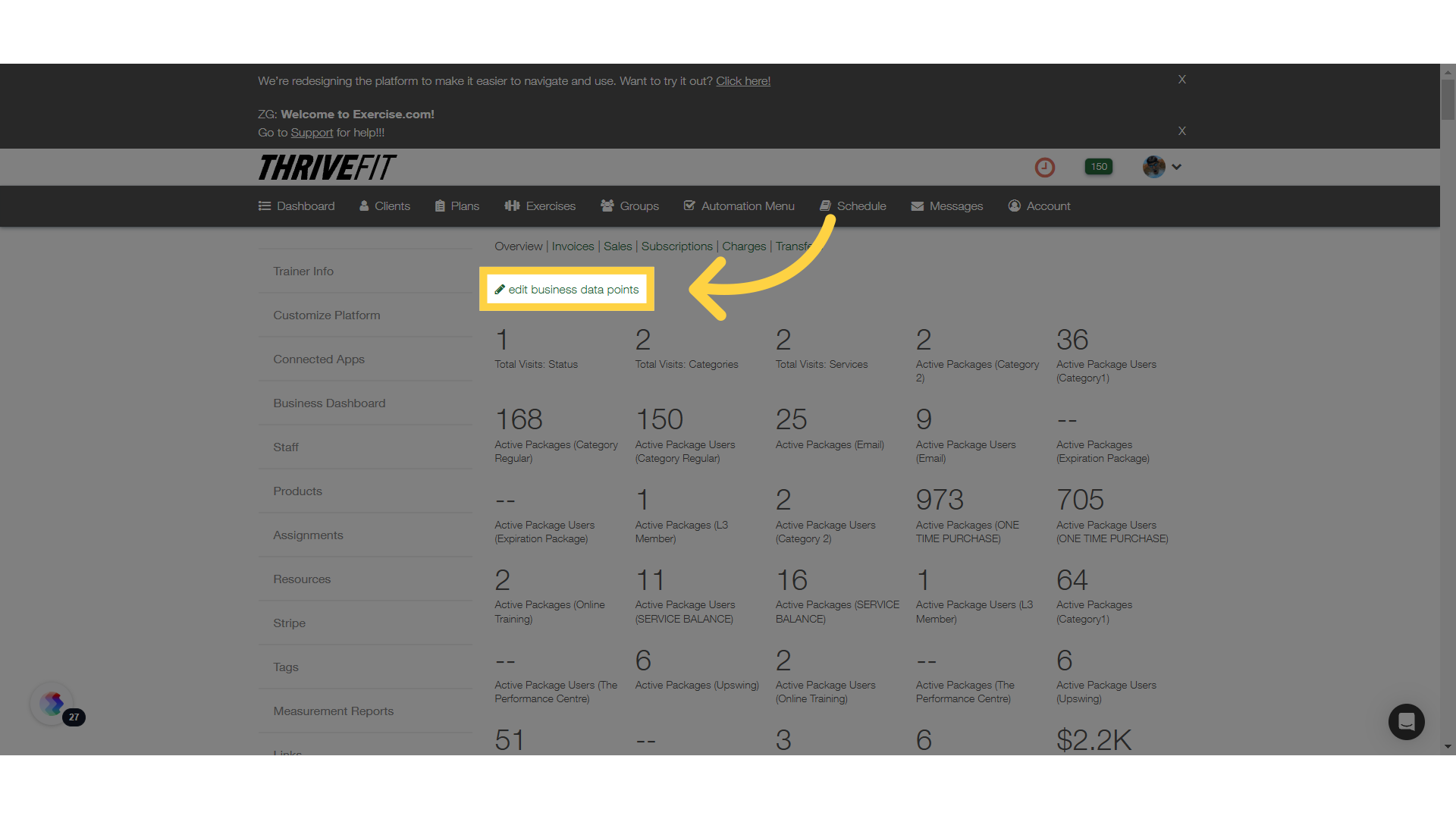
7. Delete Data Point
To delete a data point, click on the delete icon.
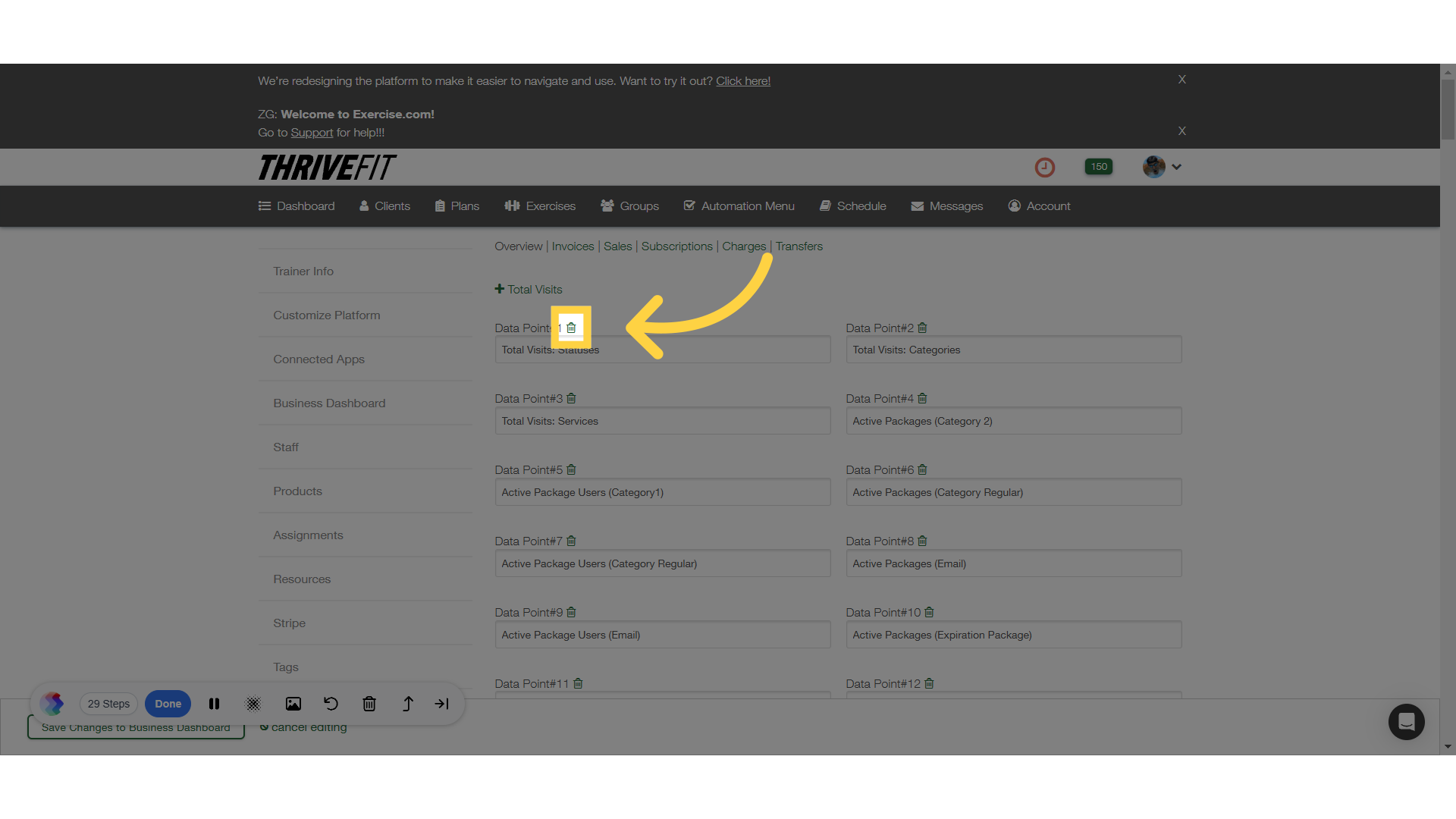
8. Rename Data Points
You can also rename data points.
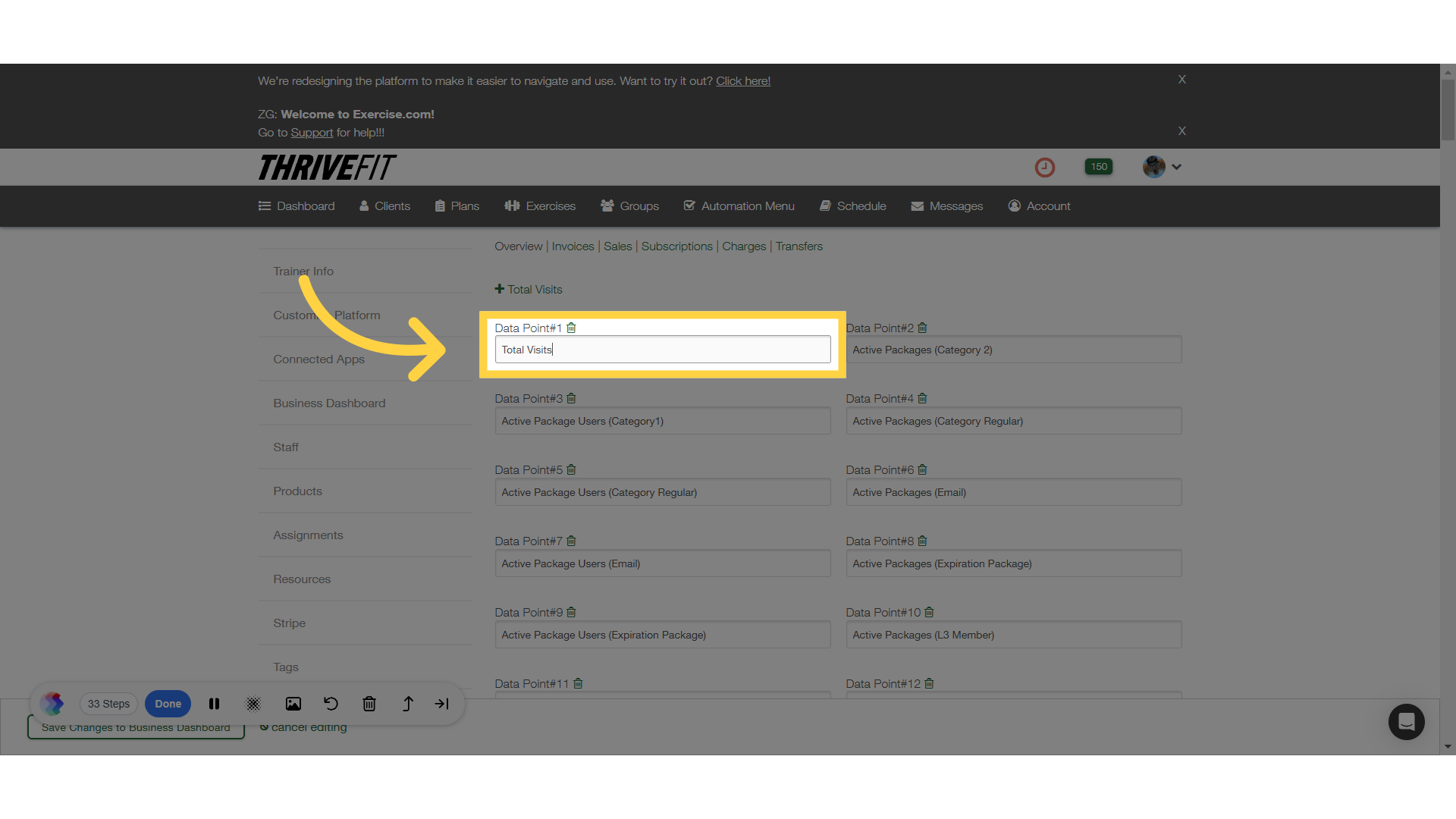
9. Save Changes
Save Changes to Business Dashboard.
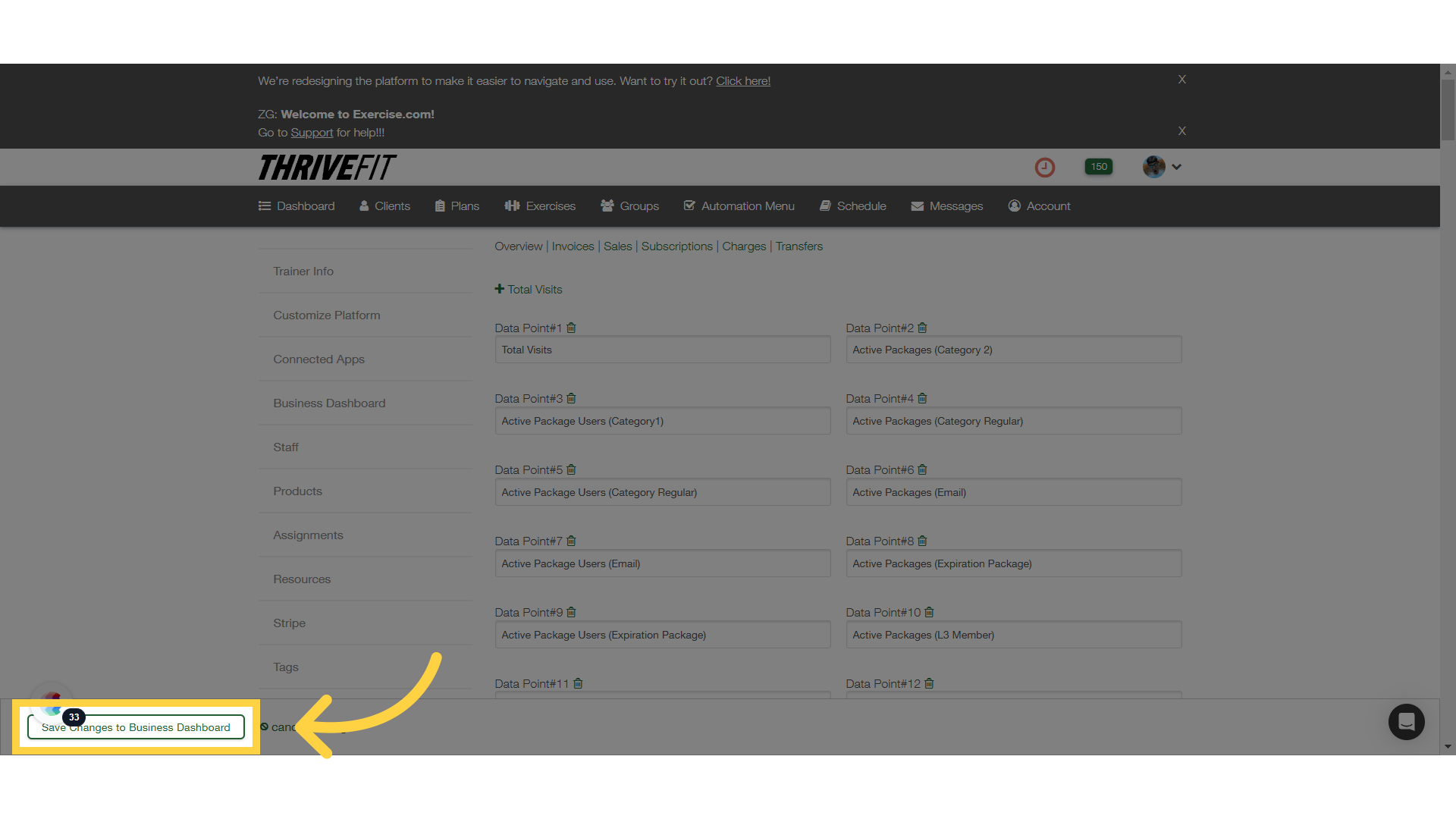
This guide covered the steps to verify Business Dashboard KPI: Total Visits.









