Support
Workout Plan Creator
How to Use the Calendar Icon to View a Specific Date from the Workout Creator
How to Use the Calendar Icon to View a Specific Date from the Workout Creator
Posted by
Support Team
on
December 2, 2024
— Updated on
December 2, 2024
Within our Workout Software, you have the ability to use the calendar icon to view a specific date from the workout creator.
Learn how to use the calendar icon to view a specific date from within the workout creator.
1. Clients
Access the Clients tab.
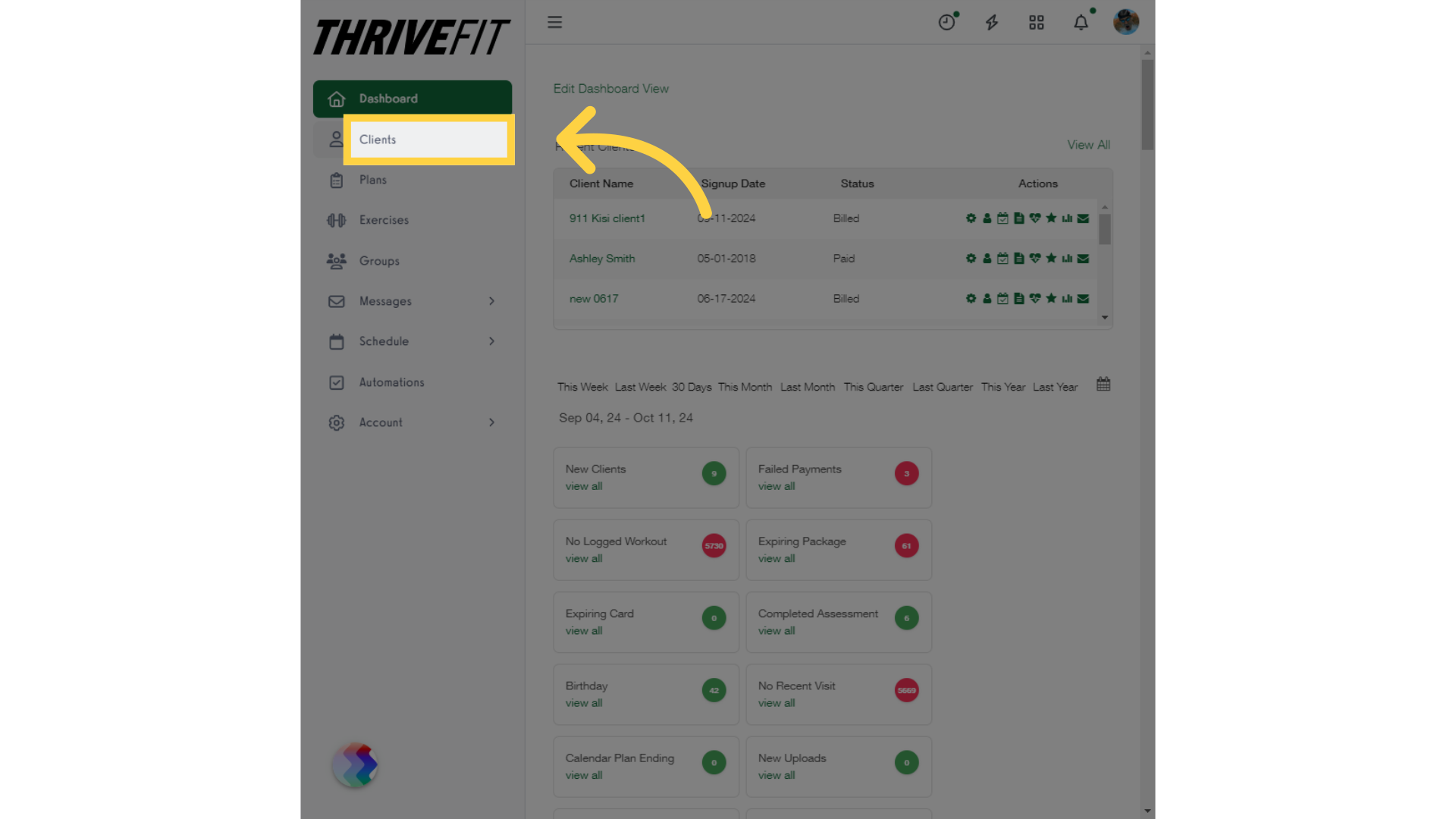
2. Client Calendar
Click on the client calendar icon.
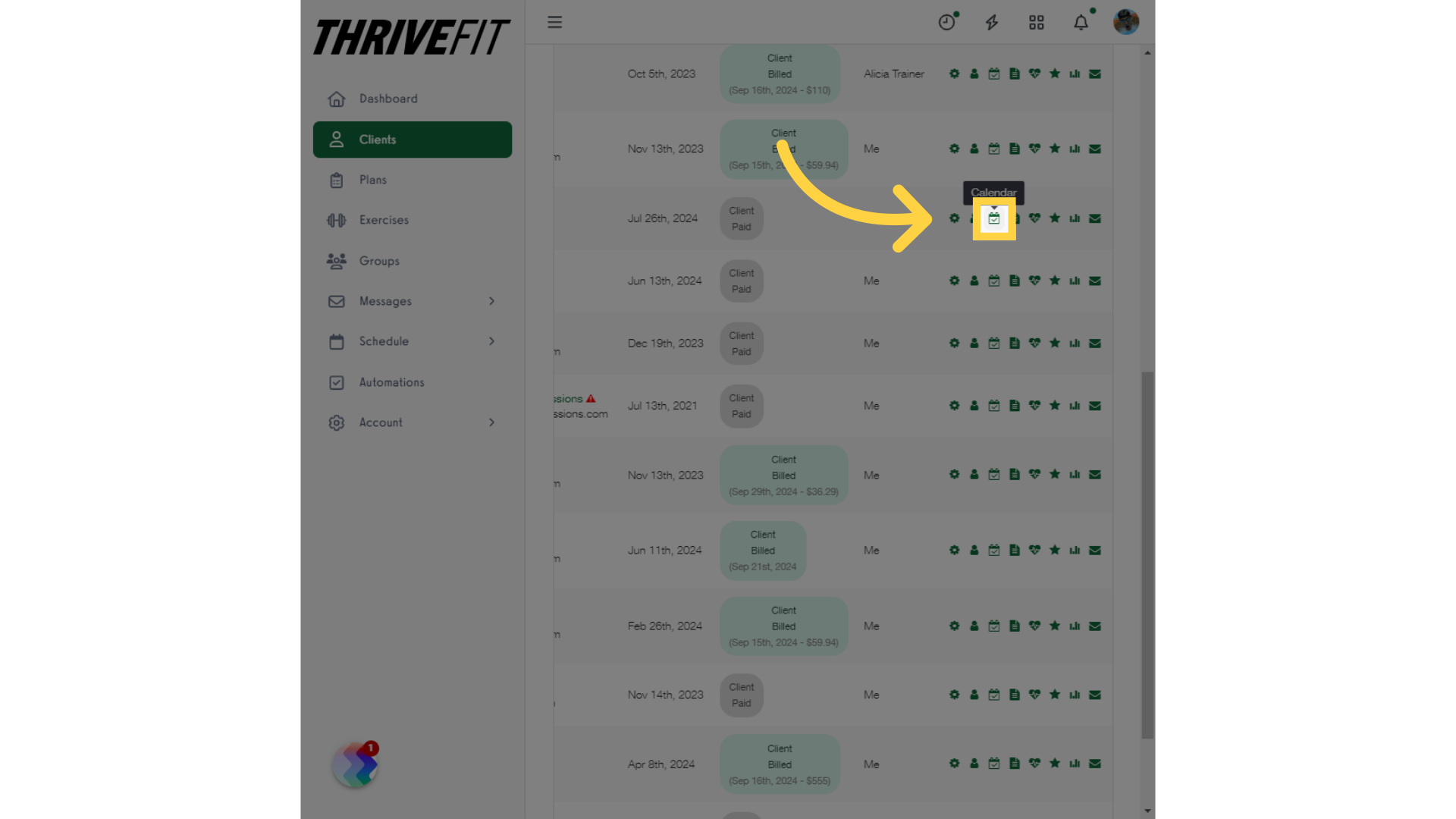
3. Build Workout
Select the “Build Workout” option.
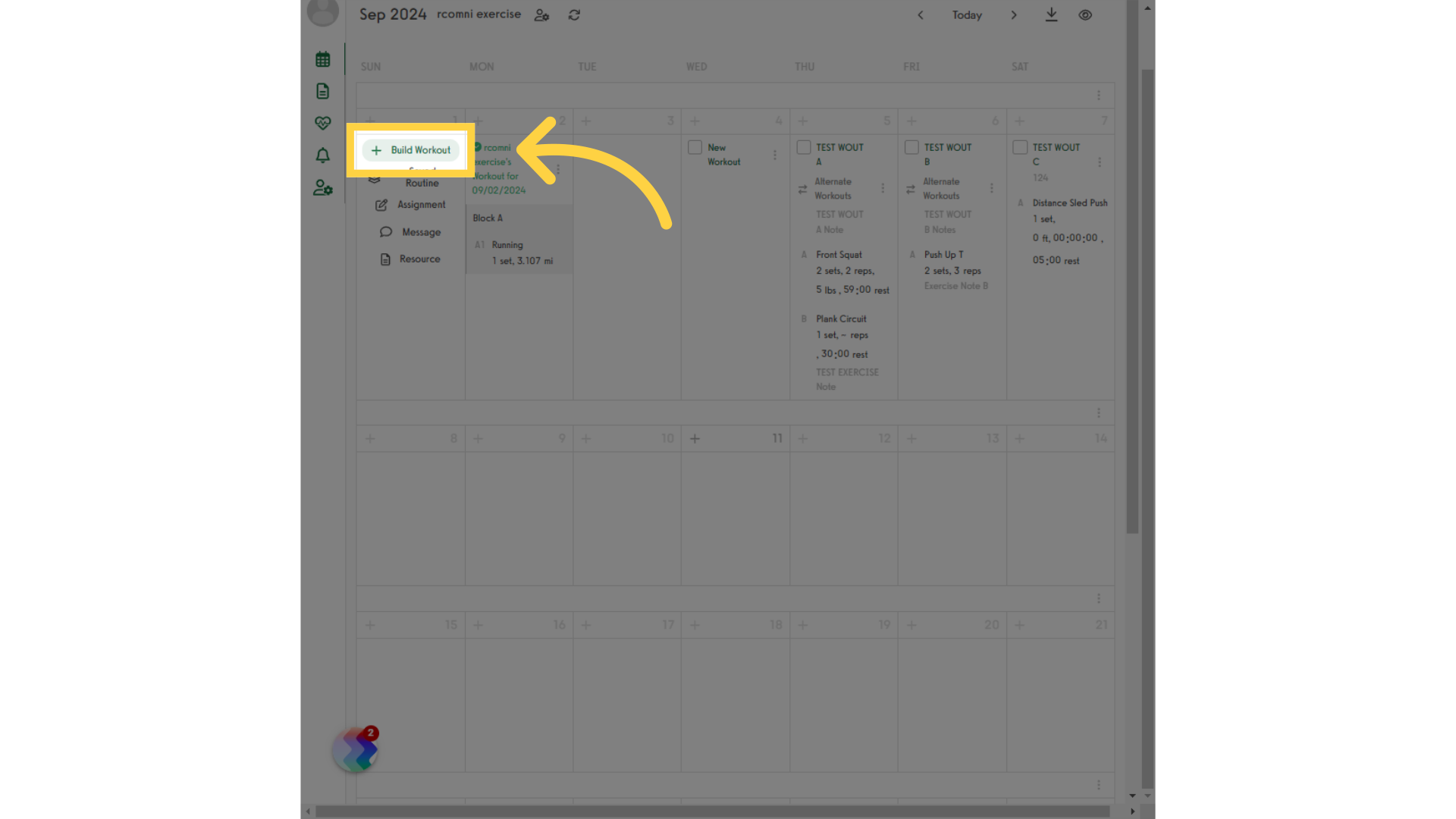
4. Select Date
Click on the calendar icon and select a specific date. The workout for the date will be displayed.
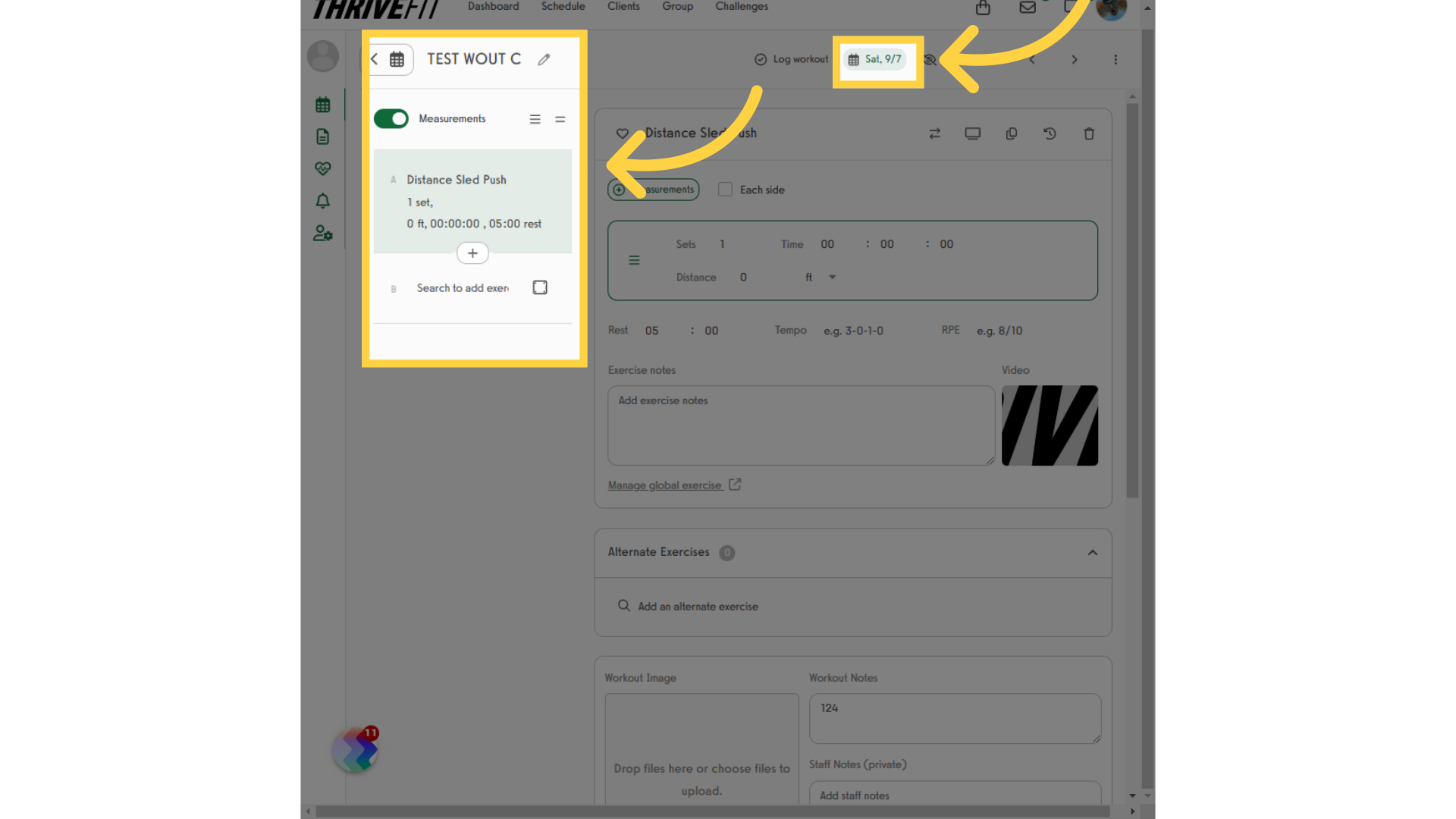
5. Plans Tab
Access the Plans tab.
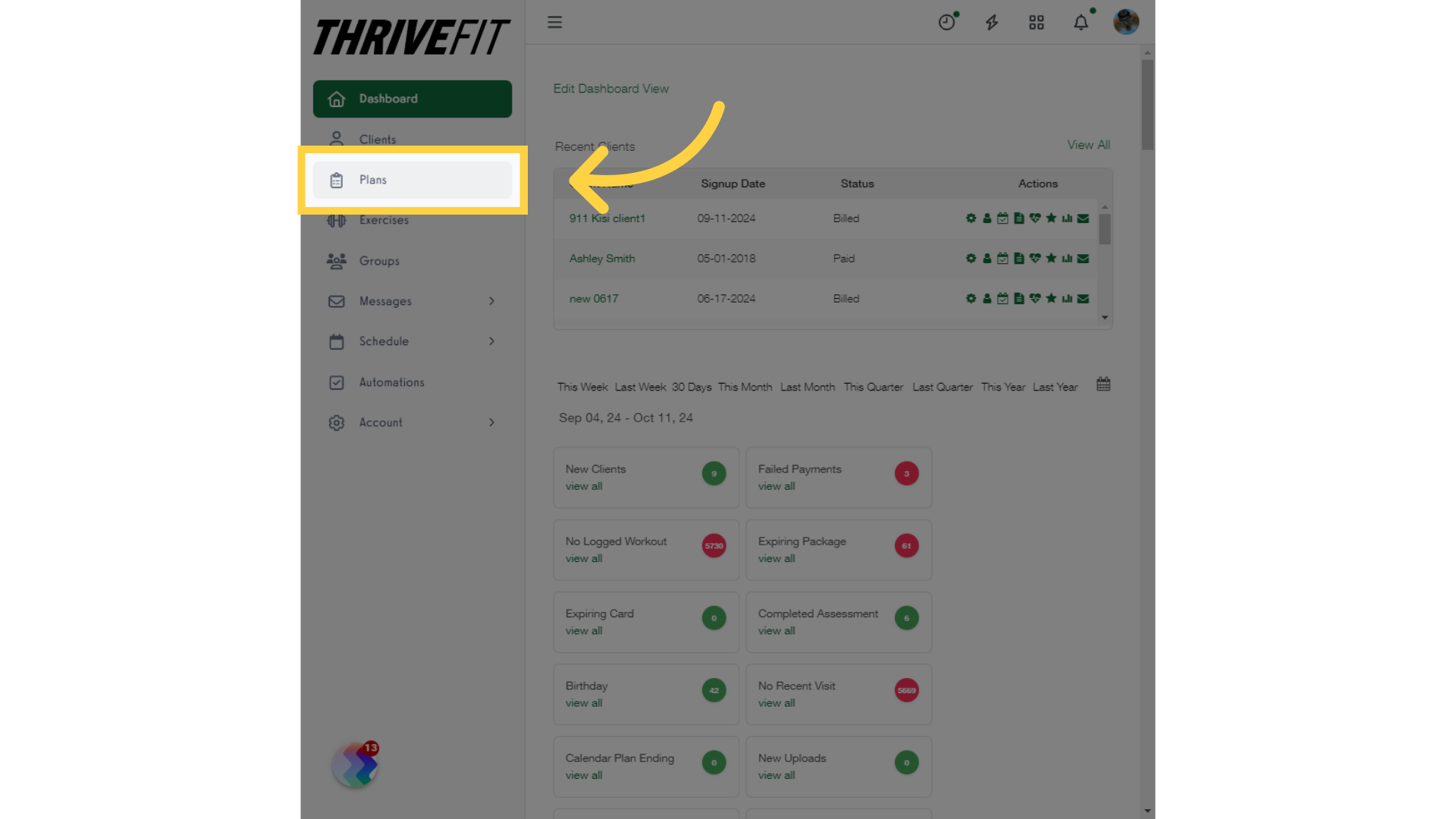
6. Edit Plan
Click on the edit icon next to the plan.
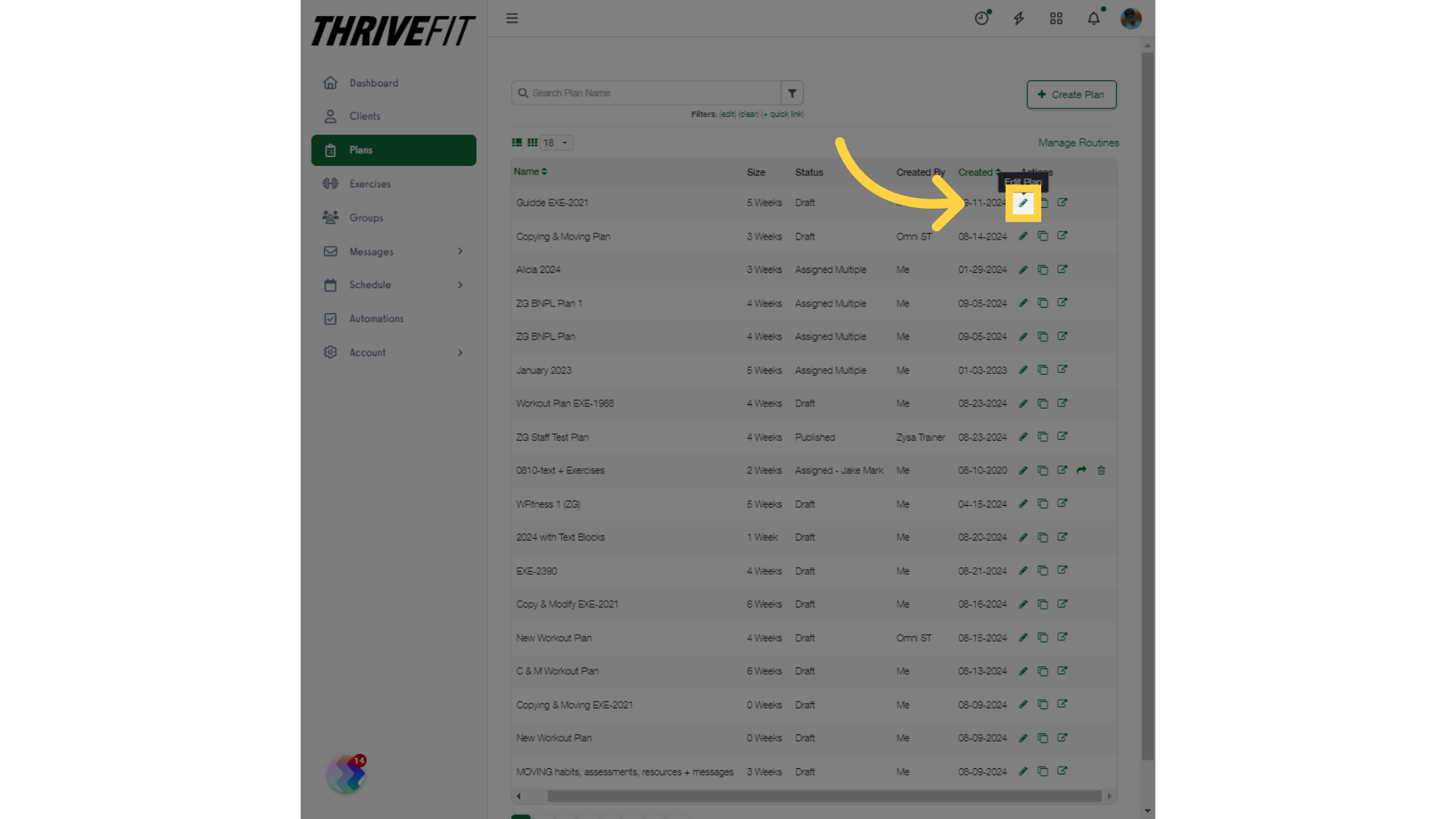
7. Build Workout
Select the “Build Workout” option.
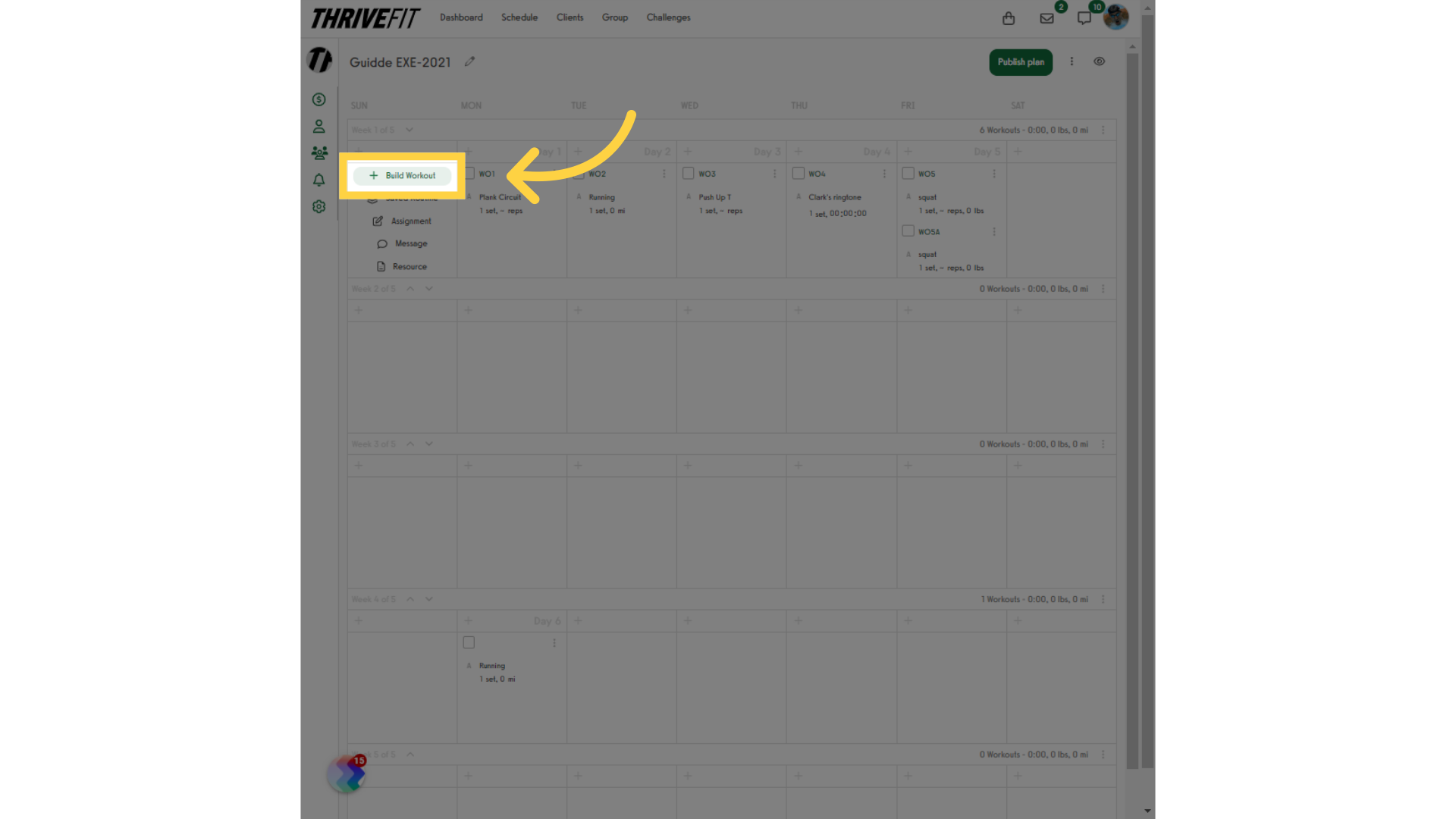
8. Select Workout
Click on the calendar icon and select a workout from the list. Workouts are listed by the week and day.
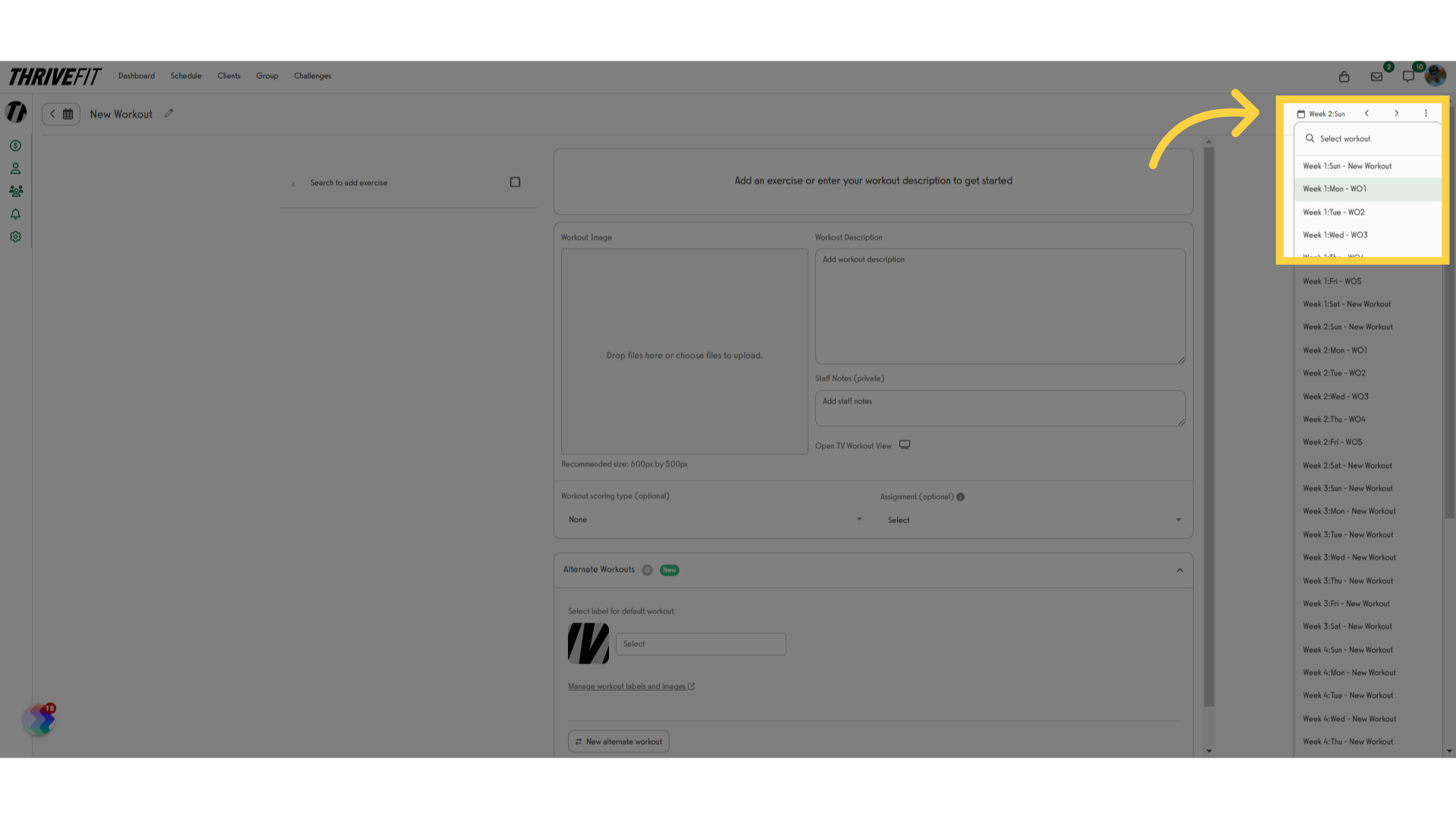
9. View Workout
You will be able to view the workout for the selected day.
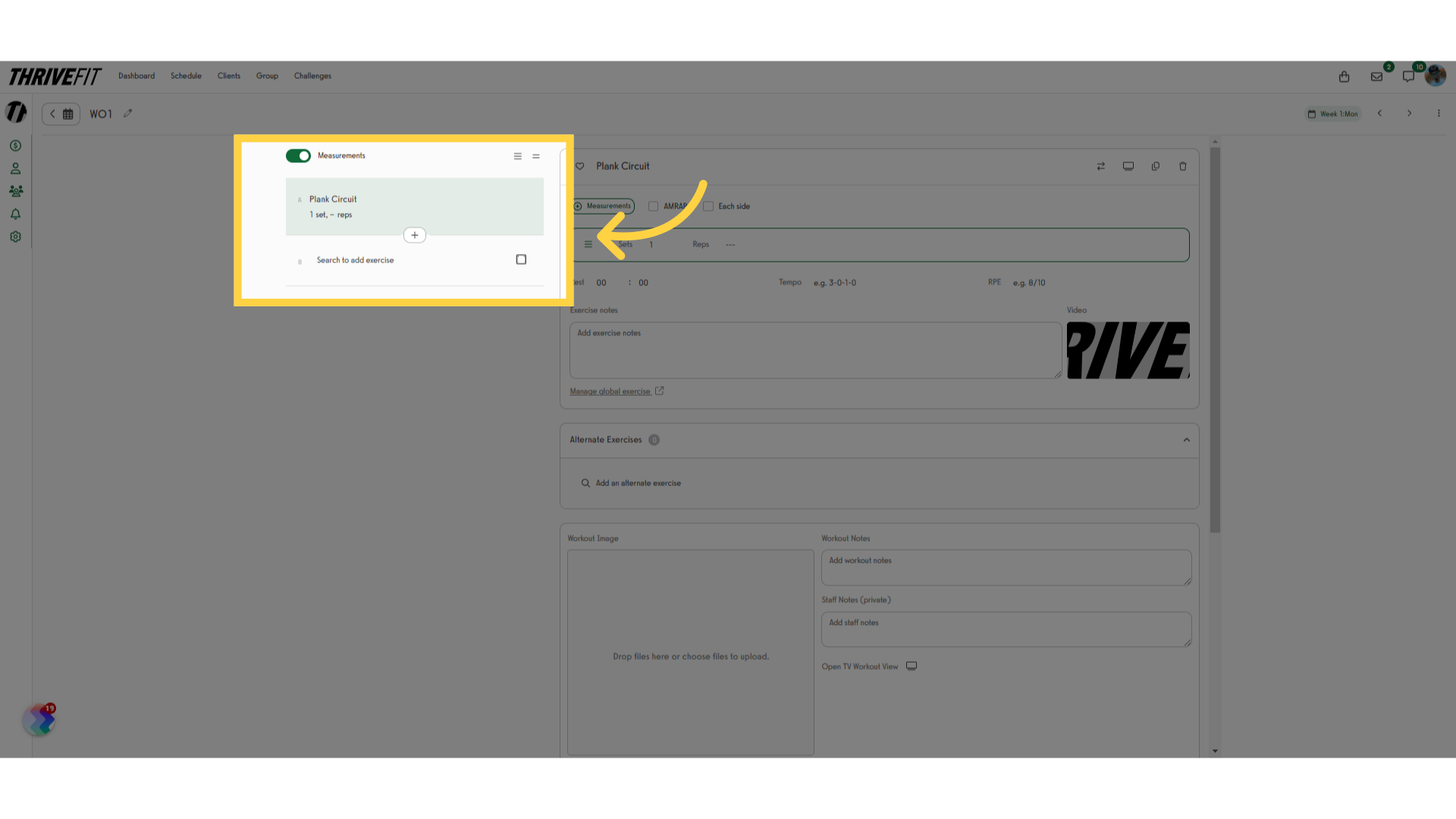
This guide covered how to use the calendar icon to view a specific date from within the workout creator.









