How to Categorize Canceled Subscriptions Business Metrics Graph
Posted by
Support Team
on
December 11, 2024
— Updated on
December 11, 2024
To categorize canceled subscriptions business metrics graph within your fitness business management software platform, follow the instructions below.
This guide will walk you through the process of categorizing canceled subscriptions business metrics graph.
1. Account Section
Navigate to the Account section.
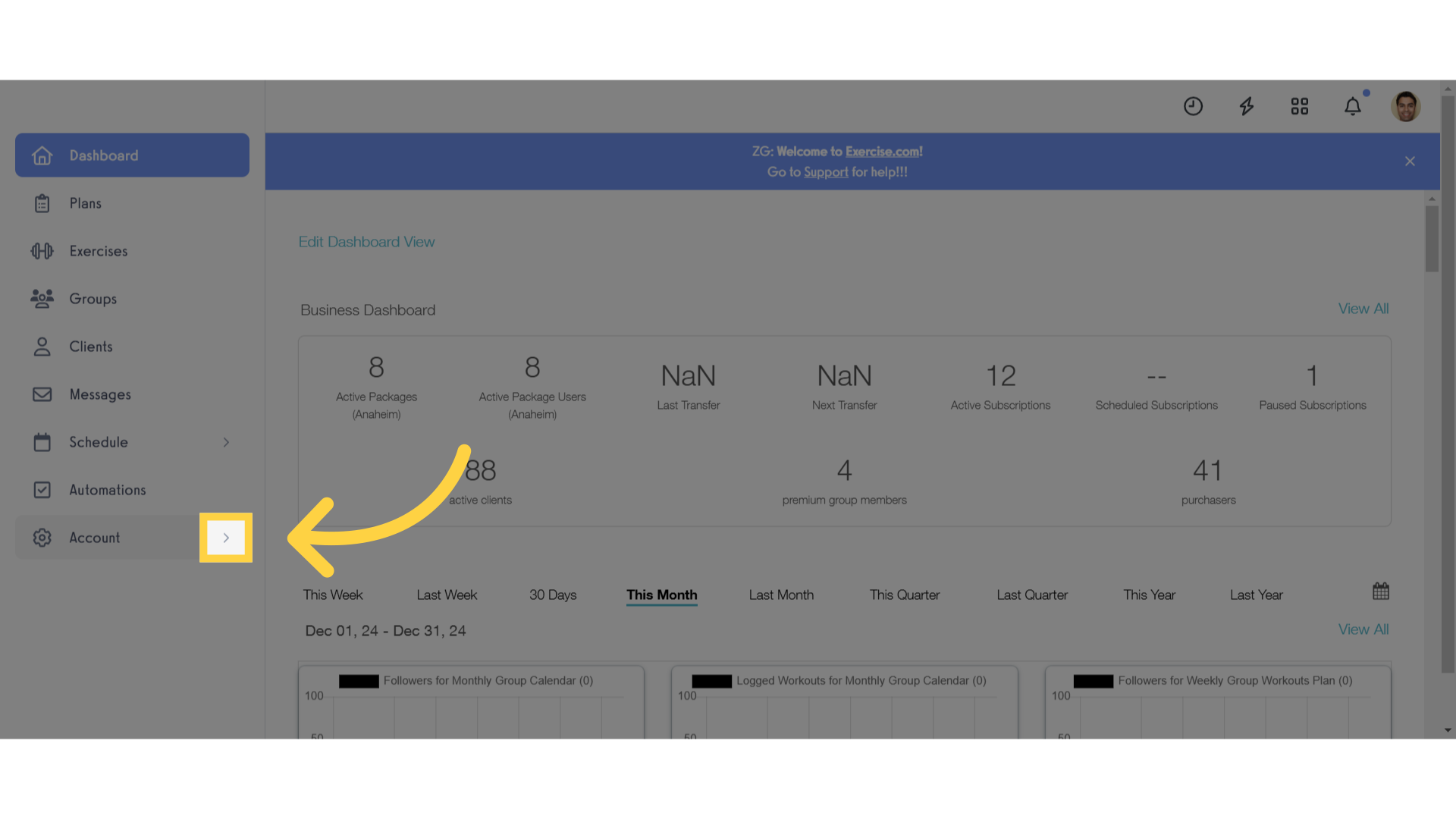
2. Business Dashboard
Access the Business Dashboard.
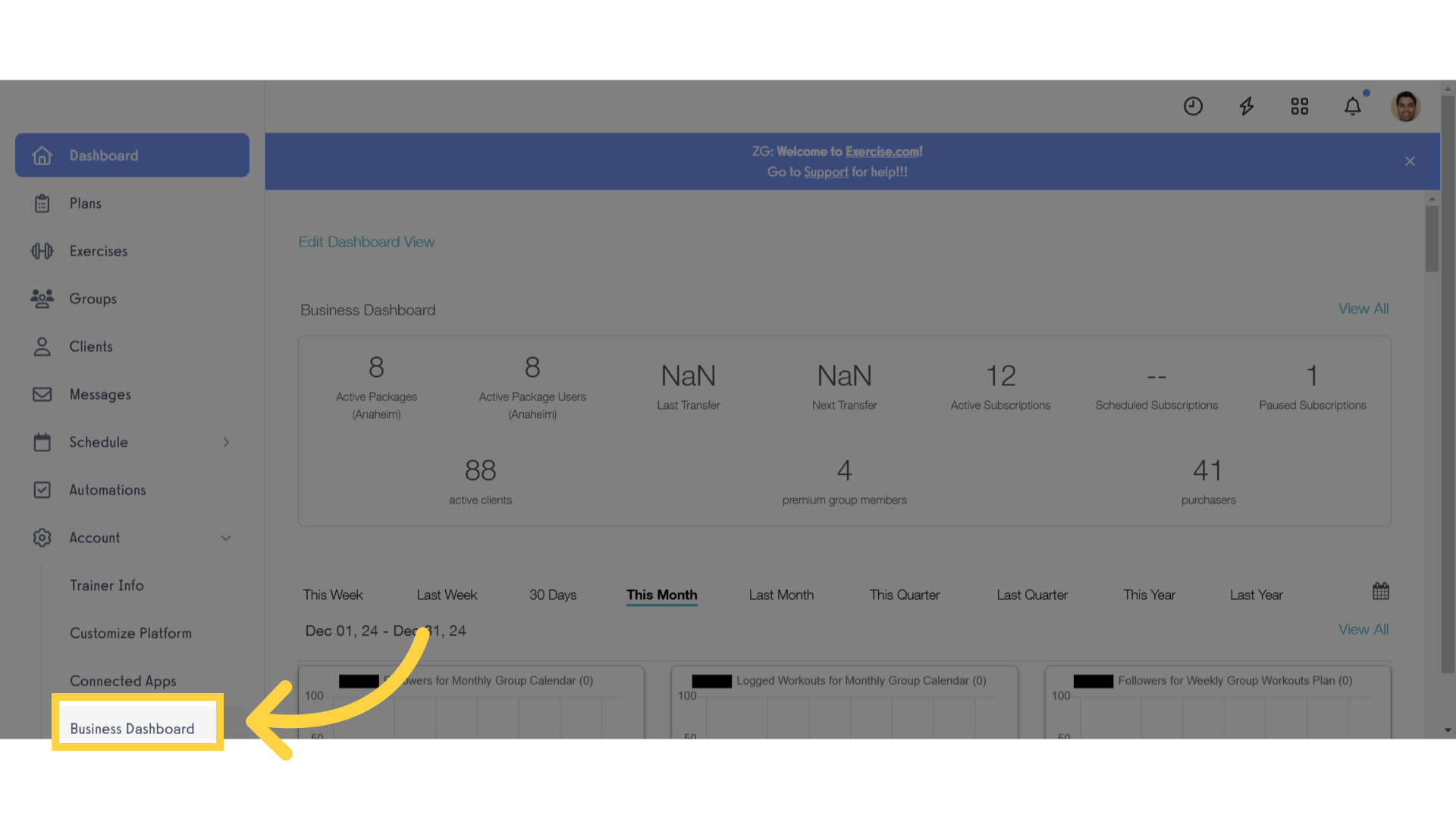
3. Edit Business Metrics
Click on the “edit business metrics” link.
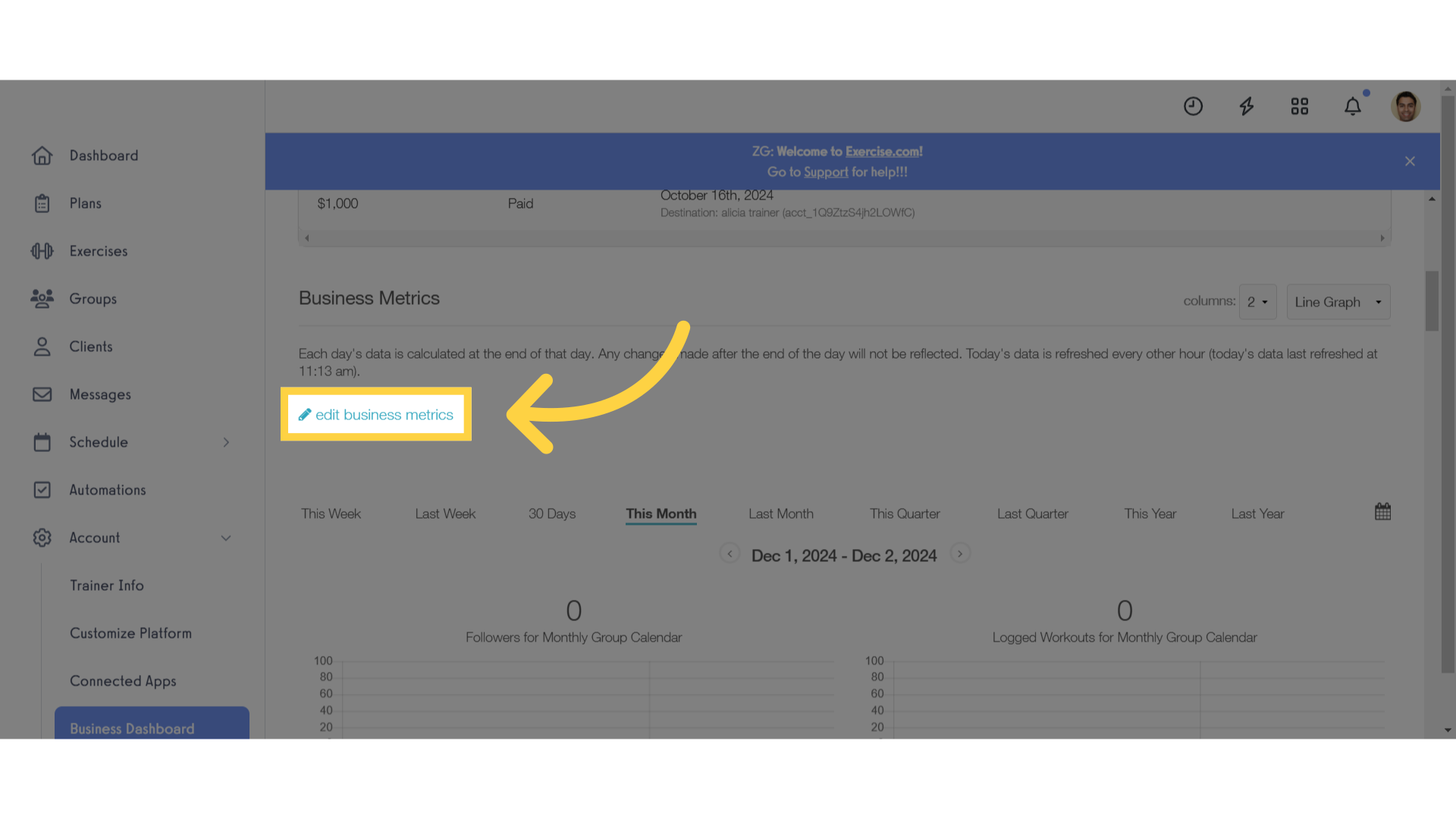
4. Select Graph
Select the “Canceled Subscriptions” graph from the dropdown.
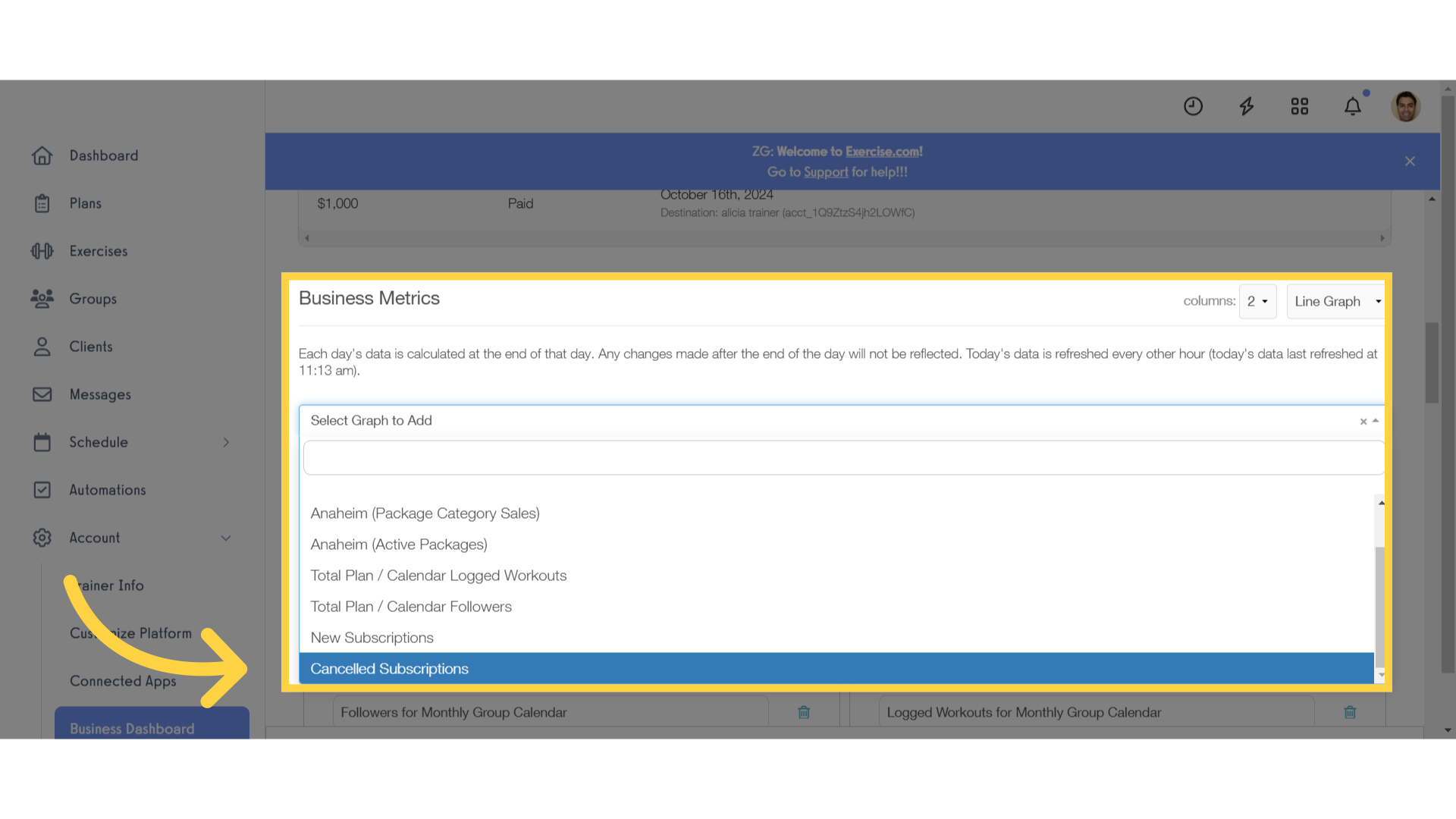
5. Add Graph
Enter a name, description and select package tags. Click on “Add Graph” to continue.
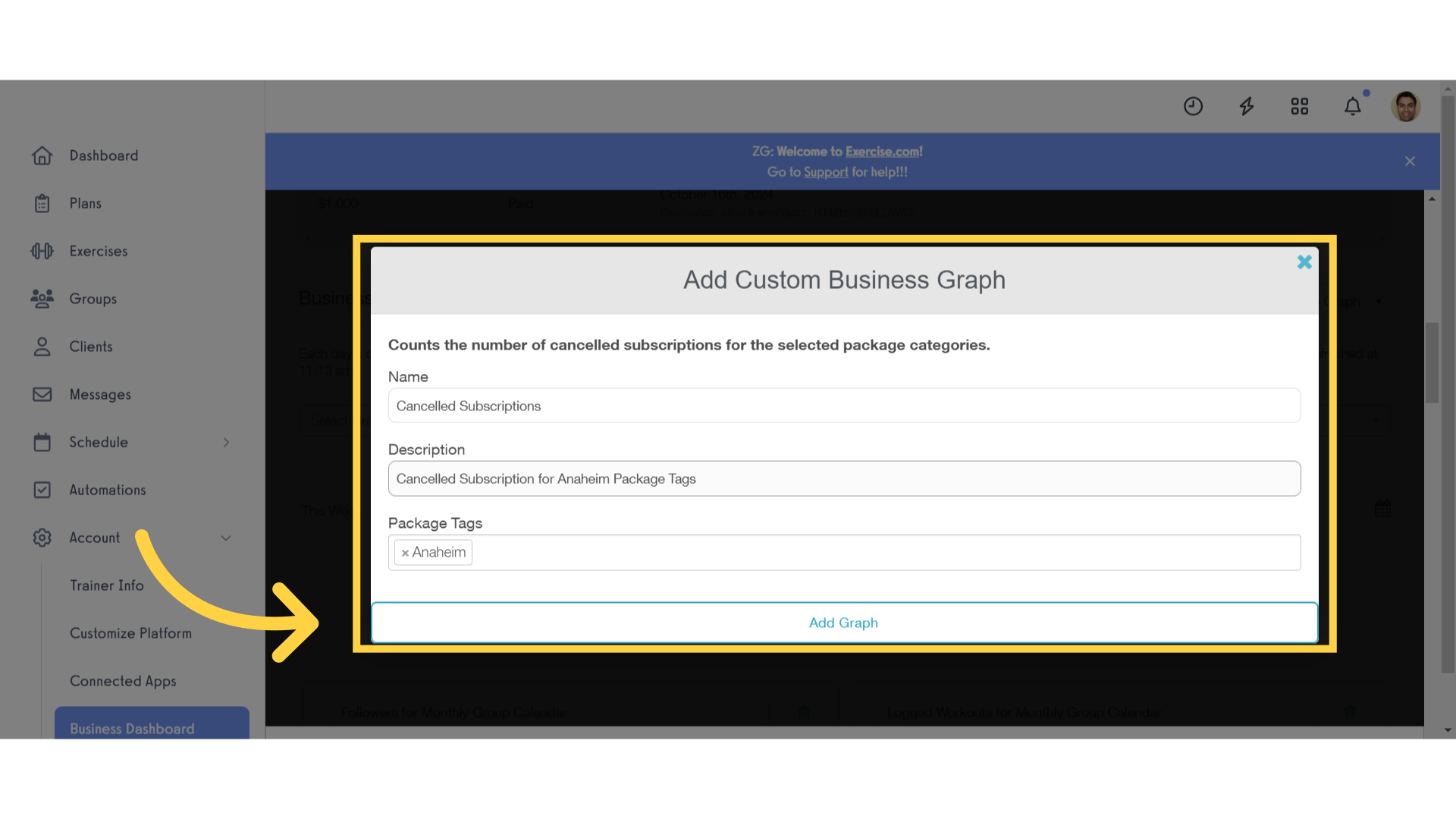
6. Save Changes
Save changes to the Business Dashboard.
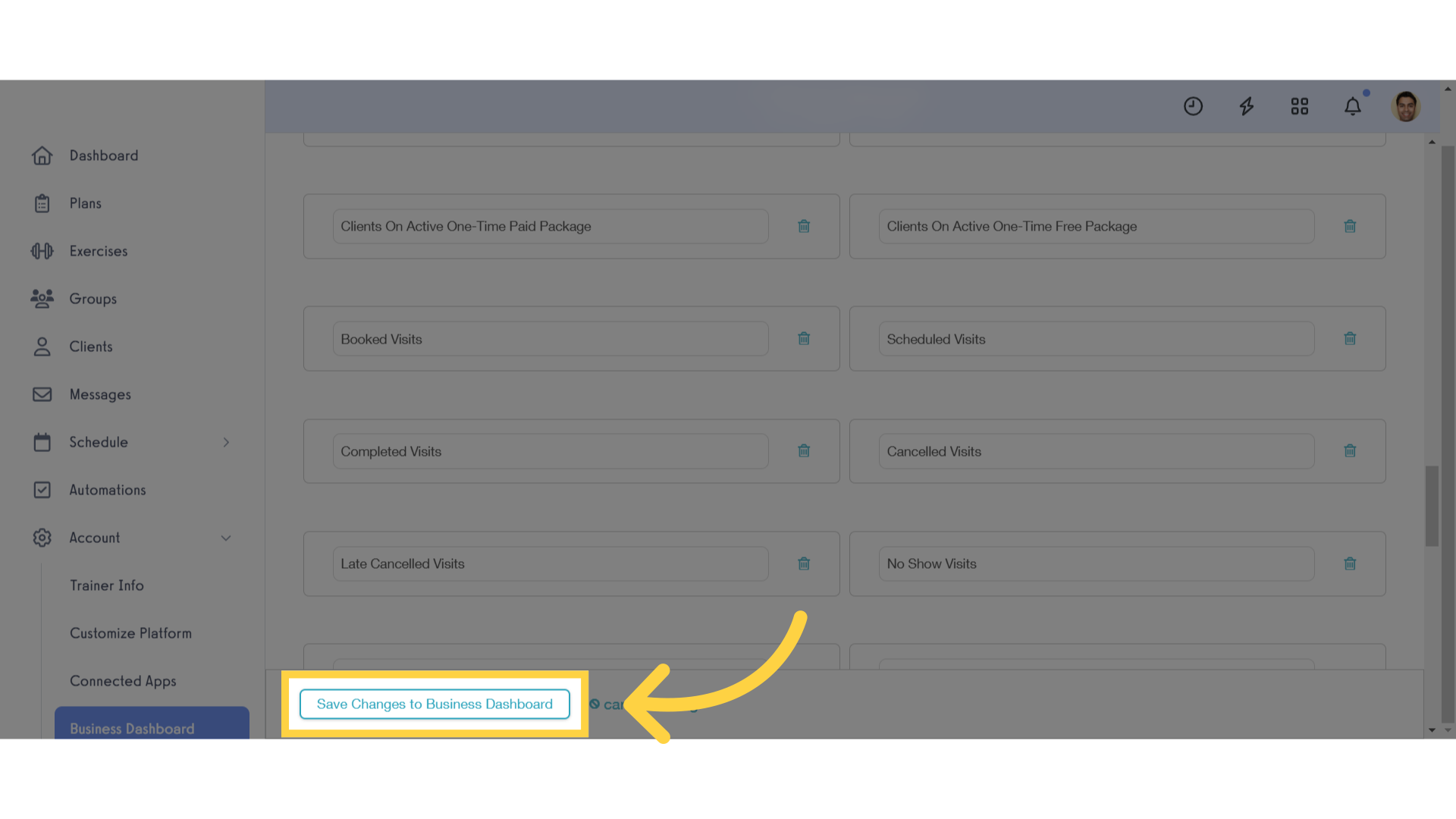
7. View Business Dashboard
View the new Canceled Subscriptions graph for the selected package category.
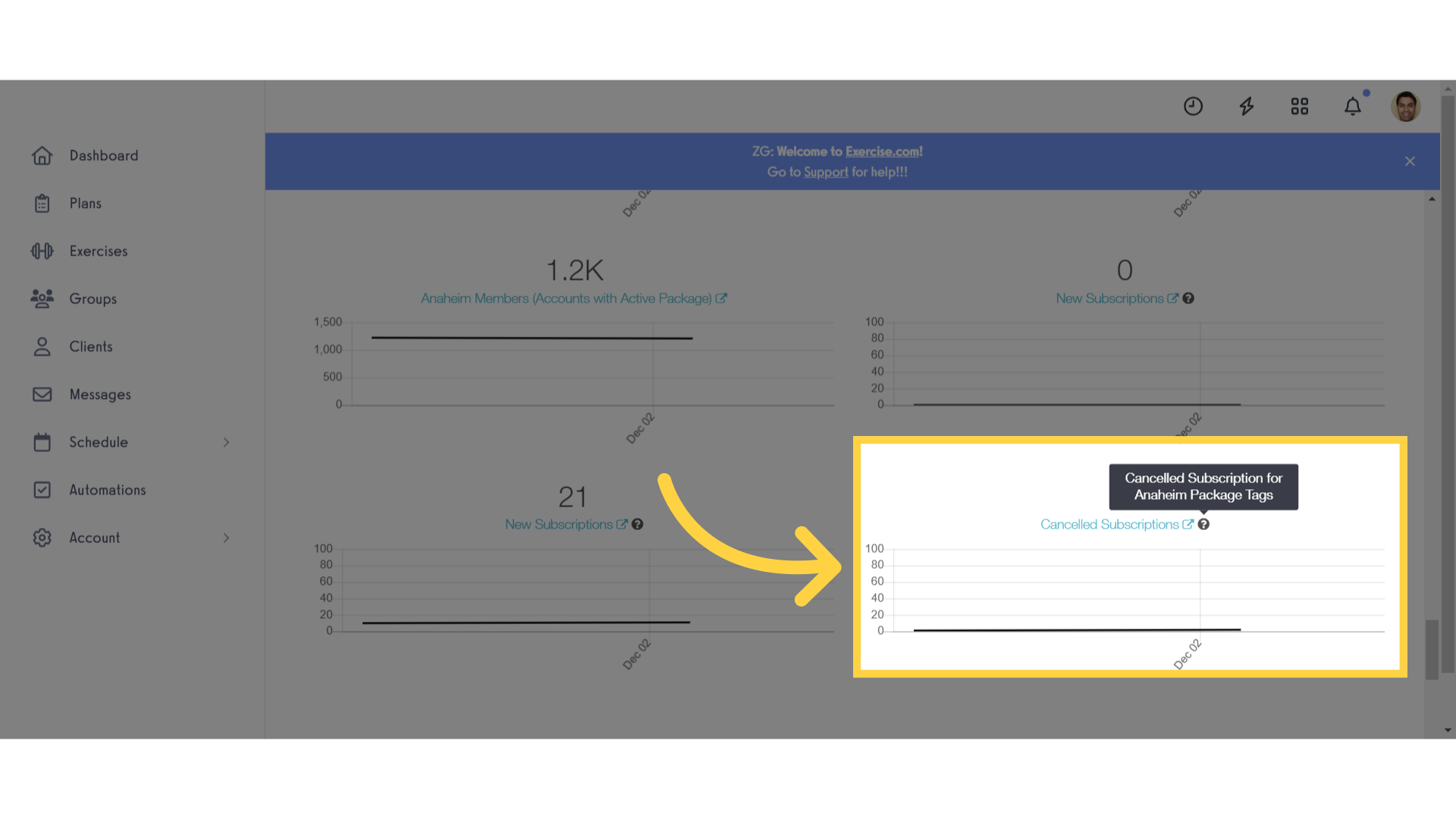
This guide walked you through the process of categorizing the canceled subscriptions business metrics graph.









