How to Categorize New Subscriptions Business Metrics Graph
Posted by
Support Team
on
December 10, 2024
— Updated on
December 11, 2024
Within our Workout Software, you have the ability to categorize the new subscriptions business metrics graph.
This guide will walk you through the process of categorizing new subscriptions for the business metrics graph.
1. Account Section
Navigate to the Account section.
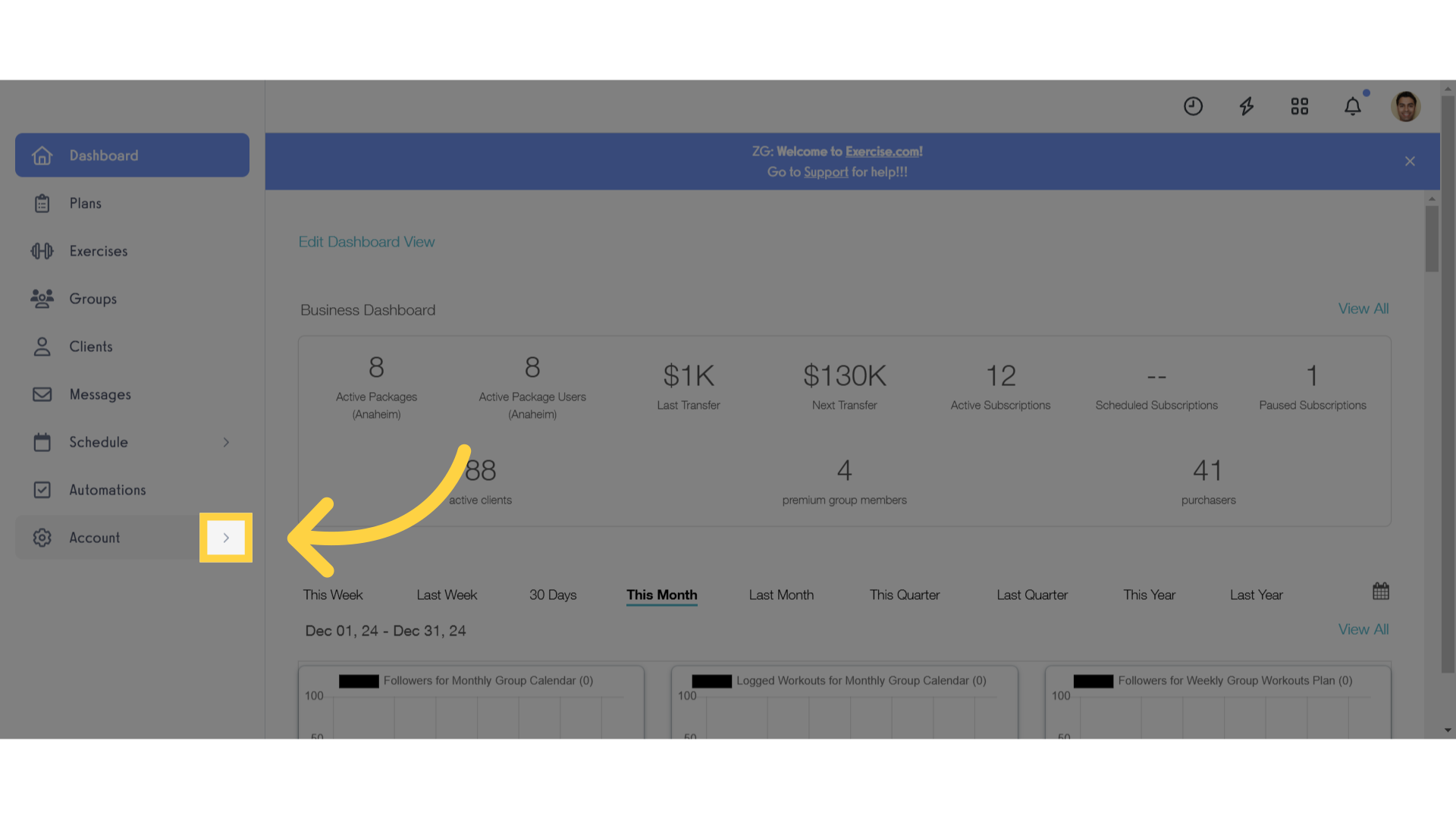
2. Business Dashboard
Access the Business Dashboard
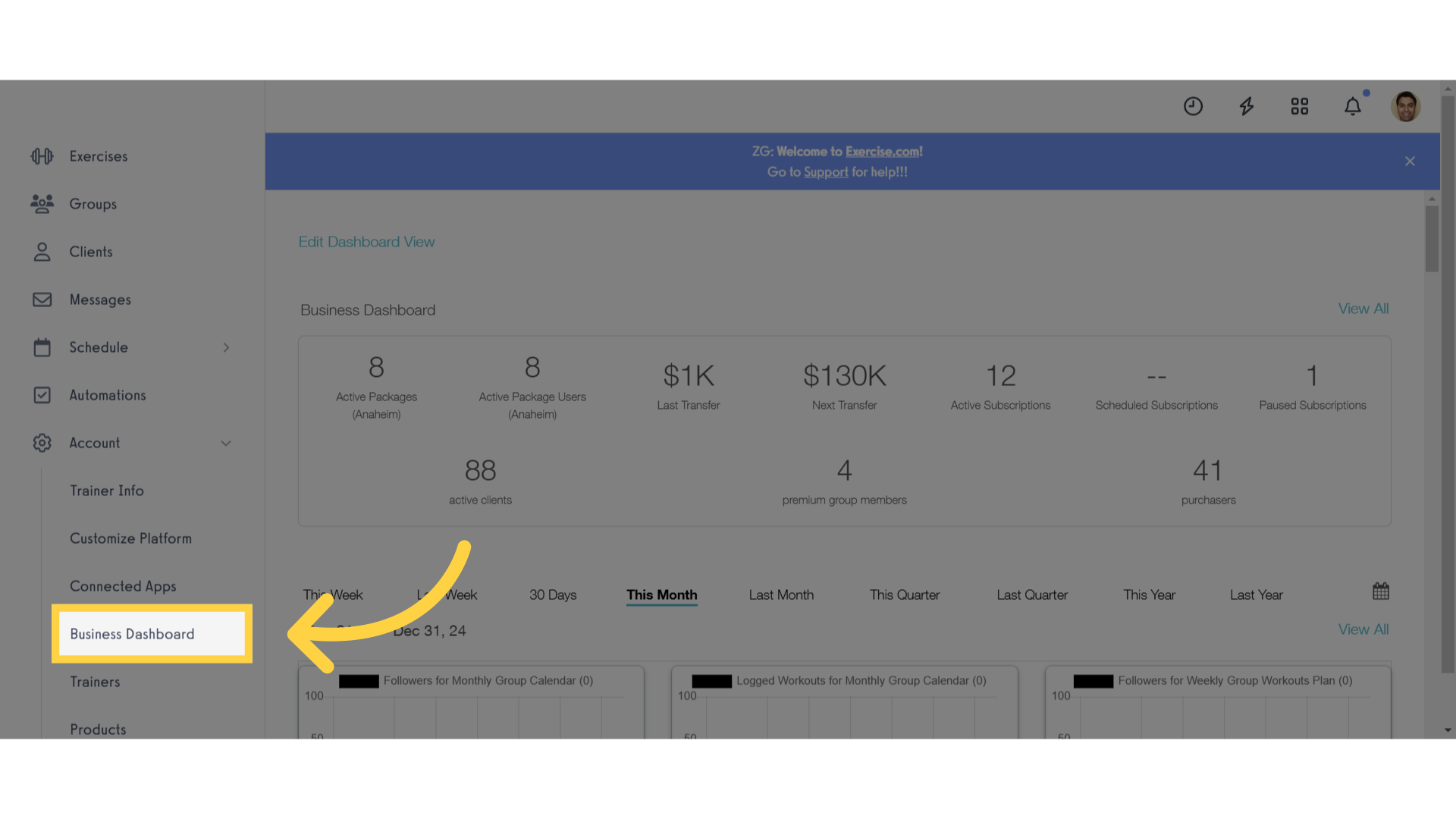
3. Edit Business Metrics
Click on the “edit business metrics” link.
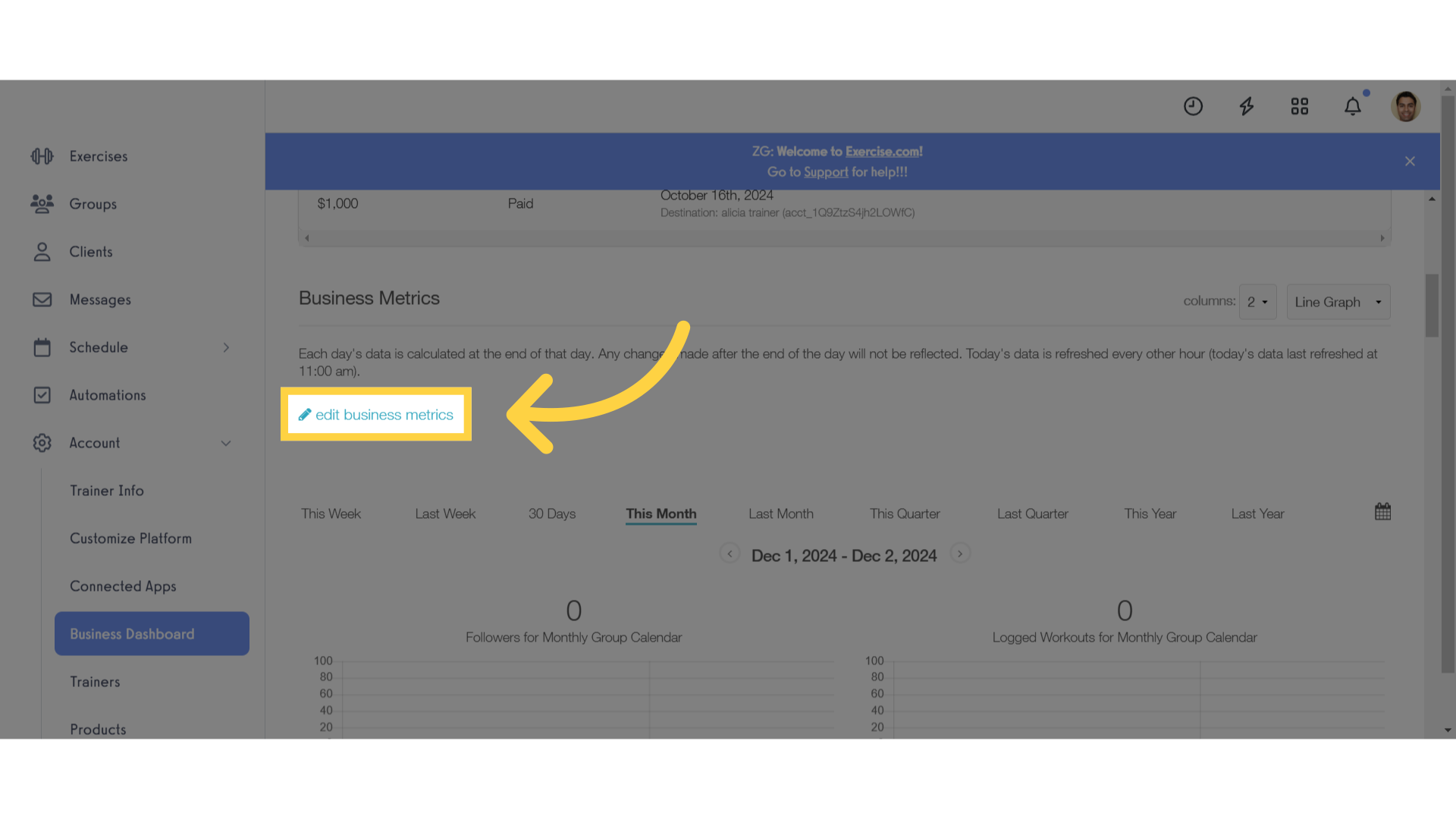
4. New Subscriptions Graph
Select “New Subscriptions” from the dropdown.
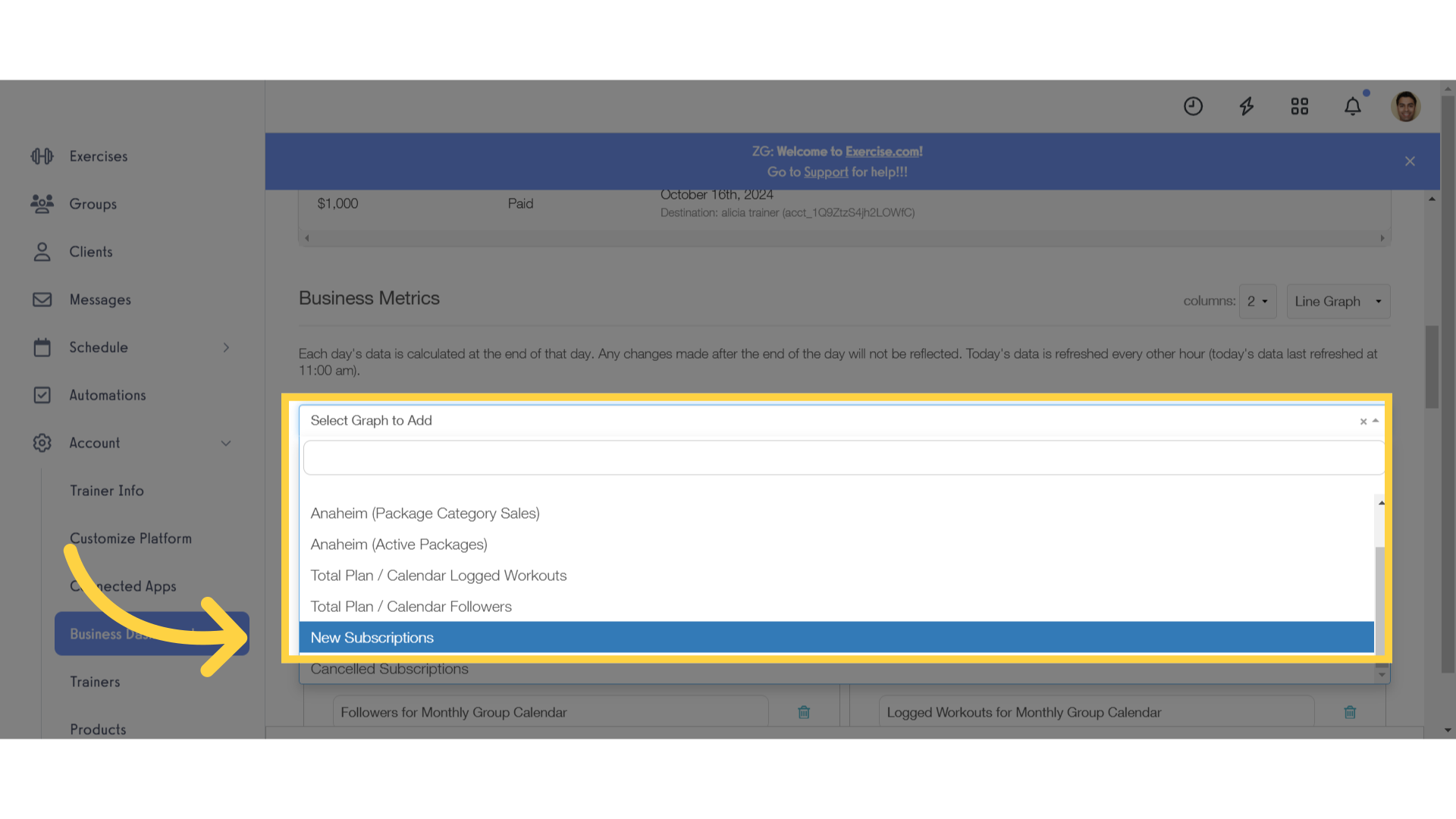
5. Customize Graph
Name the graph, enter a description and select package tags. Click “Add Graph” to continue.
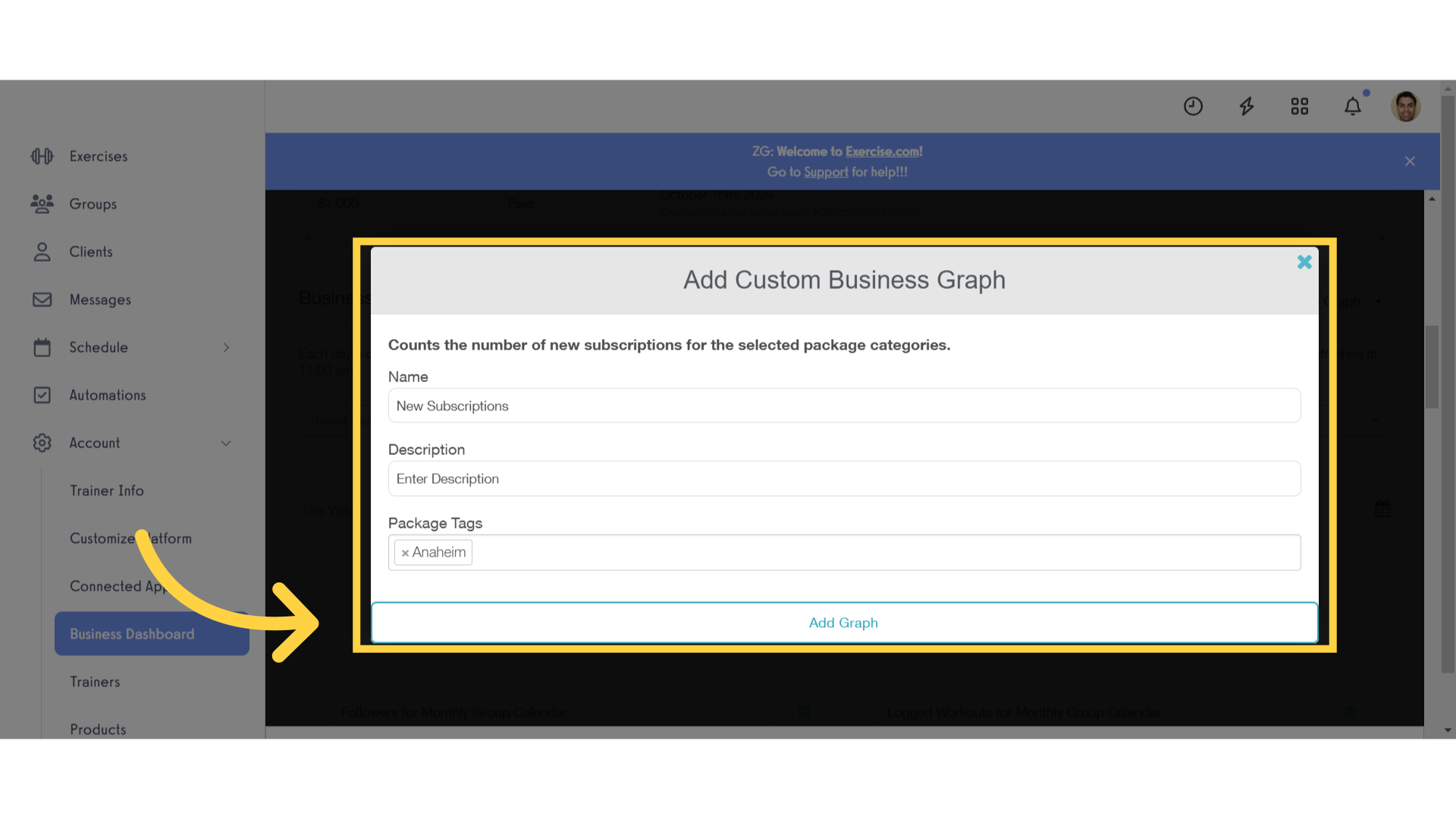
6. Save Changes
Save Changes to Business Dashboard.
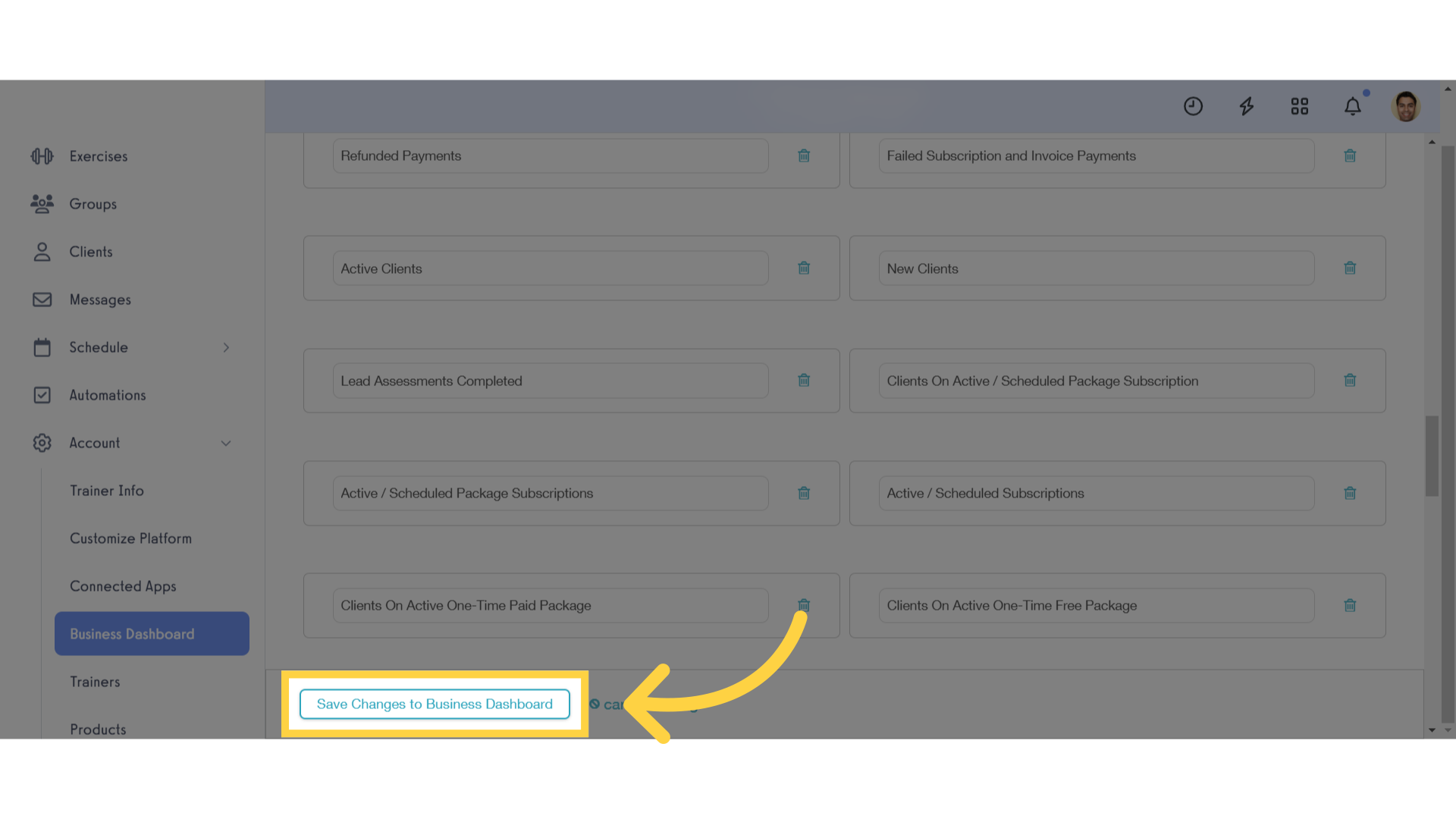
7. View Business Dashboard
Any newly added custom metrics are being calculated in the background and may take a few minutes.
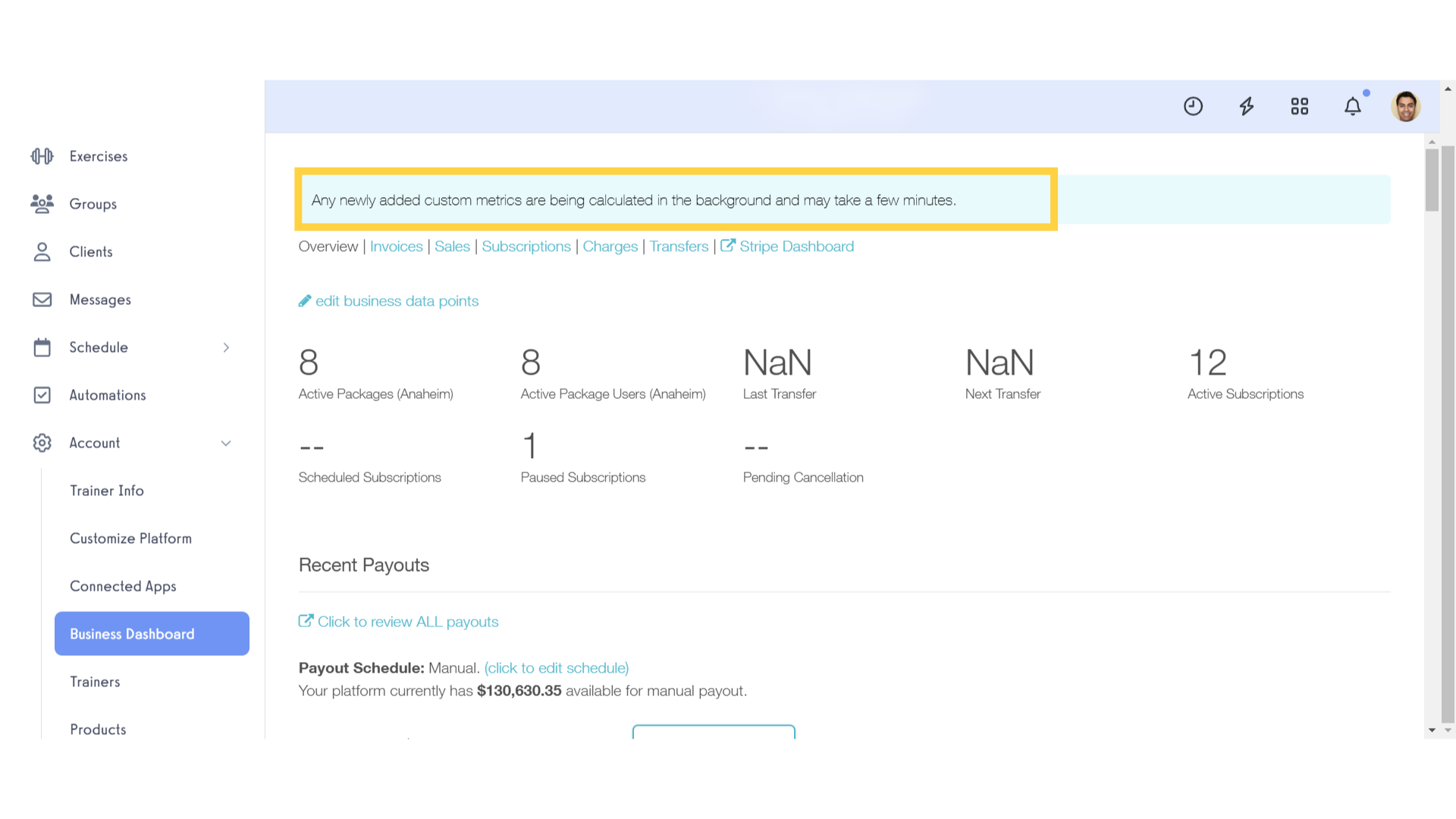
8. View Graph
View the new subscriptions graph for the selected package category.
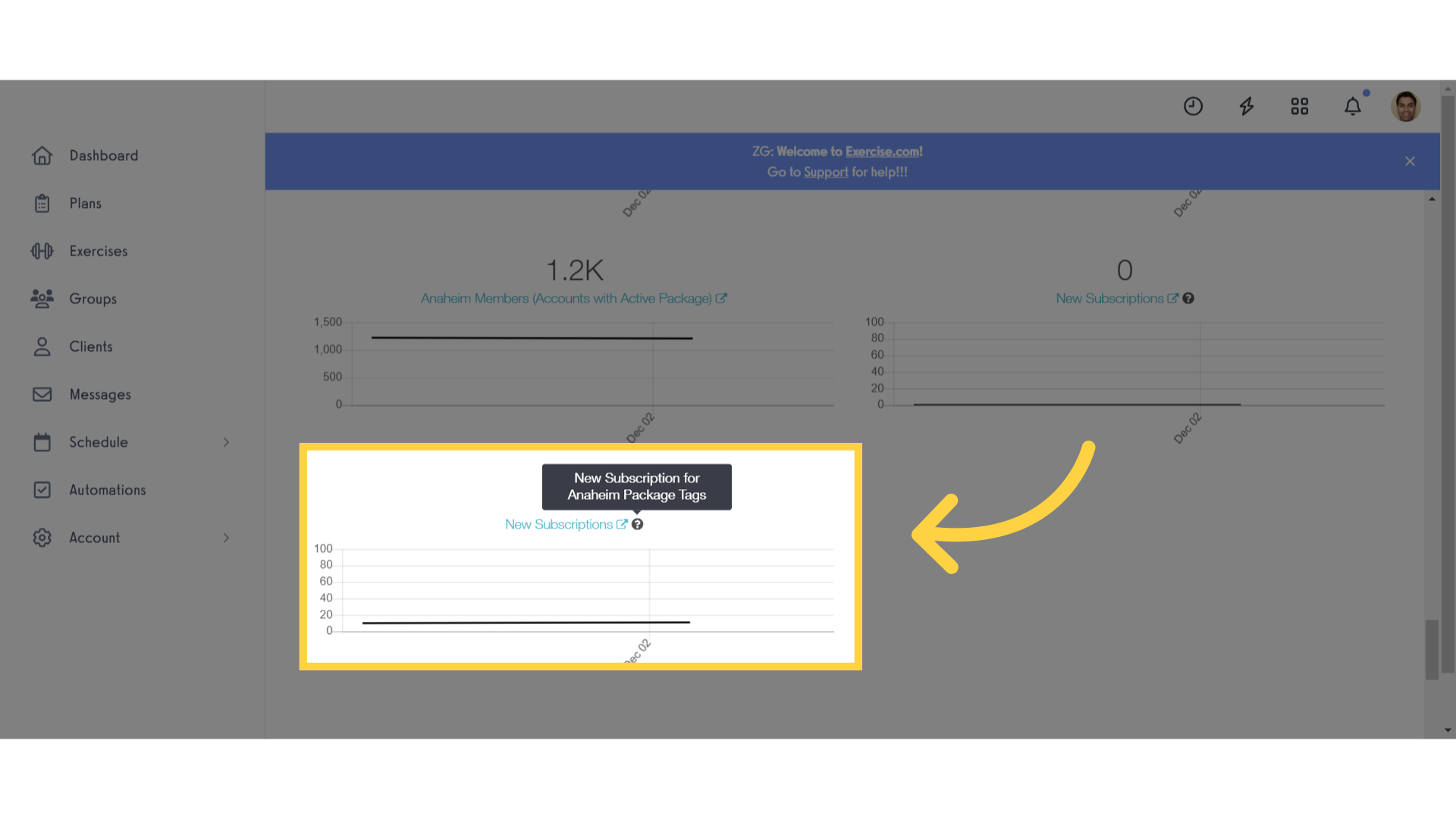
The guide covered how to categorize the new subscriptions business metrics graph.









