How do I change a Client’s starting date?
Posted by
Support Team
on
September 10, 2020
— Updated on
September 10, 2020
Here’s how to change a client’s starting date, starting from your “Client’s tab.
Step-by-Step Guide:
Step 1: Click the “Clients” tab on your Dashboard.

Step 2: Click to check the box for the Client(s) that you want to change signup dates for.

Step 3: Click the “+ Bulk Manage” link.

Step 4: Click the calendar icon next to “Update Starting Date” and choose the new date that you want.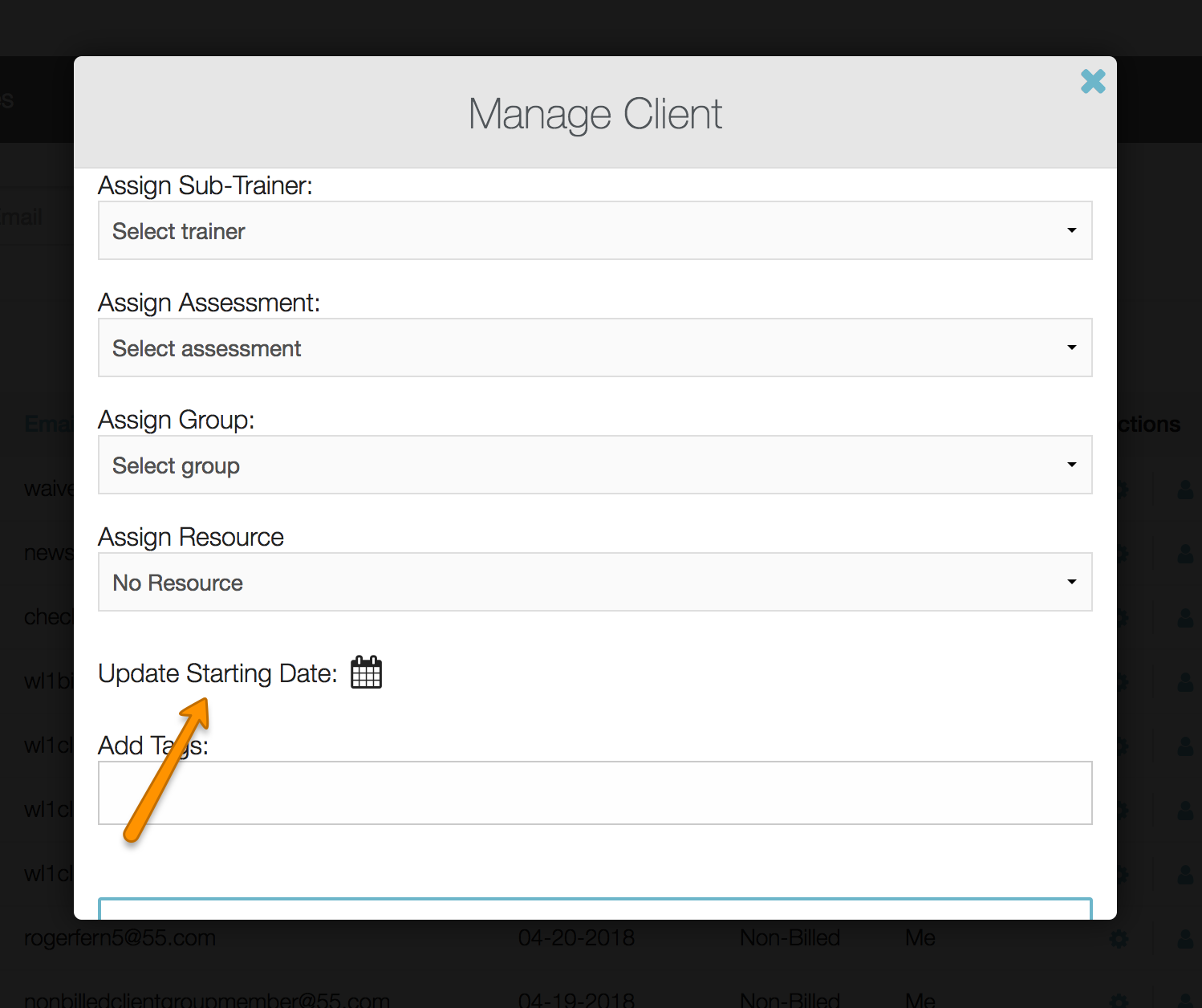
Step 5: Click “Assign” to finalize the startup date change.

Now that you can change a client’s startup date, you can easily customize workout delivery and other time-sensitive material.









