Customize Session Color for Completed but No Package Used
Posted by
Support Team
on
April 10, 2025
— Updated on
April 10, 2025
Within our Workout Software, you have the ability to customize the color for completed but no package used sessions.
Learn how to customize the color for completed but no package used sessions.
1. Schedule
Navigate to the “Schedule” section.
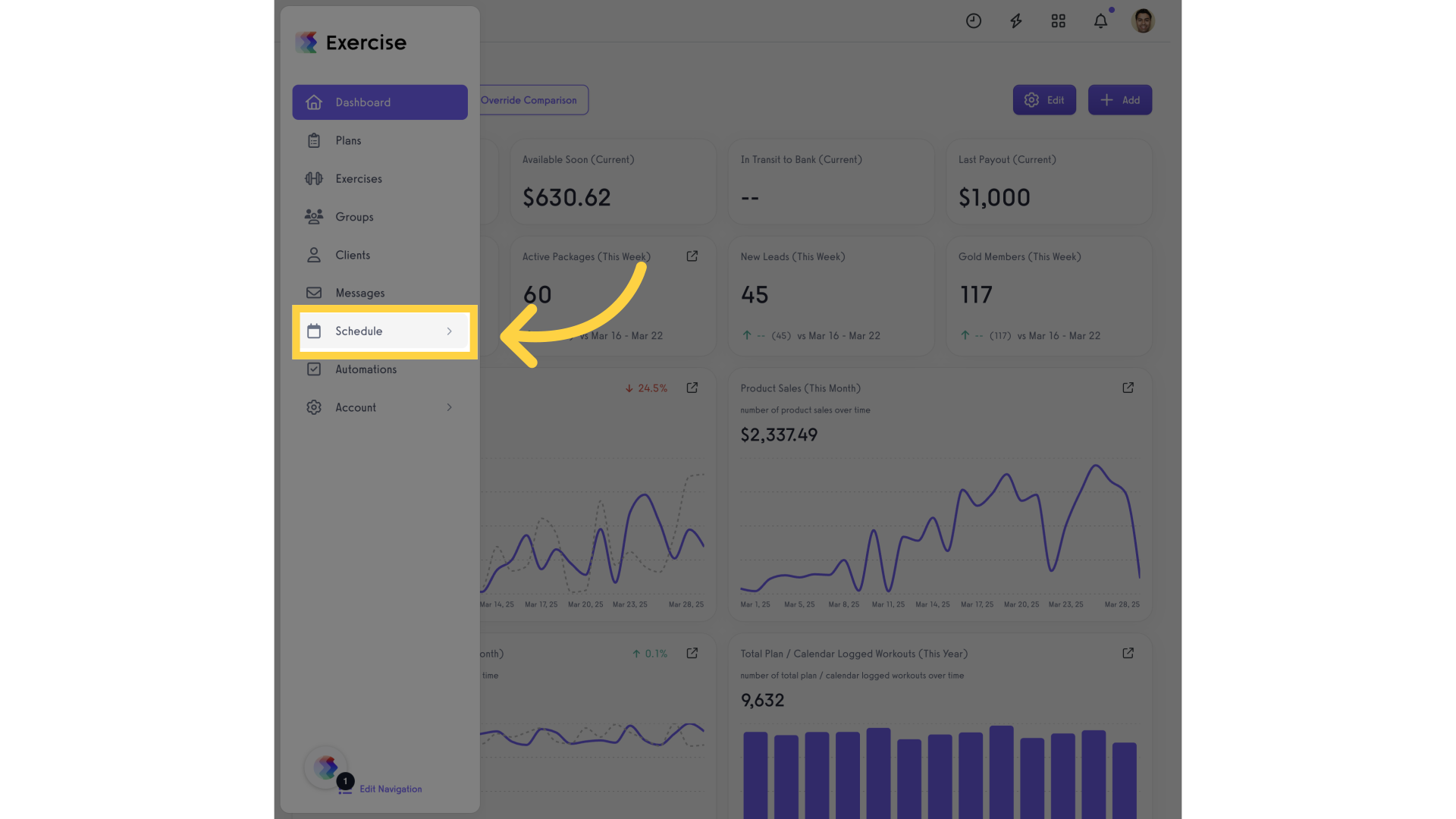
2. Services
Access the “Services” tab from the expanded menu.
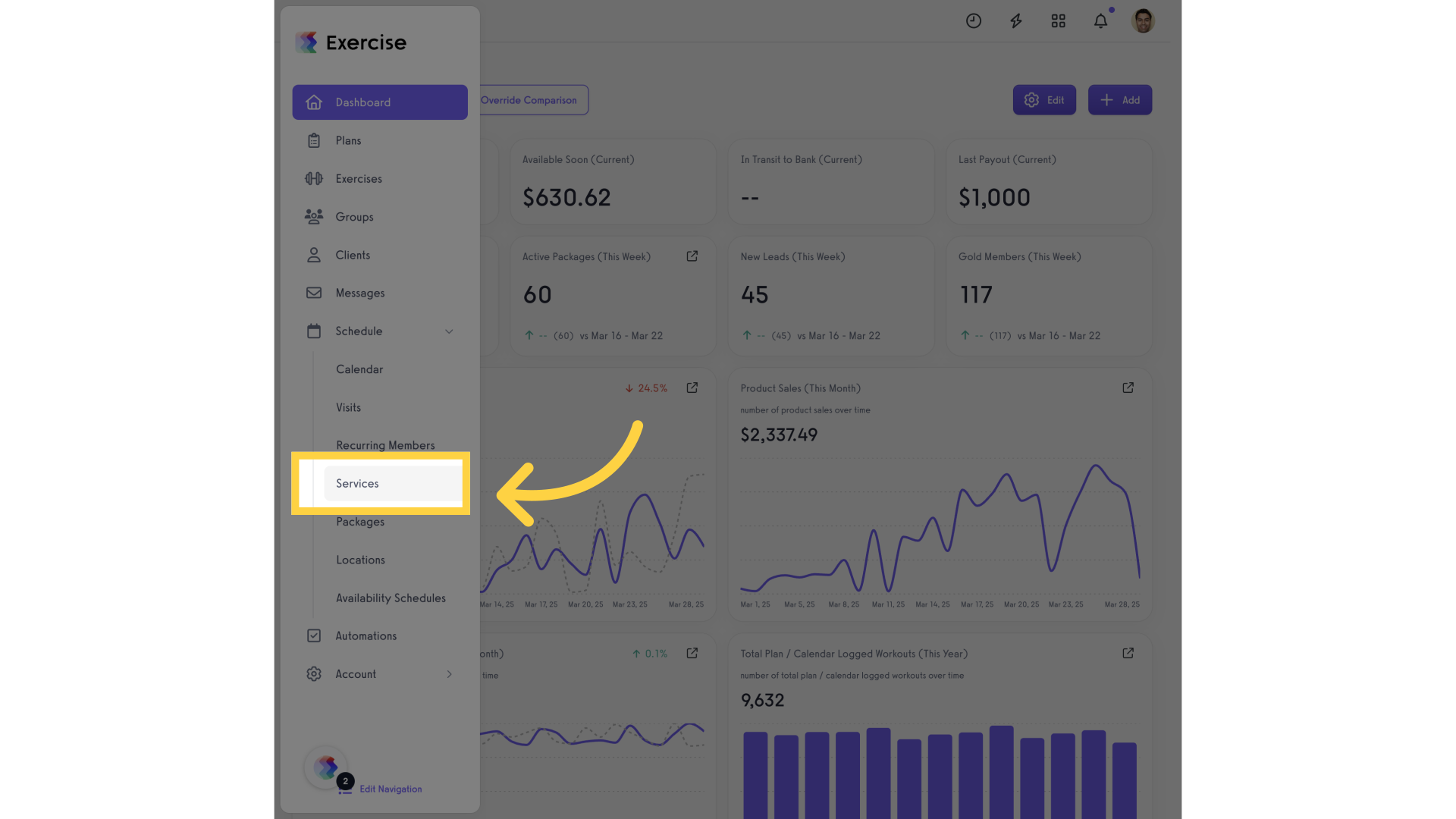
3. Edit Service
Click on the edit icon next to the service you would like to edit.
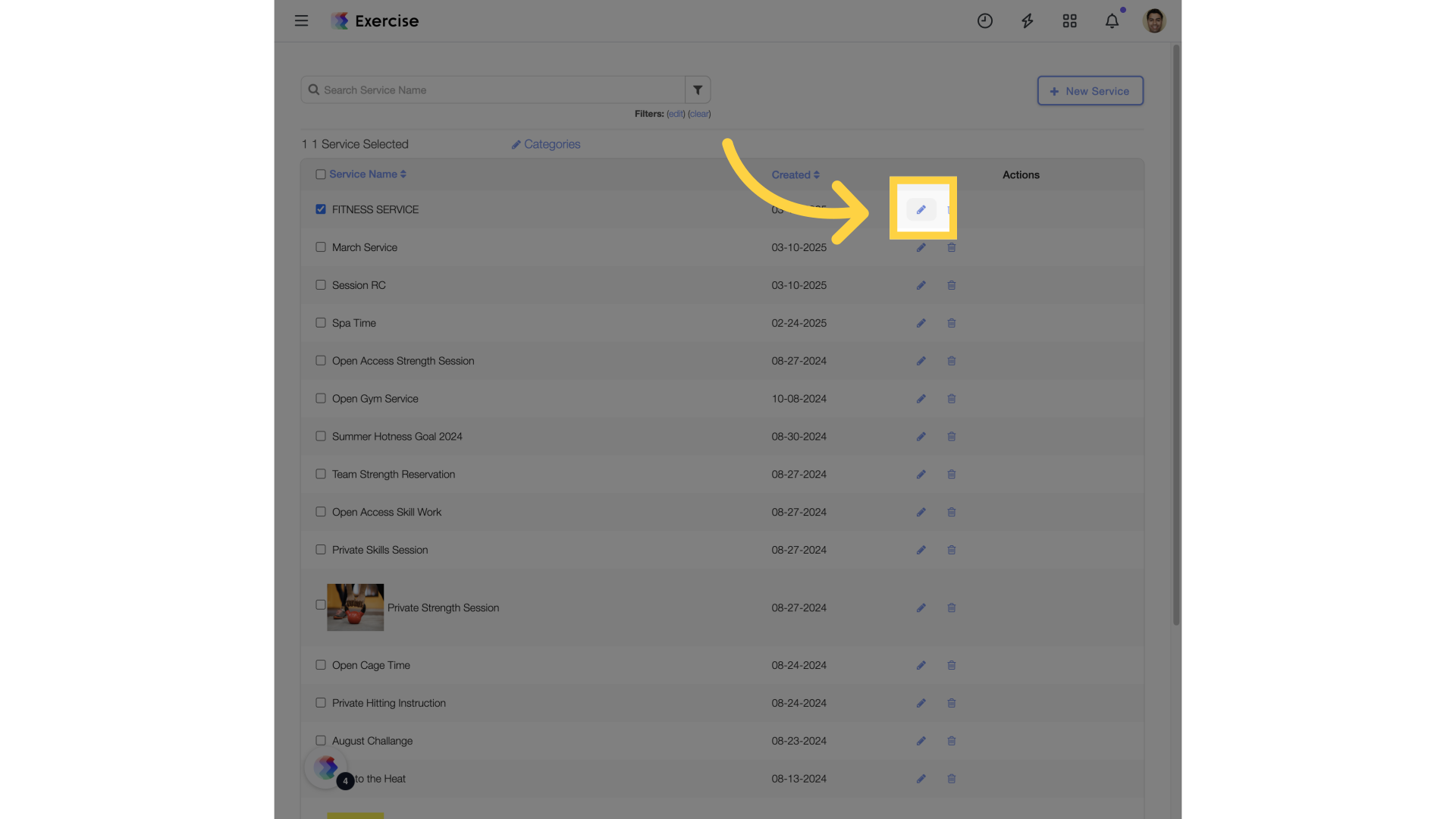
4. Show Advanced Settings
Scroll down to the bottom of the service settings page and click on the “show advanced settings” link.
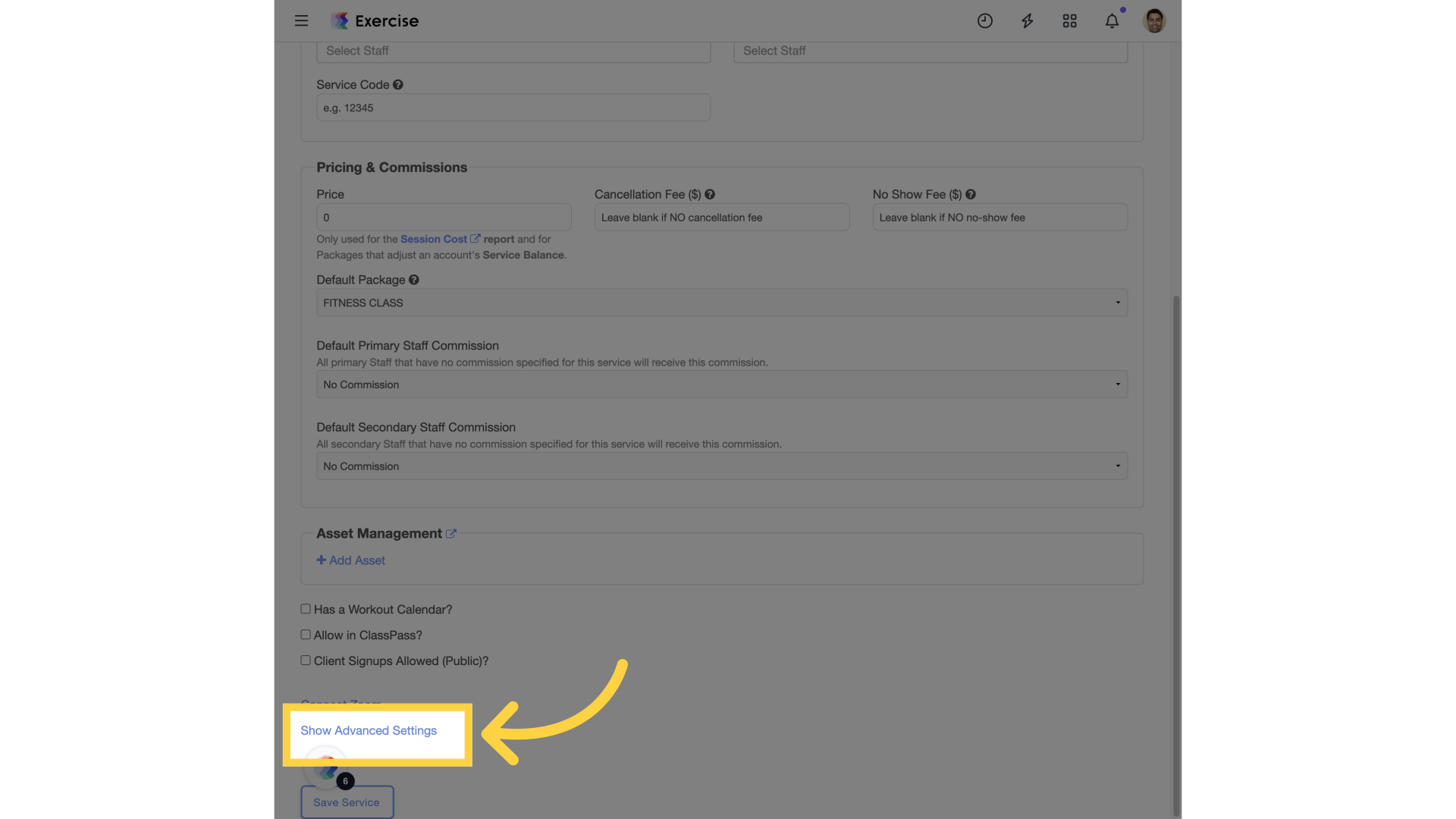
5. Advanced Settings
Expand the arrow for the “Checked-in But Not Used by Package” setting.
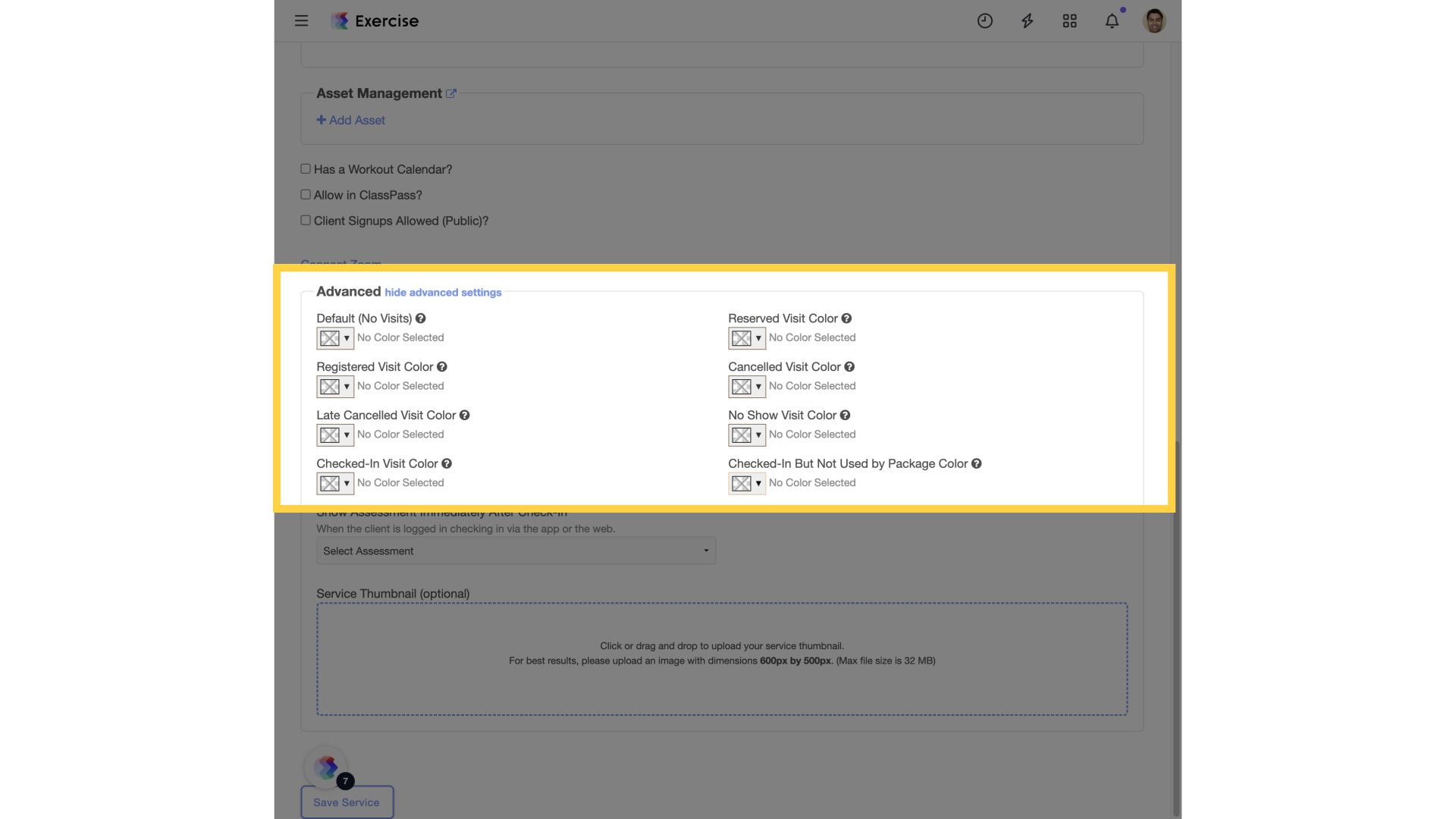
6. Select Color
Select the desired color from the color picker.
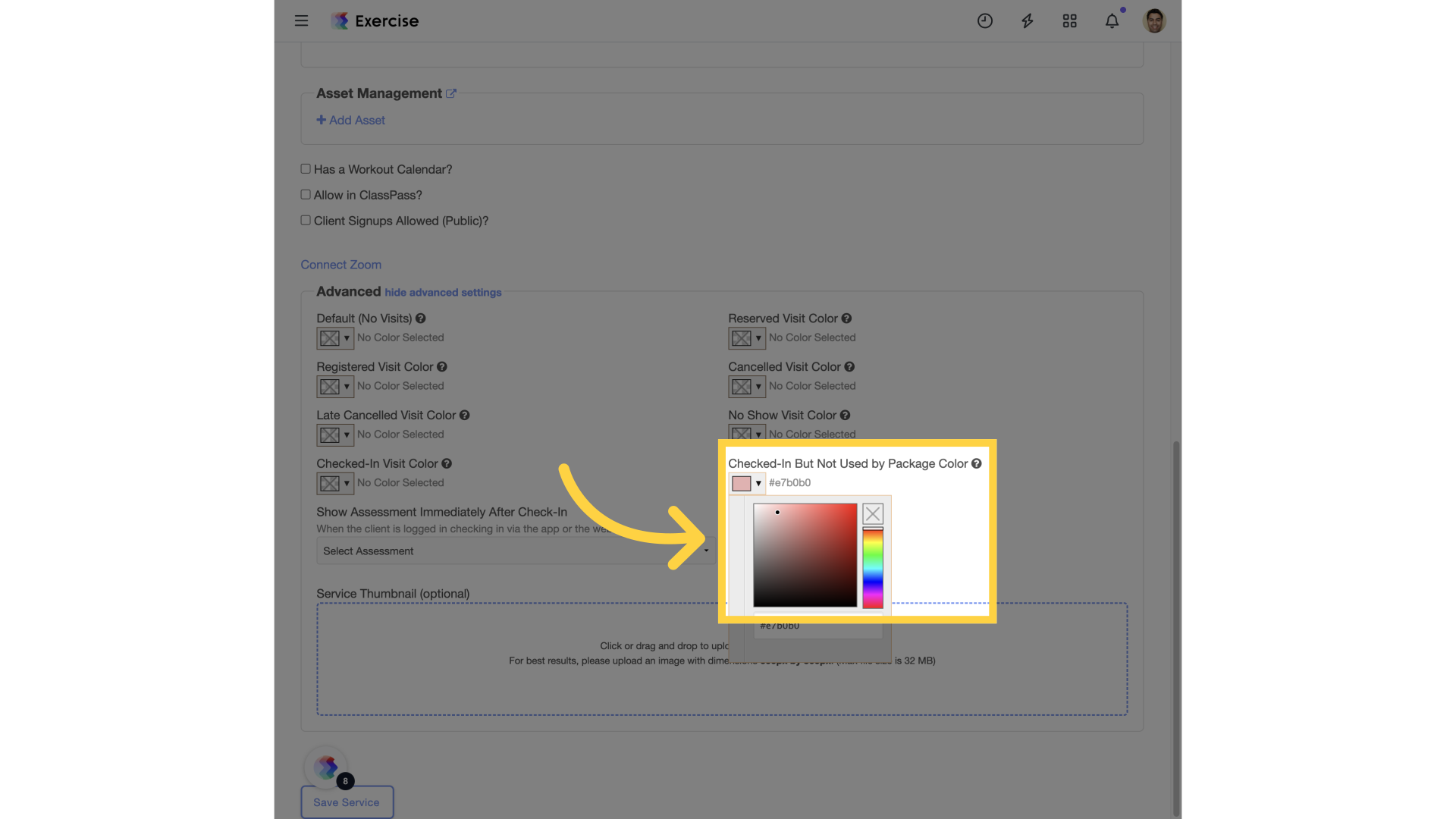
7. Save Service
Save the selected service settings.
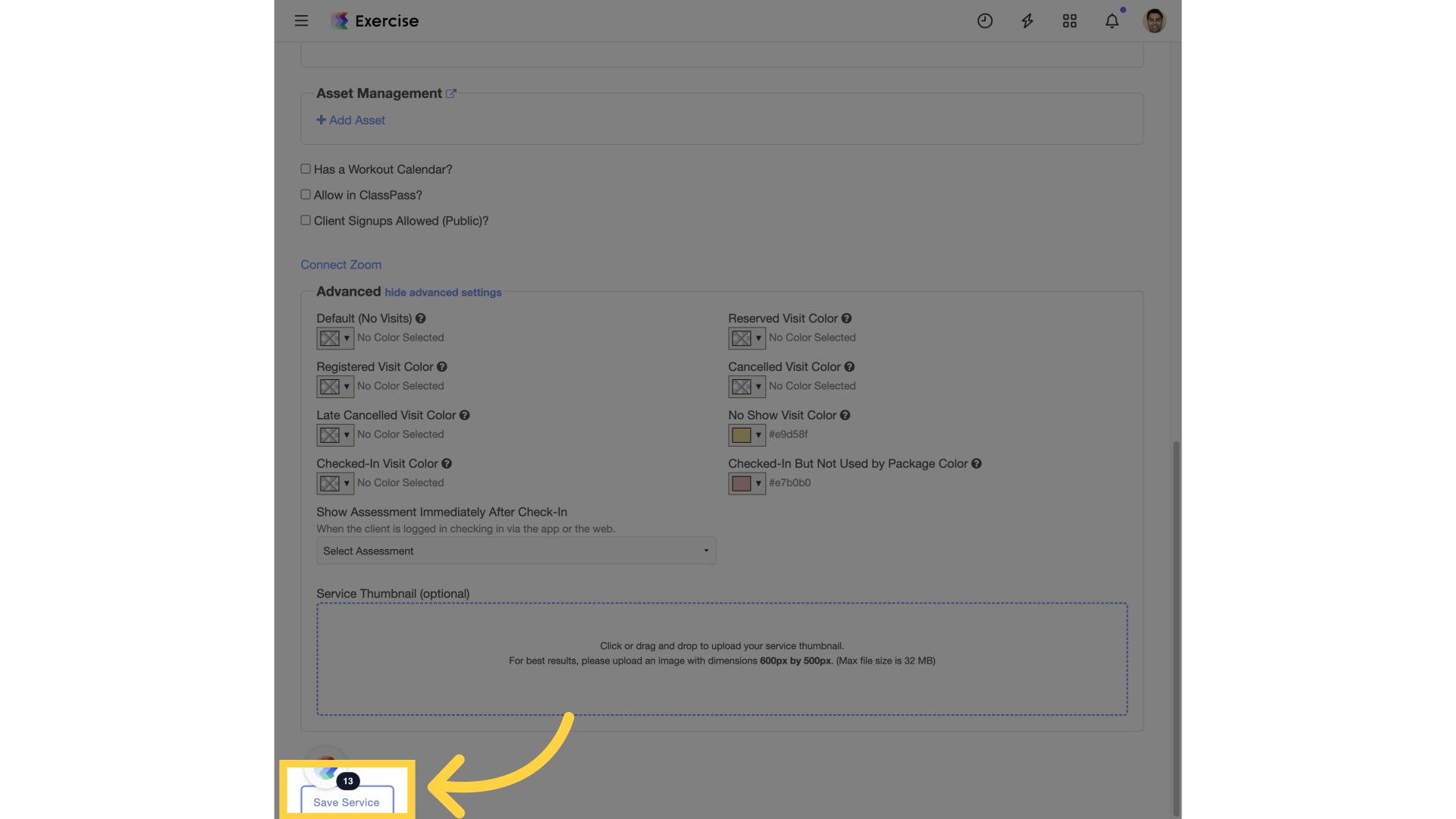
This guide demonstrated how to set a color for completed but no package used sessions.









