How to Filter Converted Failed Payments
Posted by
Support Team
on
March 10, 2025
— Updated on
March 10, 2025
Within our Workout Software, you have the ability to filter converted failed payments in your Failed Payments report.
This guide will walk you through the process of filtering converted failed payments.
1. Account
Access the “Account” section.
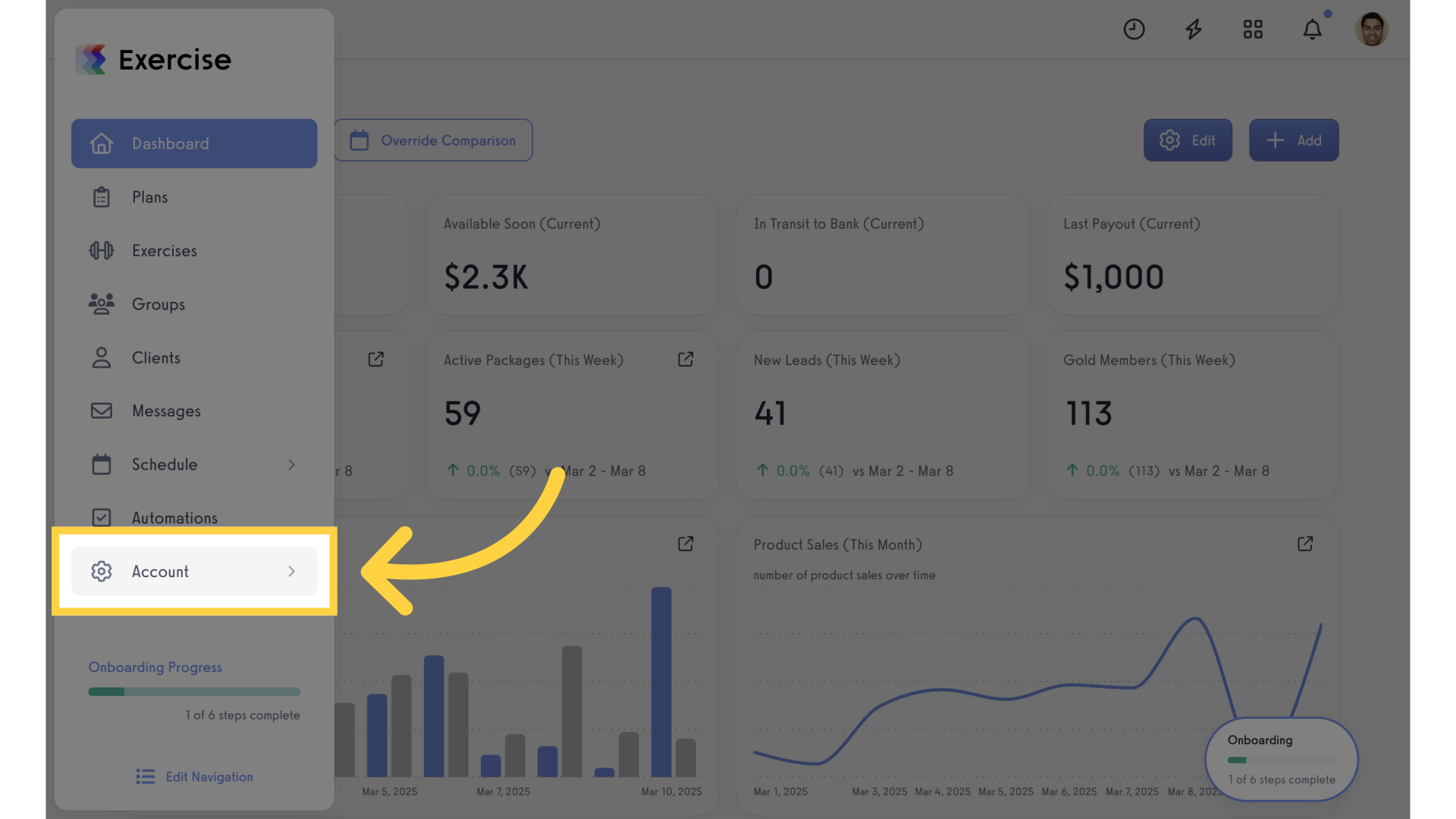
2. Reports
Navigate to the “Reports” tab.
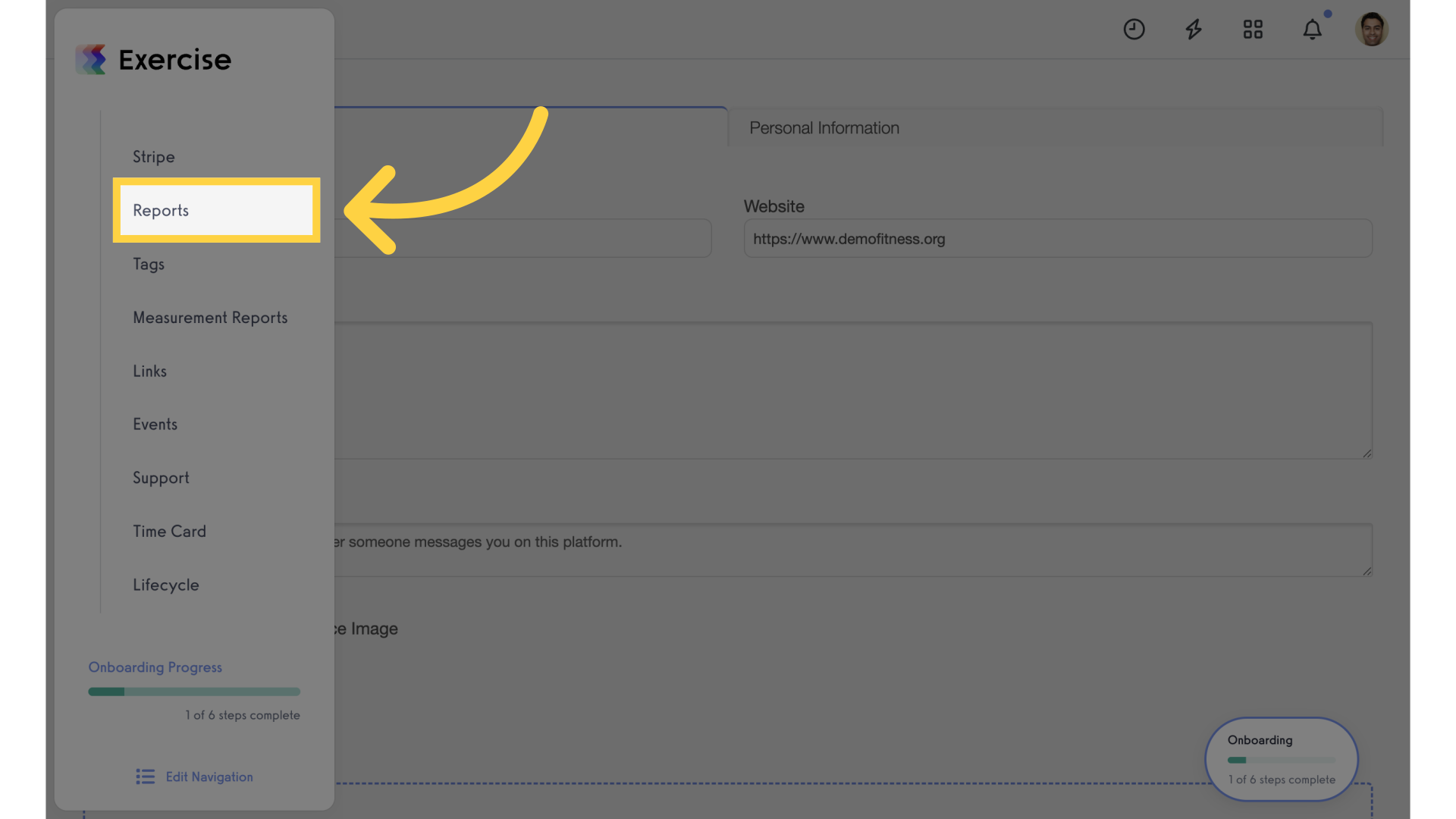
3. Search
Enter “failed” in the search field.
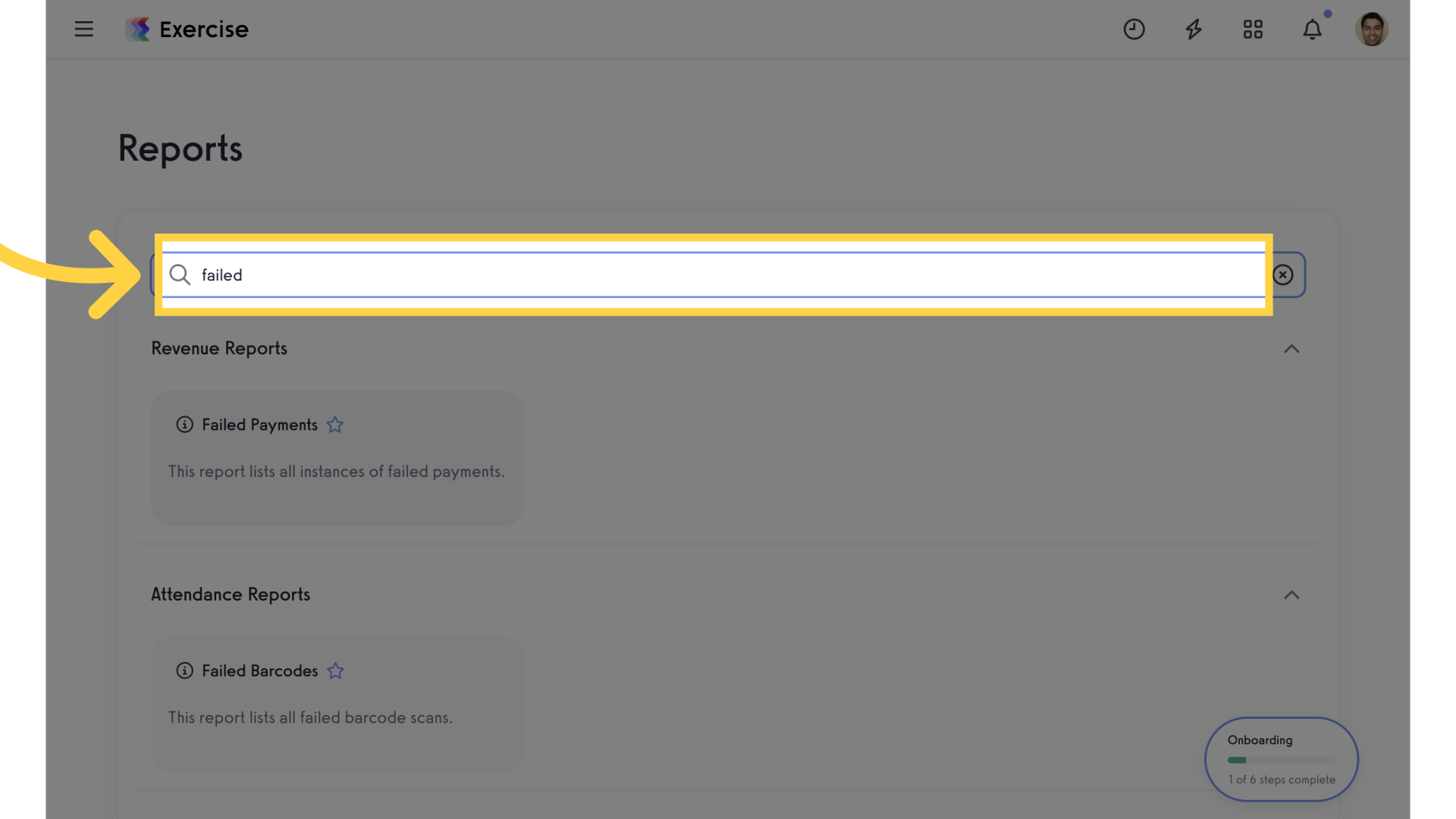
4. Failed Payments Report
Select the “Failed Payments” report.
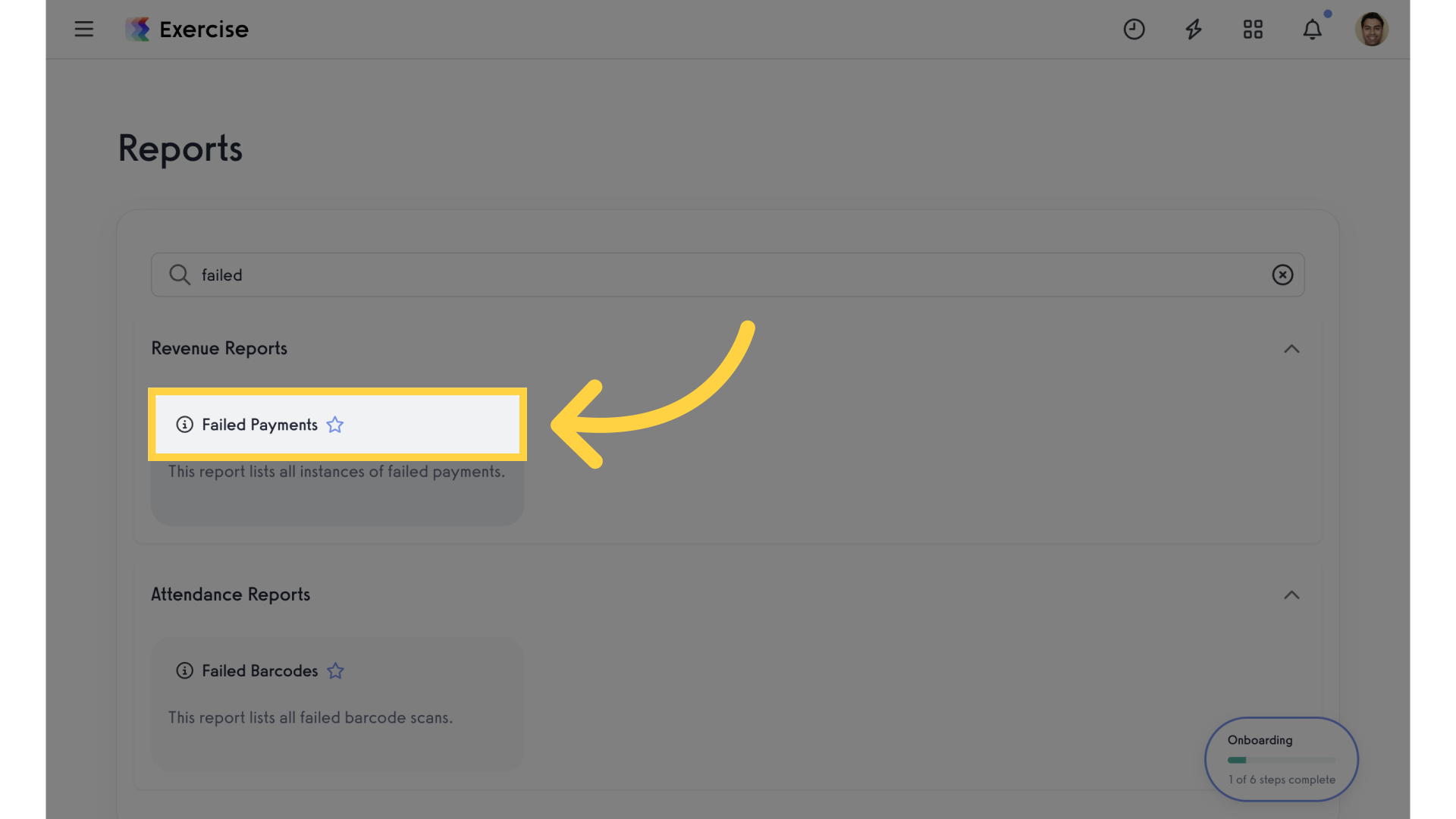
5. Select Dates
Choose the date range by clicking on a preset time period or by selecting custom dates from the calendar.
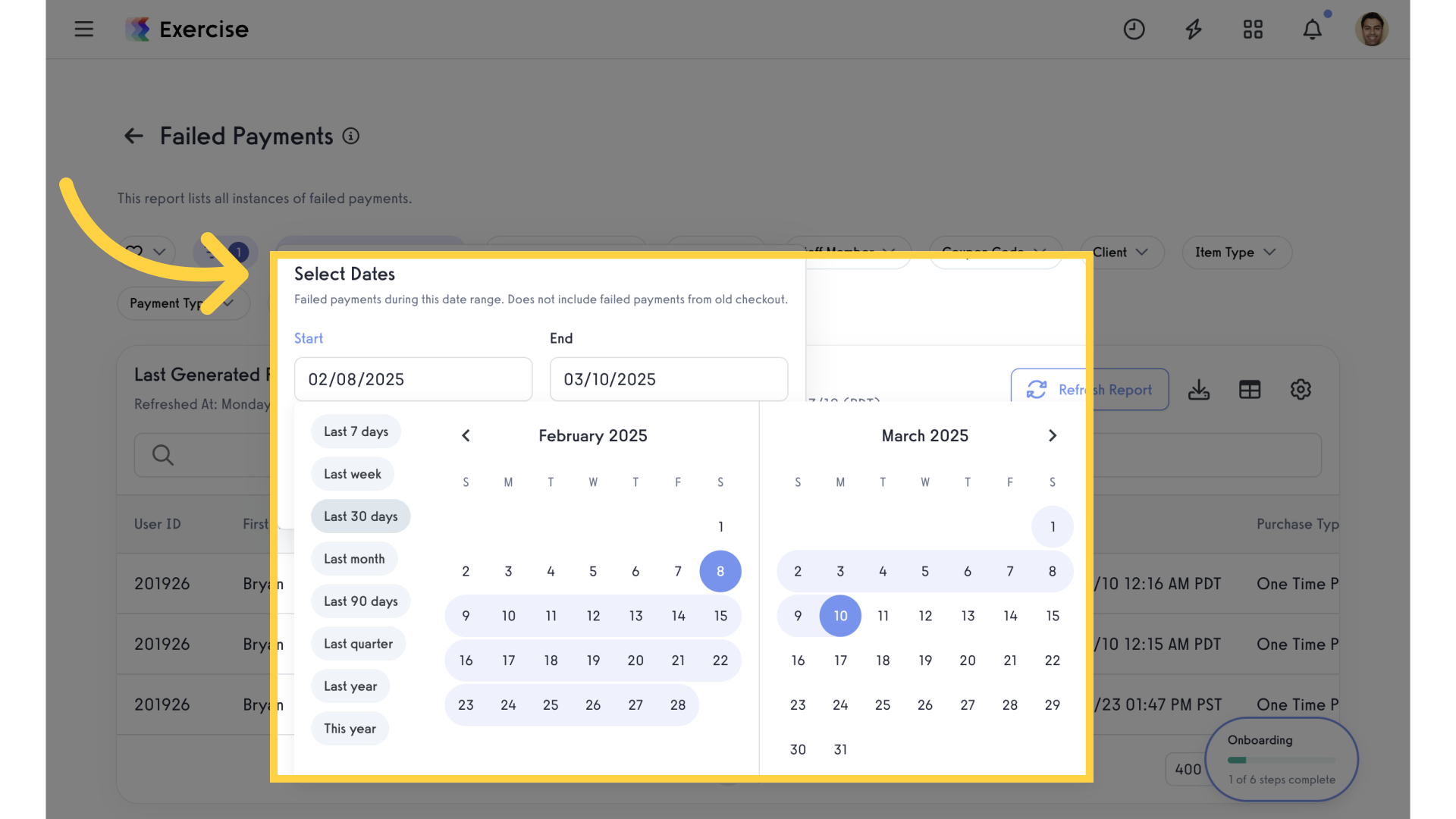
6. Converted
Click on the “Converted” filter and select “Yes” to filter converted failed payments.
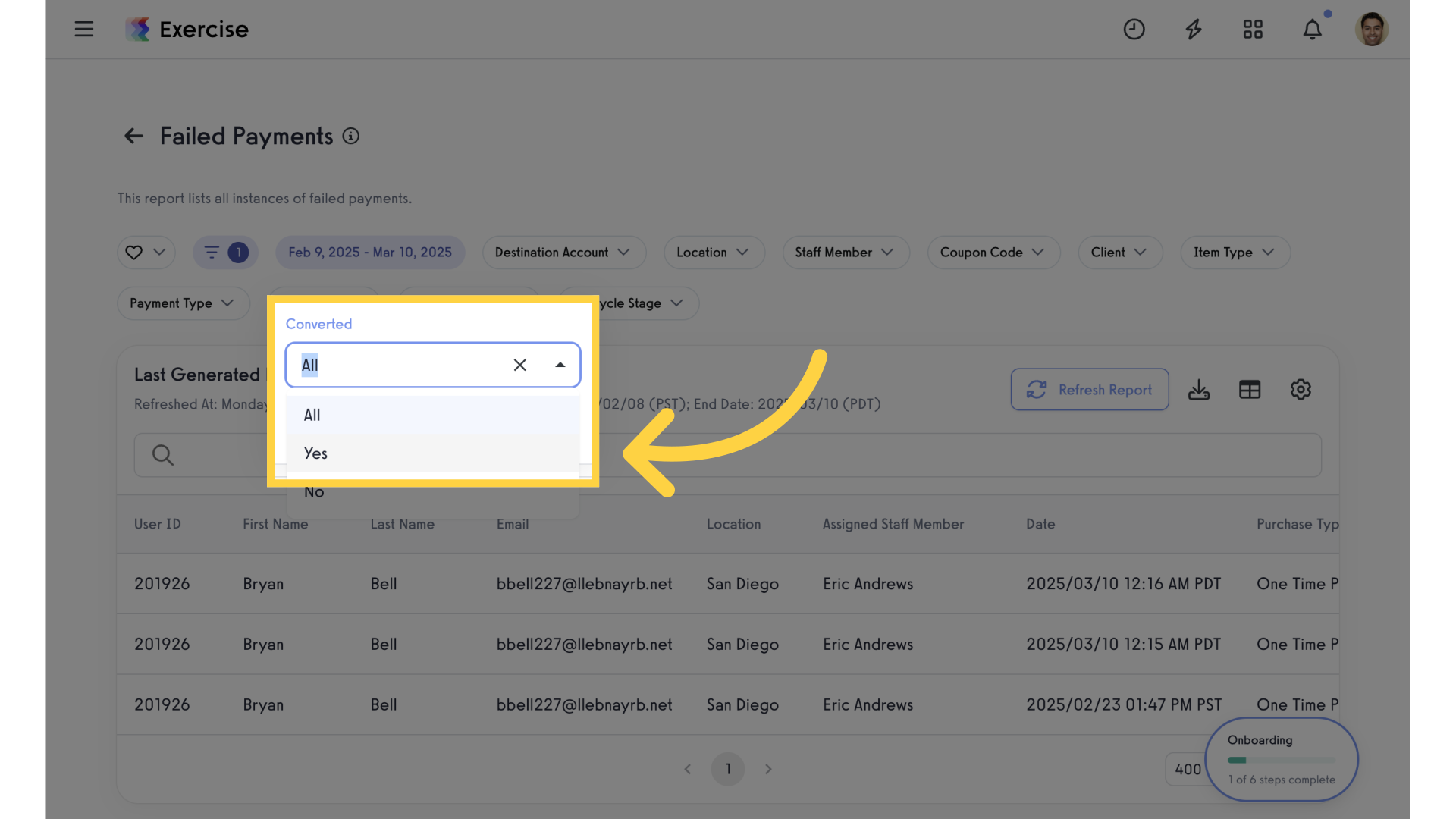
7. Refresh Report
Refresh the report.
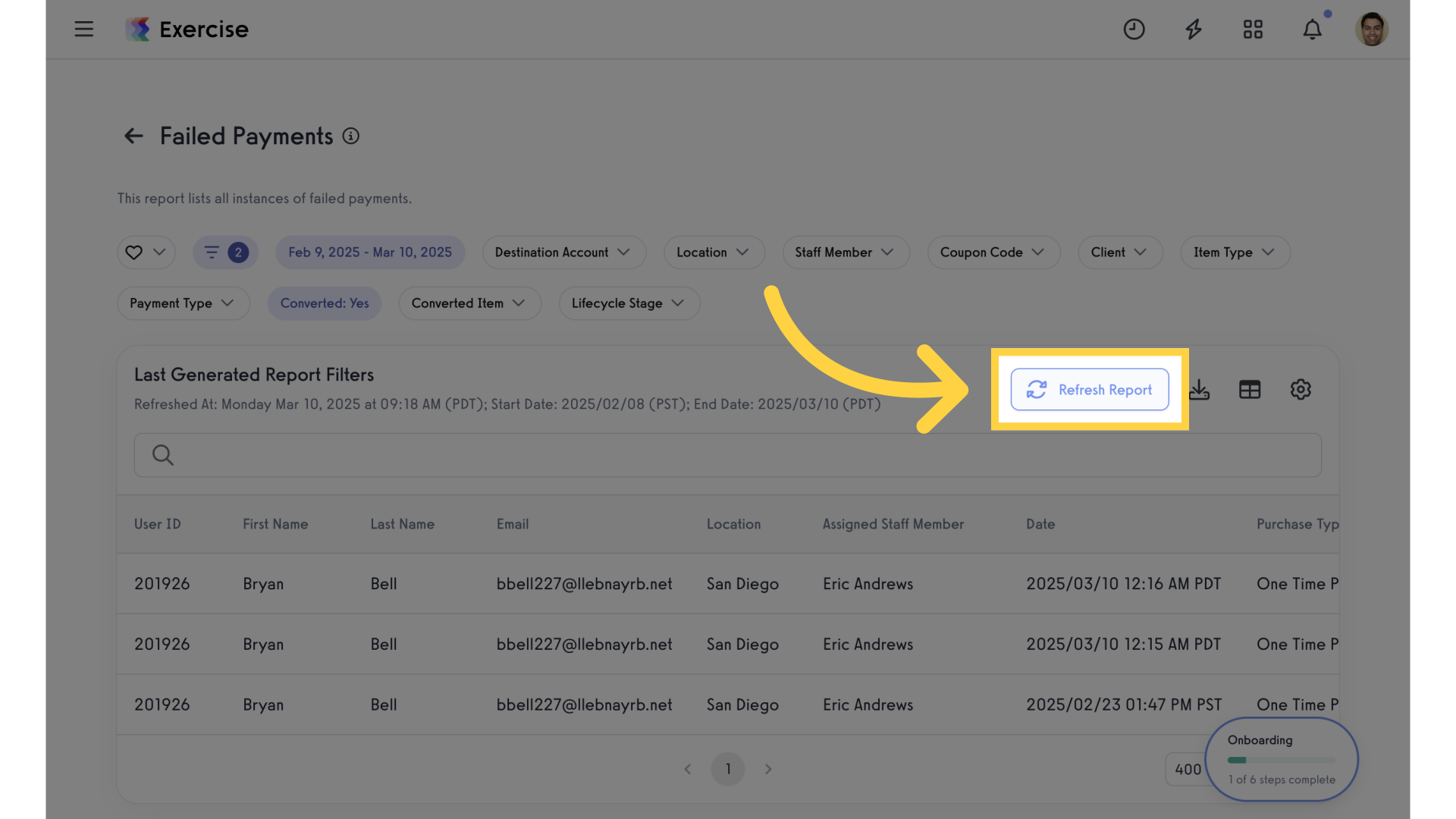
8. Converted Column
Scroll the data and notice the “Converted” column all display yes.
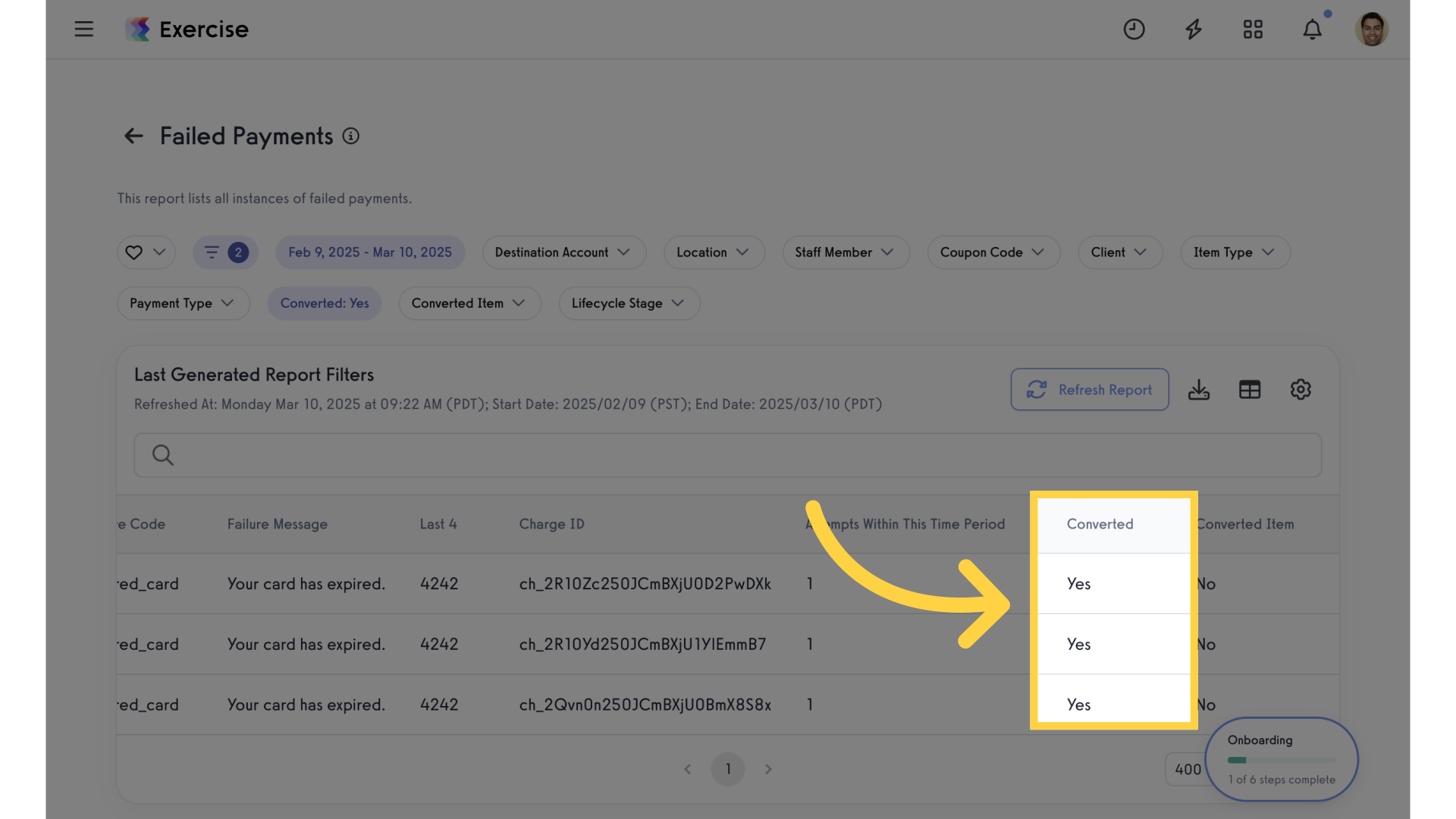
In this guide, you learned how to filter converted failed payments in the Failed Payments report.









