How to Copy/Move an Entire Week in a Plan
Posted by
Support Team
on
December 23, 2024
— Updated on
December 23, 2024
Within our Workout Software, you have the ability to copy and move an entire week in a plan including any messages, assessments and resources.
This guide will walk you through the steps to copy and move an entire week in a plan.
1. Menu
Click on the menu.
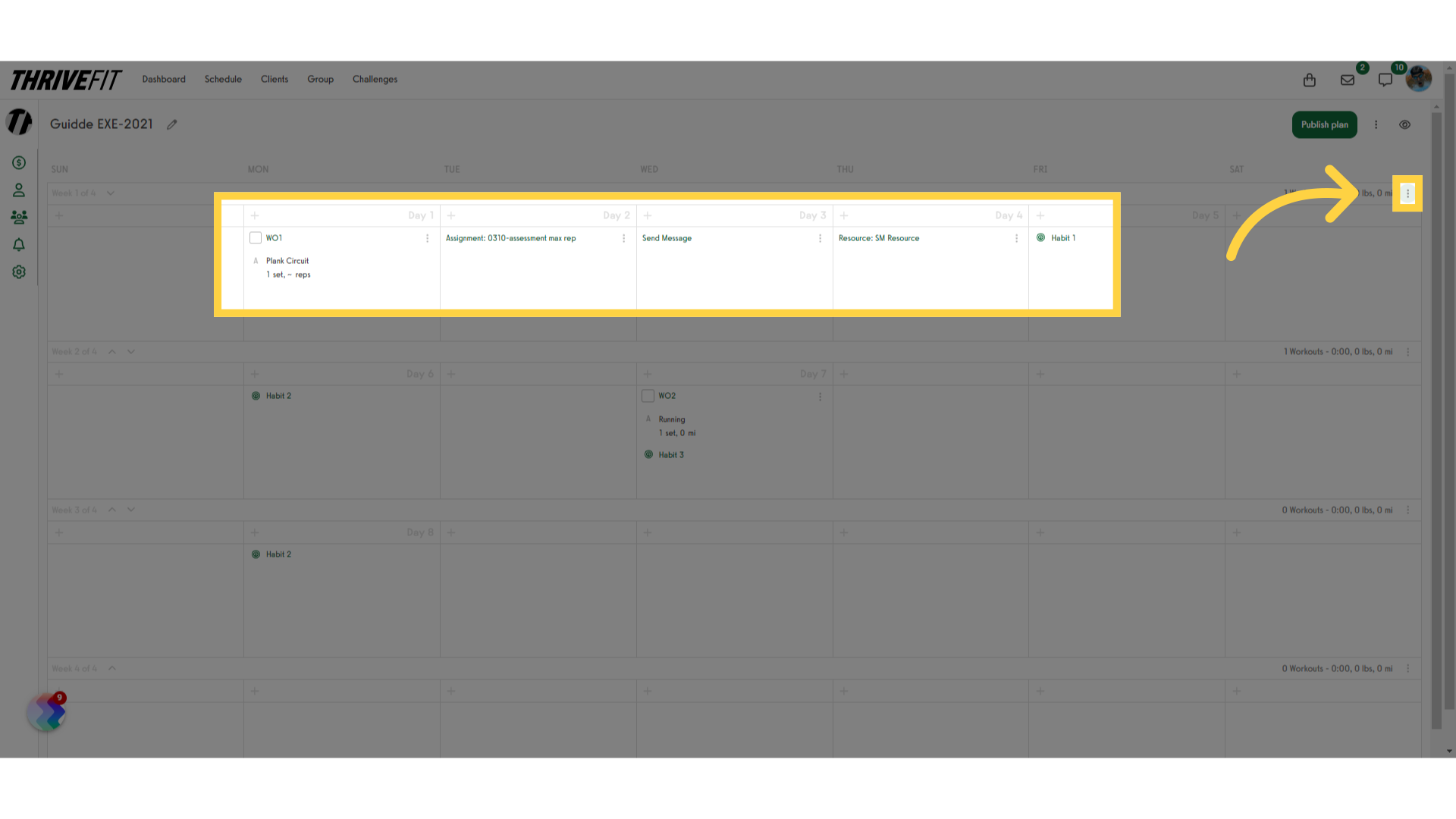
2. Duplicate Week
Select “Duplicate Week”. The new week will be added after this week.
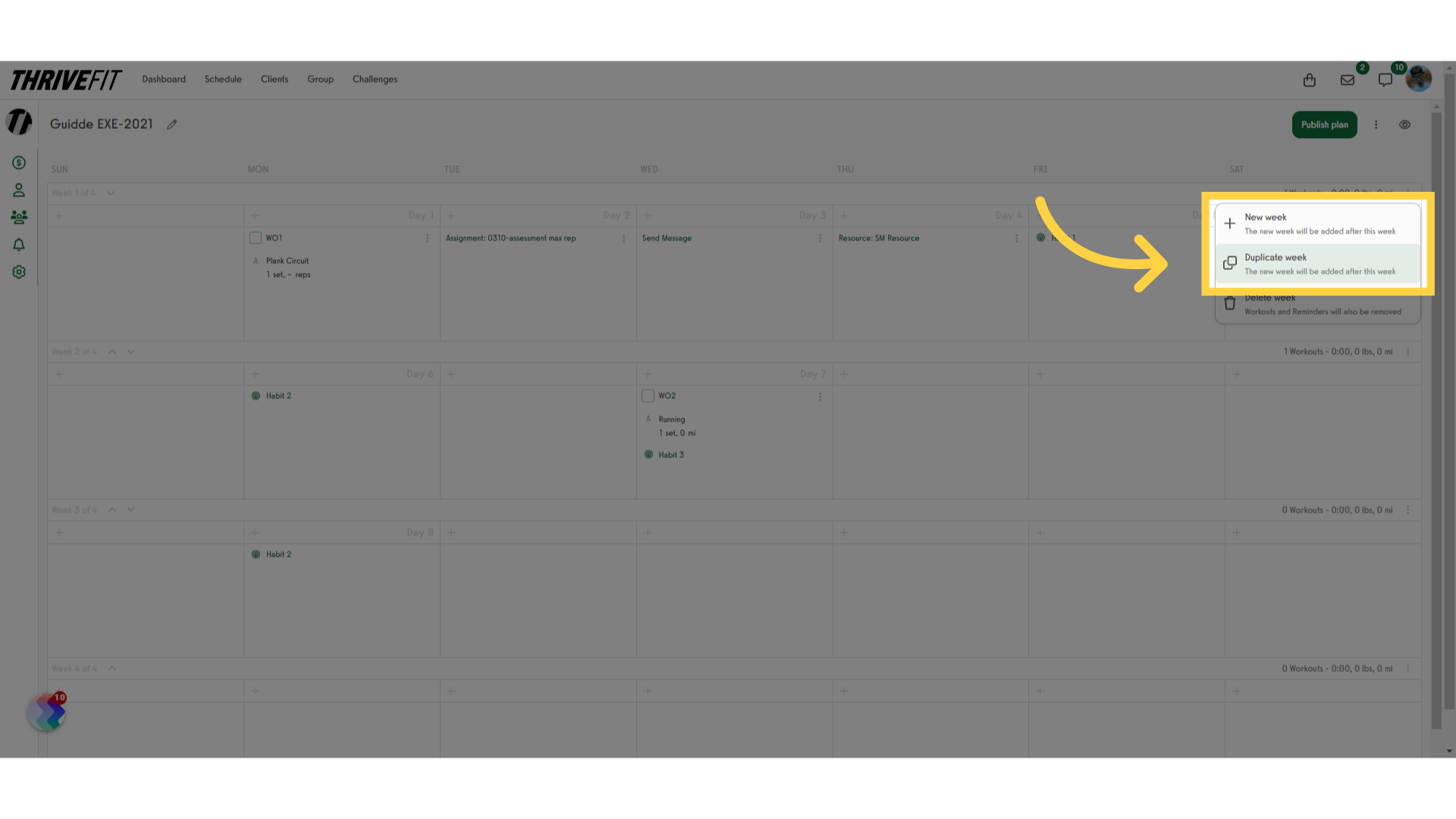
3. New Week
Notice that any messages, assessments and resources are also copied. Habits will remain as is and will not be copied to the new week.
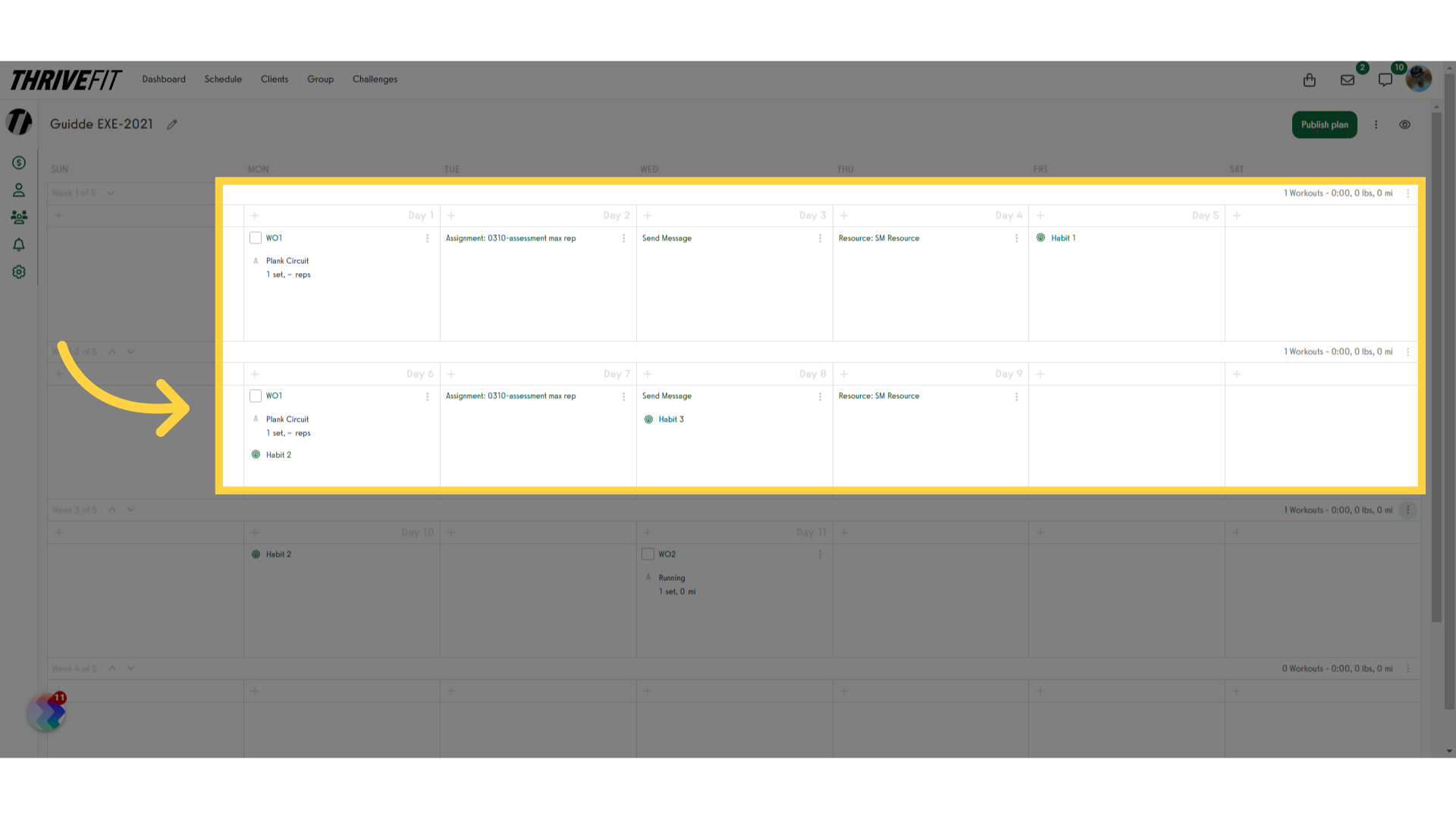
4. Move Week
Click on the move week down icon.
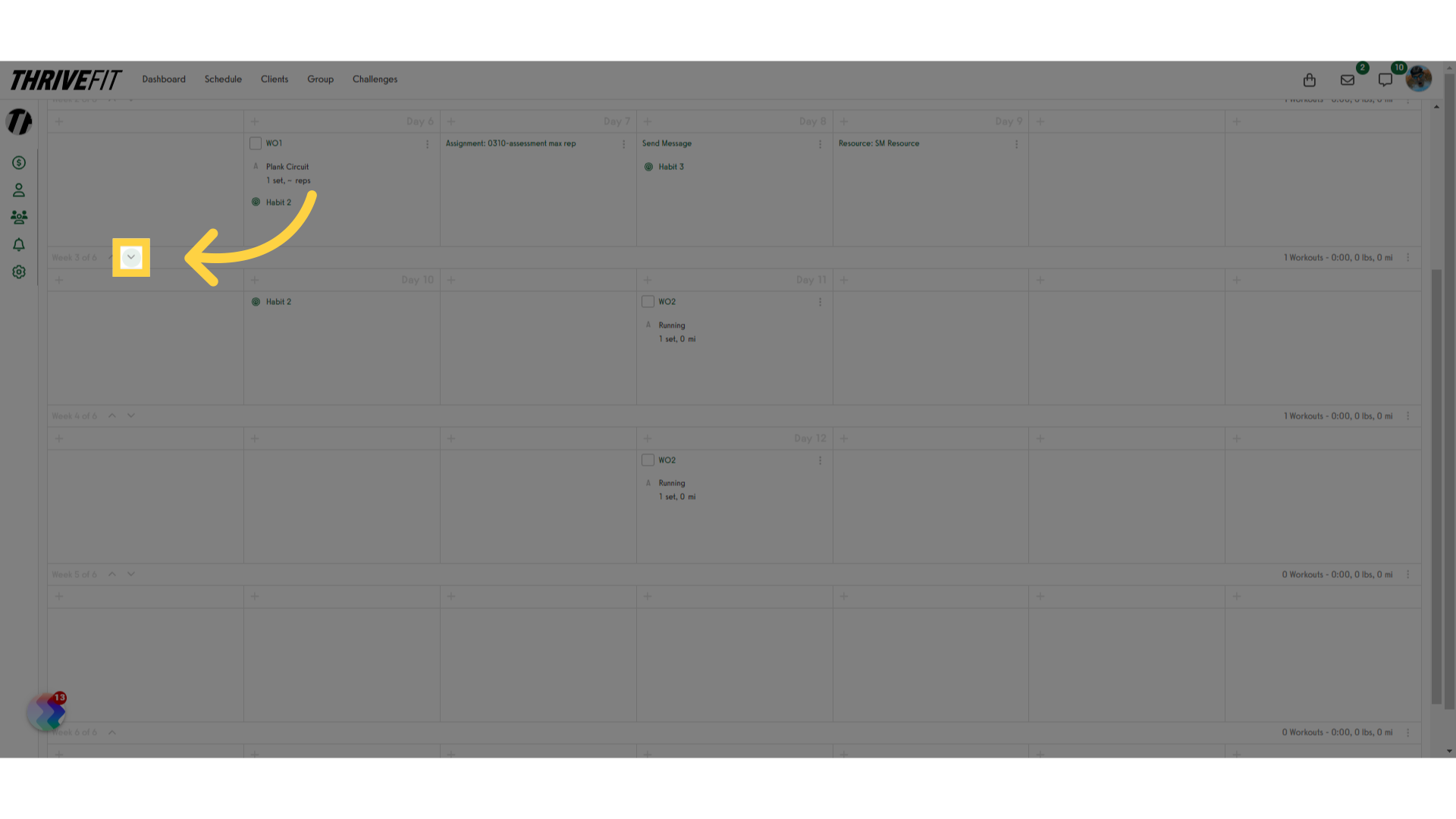
5. View Week
Notice that any messages, assessments and resources are also moved.
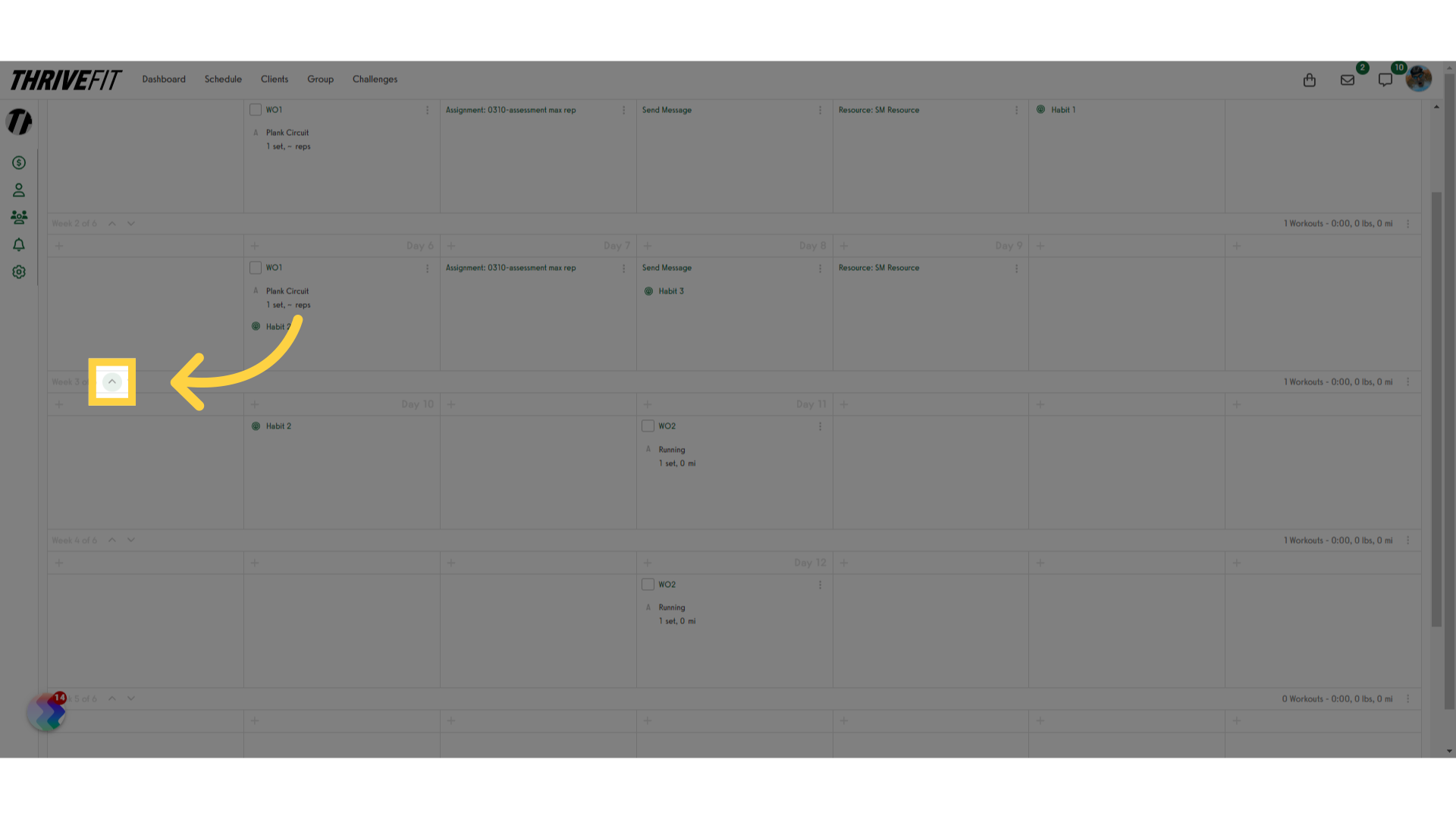
This guide covered how to copy and move an entire week in a plan.









