How to Easily Copy a Workout in the Workout Creator
Posted by
Support Team
on
April 7, 2025
— Updated on
April 7, 2025
Within our Workout Software, you have the ability to easily copy a workout in the workout creator.
Introducing the new workout duplication feature, this tool streamlines scheduling by allowing you to easily copy workouts.
1. Plans
Navigate to the Plans section to access workout plans.
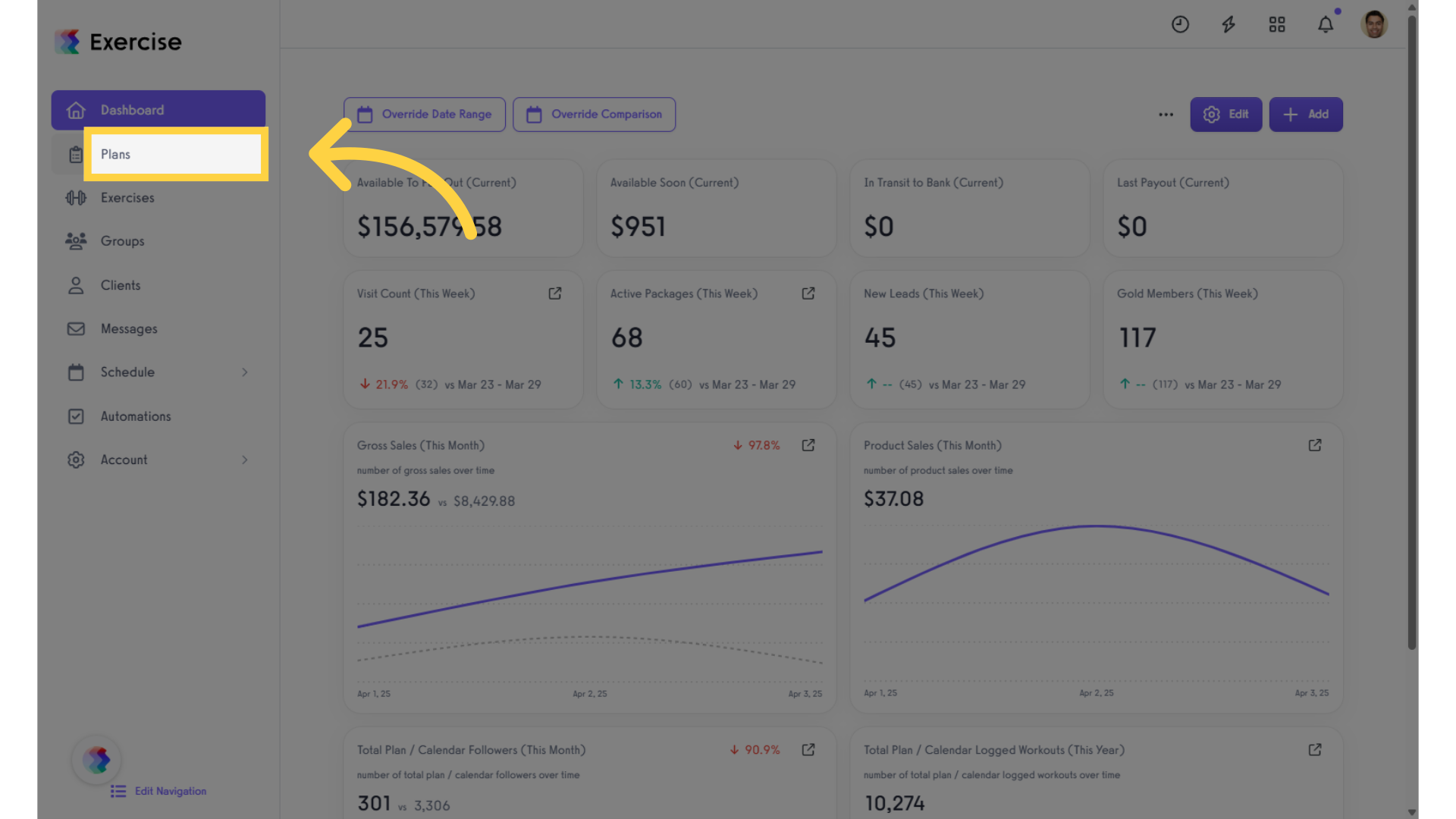
2. Select Workout Plan
Select a workout plan to view.
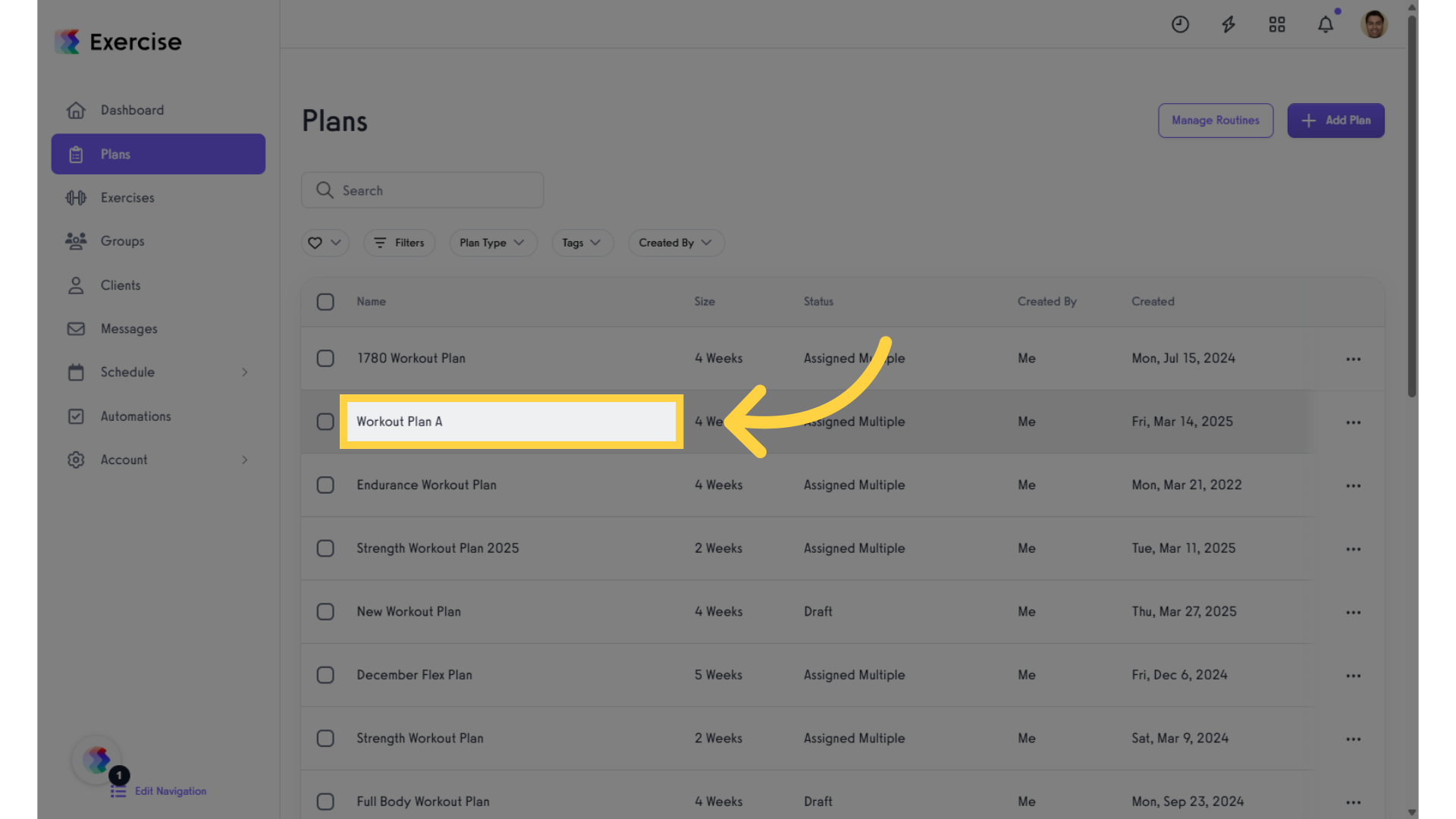
3. Copy Icon
Click the “Copy” icon to begin duplicating the workout.
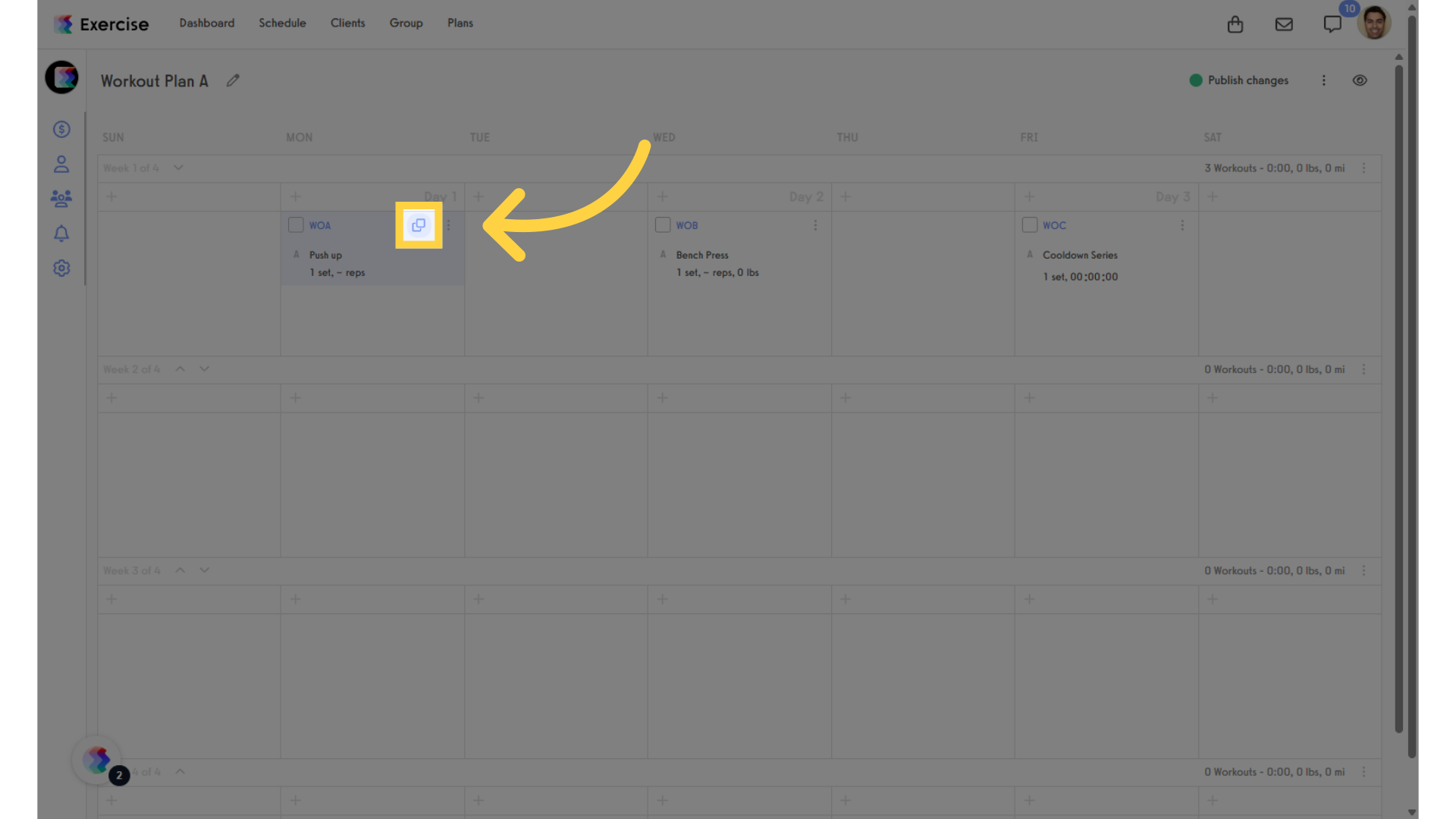
4. Duplicated Workout
When clicked, the workout is copied to the next available empty day in the plan.
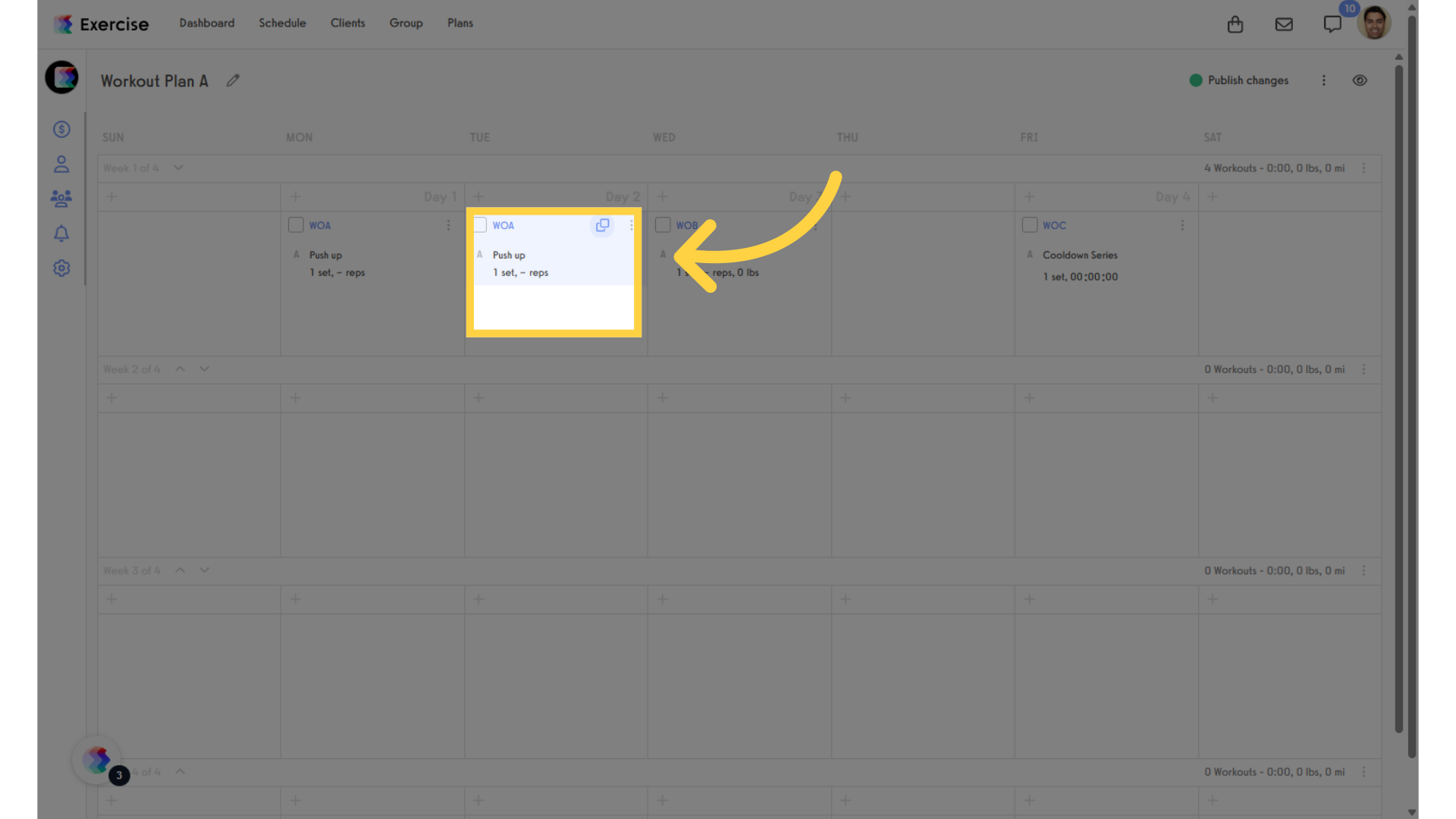
5. Clients
Access the “Clients” section to find your client list.
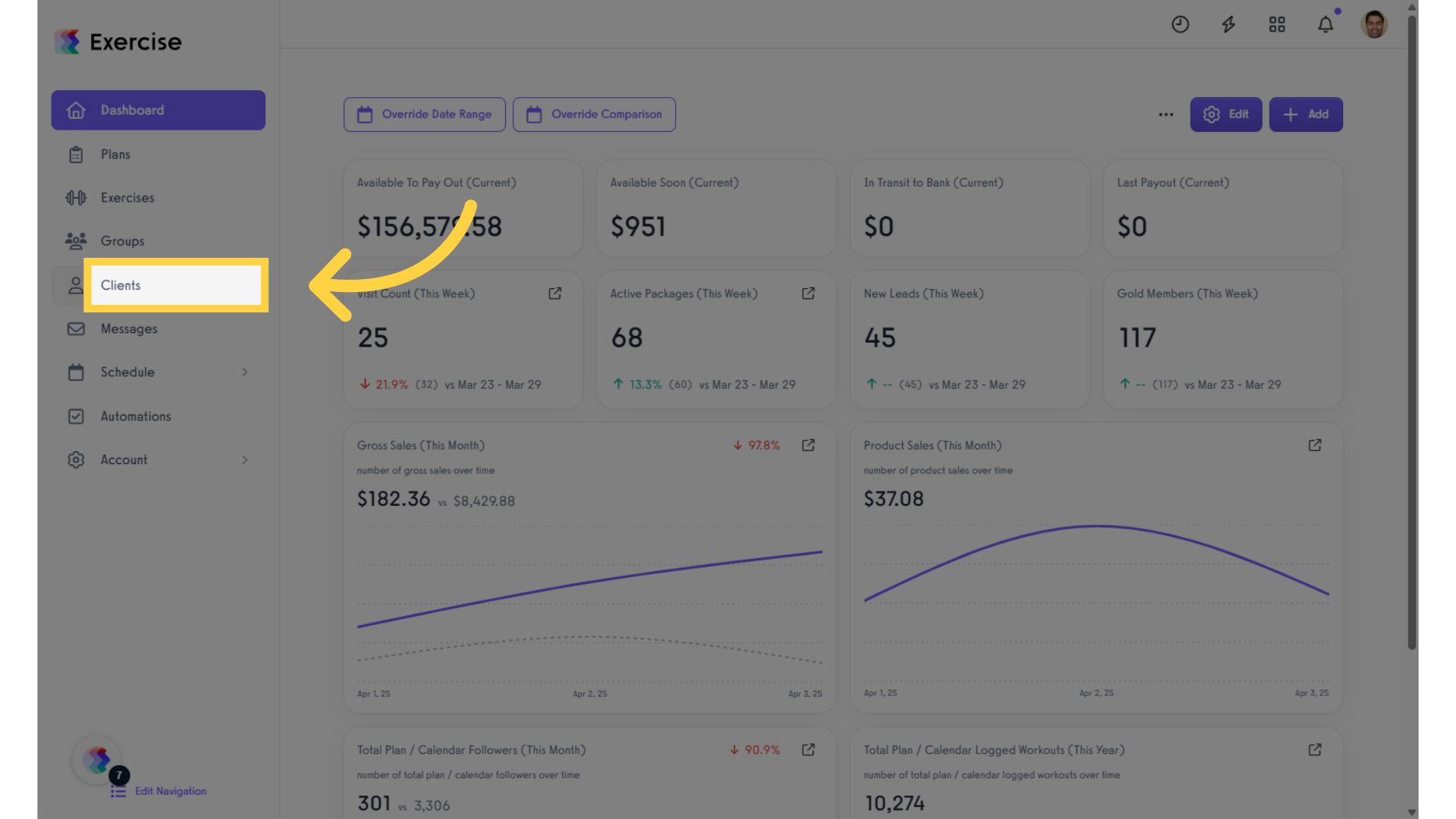
6. Select a Client
Select the client whose calendar you want to access.
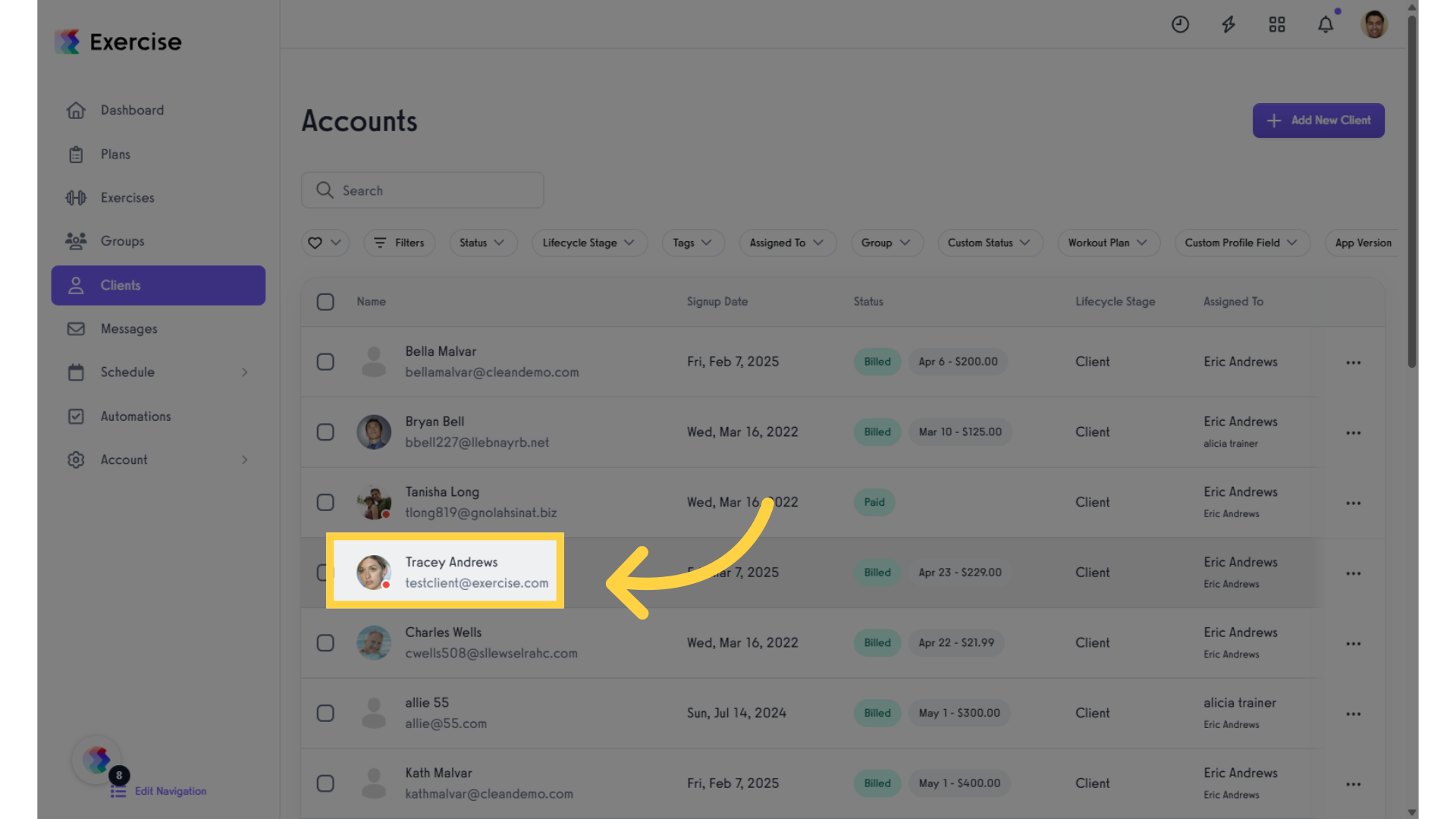
7. Client Calendar
Click the three-dot menu for more options.
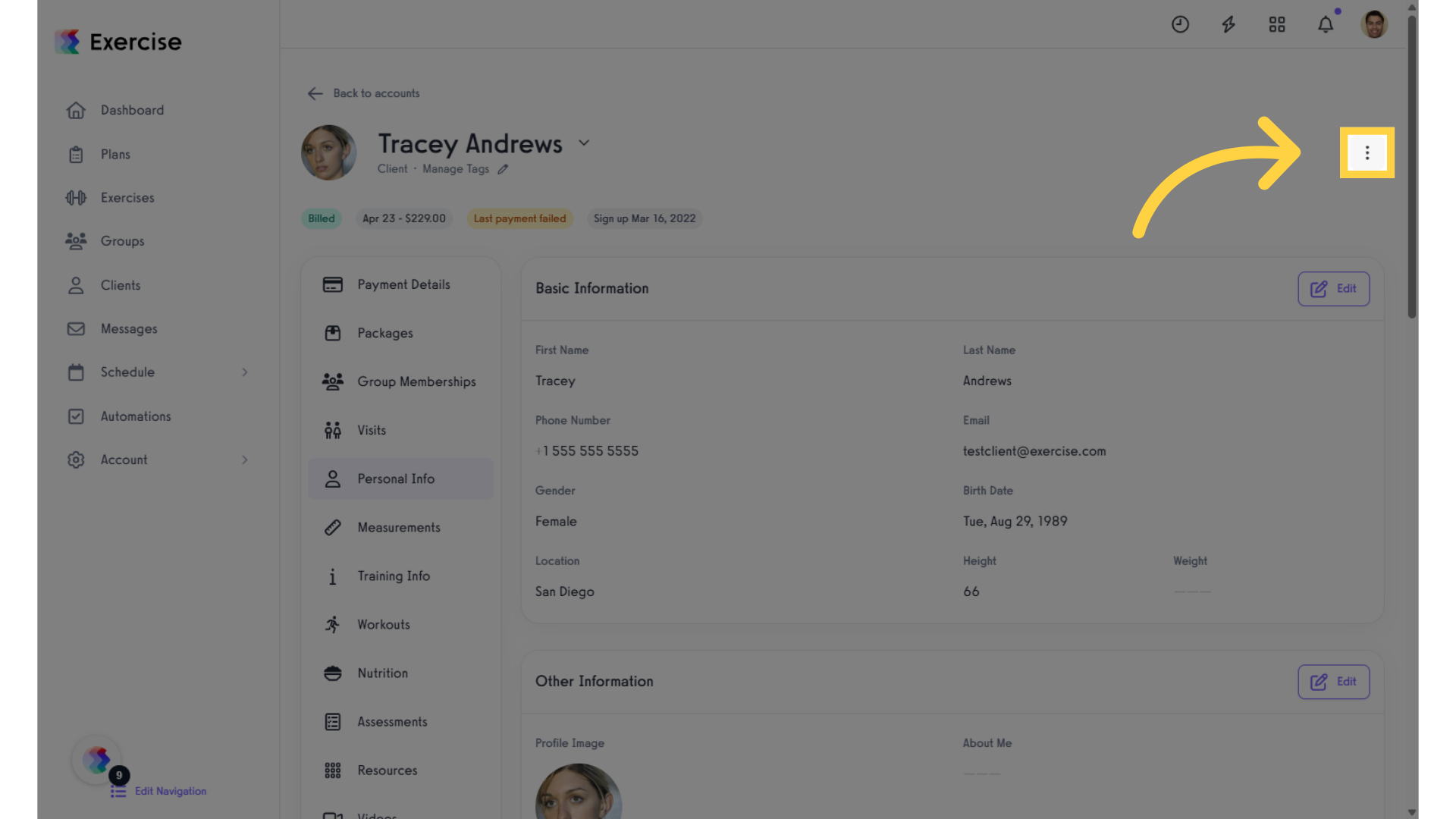
8. View Calendar
Select “View Calendar” from the menu.
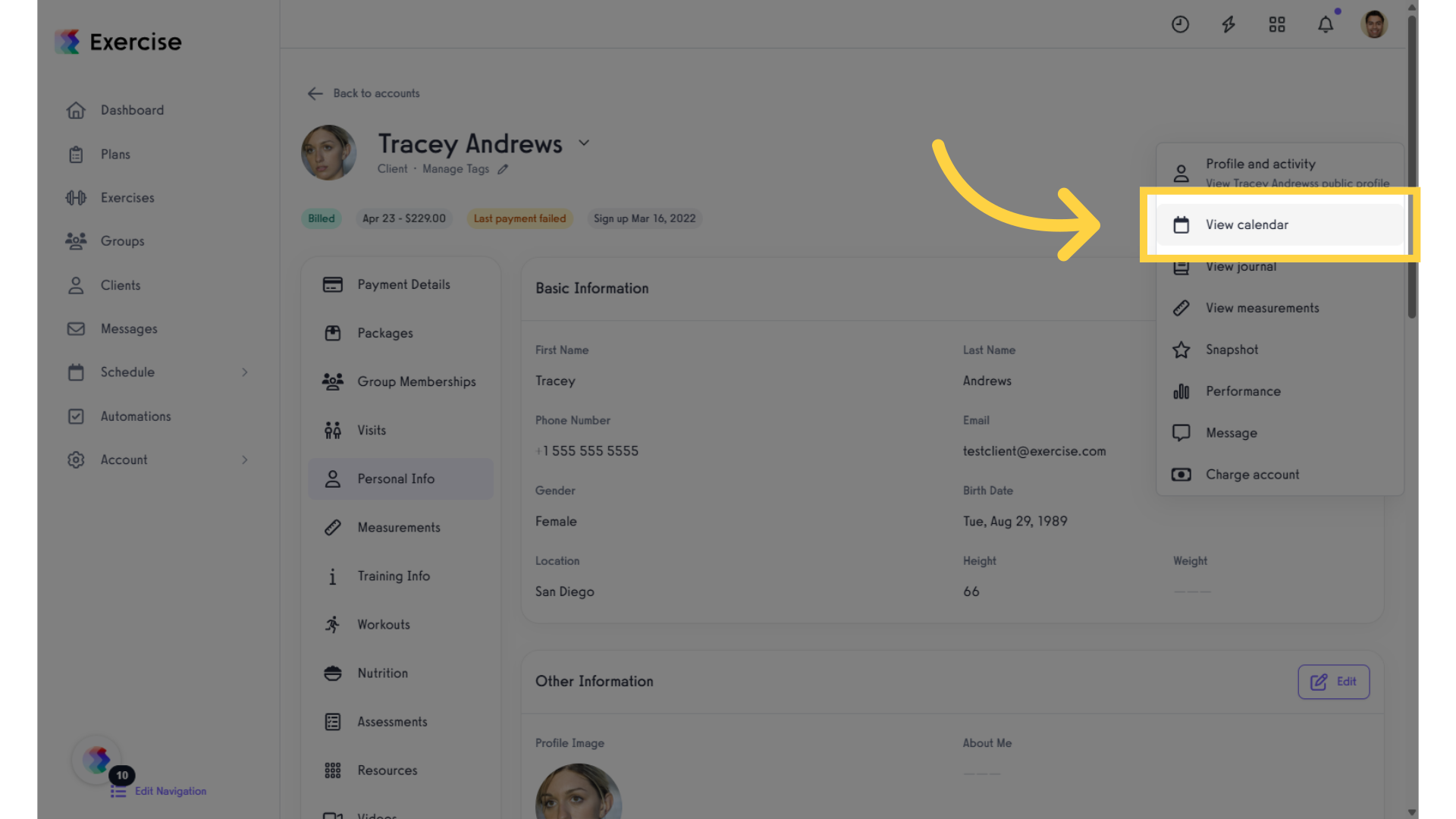
9. Copy
On the client calendar, click the “Copy” icon.
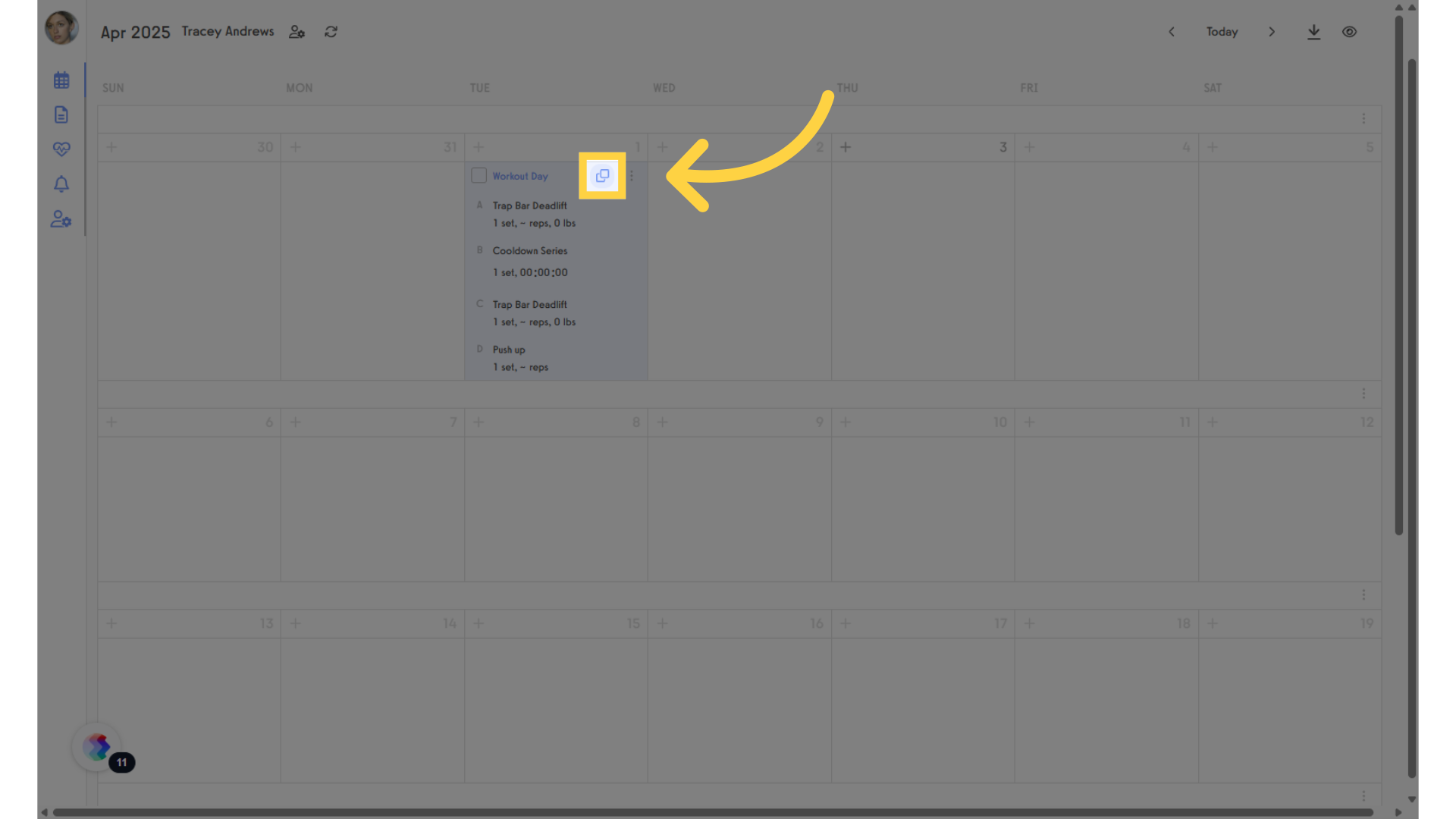
10. Select the Date
In the calendar picker, choose the specific date you want to copy the workout to.
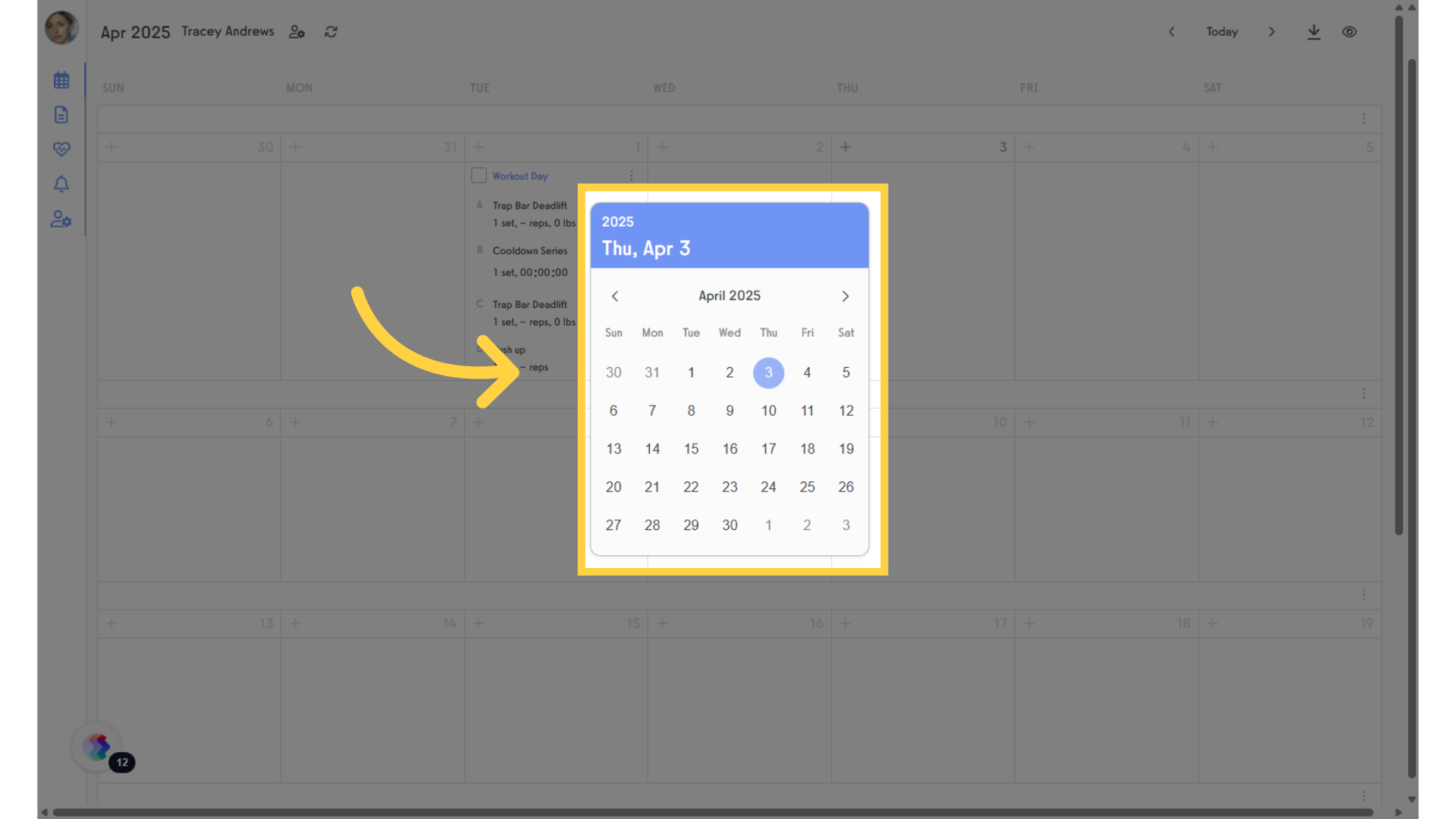
11. Duplicated Workout
The workout is copied to the specific date you selected.
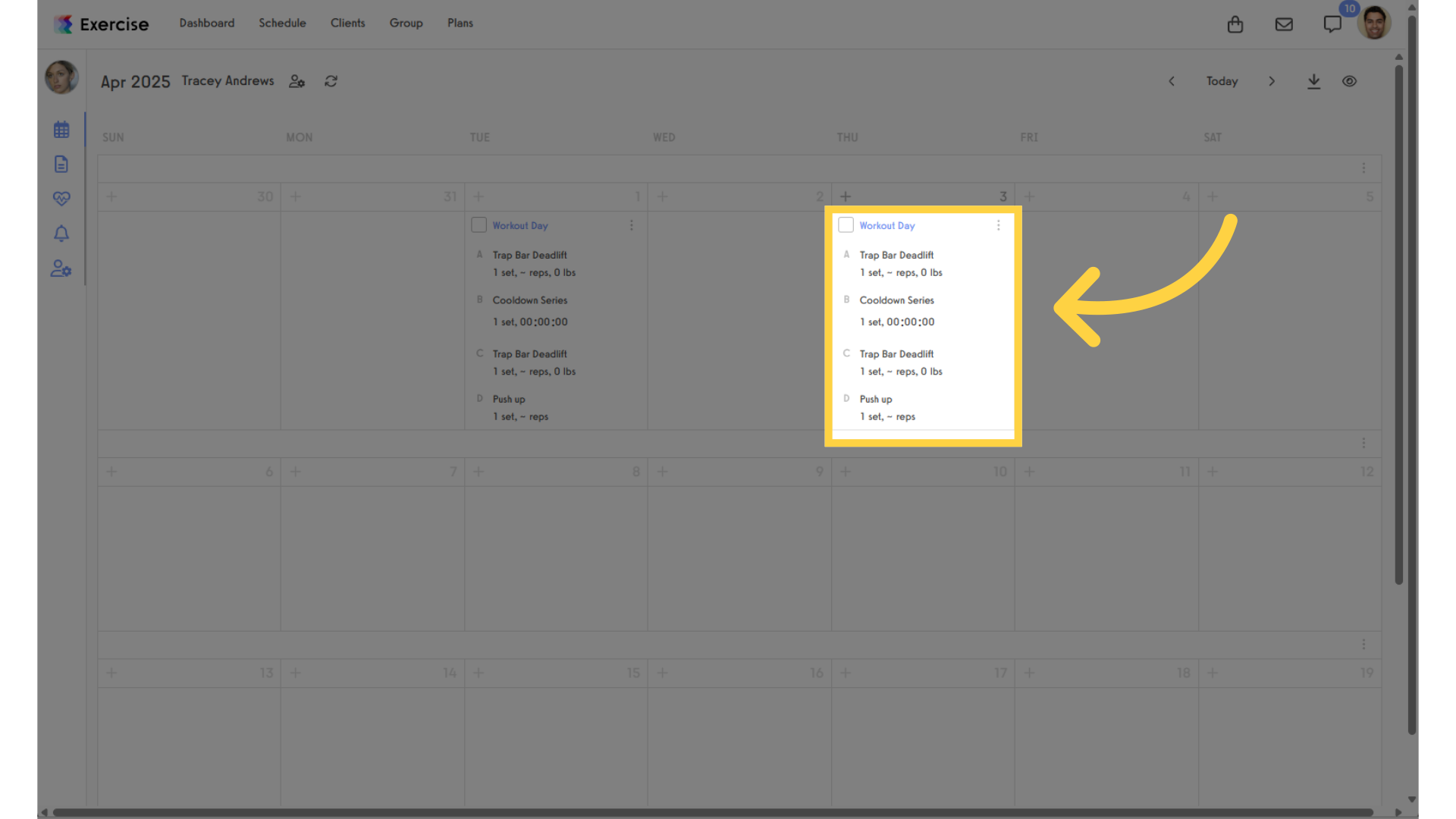
This guide went over how to easily copy workouts in the workout creator.









