How do I set up a coupon code within a URL so customers don’t have to enter it manually?
Here’s how to set up a coupon code within a URL on your fitness business management software platform, so your customers don’t have to enter a coupon code manually.
This guide will walk you through the steps to set up a coupon code within a URL, eliminating the need for customers to manually enter it.
1. Account Section
Navigate to the “Account” section.
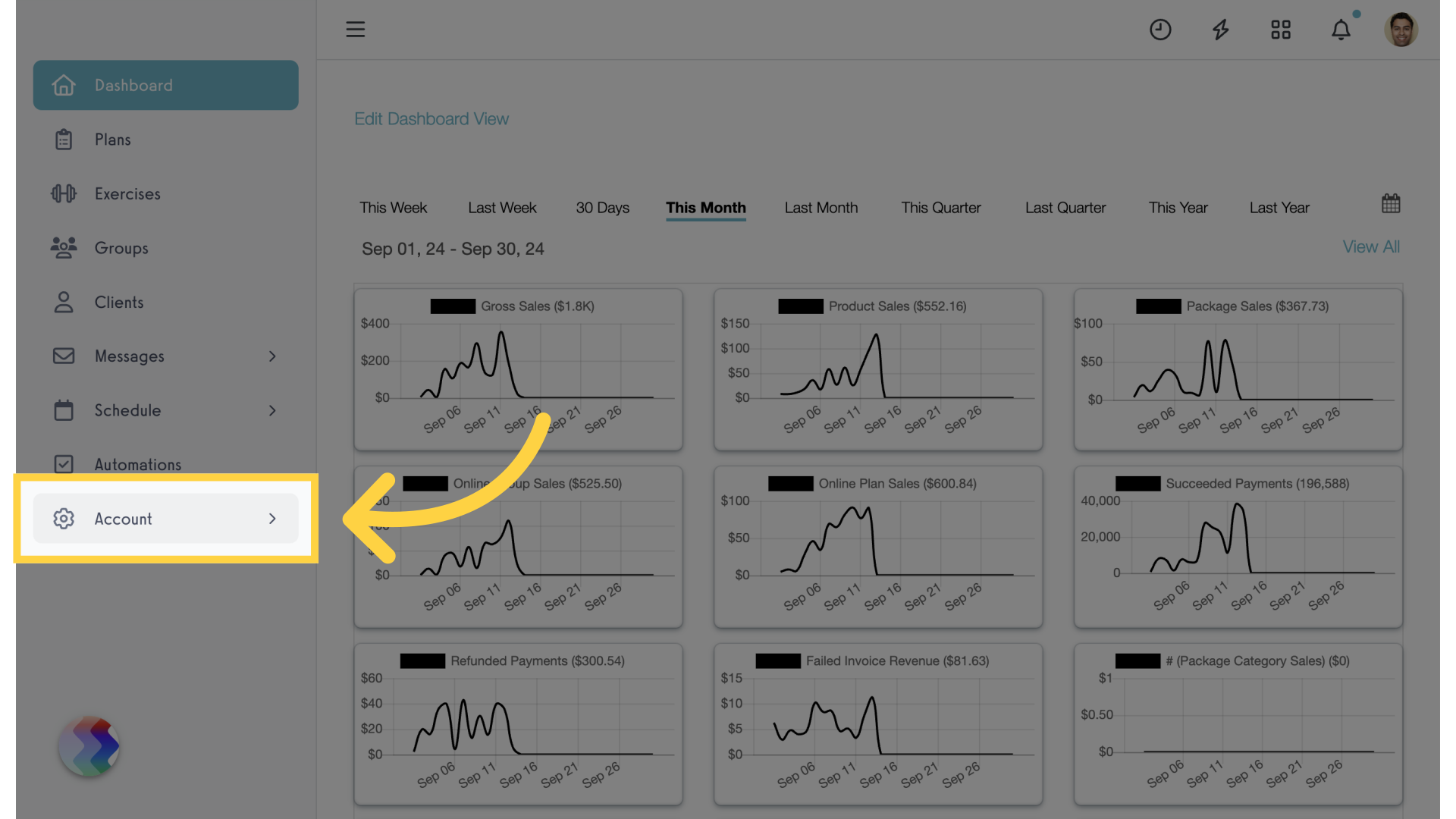
2. Links
Click on the “Links” tab on the left side bar.
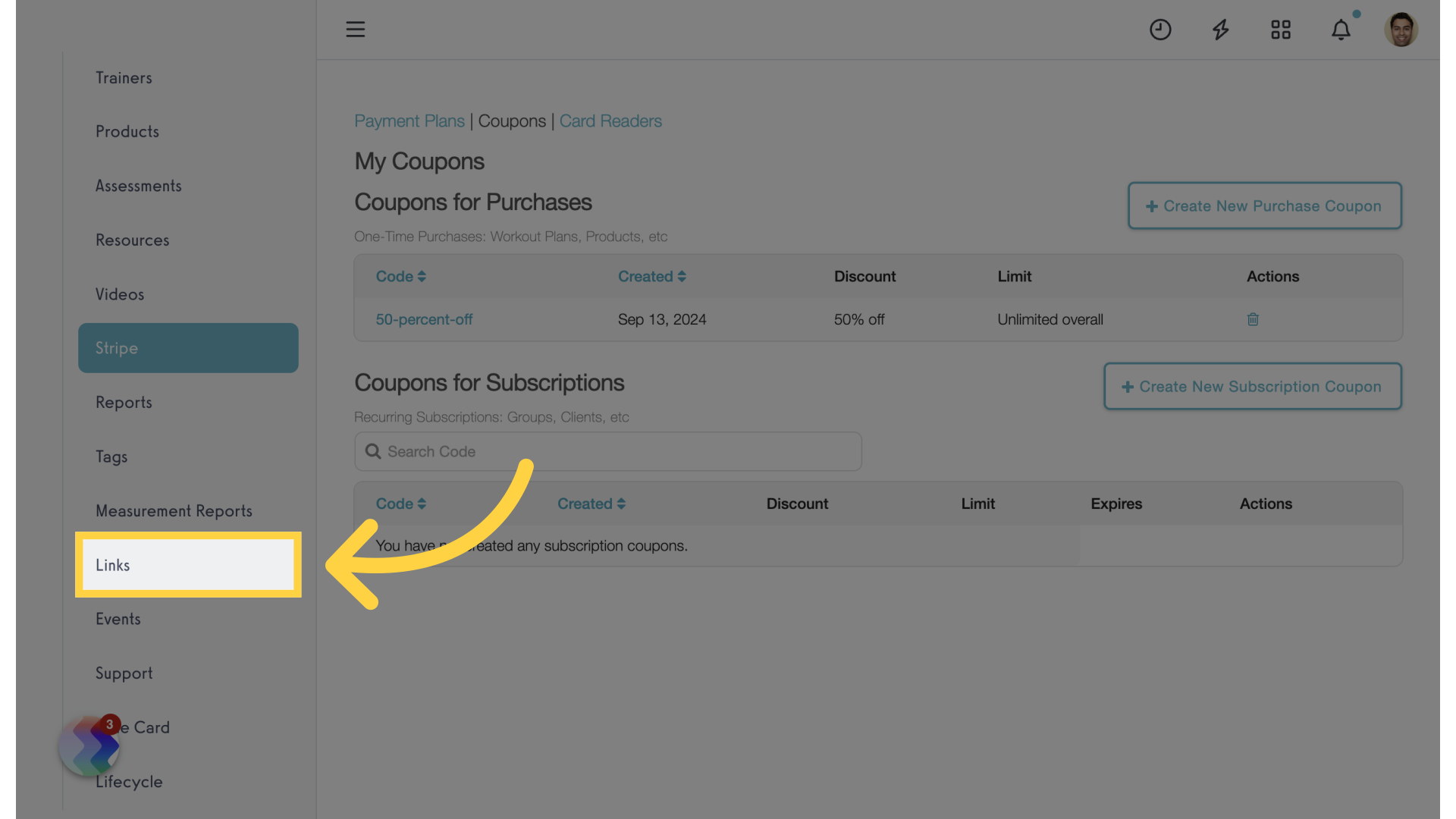
3. Edit Link
Copy the purchase link of the item you want to add a coupon to. Paste the link into a browser or document and add the following to the end of the link “?coupon_id=COUPONTEXTHERE”
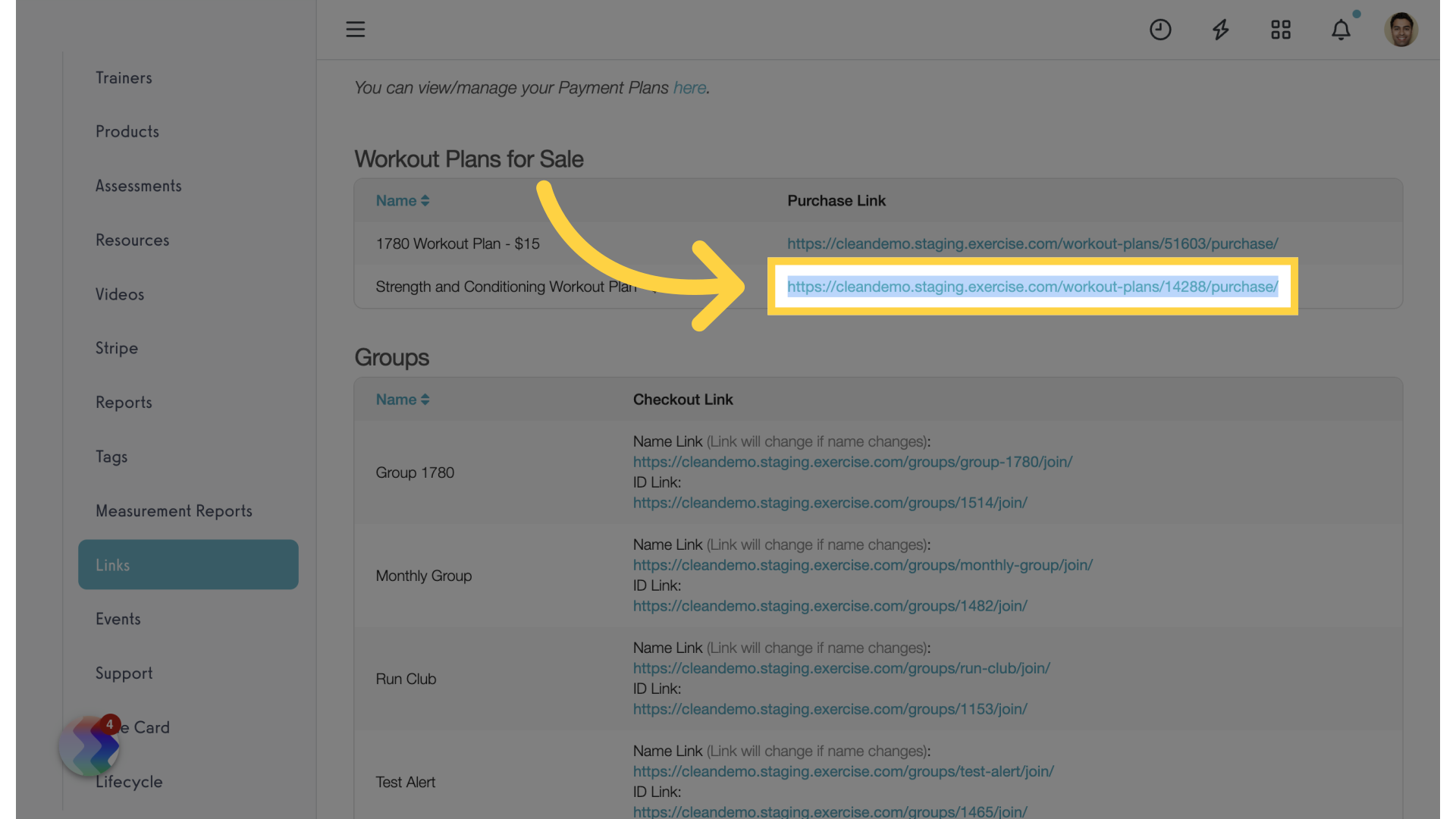
4. Stripe Section
Click the Stripe tab on the left side bar.
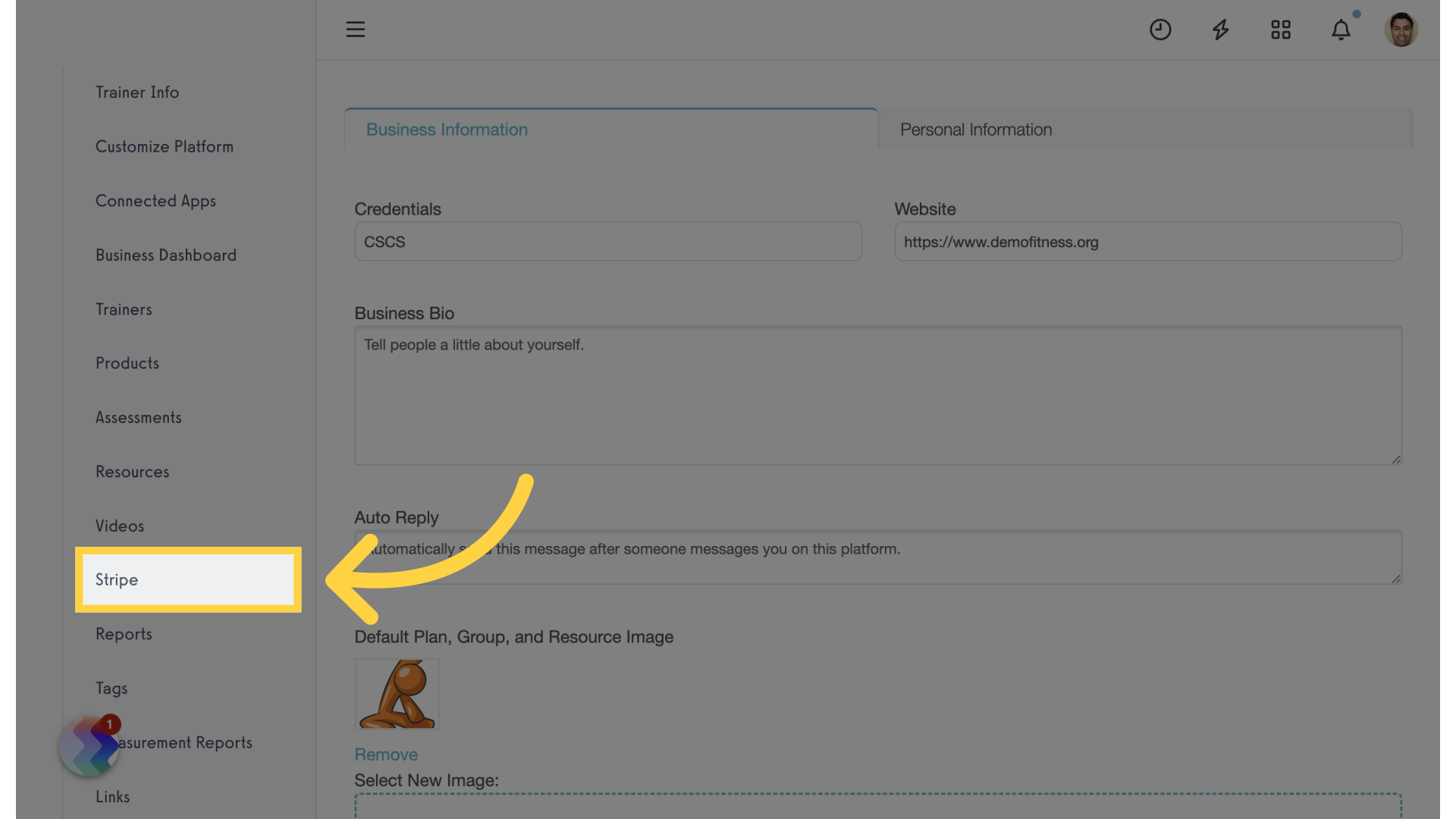
5. Coupons
Click on the “Coupons” link.
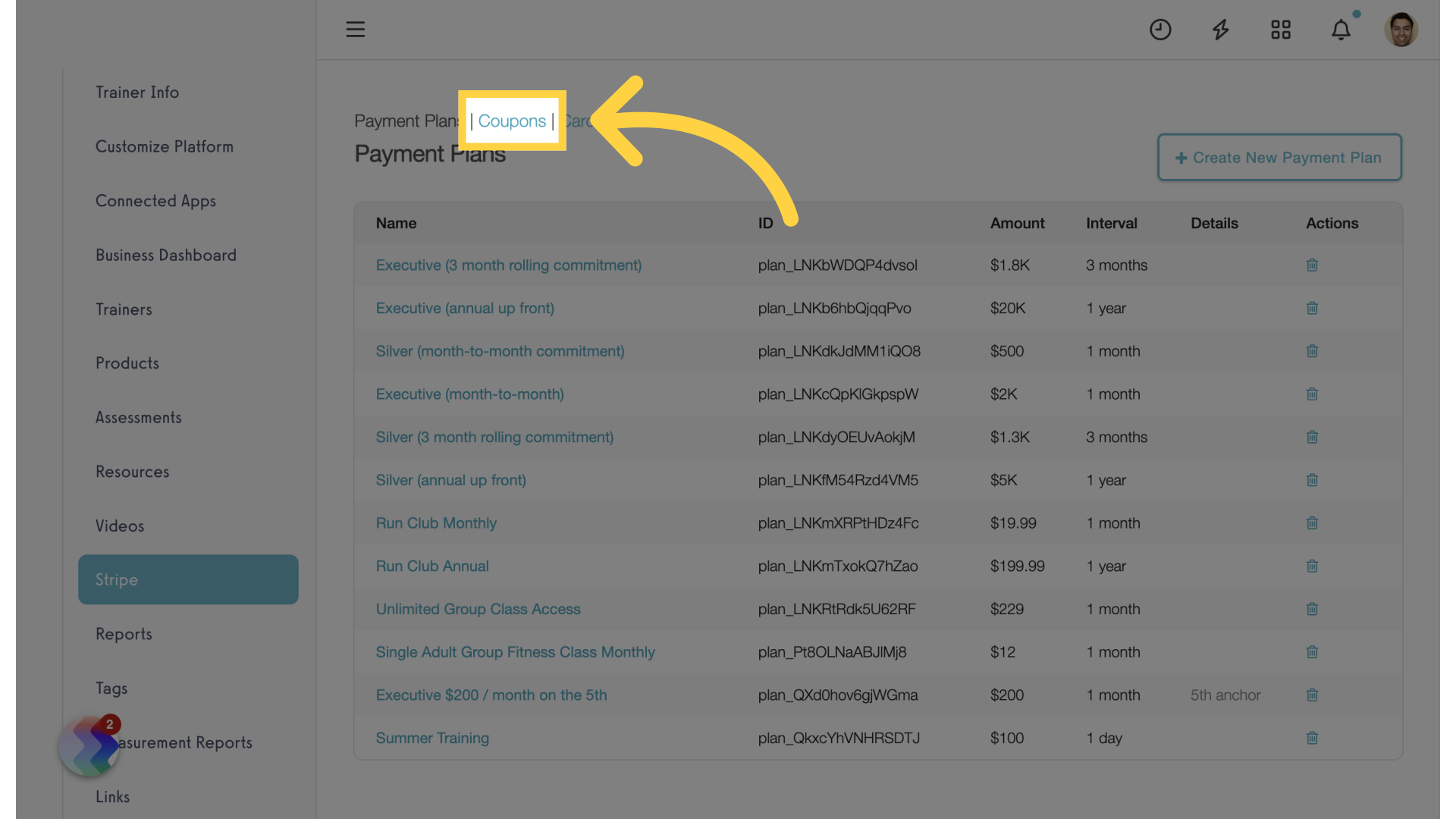
6. Copy Coupon
Copy the coupon code. Go back to the link you pasted earlier and replace “COUPON TEXT HERE” with your coupon code.
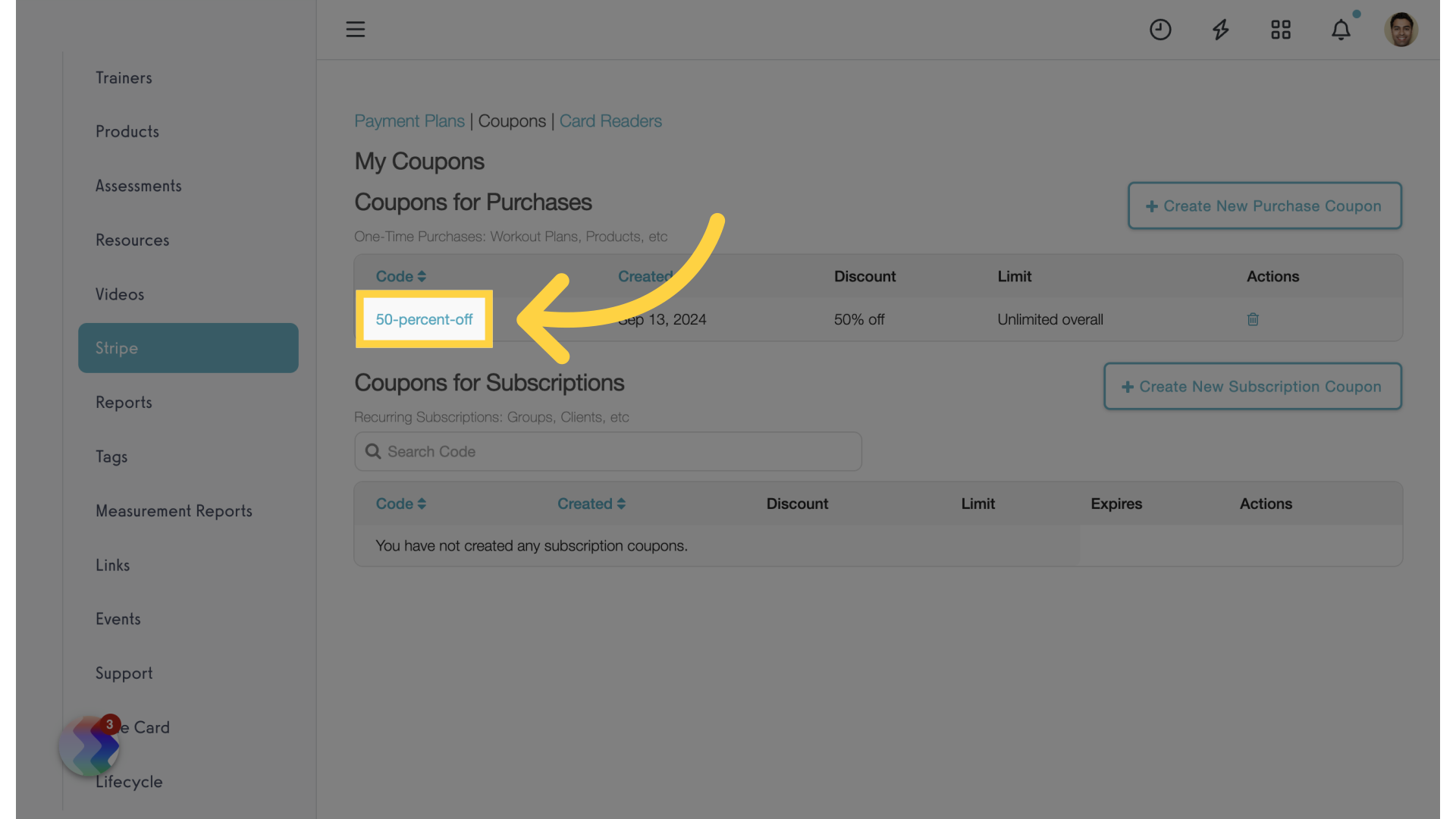
7. Purchase Options Tab
When a client logs in and goes to the URL, it will already have the coupon code entered. See the coupon code in the notification. Continue to payment.
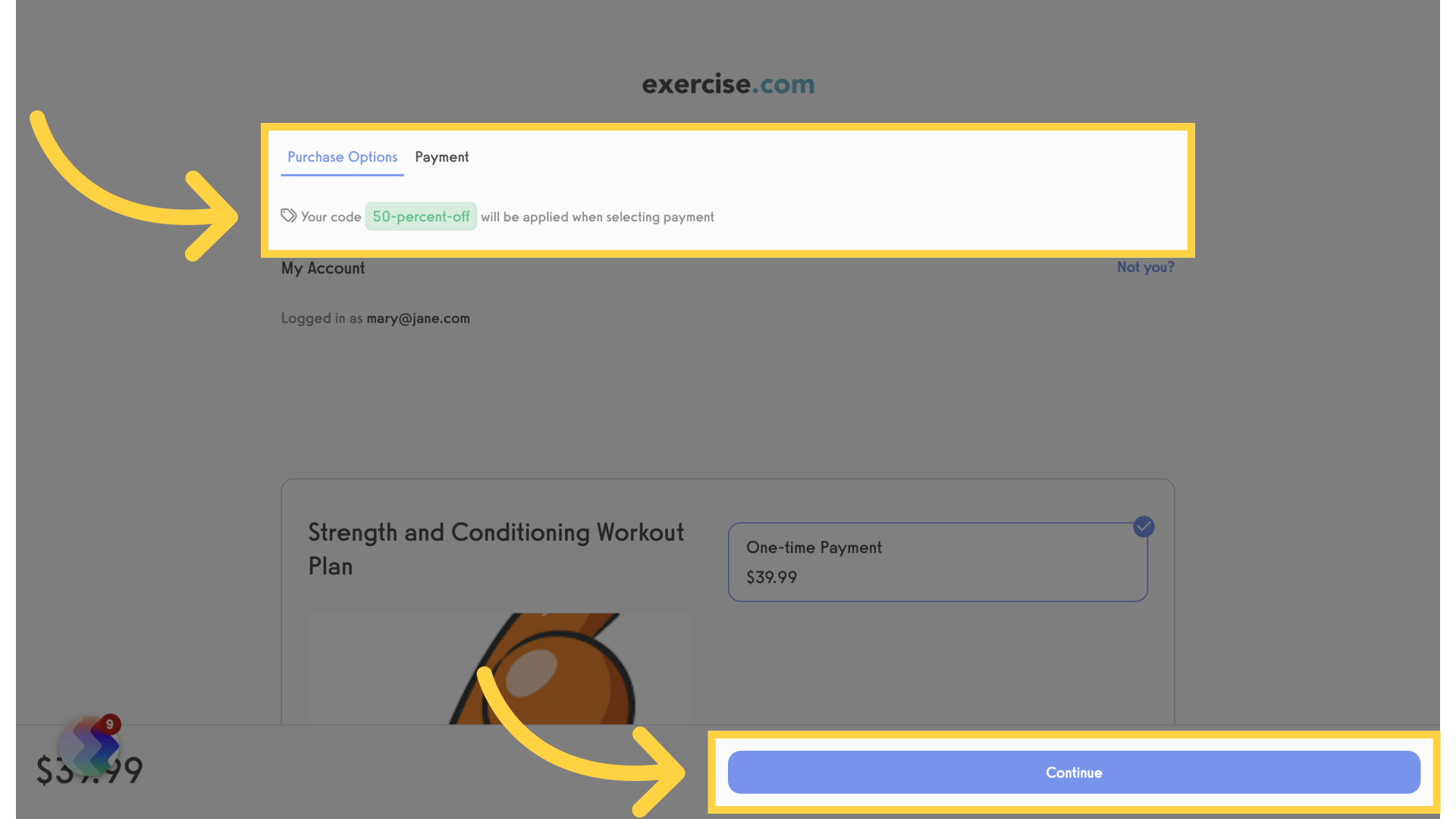
8. Payment
On the payment screen, notice the coupon has been applied.
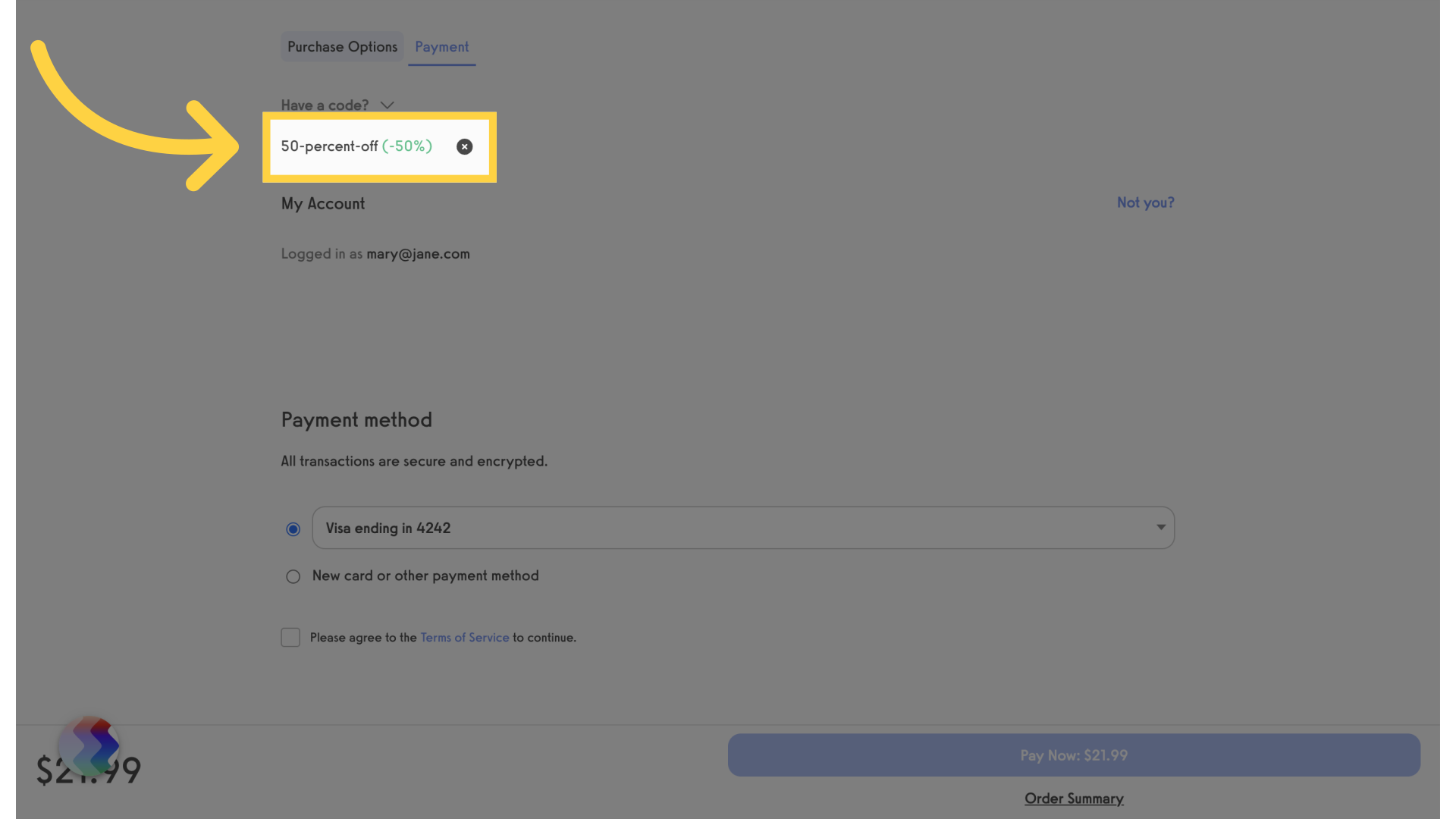
This guide covered the process of setting up a coupon code within a URL.









