How do I set up a sequence of assessments to be completed all at once?
Posted by
Support Team
on
September 10, 2020
— Updated on
September 10, 2020
Here’s how to set up a sequence of assessments to be completed all at once, starting from the “Accounts” tab of your Dashboard.
Step-by-Step Guide:
Step 1: Click on the “Accounts” tab on your Dashboard. 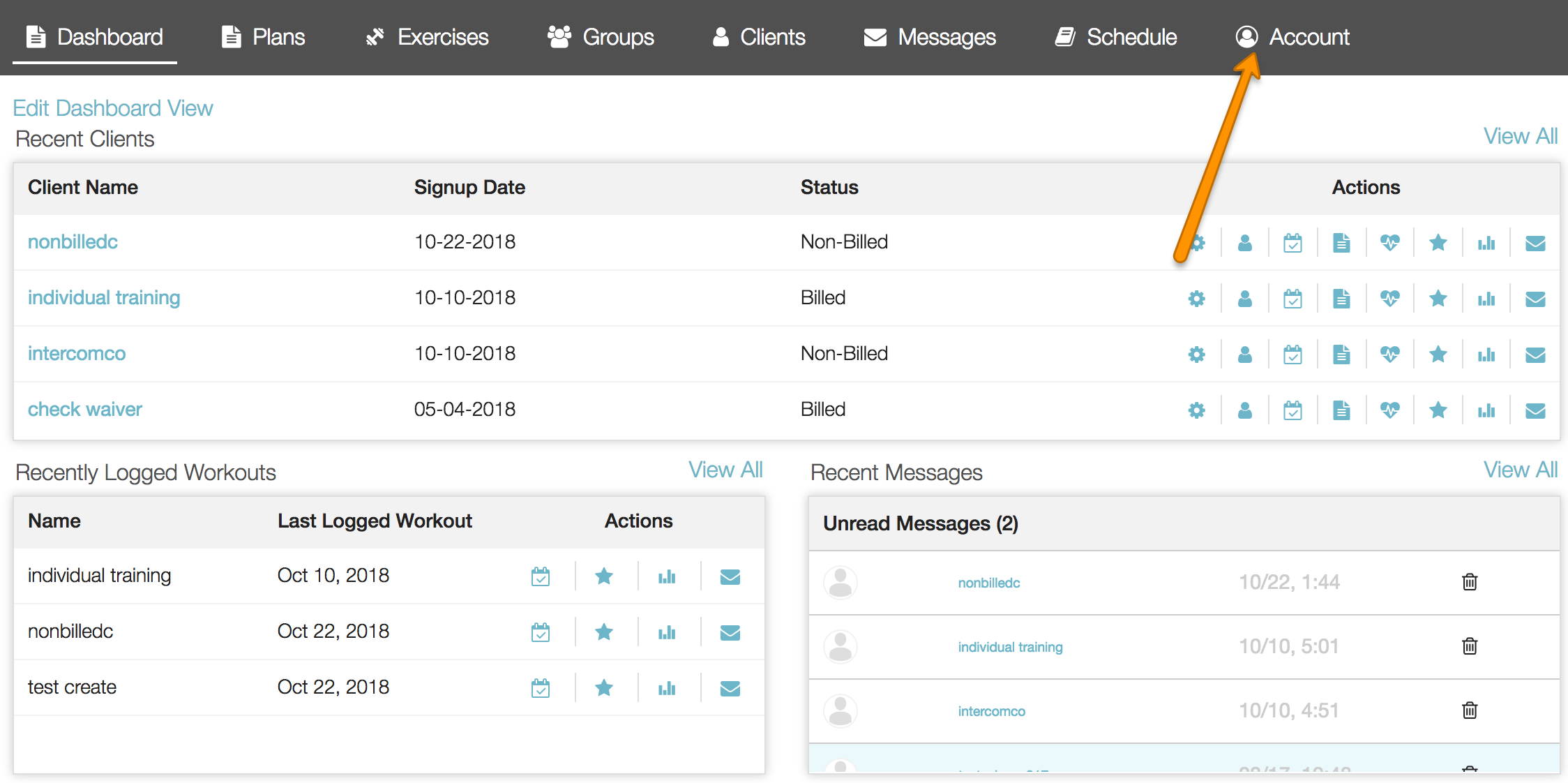
Step 2: Click on the “Assessments” tab on the left sidebar.

Step 3: Make sure you have at least 2 assessments created.

Step 4: Navigate to Assessment Sequences via the dropdown.

Step 5: Click New Sequence button.

Step 6: Add a sequence title in the “Name” field.

Step 7: Select the assessments to include in the sequence.

Step 7a: You can drag and drop to re-order assessments if needed, and click the X to remove an assessment from the sequence.

Step 8: Click “Create Sequence” to save your new sequence.

Now that you can set up a sequence of assessments to complete together, you can ensure you are engaging your clients for the best experience with your training.









