How to Create an Availability Schedule with No Staff Member Required
With Asset Management on Exercise.com’s fitness business management software, you’ll be able to manage clients reserving things like equipment or facility space with ease.
This guide will walk you through the process of creating an Availability Schedule that does not require a Staff Member to be attached to the session.
1. Go to the “Availability Schedules” page.
Click on the Availability Schedules option under the Schedule menu item.
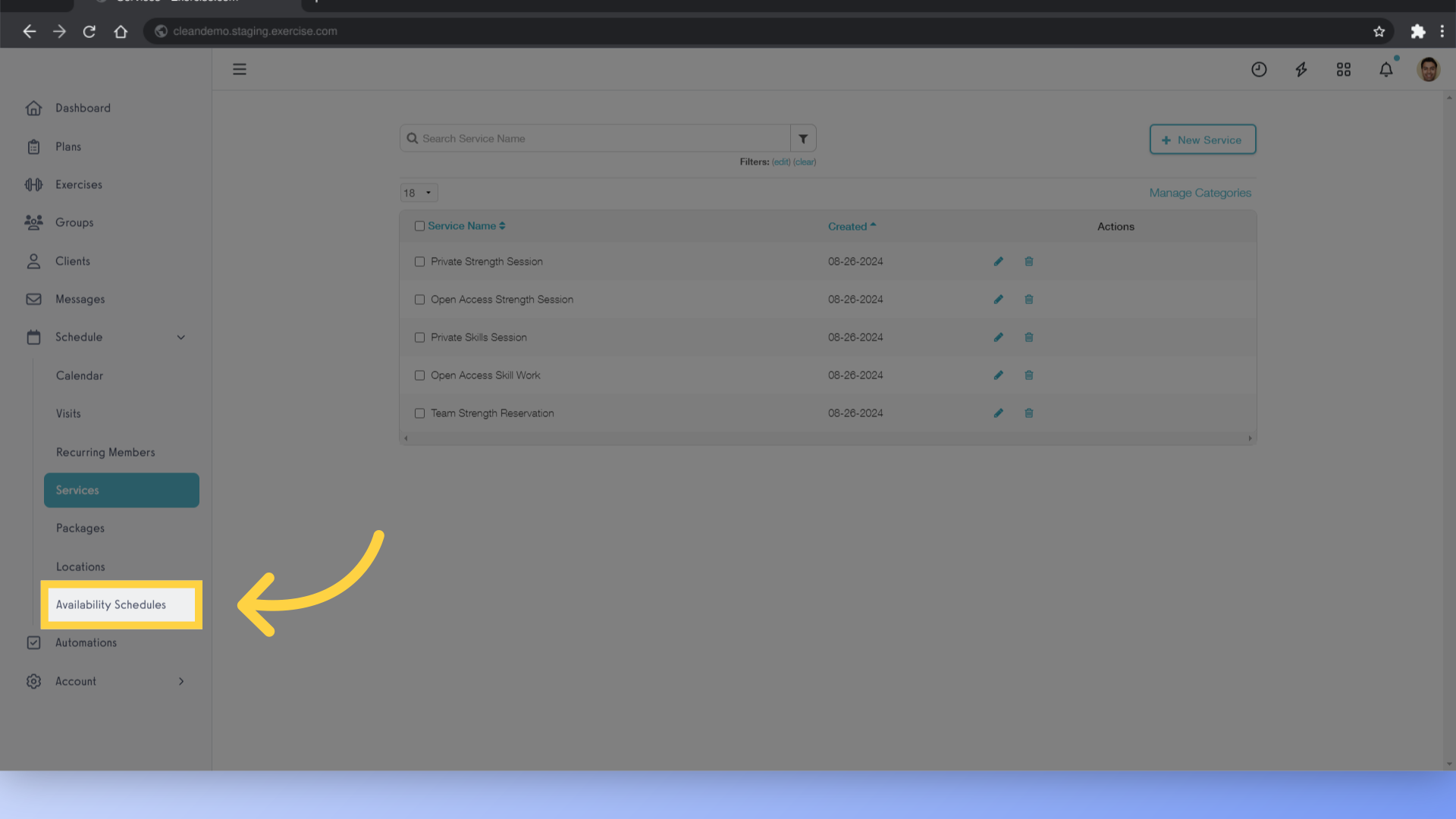
2. Click the “New Schedule” button or Edit an existing schedule.
Click the New Schedule button to set up a new Availability Schedule, or click to edit an existing schedule.
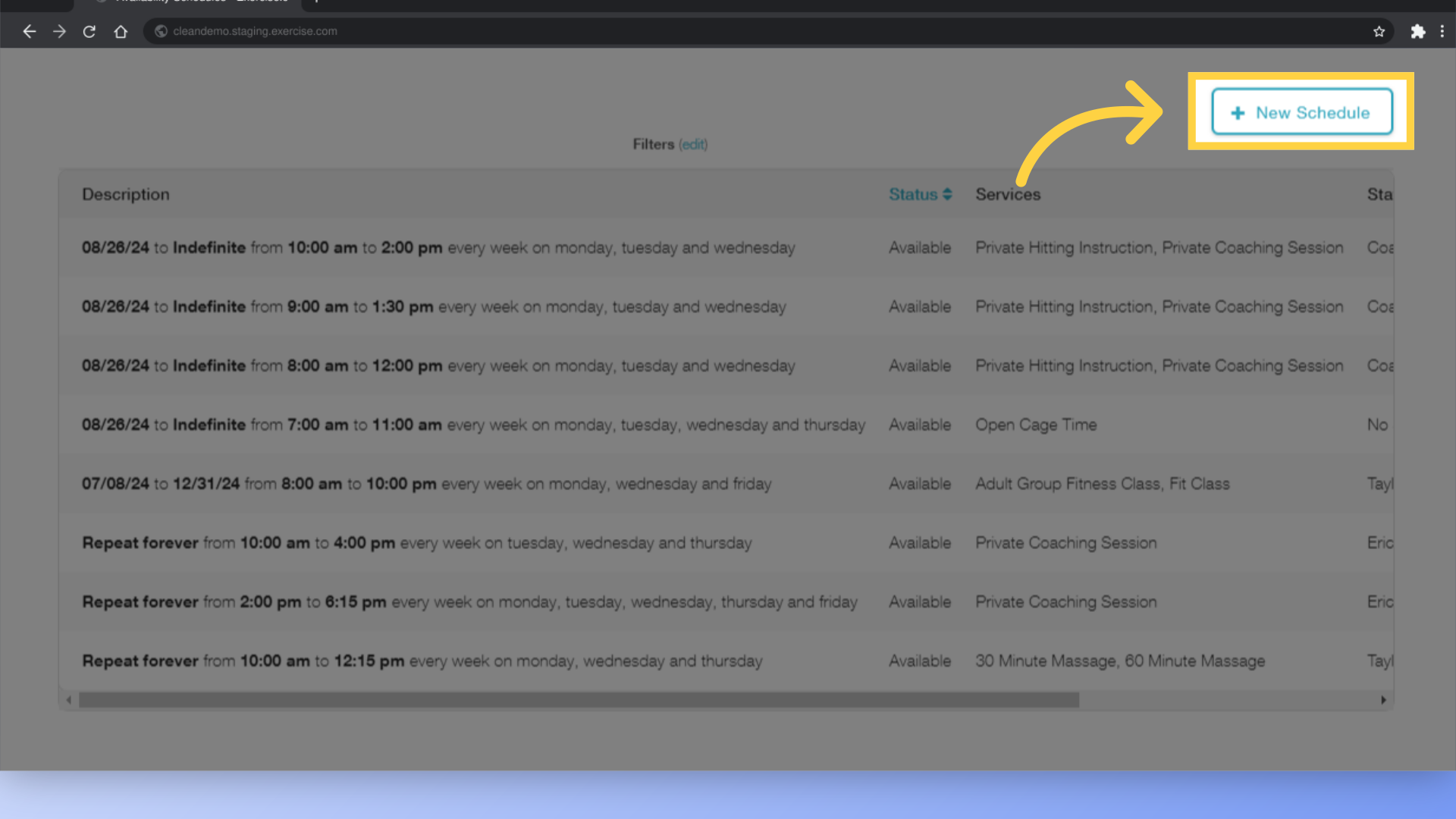
3. Set up the Availability settings, and Location.
Set up the Availability you want, making sure to choose the Location where you’ve set up your Assets.
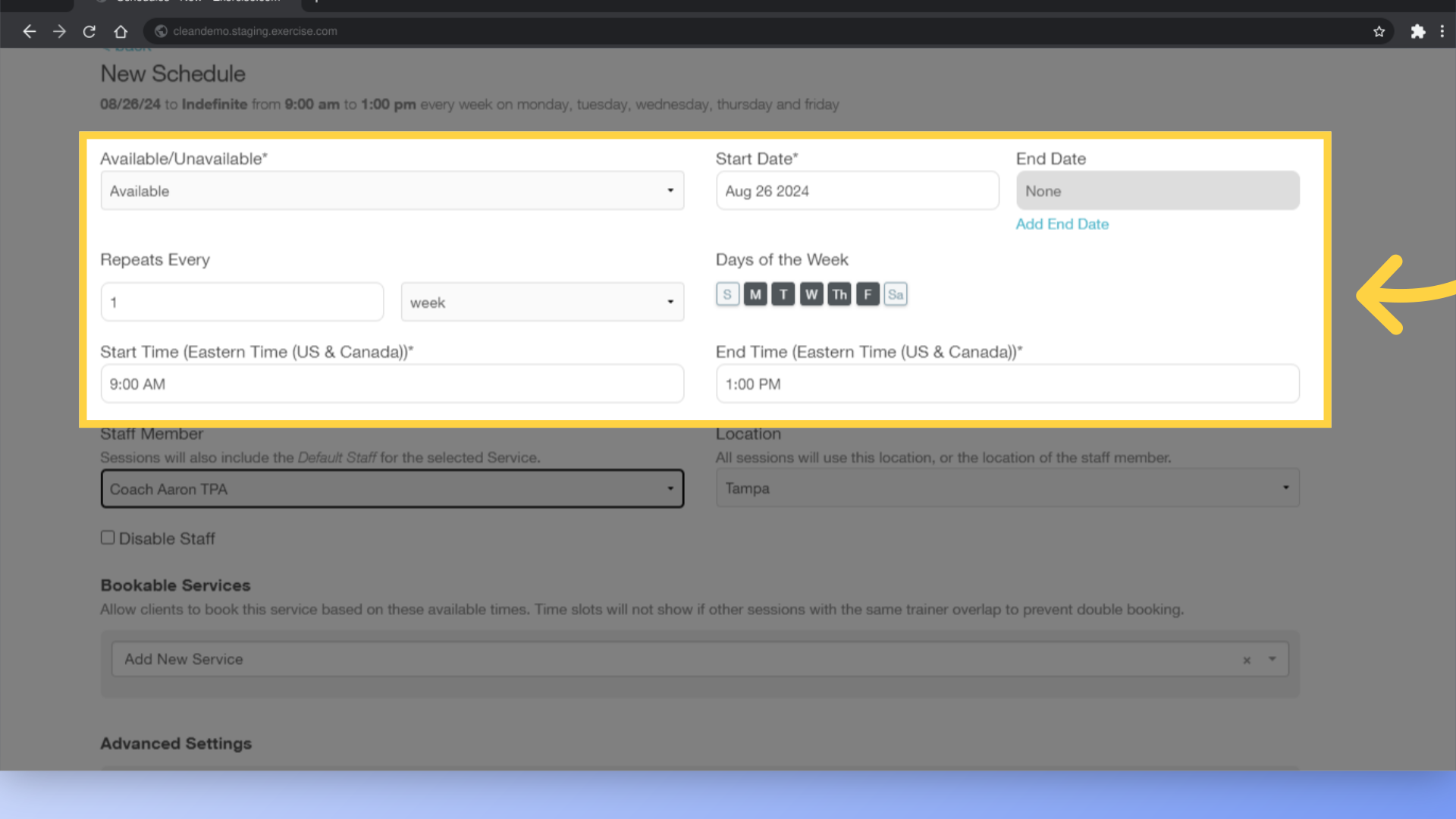
4. Check the box to Disable Staff from this Availability Schedule.
Check the box to “Disable Staff” from this Availability Schedule. This can be helpful for open gym workouts or equipment rentals that don’t require a specific staff member to be involved.
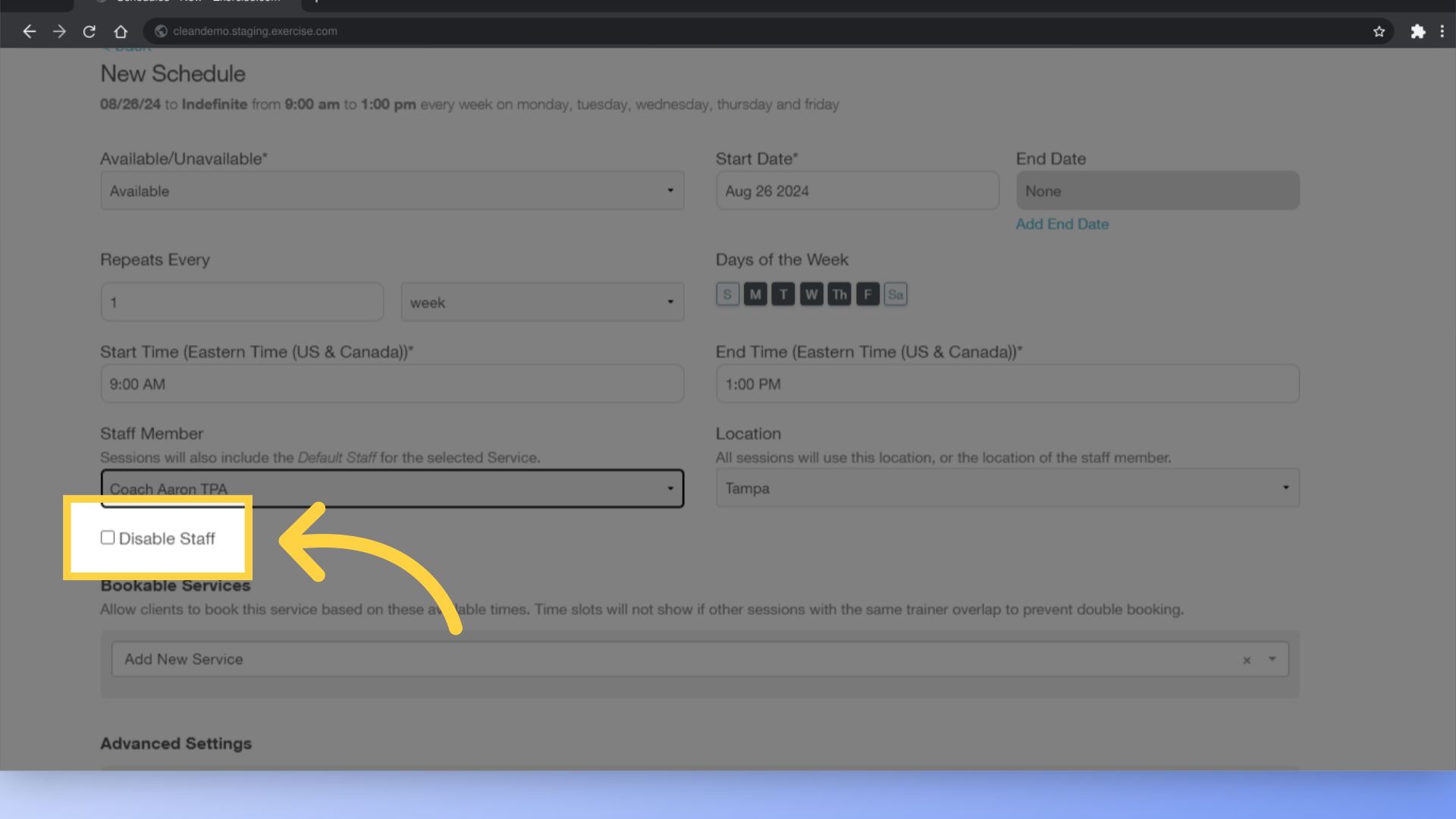
5. Select the Services you want to make available on this schedule.
Select the Services you want to make available on this schedule. For our example, we’ve added two open access options that won’t require a staff member to deliver the session.
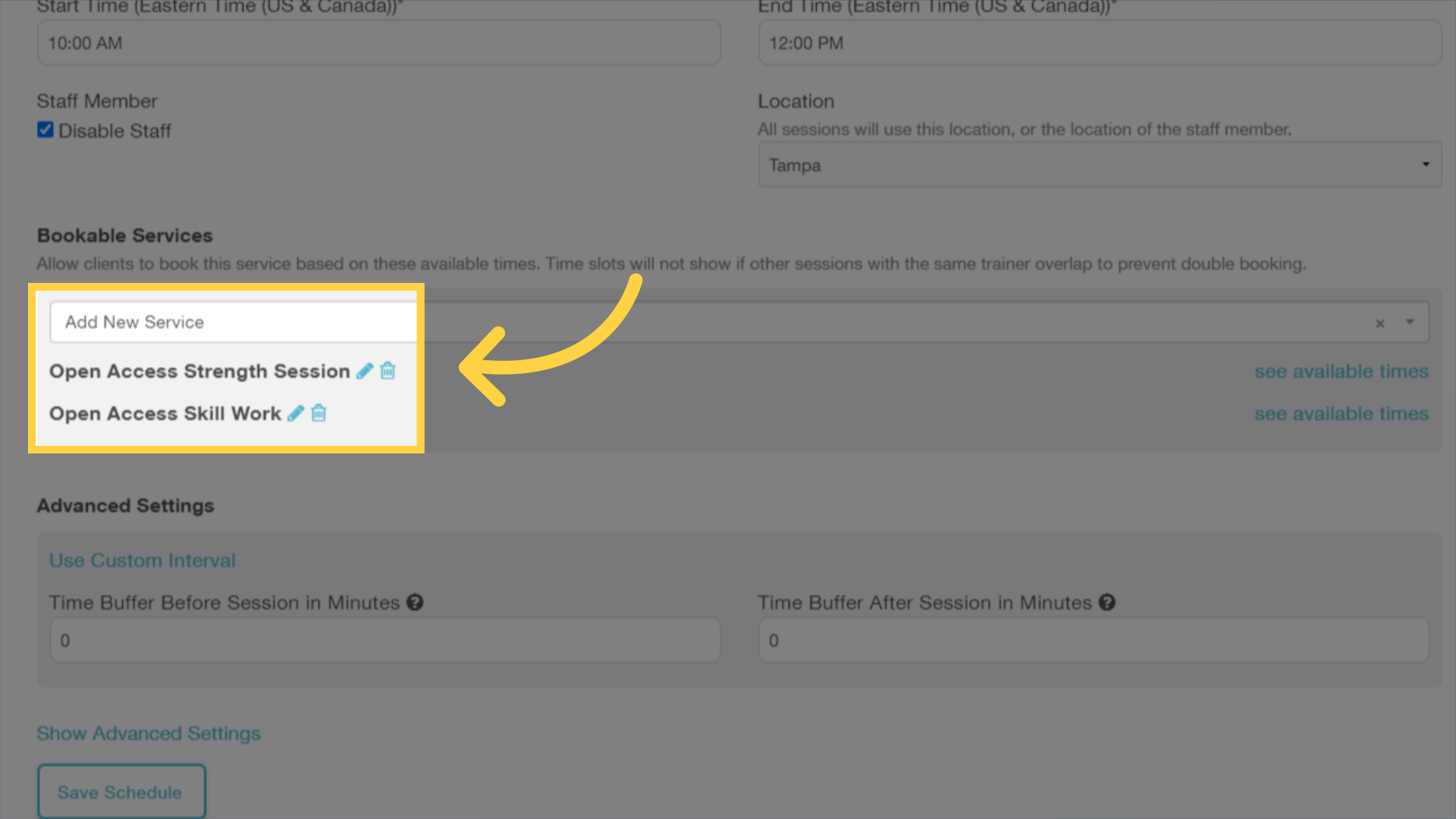
6. Click “Save Schedule” to save and continue.
Click the “Save Schedule” button to save your settings. Now you have sessions available to be booked without needing a staff member assigned to the session!
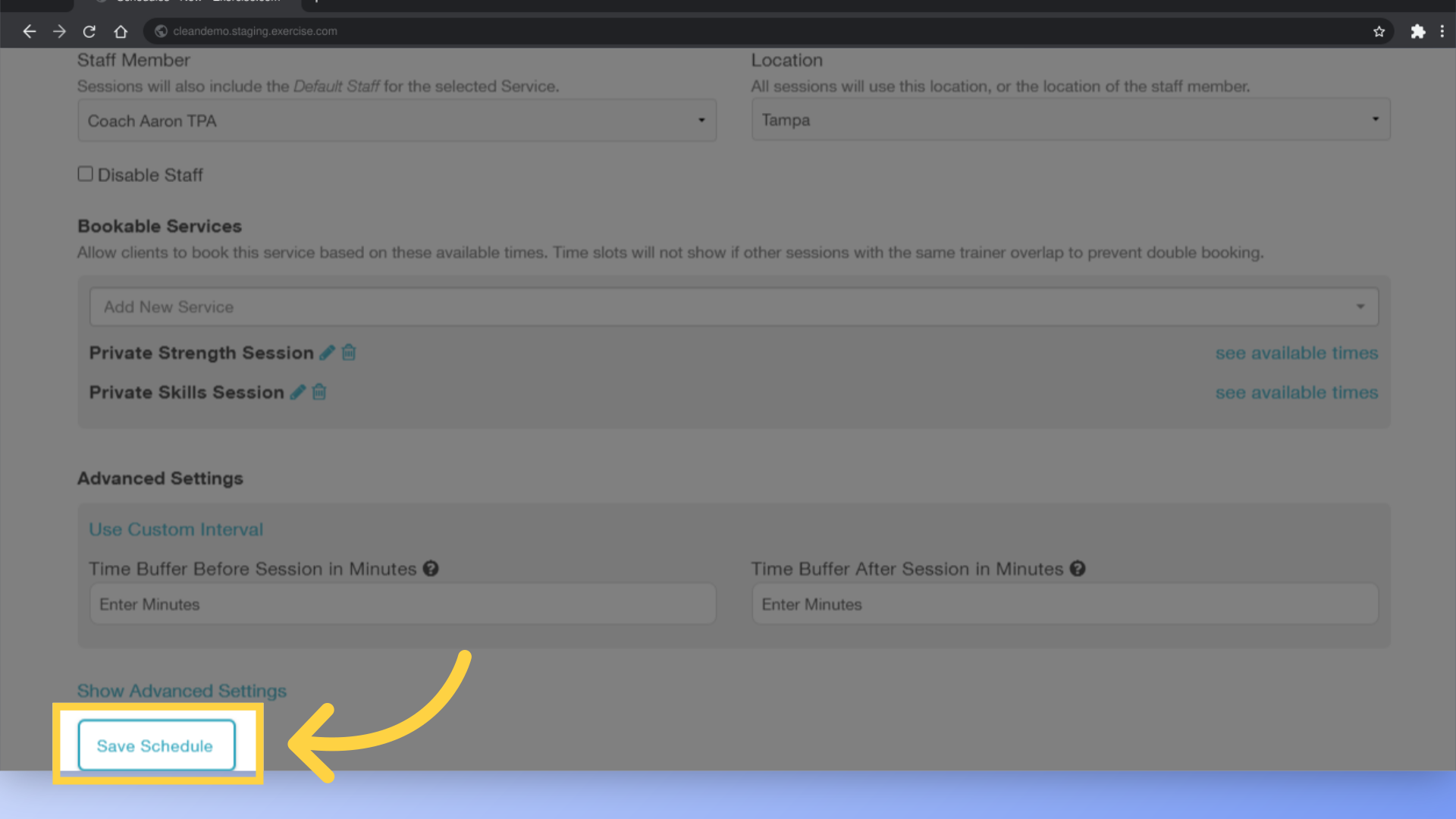
This guide showed you how to set up Availability Schedules with no staff member required to be on the session. Now you have more flexibility for your booking offerings!









