How to Create Custom Exercises
Within our workout software for personal trainers, you have the ability to create custom exercises.
Starting from the “Exercises” tab on your Dashboard, follow the instructions below to learn how to use this feature.
This guide will walk you through the process of creating a custom exercise.
1. Exercises Tab
Navigate to the “Exercises” tab.
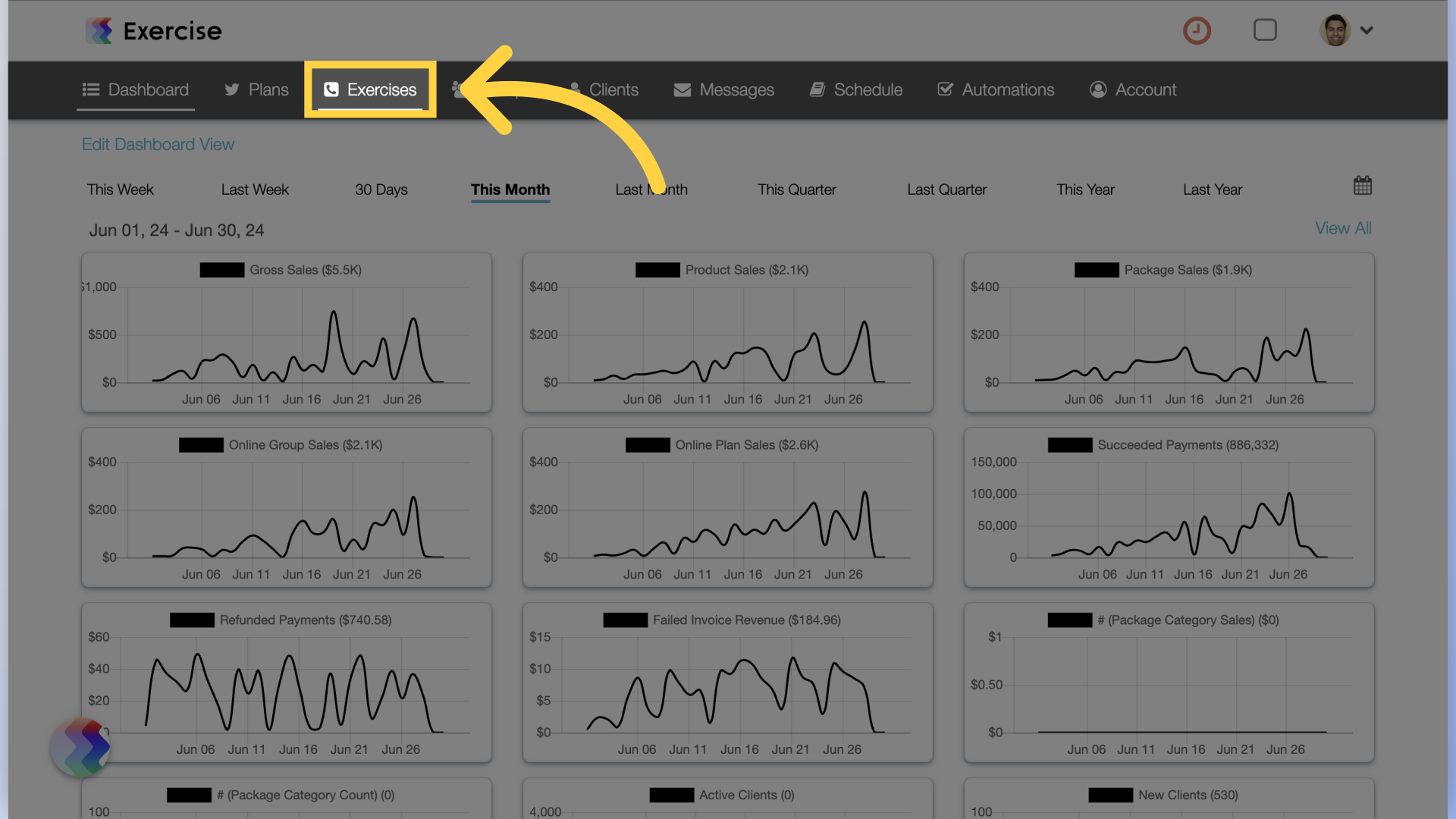
2. Create New Exercise
Click on the “Create New Exercise” button.
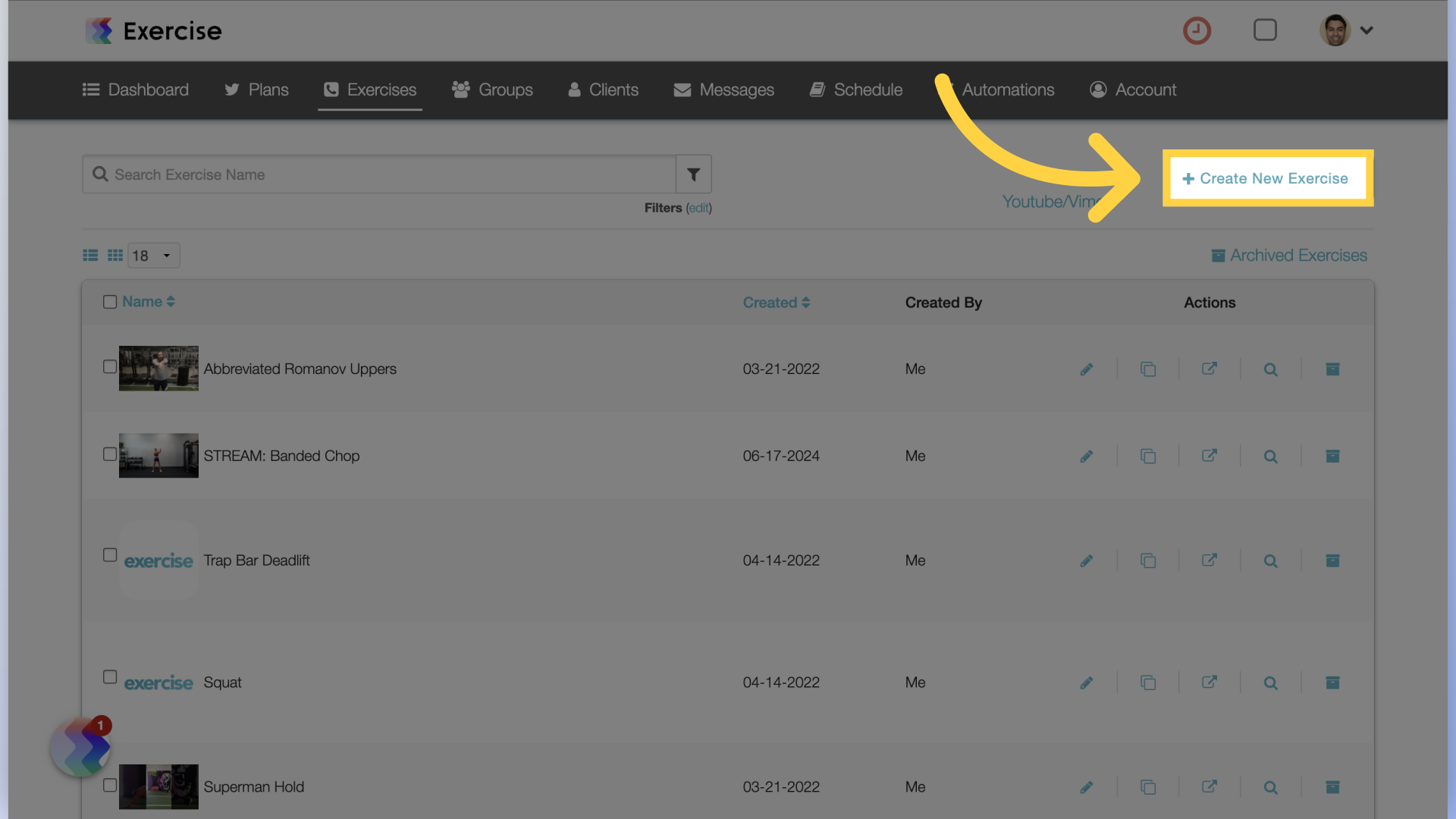
3. Enter Details
On the “Details” tab, fill in the name and all required information for the new exercise. You can choose exercise measurements, set the difficulty level, equipment, exercise type and other specifications on this tab.
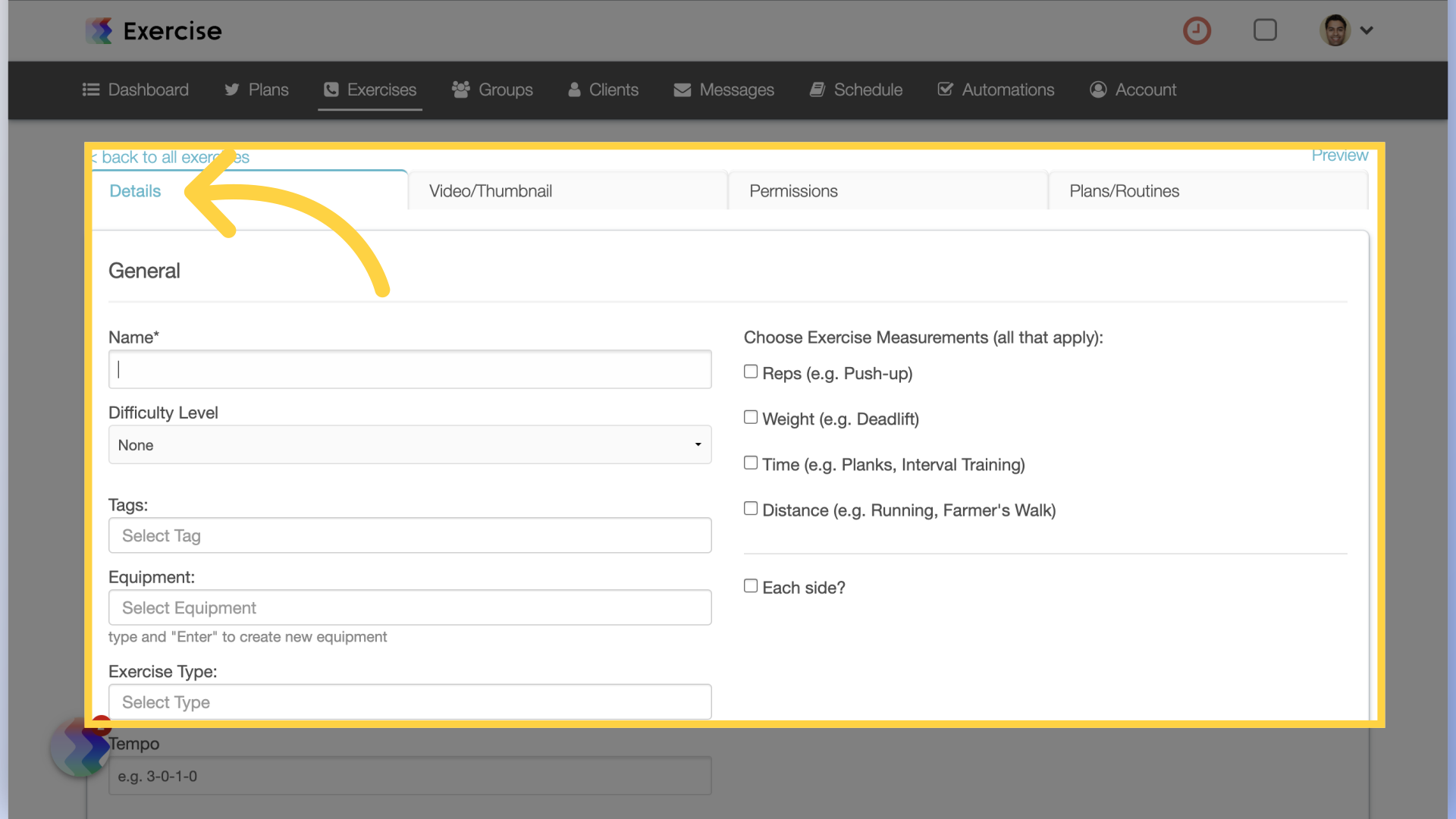
4. Additional Information
Scroll down to set default alternate if applicable, any steps or tips as well as exercise notes and description.
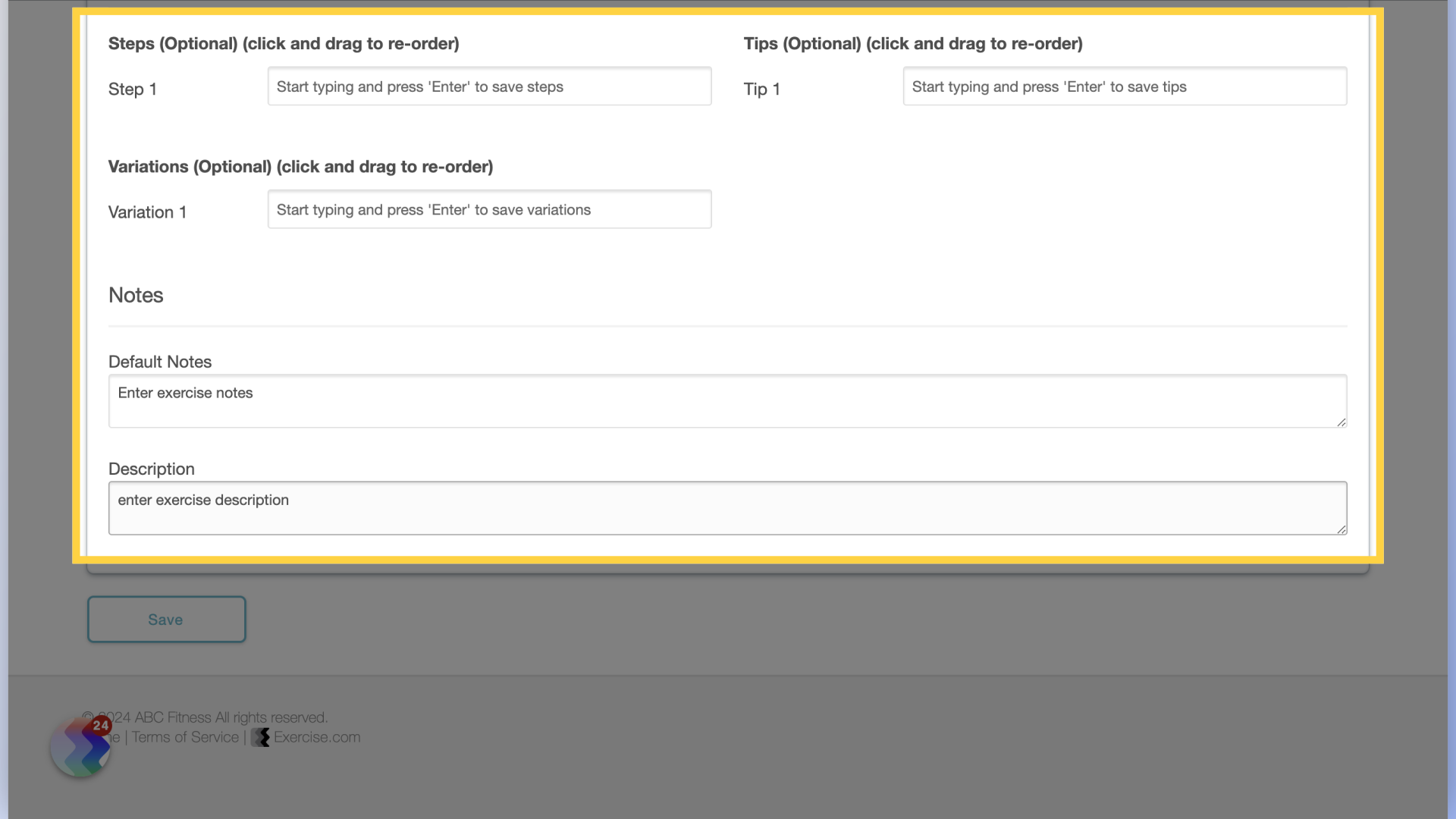
5. Video/Thumbnail
On the “Video/Thumbnail” tab, enter the exercise video URL or upload your own video file.
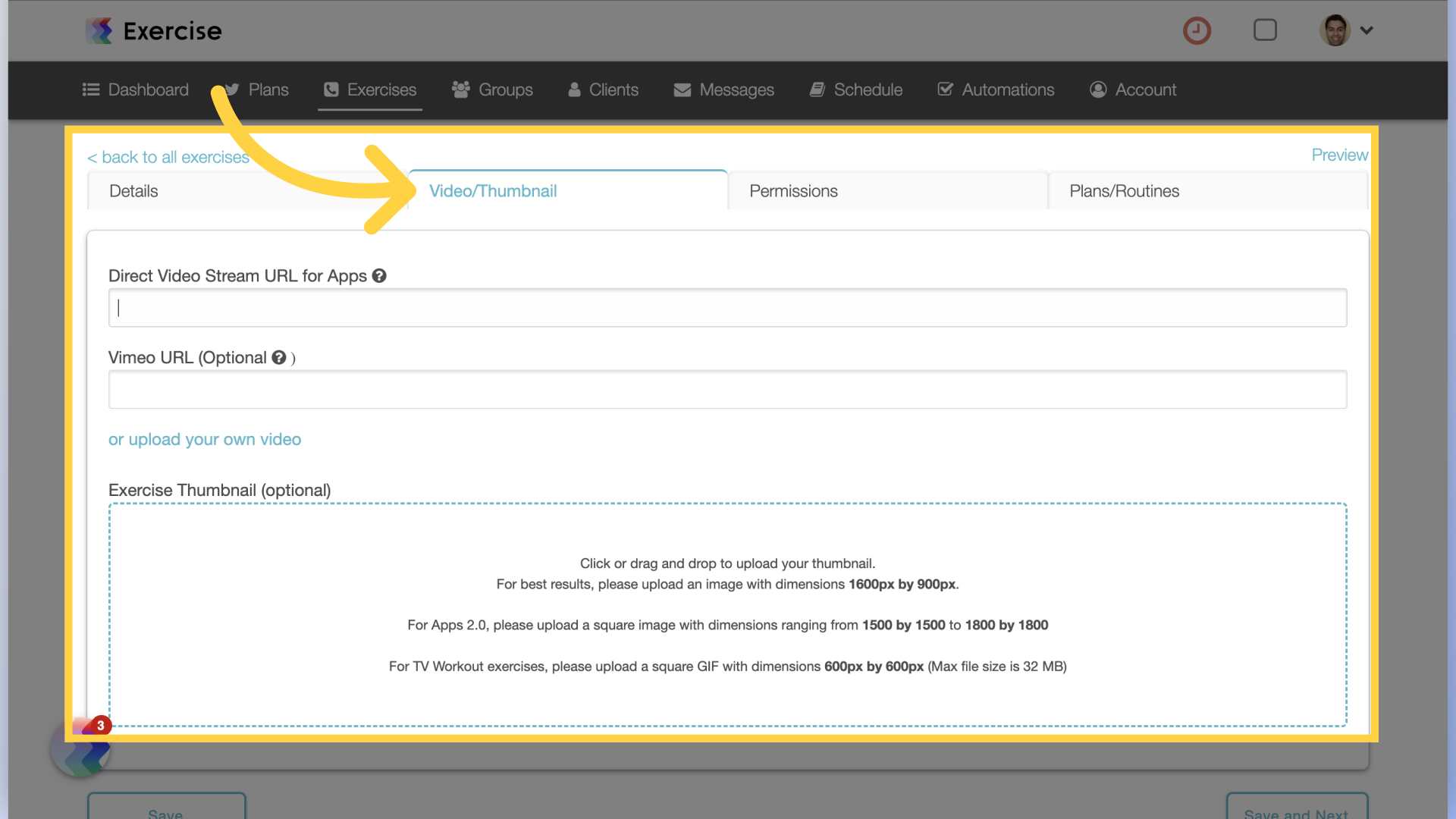
6. Permissions
On the “Permissions” tab you can set permissions for specific staff members to manage, view or have access to the exercise. Save the exercise.
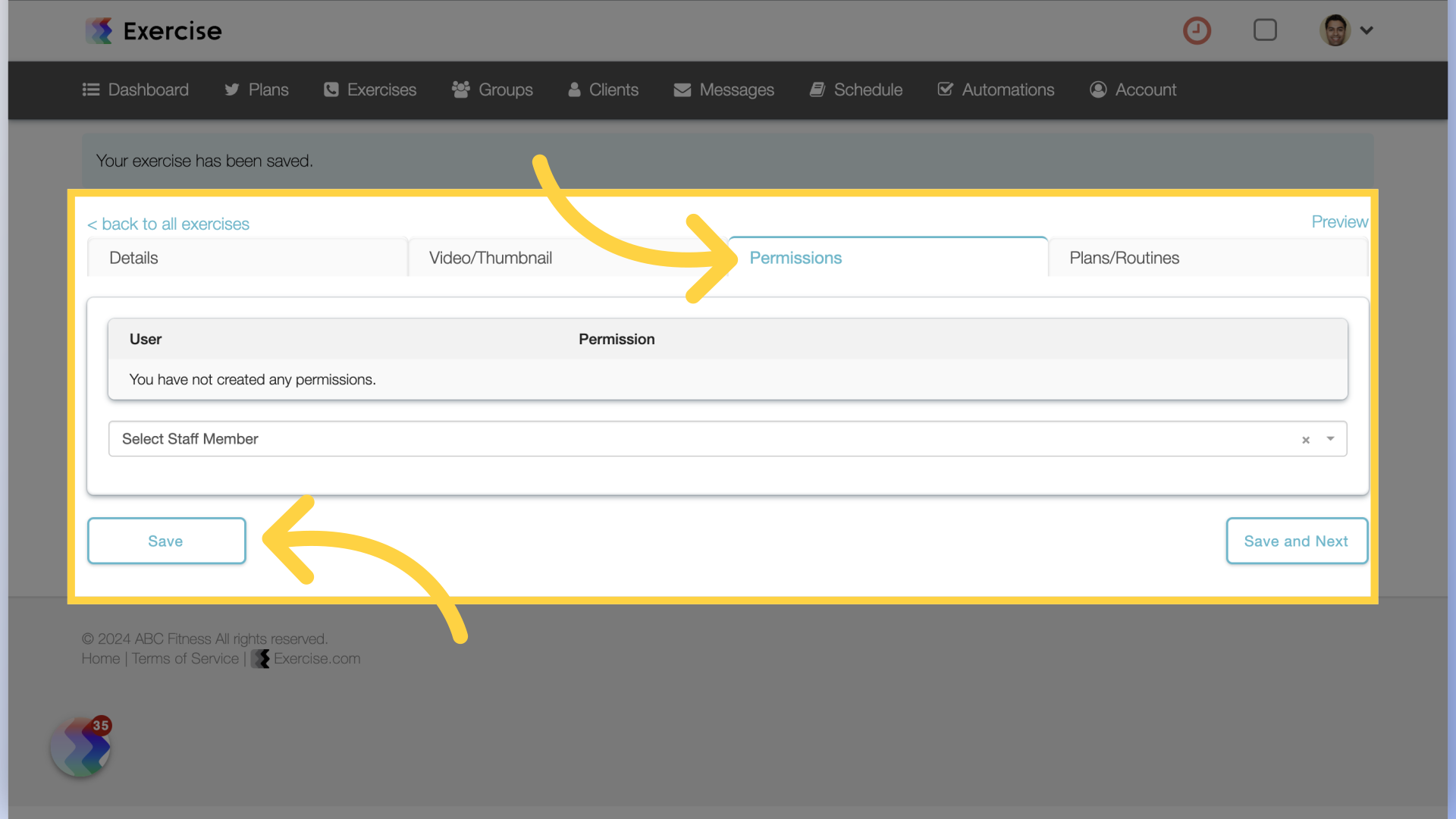
In this guide, you learned how to create custom exercises.









