Support
Platform Customization
How do I create custom Profile Info fields for clients to fill out? (White Label Only)
How do I create custom Profile Info fields for clients to fill out? (White Label Only)
Posted by
Support Team
on
September 10, 2020
— Updated on
June 13, 2024
Here’s how to access your Trainer Dashboard Account tab and create custom Profile Info fields for clients to fill out. Step-by-step instructions are below.
Step-by-Step Guide:
Step 1: Click the “Accounts” tab on your Trainer Dashboard.
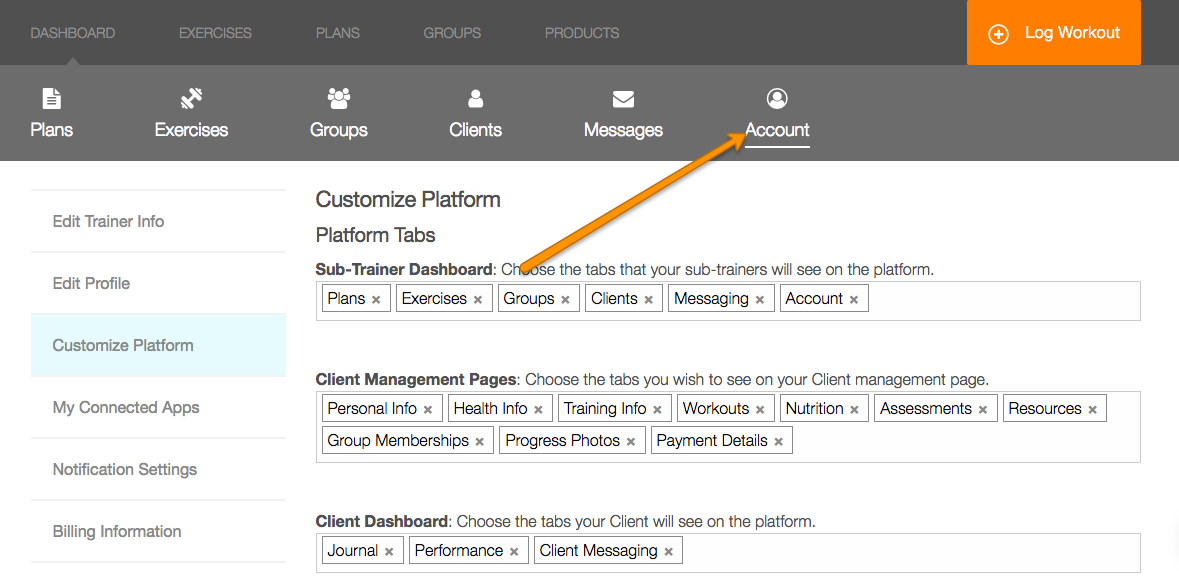
Step 2: Click “Customize Platform” on the left sidebar.
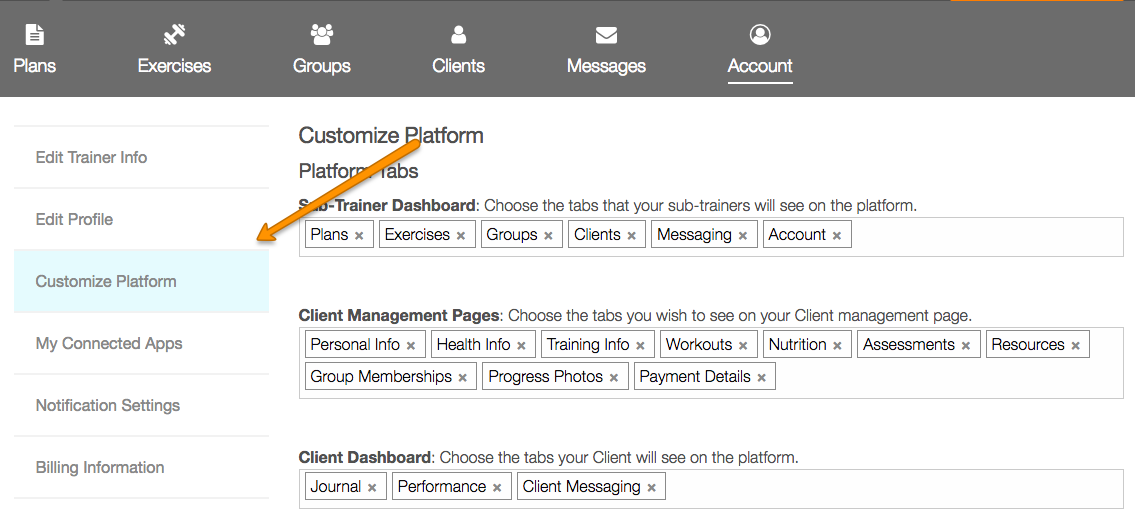
Step 3: Add fields under “Add or Remove Custom Profile Fields” header.
After typing into the box, hit enter to save your custom field.
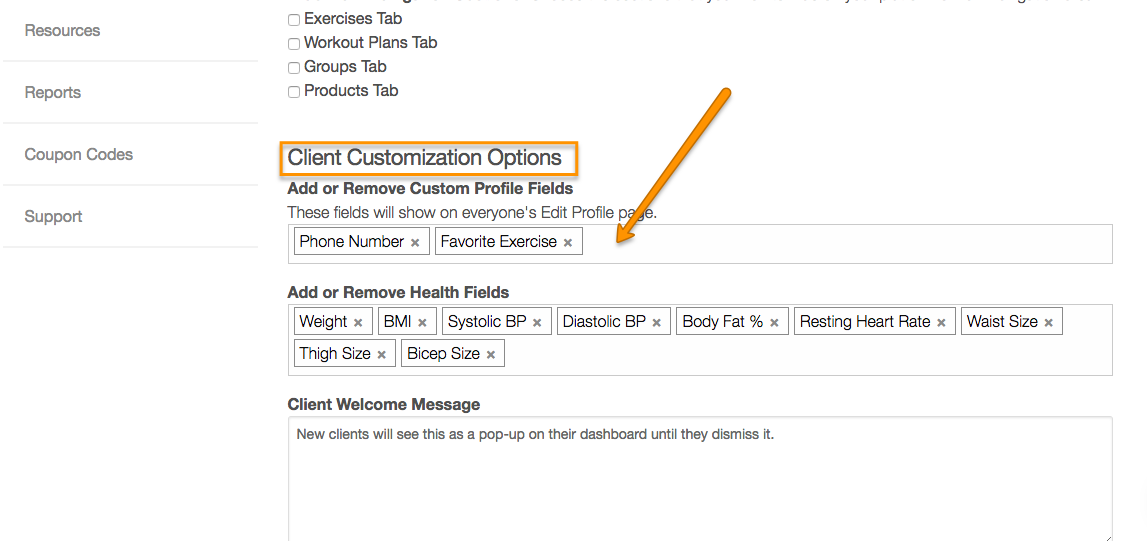
Step 4: Click the “Save” button at the bottom of the page.
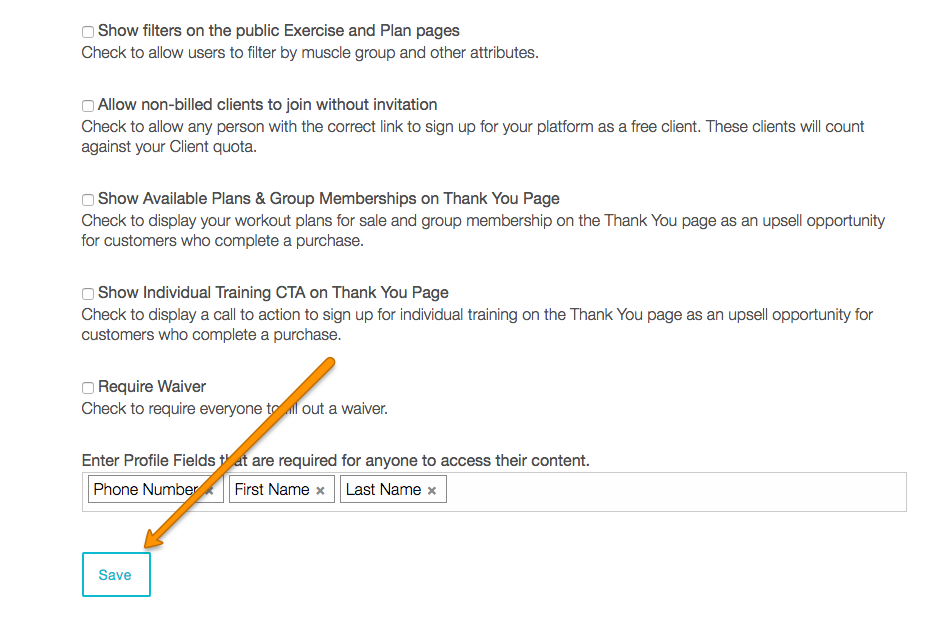
Now that you know how to set up custom fields for your client’s profile, you can easily gather any information you need as you onboard clients.










