CRM Lite Overview
With the CRM Lite update coming to Exercise.com’s fitness business management software, you’ll be able to customize the stages that your customers can move through, starting them out as a brand new lead in your system all the way to upgrading them to a paying client account.
This guide walks you through what to expect with CRM Lite and how to navigate what’s changing.
Table of Contents
- CRM Lite Overview Video
- What’s changing with CRM Lite?
- What’s NOT changing with CRM Lite?
- What will happen to my existing clients and non-client accounts?
CRM Lite Overview Video
What’s changing with CRM Lite?
The new Lifecycle Stage selector on your Clients tab makes it easy to navigate all accounts in your platform.
You can use the Lifecycle Stage selector on the Clients tab to quickly change your list from stage to stage and see all accounts in your platform.
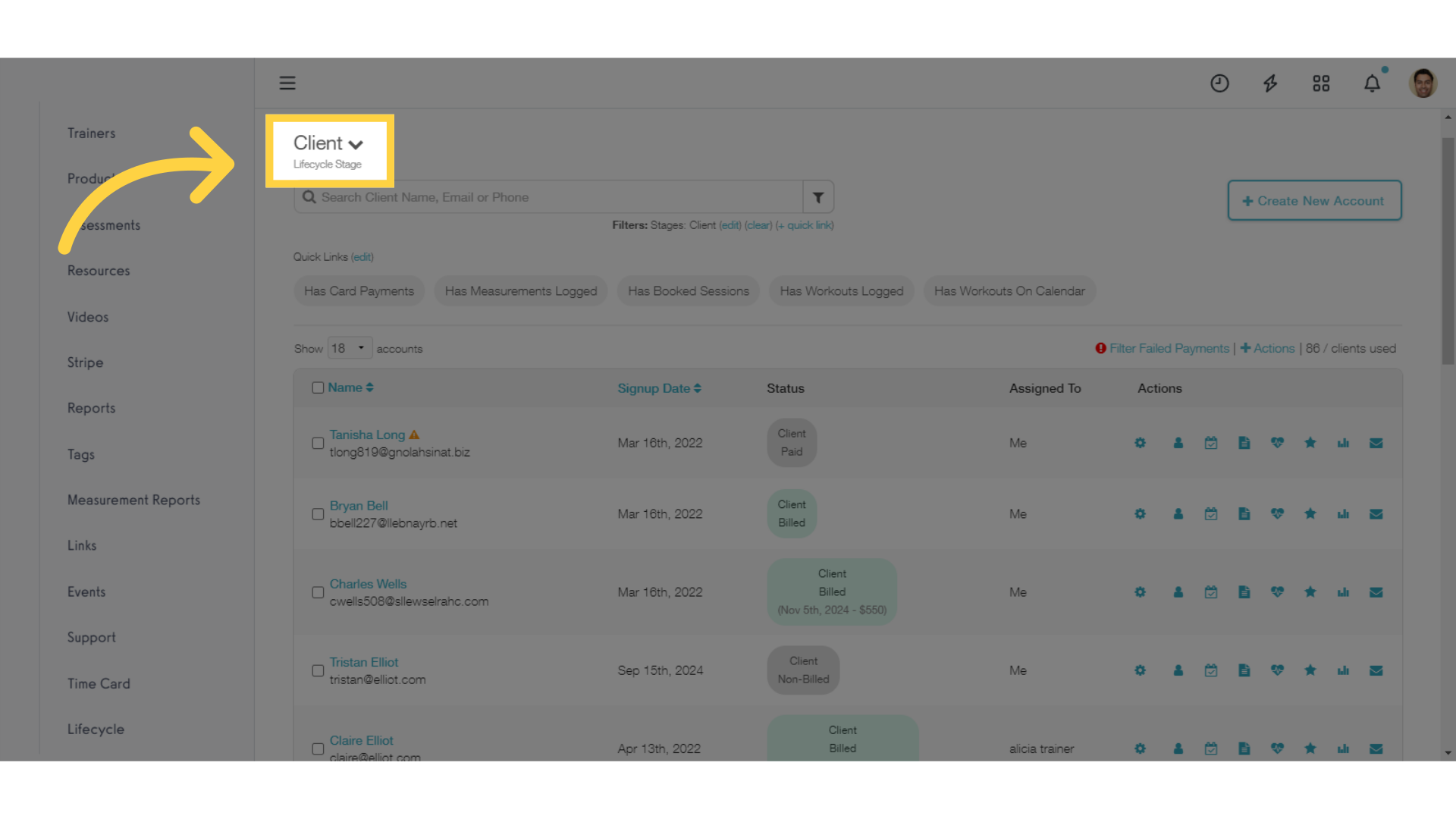
Click the down arrow to see the available Lifecycle stages, and choose who you want to see.
Click the down arrow to see the available Lifecycle stages, and choose who you want to see. For this demo, we’ll click on the Lead stage.
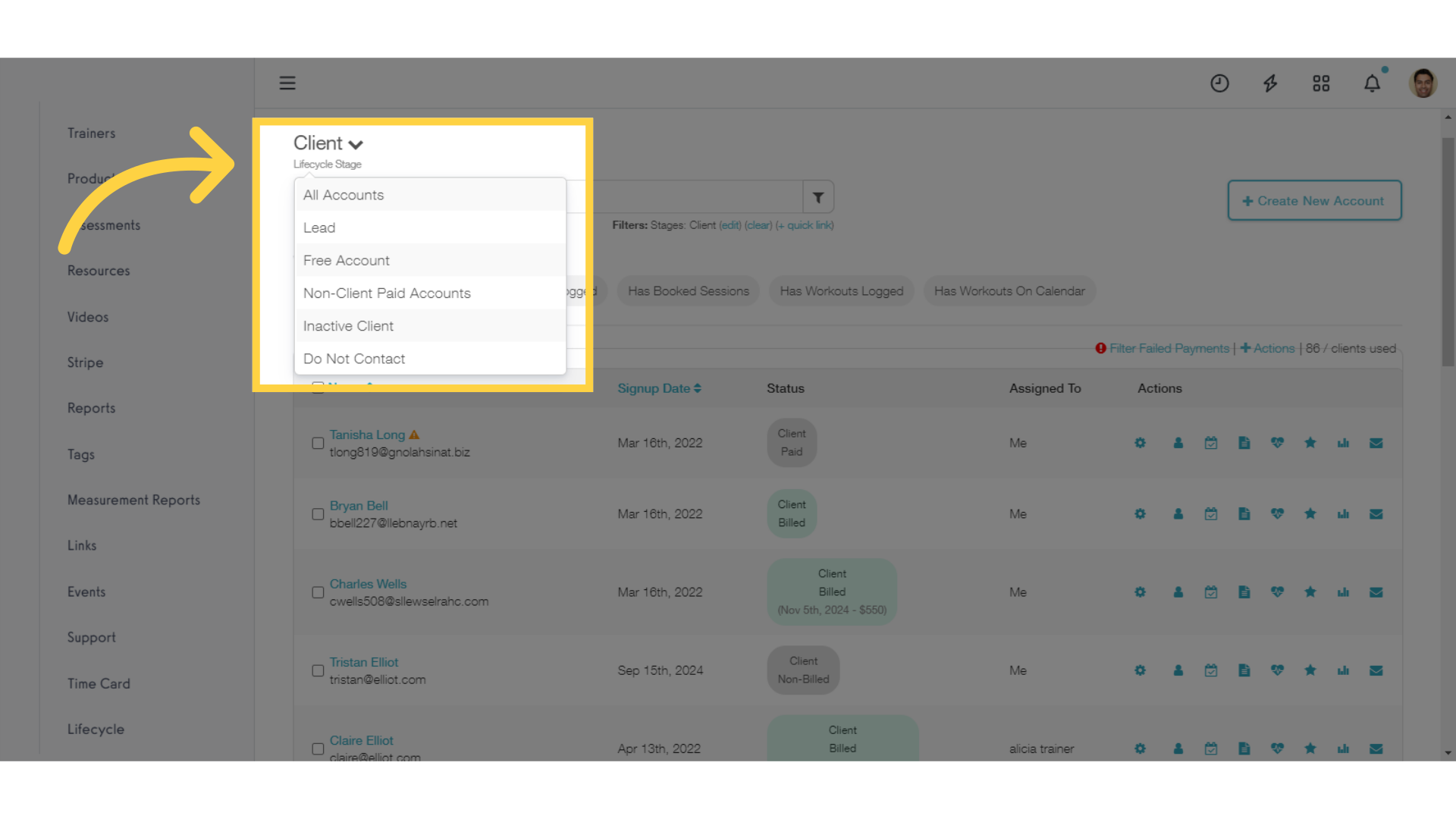
You can set the current filters as default to change what accounts you see when you open the Clients tab.
Now we can see all accounts in our platform that are in the “Lead” stage. If you want to adjust what list you see when you open the Clients tab, you can click the “Set current filters as default” link to save what you have showing right now.
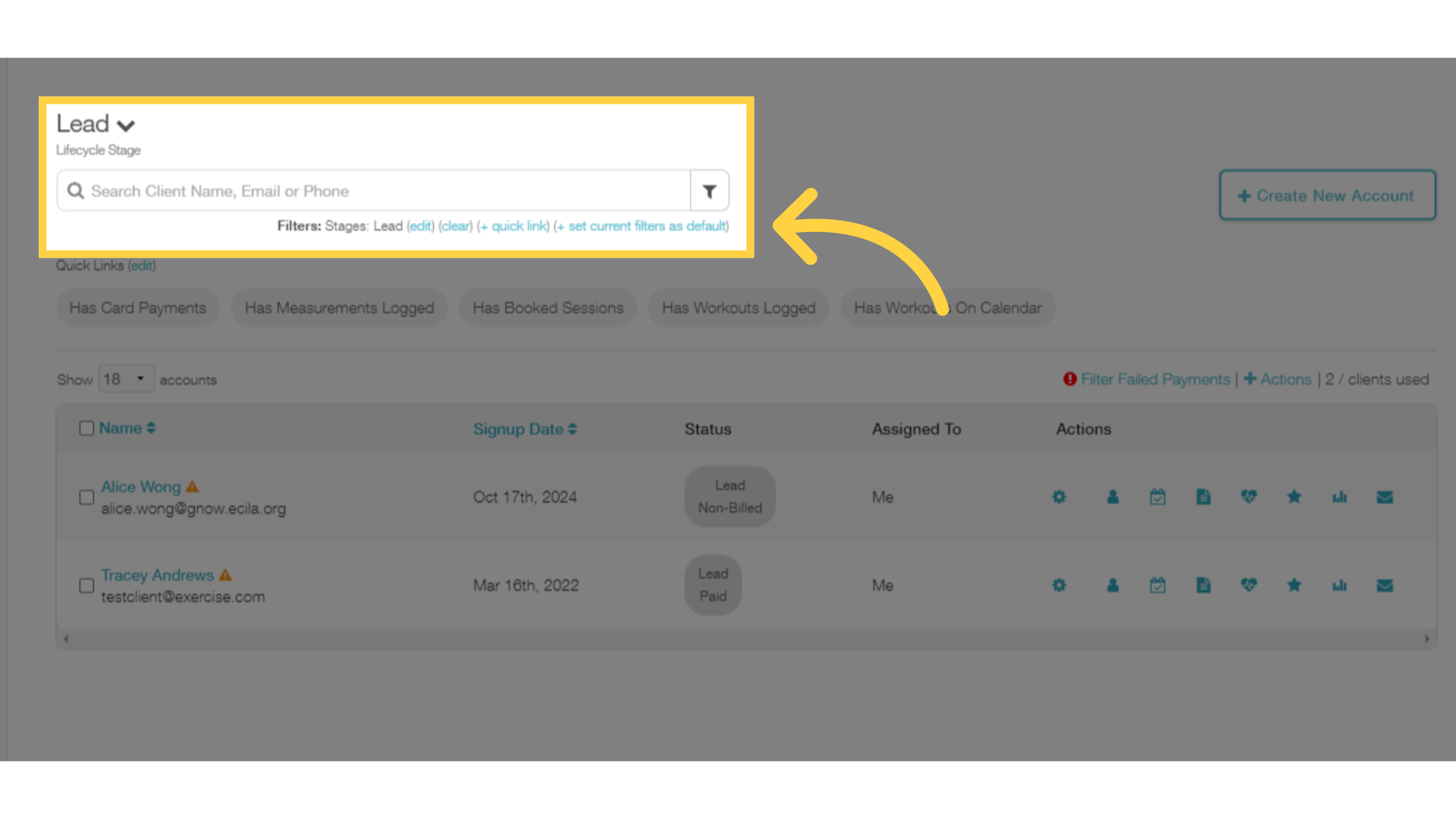
If you’re adding a new account to the system, you can select what stage to add them to.
If you’re adding a new account to the system, you can select what stage to add them to. Let’s click the “Create New Account” button to see how it looks.

You can choose any Lifecycle Stage when adding a new account to your platform.
When adding anyone new to your platform, you can select the Lifecycle Stage you want them to start in.
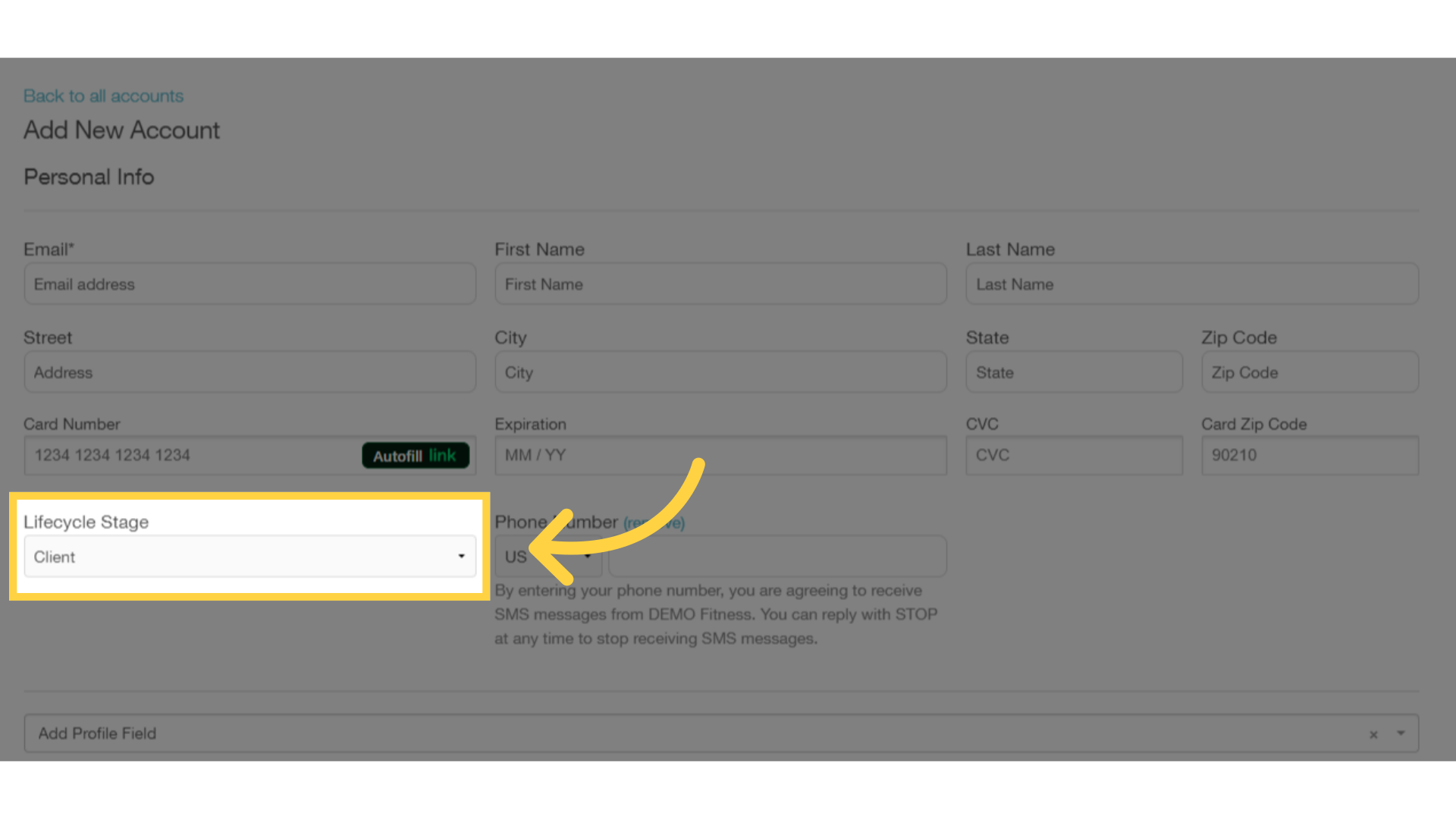
If you’re primarily an Ecommerce platform, you now have more ability to manage billing for ALL customers, not just Clients.
If you’re primarily an Ecommerce platform but didn’t add customers as Clients, your ability to manage customer accounts was limited. With CRM Lite, you can manage all the details for ALL customers.
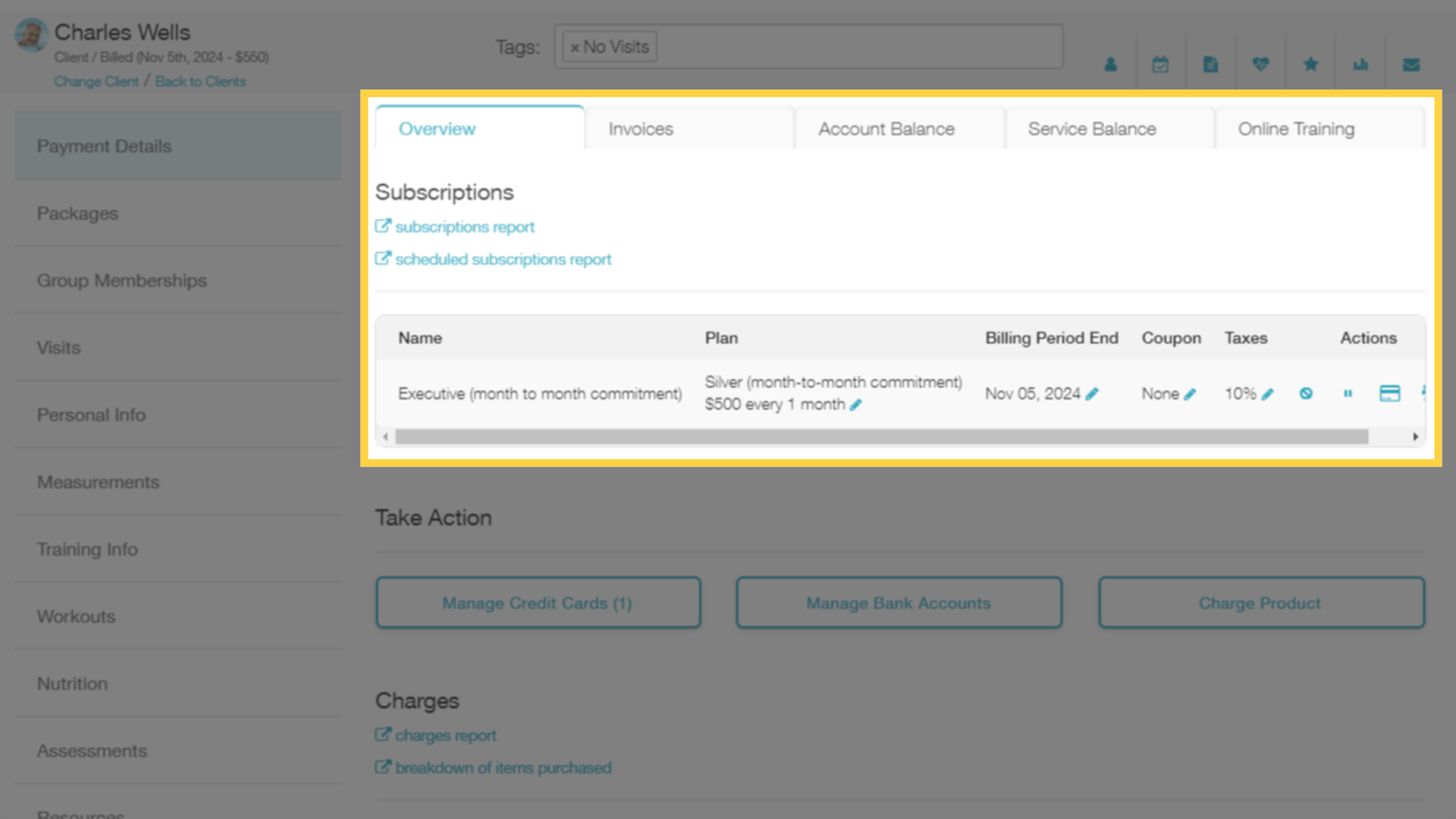
There is a new “Lifecycle” option under the “Account” tab where you can customize your Lifecycle Stages.
Let’s take a look at the new “Lifecycle” menu option under the “Account” tab, where you can customize the Lifecycle stages on your platform.

Click “Create Lifecycle Stage” to add a new Stage.
Let’s create a new stage to take a look at the options available.
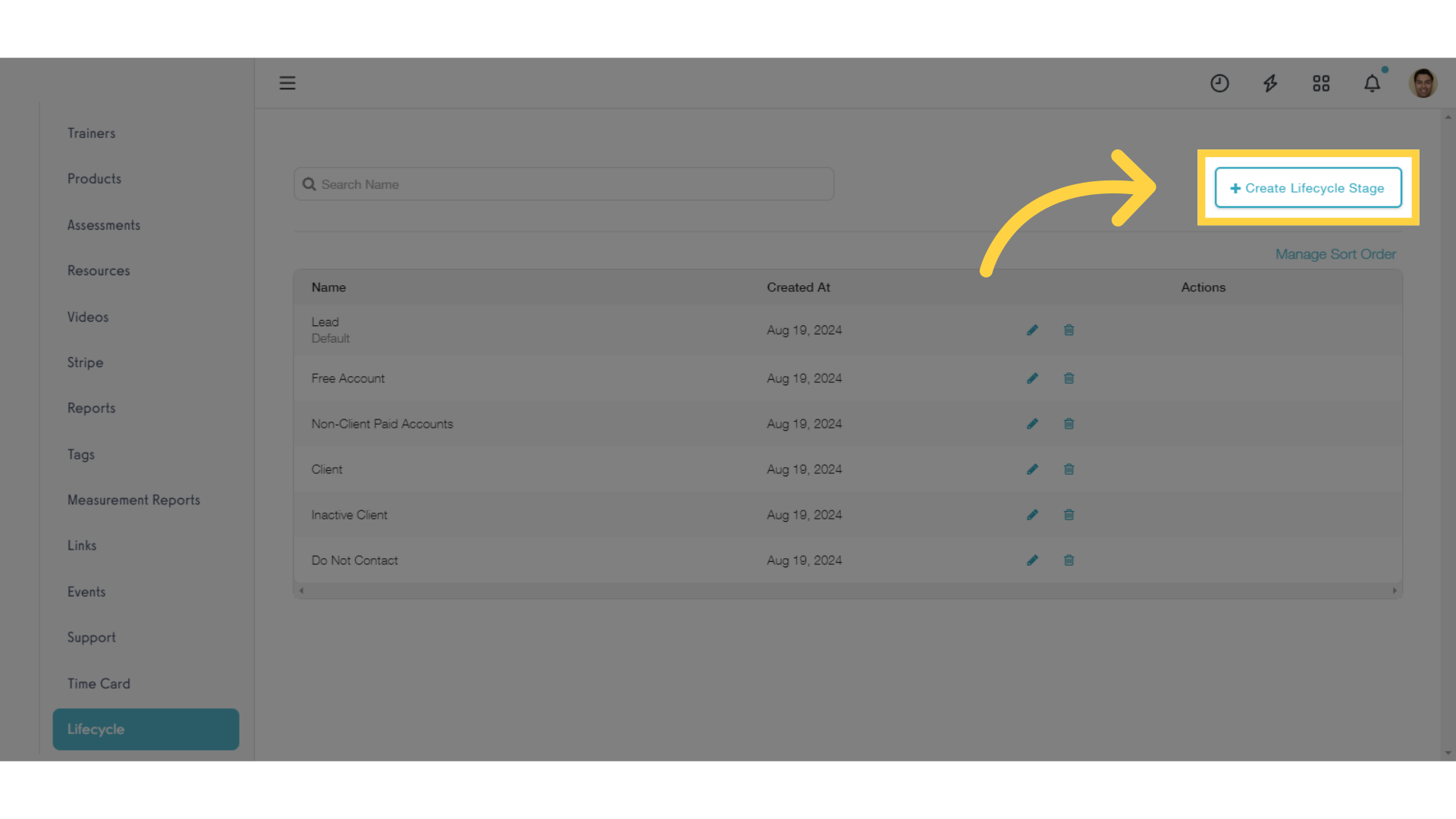
Customize your Stages as needed.
The only required field is the name of the stage. You can edit your stages at any time, except for some of the default stages that are important to keep in the system as defaults, such as leads and clients. If you want to make sure nobody in a given stage receives emails from you, you can disable emails for an entire stage here.
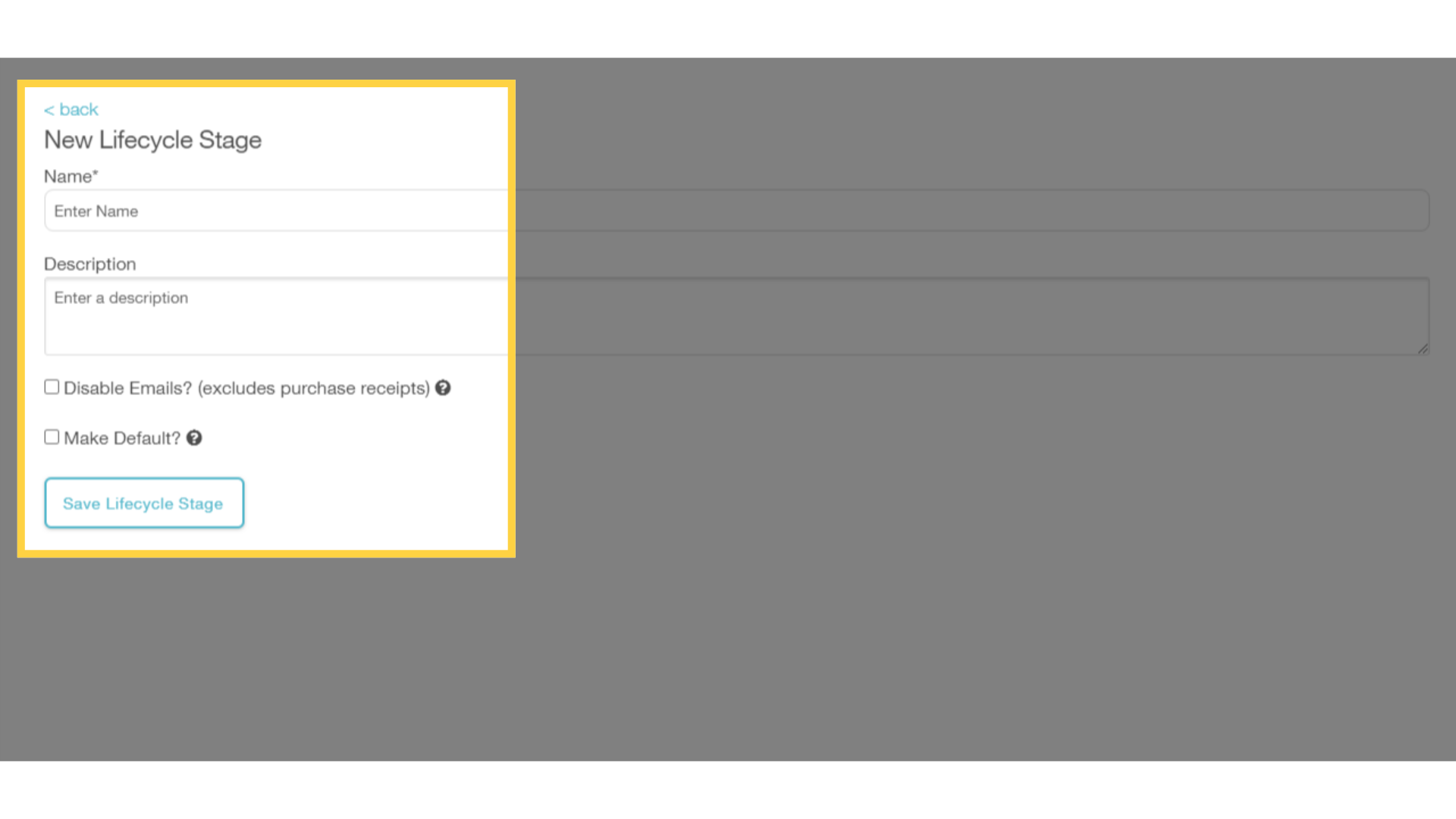
The “Make Default?” setting allows you to determine which stage is the default for newly created accounts.
You can enable the “Make Default” setting for any one stage, and all new created accounts will default to that stage. You can still override this default stage when adding new accounts manually or through other actions like automations.
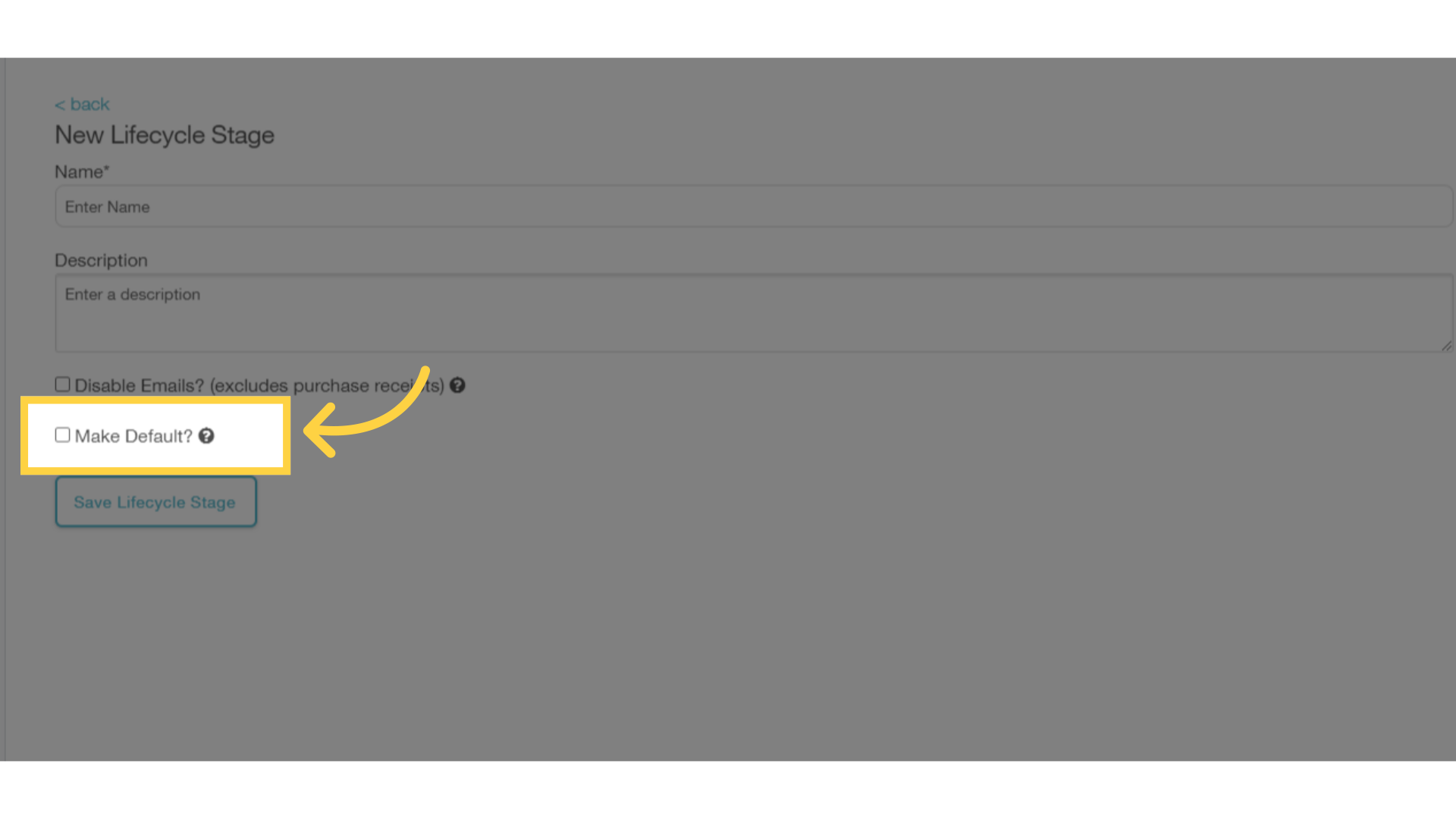
Click “Messages” to see how CRM Lite expands your options for communicating with leads and other non-client accounts.
Let’s take a look at how CRM Lite improves Messaging.
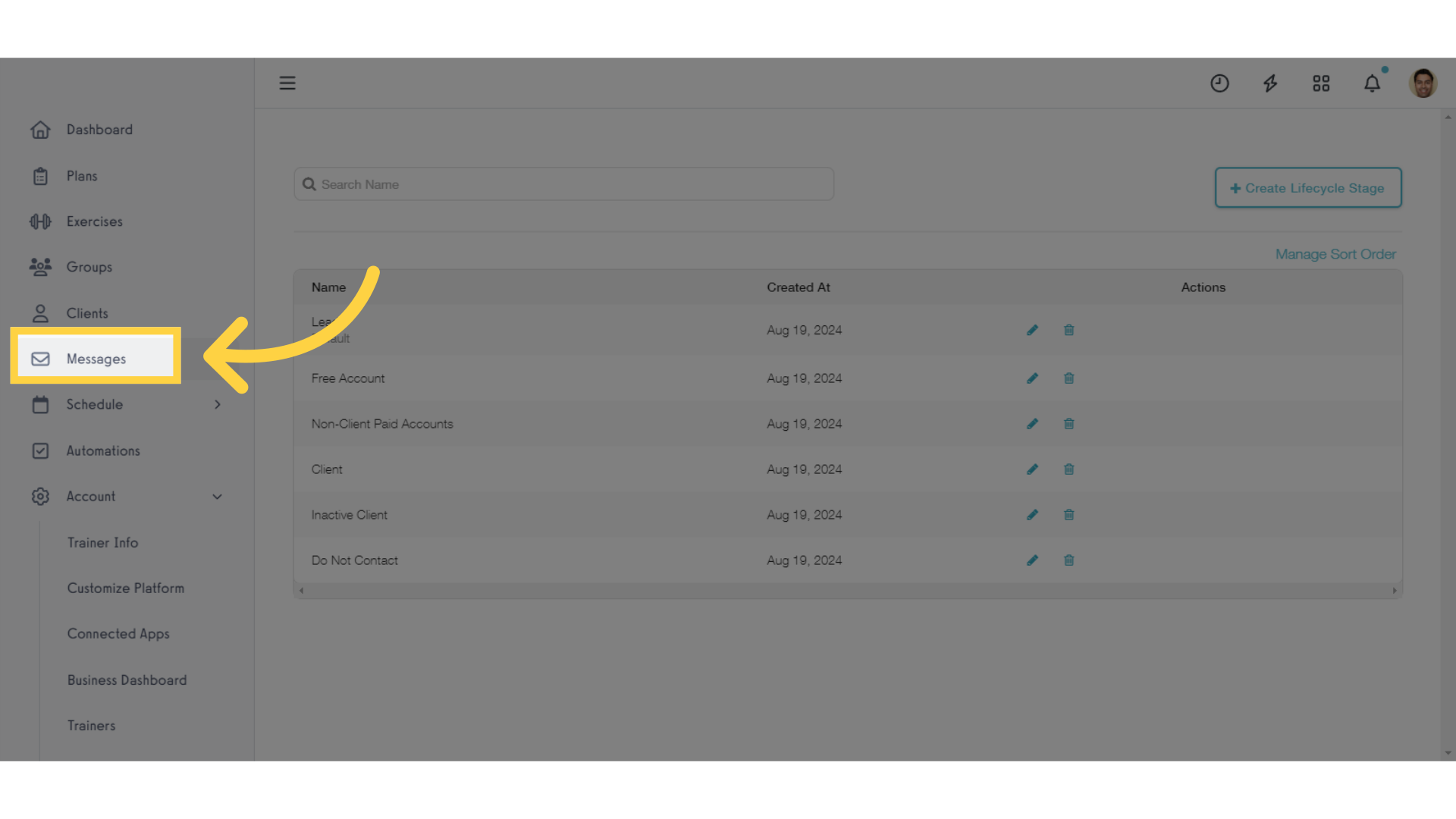
You can now communicate directly with leads on the Messages tab, and can also send bulk messages to everyone in a given Lifecycle Stage.
With CRM Lite, you can communicate directly with leads on the Messages tab, and also send bulk messages to everyone in a given Lifecycle Stage.
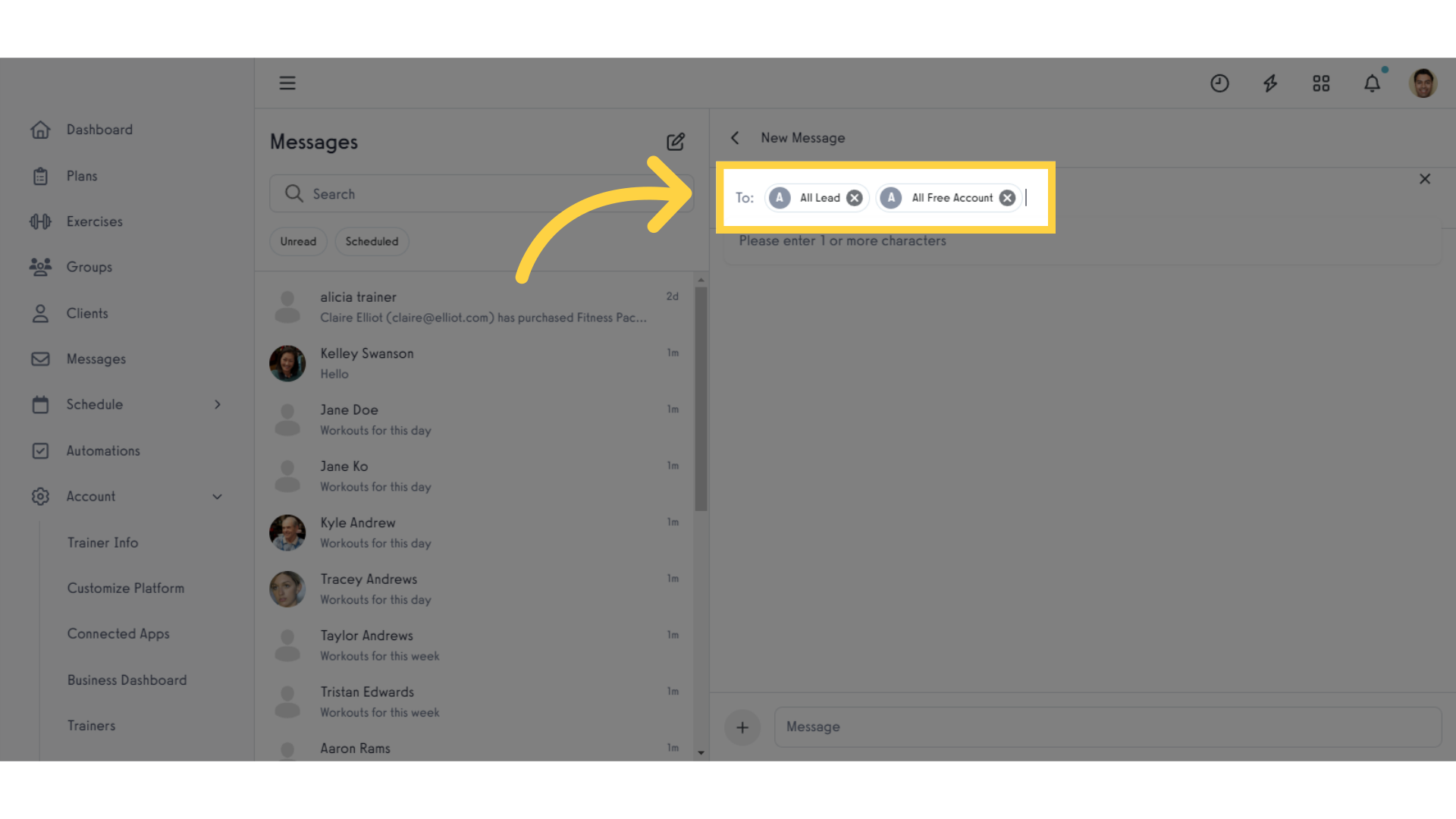
Click “Automations” to see what new options are available with CRM Lite.
CRM Lite enhances how Automations work as well. Let’s take a look.
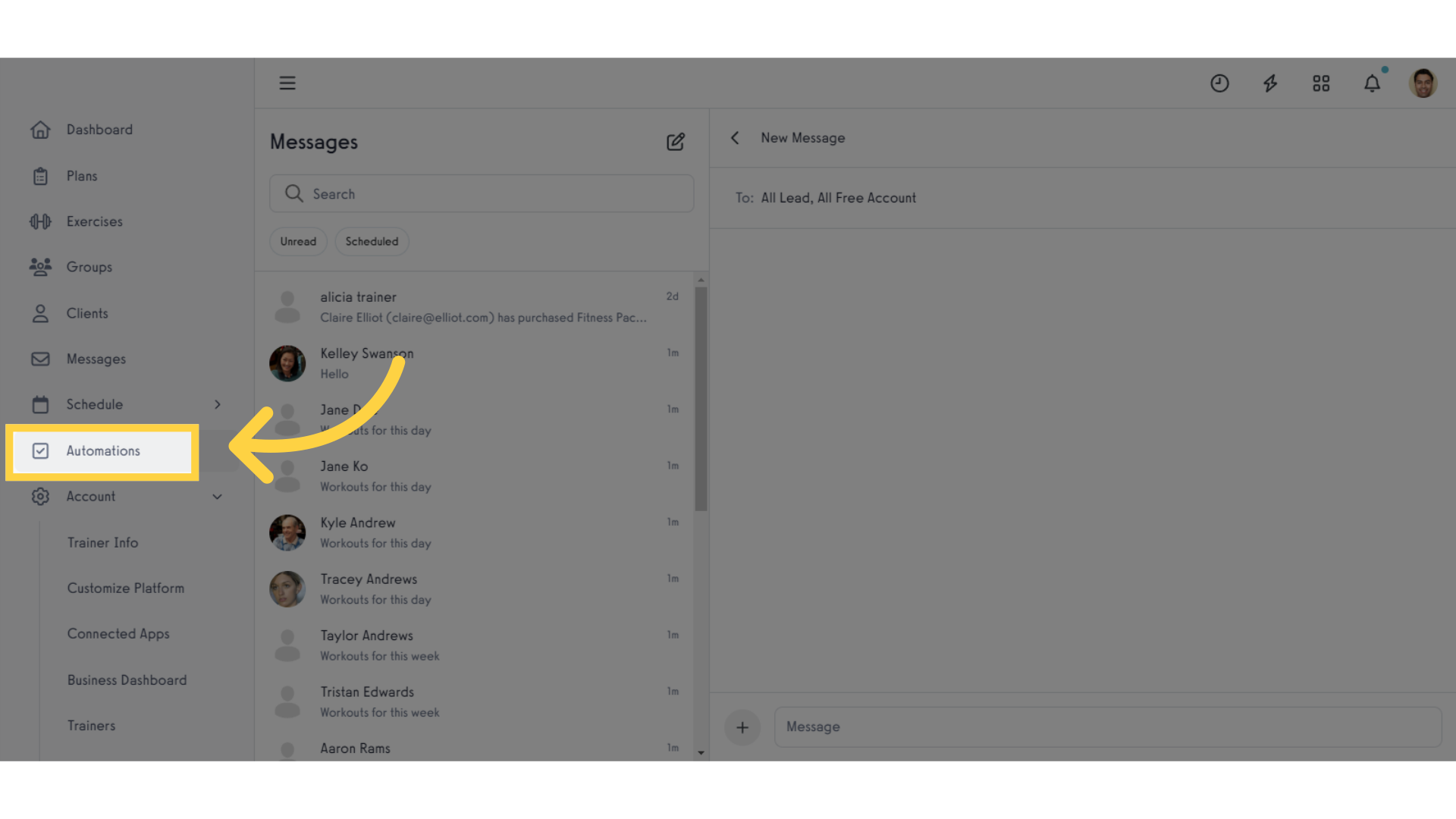
Use the Lifecycle Stage filter to limit who an Automation applies to.
When determining who an automation is applied to, you can limit the automation to specific accounts with a Lifecycle Stage filter.
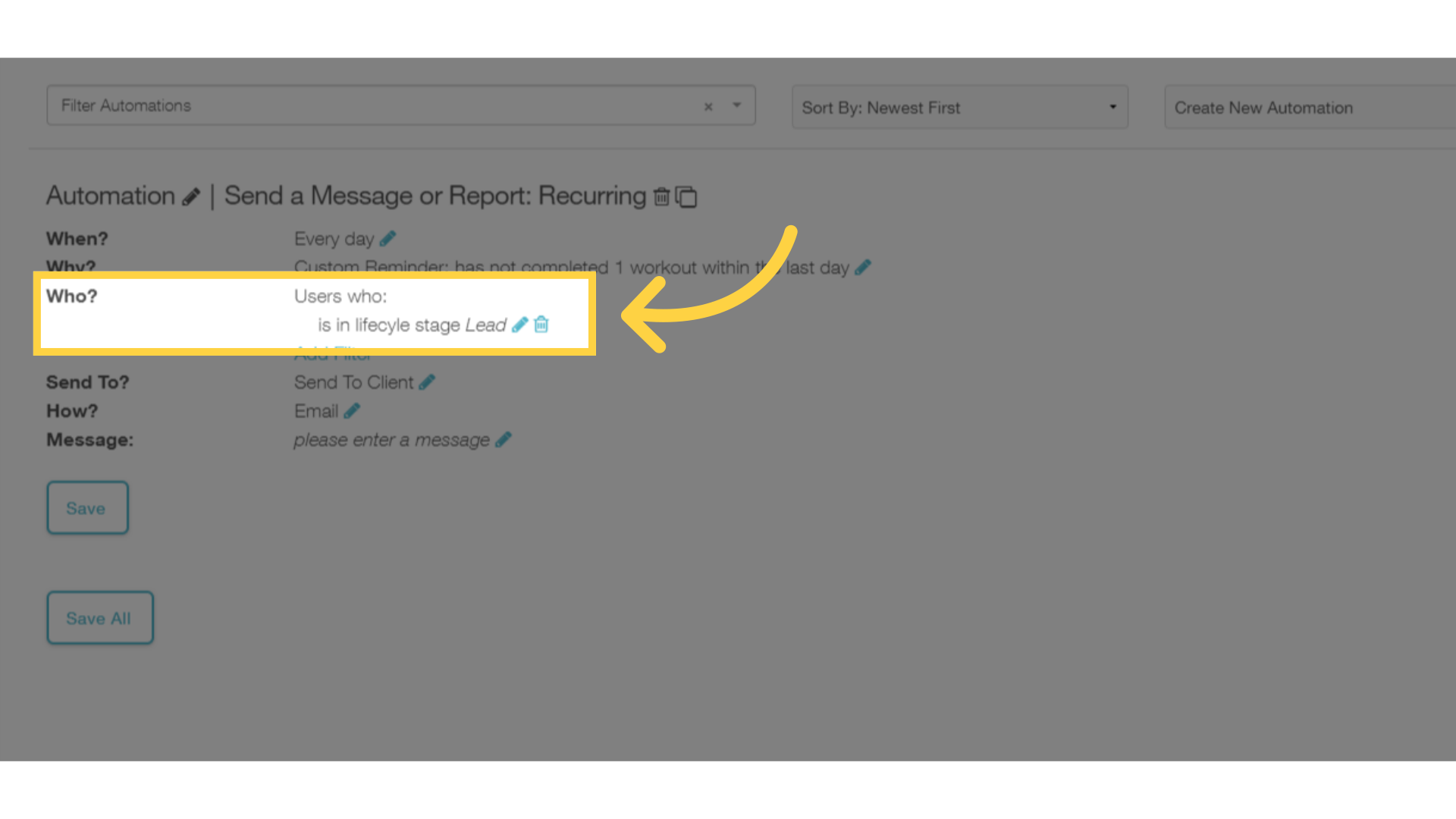
Use the “Assign a Lifecycle Stage” automation to move accounts from stage to stage.
CRM Lite also includes a brand new “Assign a Lifecycle Stage” automation that allows you to move accounts from stage to stage automatically based on the most common automation triggers.
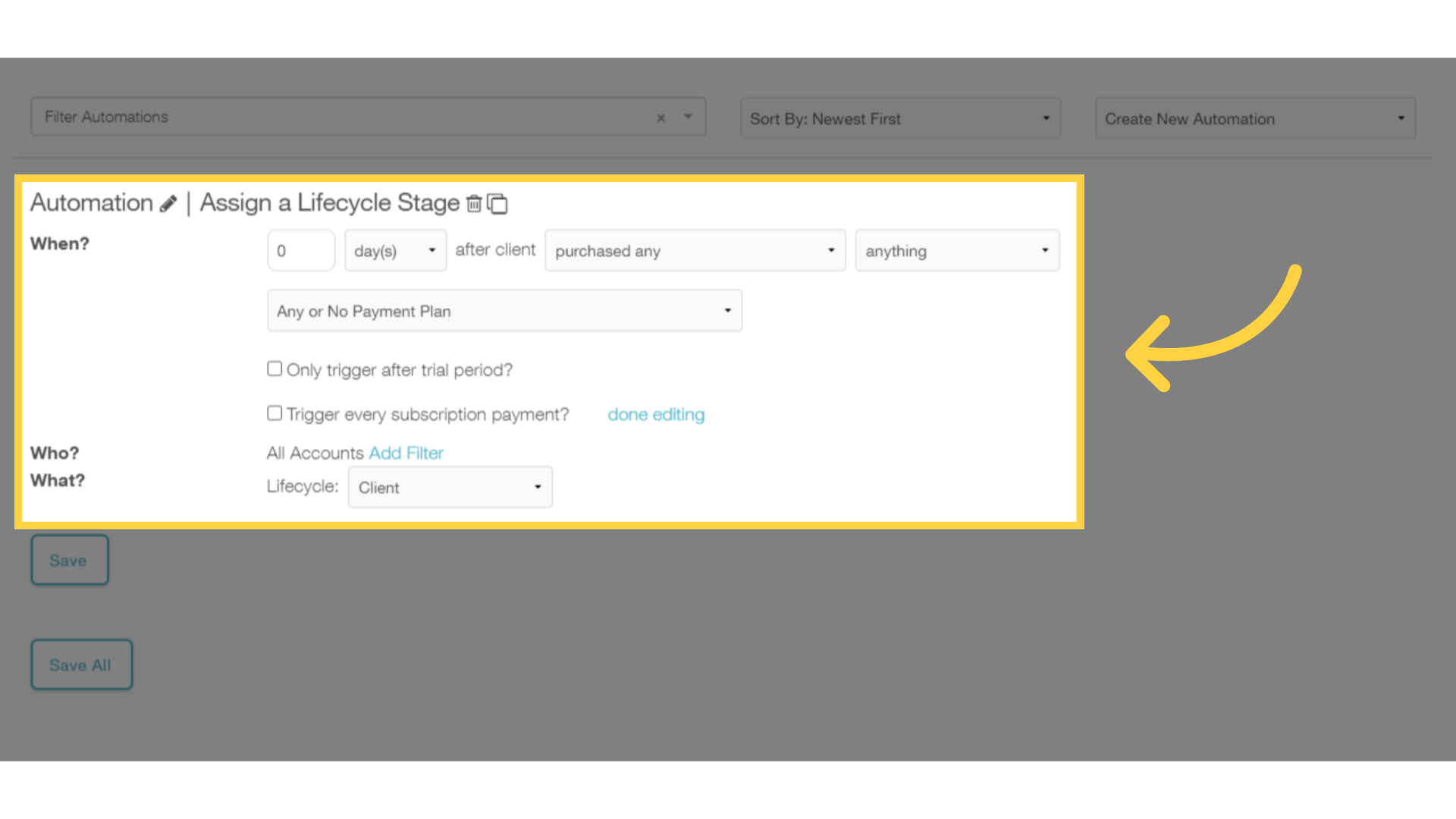
You can use the “Manage Client: Lifecycle” view to see how and when someone moved from one Lifecycle Stage to another.
CRM Lite includes a new “Lifecycle” view where you can see the full history of Lifecycle Stages for that account.
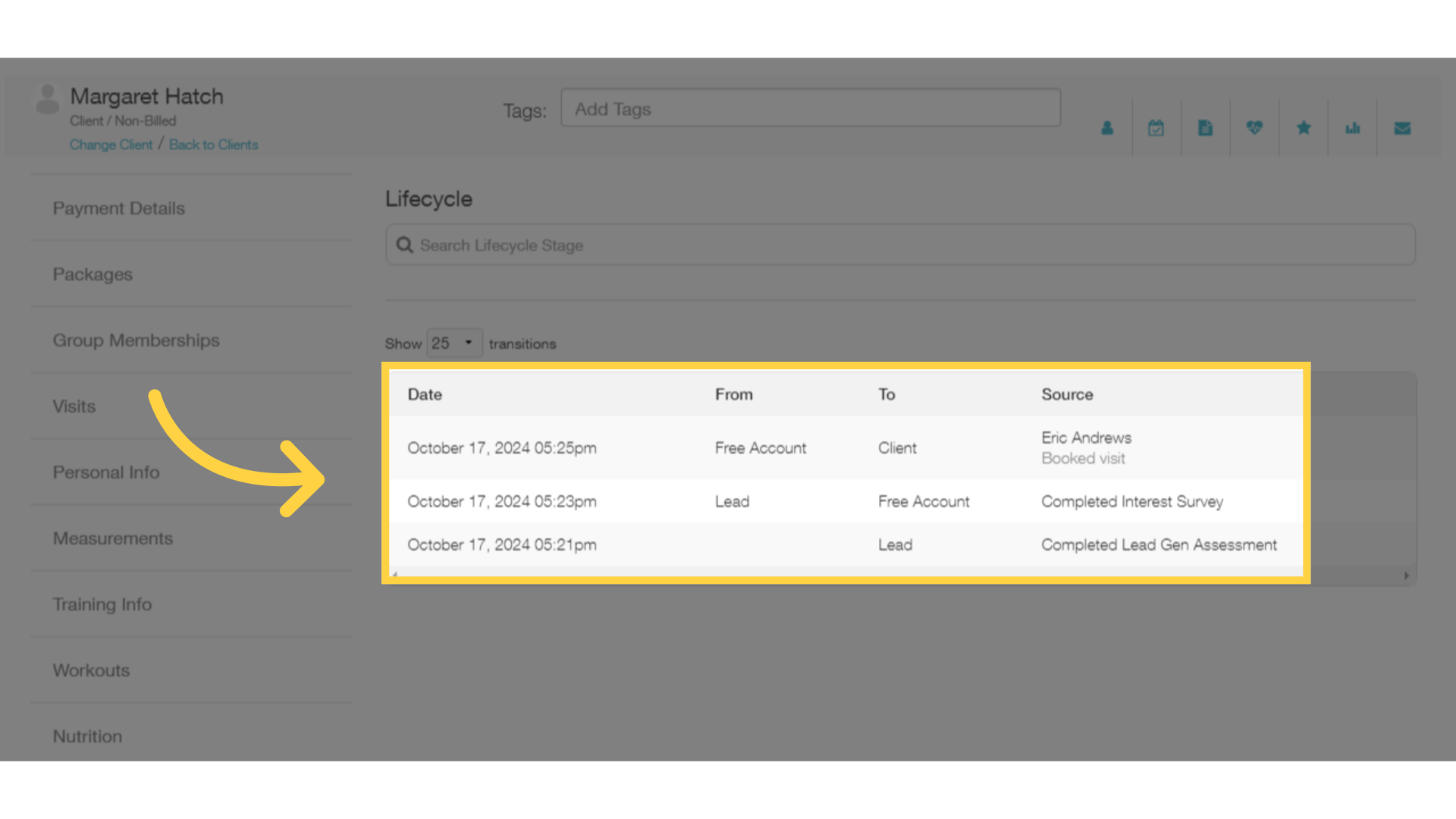
What’s NOT changing with CRM Lite?
While there is a lot that is changing, we have a few key notes for you about what’s not changing with CRM Lite.
If someone was on your Clients list before the CRM Lite update, they’ll be on your Clients list after the update, too.
Your current Clients will stay categorized as Clients after the update.
Key actions that previously created Client accounts on your platform will continue to create accounts and add them to your Clients list.
This includes things like buying a package, booking a visit, or purchasing a plan, group, or product that is set up to add the purchaser as a Client in the system.
What will happen to my existing clients and non-client accounts?
What about all of the accounts you have on your platform already? What’s going to happen to your clients and non-clients? Here’s what to expect:
Existing accounts will be migrated to a Lifecycle Stage that corresponds to their current account status.
You will be able to see all of their account history and billing information.
Anyone on your active Clients list, will be added to the “Client” stage. Inactive clients will be added to a separate “Inactive Client” stage.
Clients and Inactive Clients will have separate stages.
If someone was not on your Clients list, but purchased a group membership or workout plan, they will be added to the “Non-Client Paid Account” stage.
The “Non-Client Paid Account” stage is for customers who purchased group memberships or plans for sale, but weren’t on your Client list.
If someone was not a Client in your platform and purchased ONLY products from you, they will be added to the “Free Account” stage.
If someone was not on your Clients list and only had purchase history that included Products, they will be added to the “Free Account” stage.
This guide walked you through the highlights of the upcoming changes for CRM Lite, including what you can expect to change or stay the same.
We’re excited to get this rolling out and keep building what you need to continue to grow your business!
Your feedback is critical to guide improvements to our platform. If you have questions, complaints, or suggestions for improvement, please contact us at [email protected].









