How to Add Custom Default Terms for Checkout Process
Posted by
Support Team
on
November 25, 2024
— Updated on
November 25, 2024
Within our Workout Software, you have the ability to customize the default terms for the checkout process.
Enhance your checkout process by customizing the default terms of service.
1. Customize Platform
Navigate to Customize Platform.
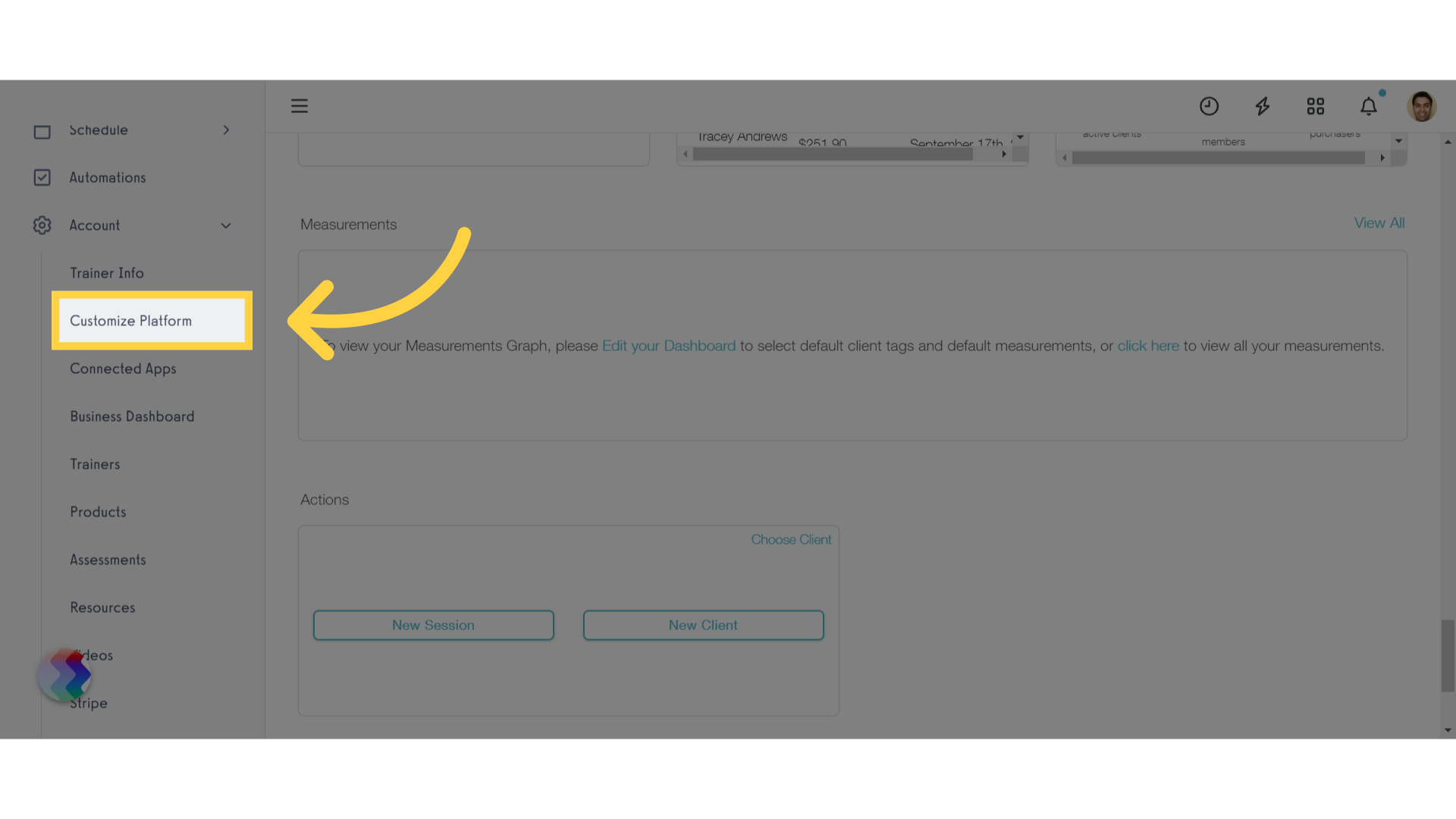
2. Enable Require Checking Terms
Enable the “Require checking terms of service during checkout” option. After enabling, a text field will be made available. Enter a custom message.
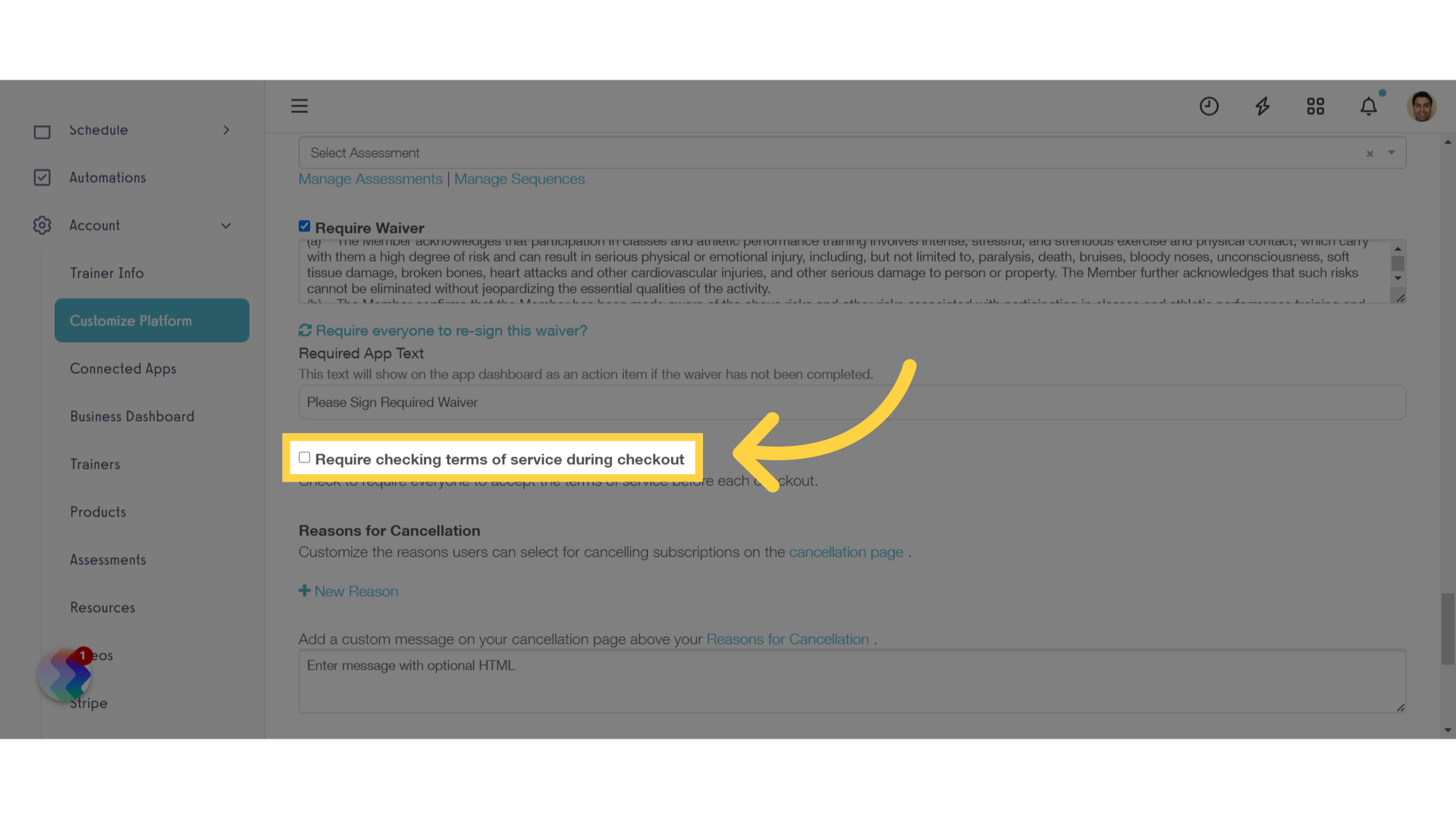
3. Save
Save the changes made.
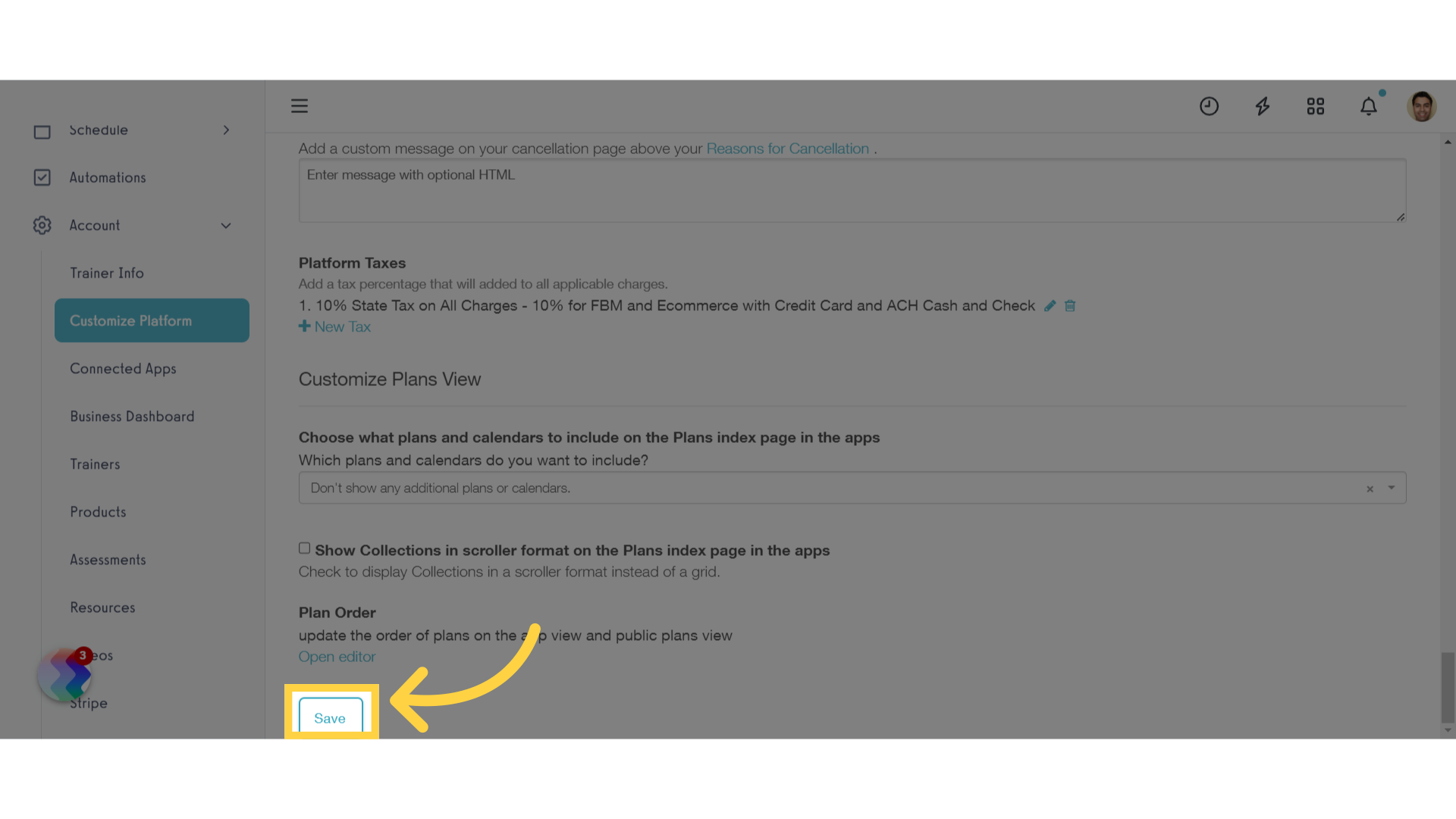
4. Terms of Service
During a client’s checkout process, click on the “Terms of Service” link.
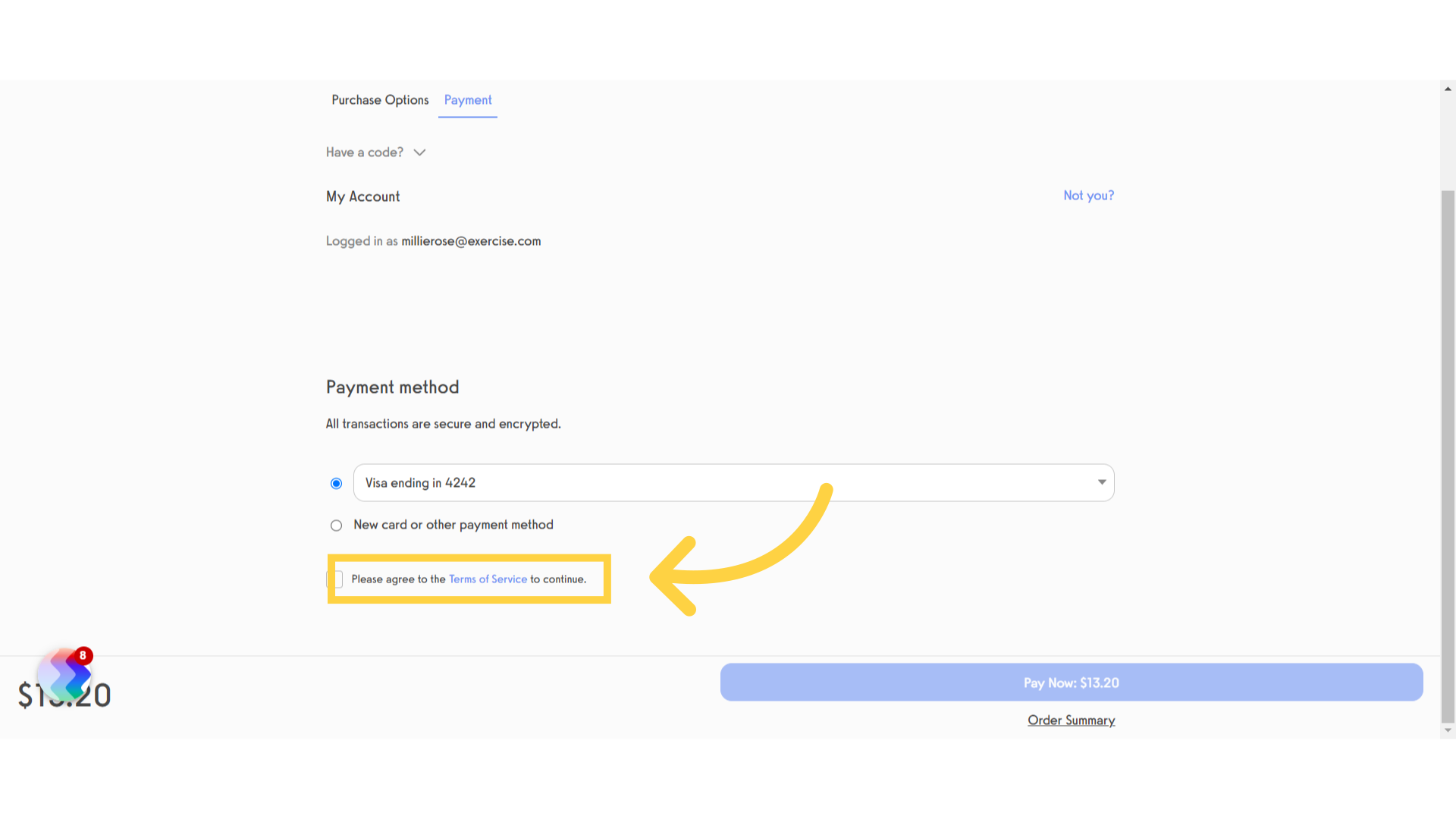
5. Read Terms of Service
A pop-up modal will appear and display the custom message.
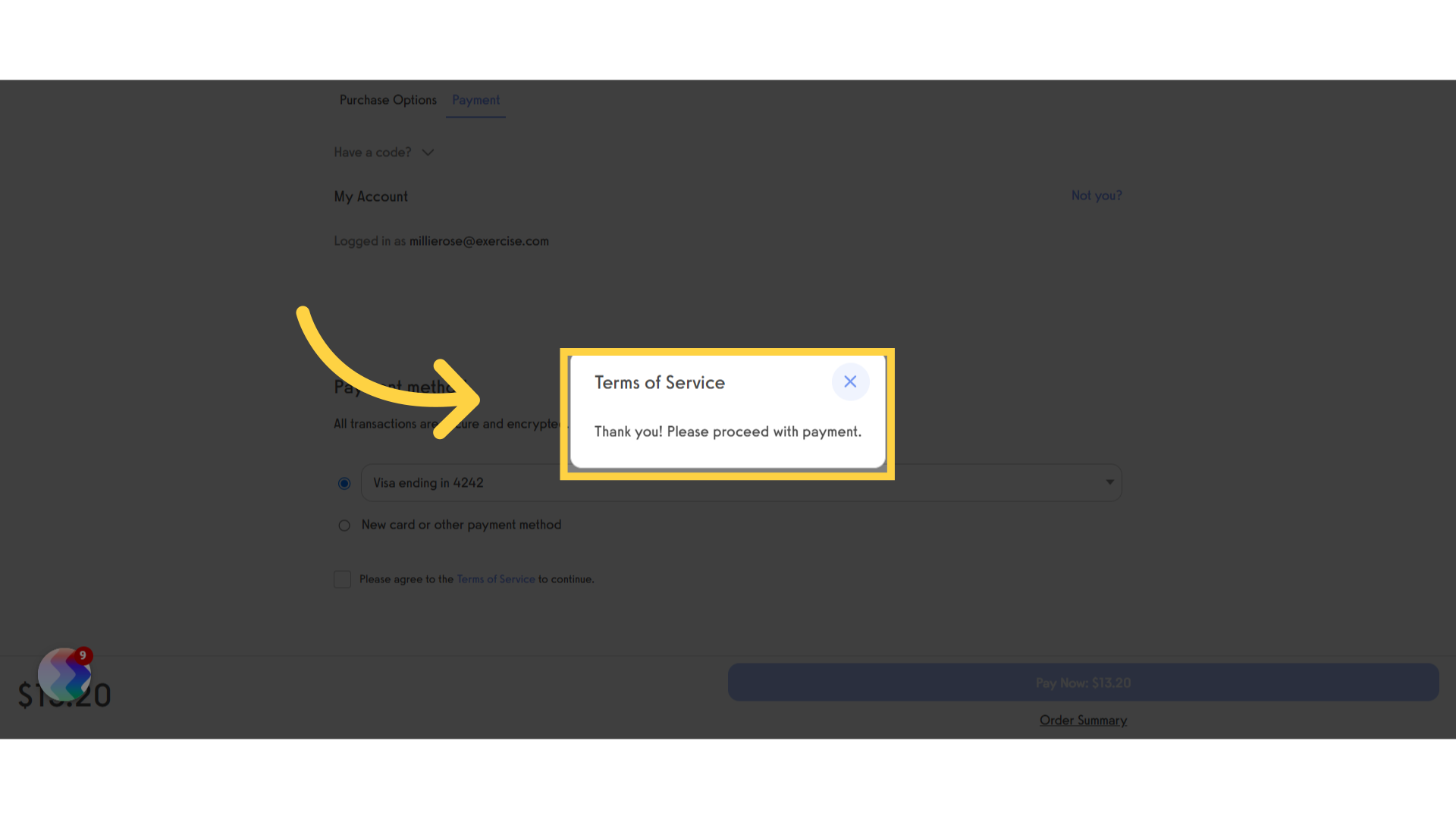
6. Terms of Service Checkbox
After closing the modal, the client can check the “Terms of Service” checkbox which will enable the “Pay Now” button.
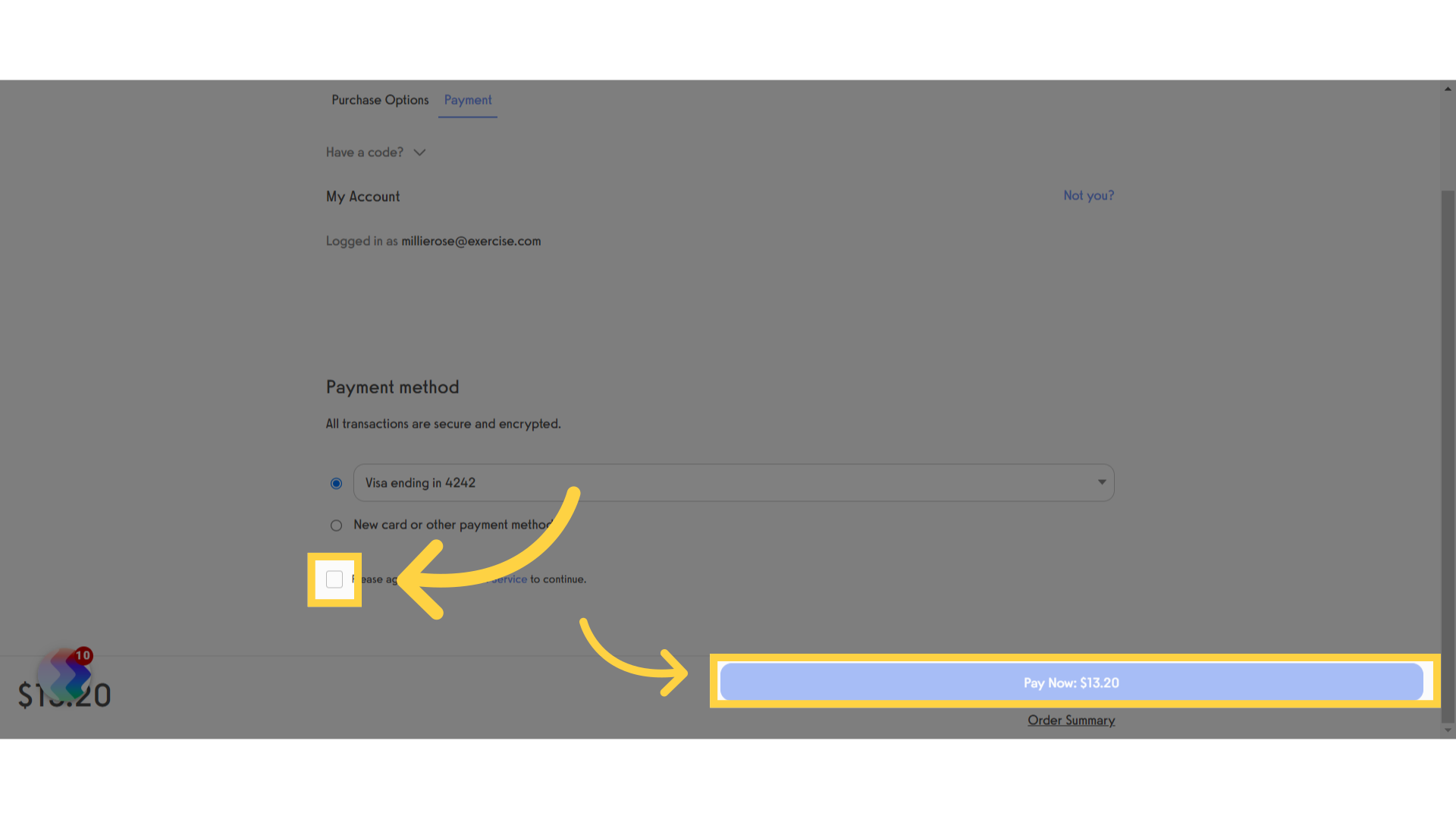
7. Pay Now
The client can complete the checkout process by clicking on “Pay Now”.
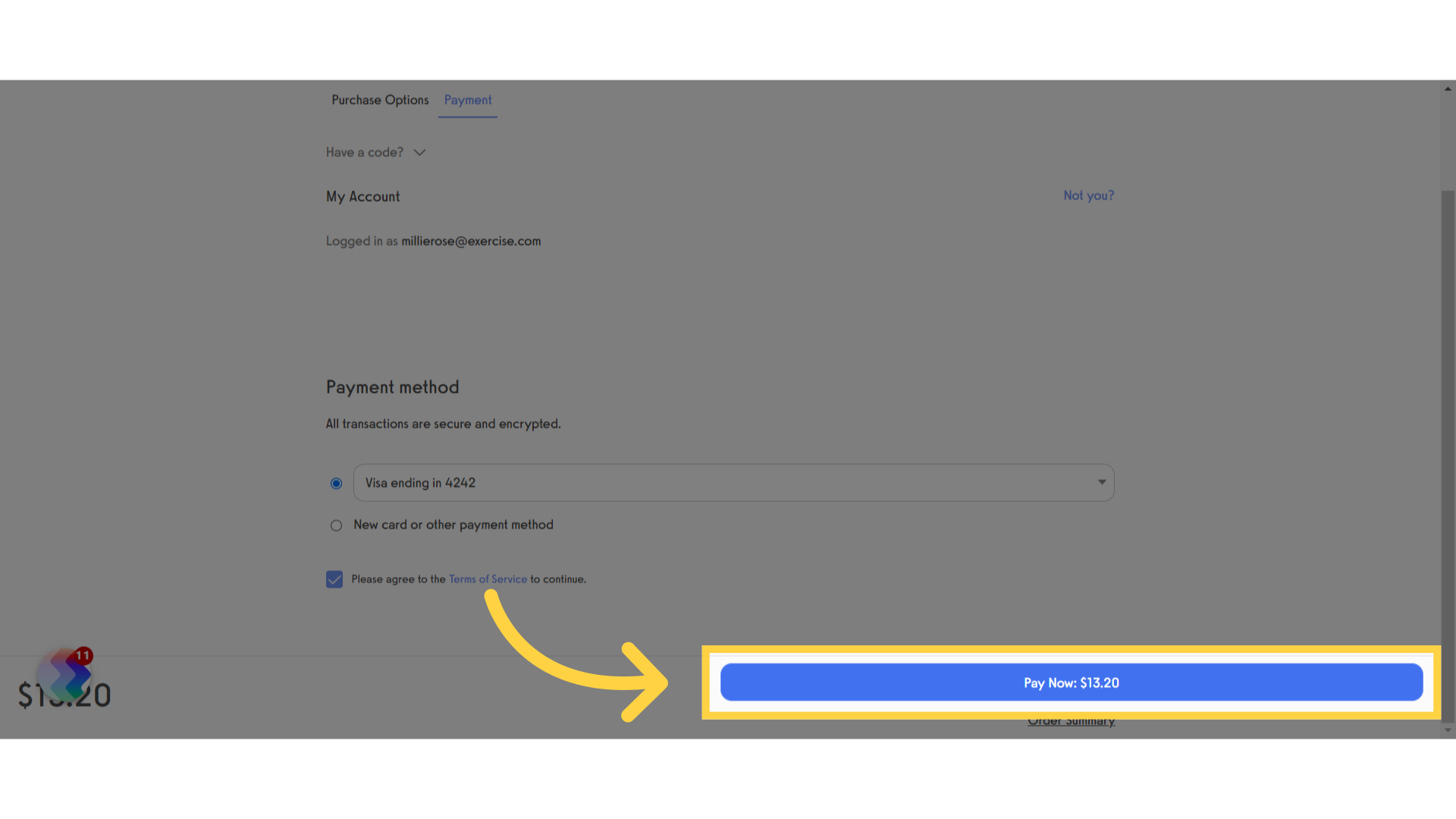
This guide shows how to customize the default terms of service for the checkout process.









