How do I customize the Stripe plan for my signup link if I’m offering more than one option?
Here is a handy shortcut that will allow you to assign a different Stripe plan by adding a unique Stripe plan identifier to signup link for any subscription-based membership.
That way you can offer multiple subscription options to clients without having to change your default Stripe plan for that membership.
Step 1: Click the “Links” option in the left side menu of the “Account” tab on your Dashboard.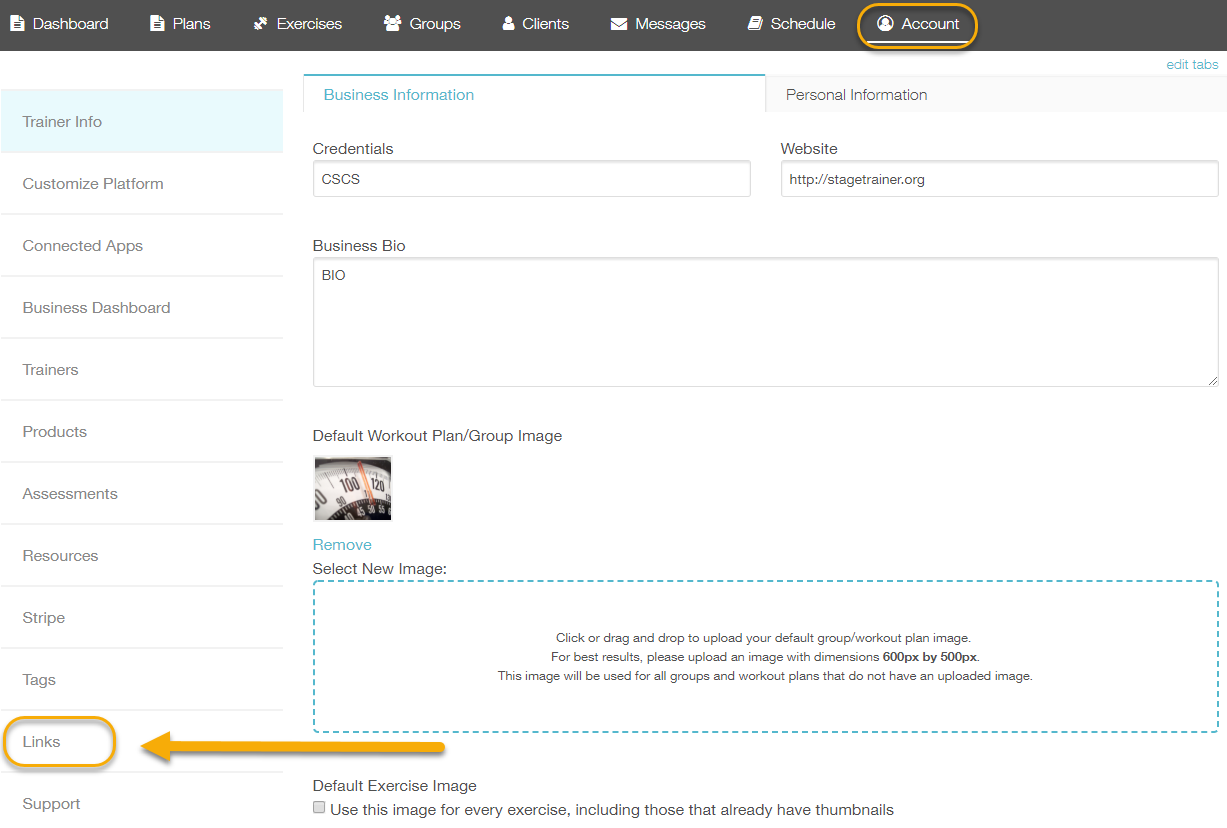
Step 2: Copy the correct link that you want to customize the Stripe plan for.
For our example, we’ll use the individual training link:
https://www.exercise.com/trainers/TRAINER_ID/join?sub_id=STRIPE_PLAN_ID
Step 3: Paste that link into a new tab of your browser.

Step 4: Click the “Stripe” option in the left side menu of the “Account” tab on your Dashboard.

Step 5: Highlight and copy the ID of the plan you want to use for your signup link.

Step 6a: Plug that Stripe plan ID into your custom link that you have open on the New Tab in your browser.
Now that you have the plan’s ID from Stripe, you just need to add that in place of “STRIPE_PLAN_ID” in the link.
It should look something like this:
https://www.exercise.com/trainers/TRAINER_ID/join?sub_id=plan_FHLy8y2KO6I6Pp
That’s it! Now you can add the link to your website, emails, social media, etc. and anyone who joins via that link will be set up on the custom subscription that you set up!
Step 6b (OPTIONAL): Plug another plan’s Stripe ID into this custom link to offer more than one subscription at checkout.
You can add multiple subscription options to display at the same time at Checkout by separating them with a comma.
It will look like this:
exercise.com/trainers/YOUR_USERNAME/join?plan_ids=STRIPEID1GOESHERE,STRIPEID2GOESHERE
Replace “STRIPEIDGOESHERE” with the correct Stripe IDs.
Then when a client goes to sign up with this link, they’ll see both subscription options at checkout:

That’s it! Now you can add the link to your website, emails, social media, etc. and anyone who joins via that link will be set up on the custom subscription that you set up!









