Daily Plan / Calendar Followers Summary Report
Posted by
Support Team
on
October 21, 2024
— Updated on
April 5, 2025
Within our Workout Software, you have the ability to customize and generate a Daily Plan and Calendar Followers Summary Report.
This guide will walk you through the steps to generate a Daily Plan/Calendar Followers Summary report.
1. Account
Navigate to the “Account” section.
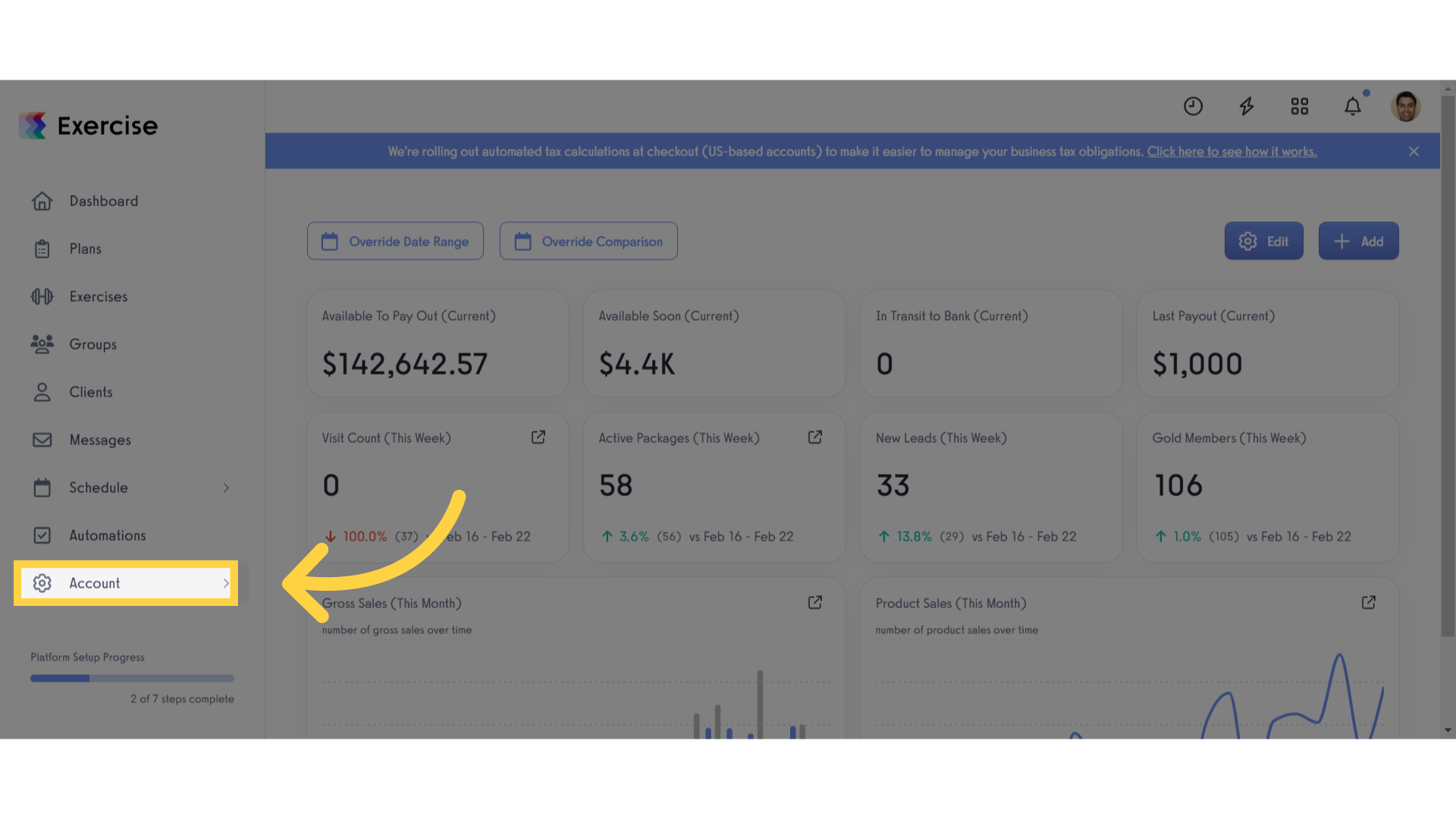
2. Reports
Access the “Reports” tab from the expanded menu.
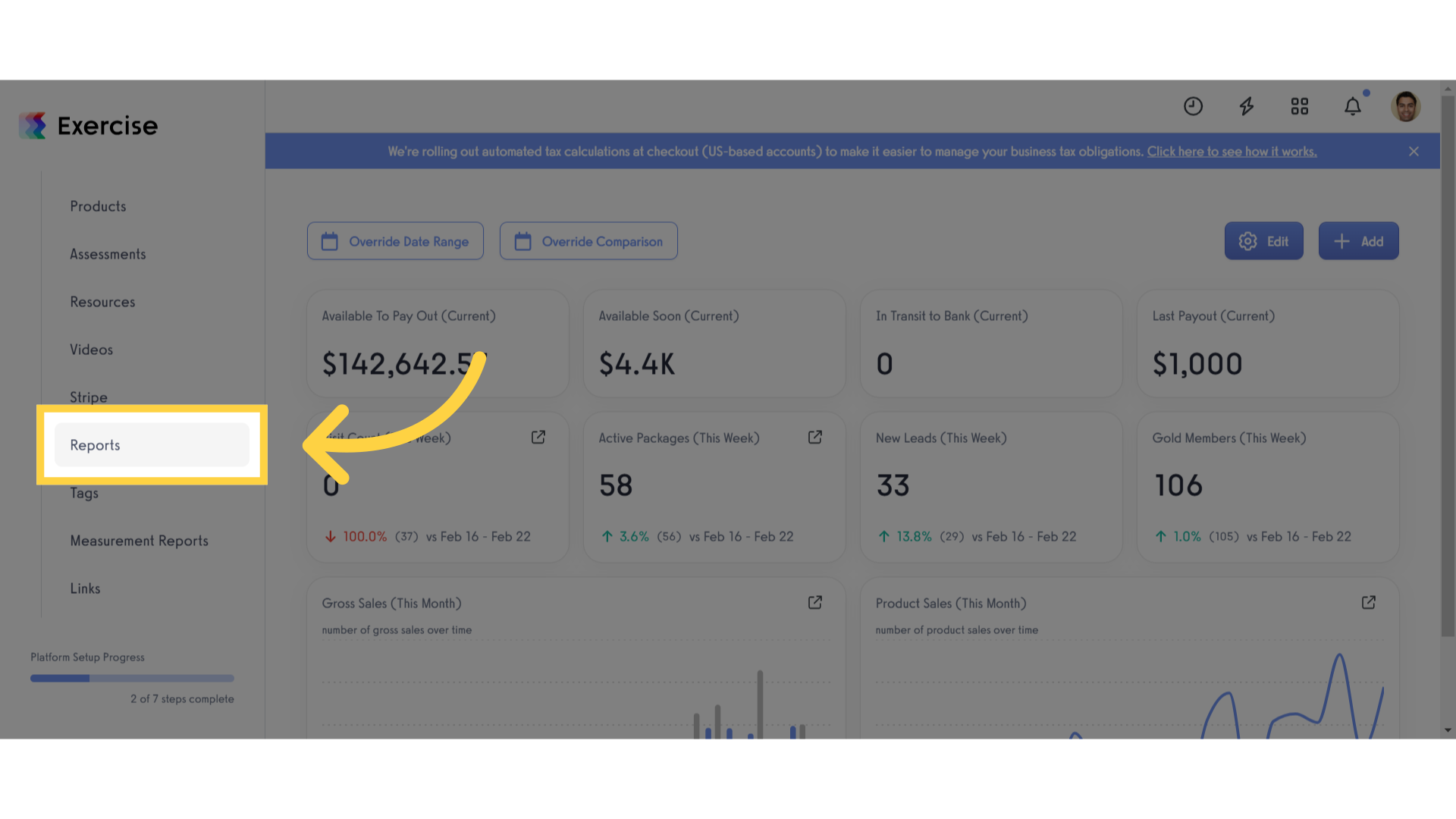
3. Daily Plan / Calendar Followers Summary
Select the “Daily Plan / Calendar Followers Summary” report.
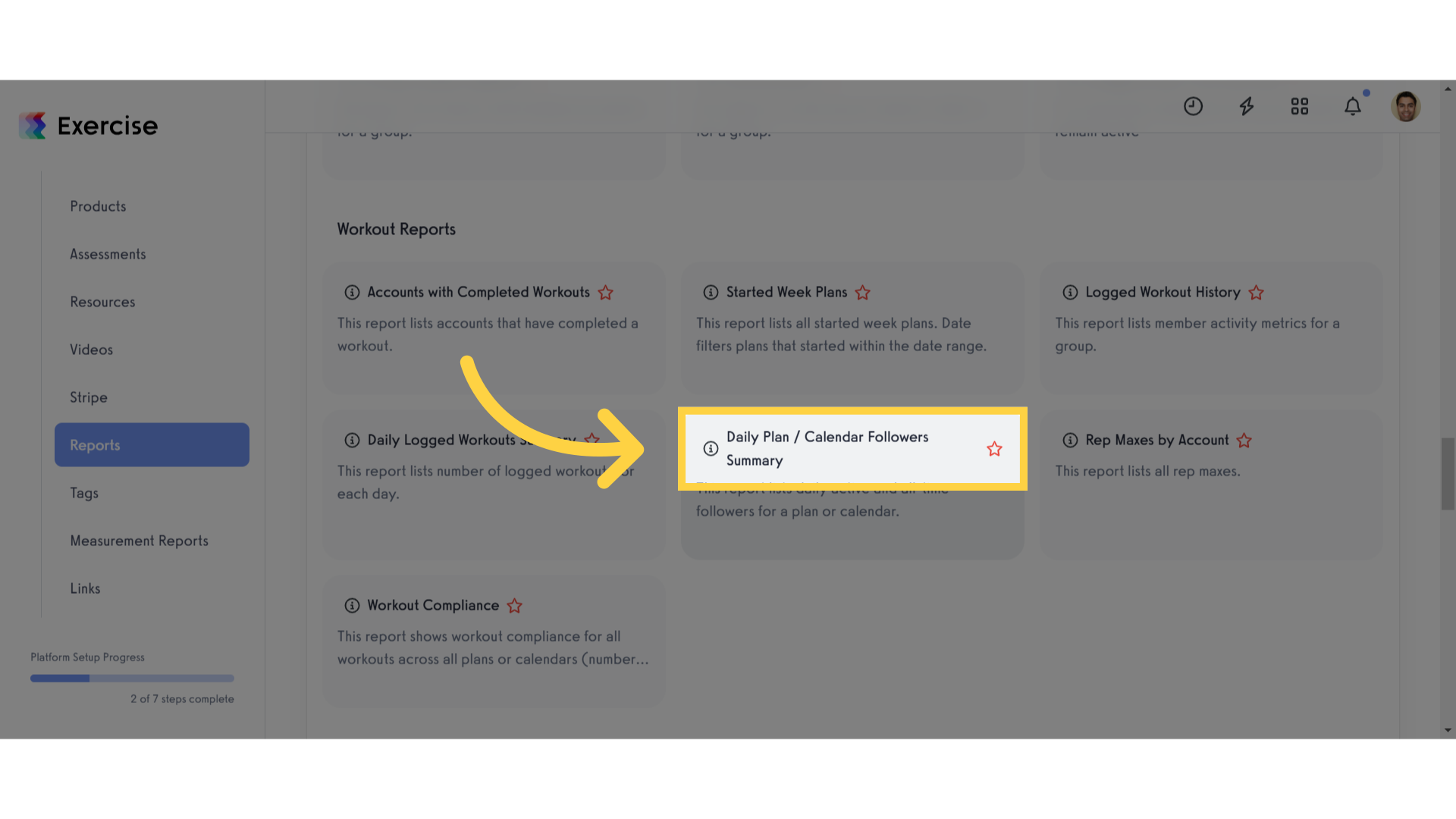
4. Date Range and Filters
Select a date range or customize using the calendar. From the filters, you can select a specific calendar and plan to view.
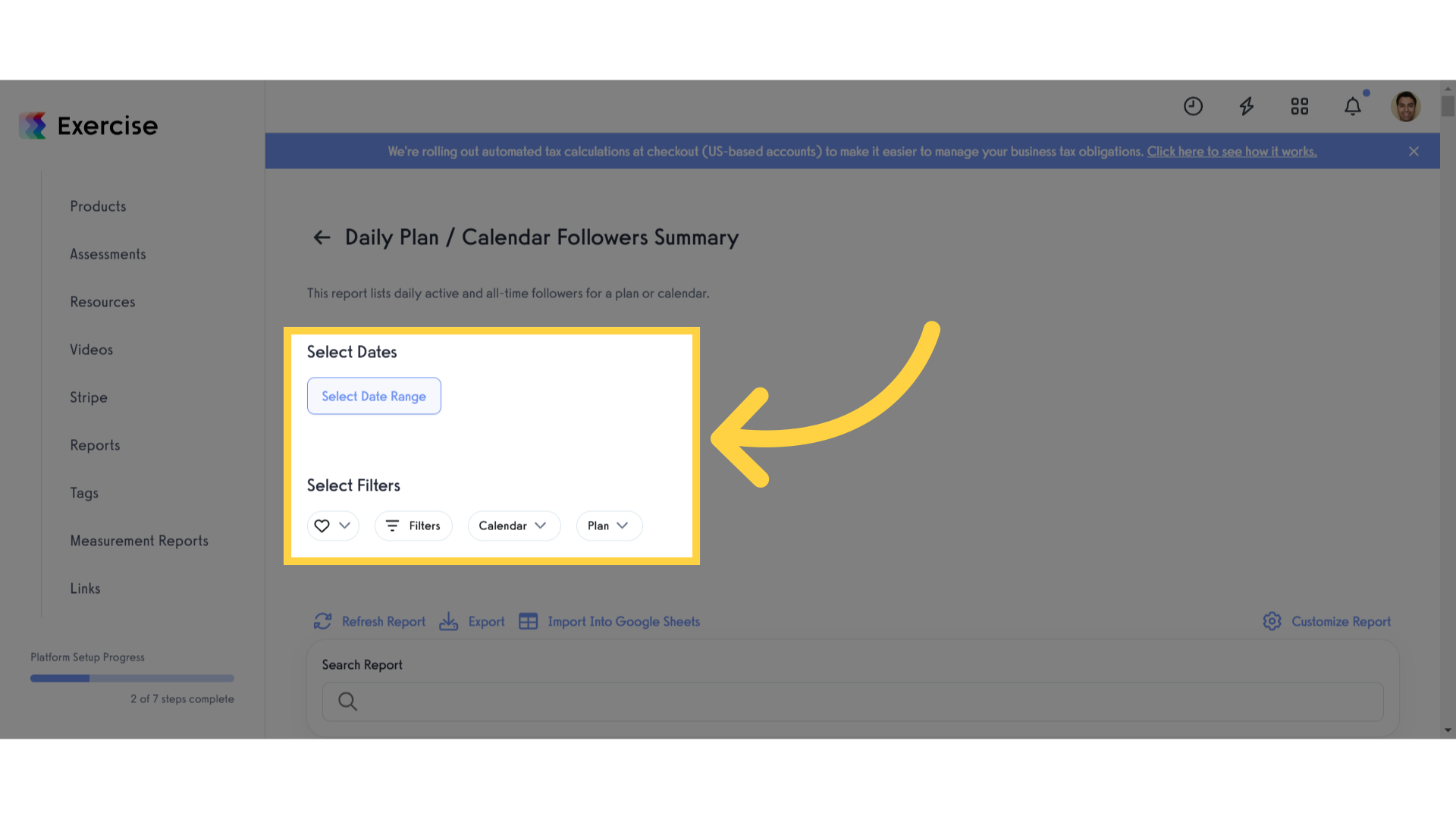
5. Refresh Report
Refresh the report.
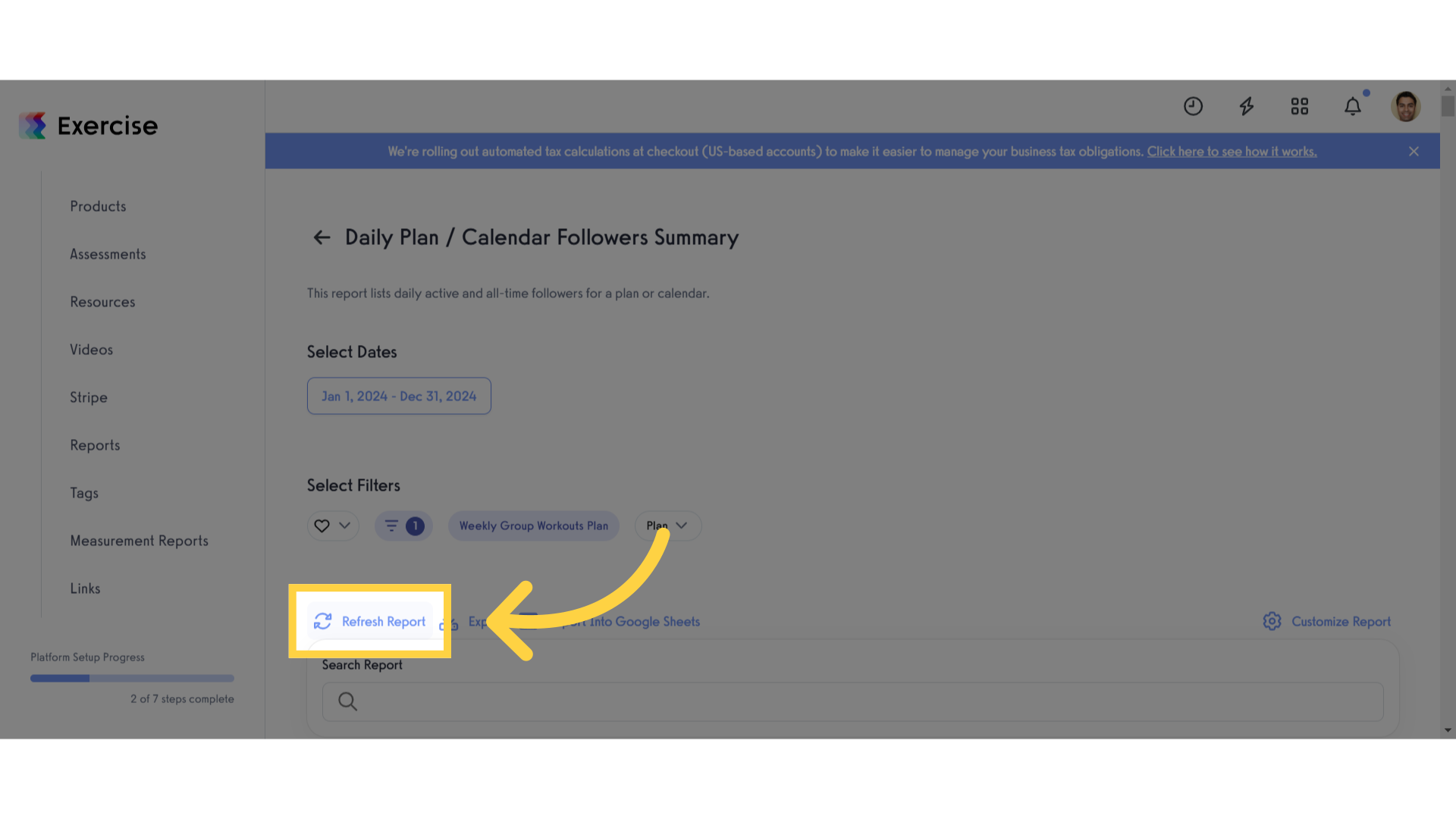
6. View Report
View the generated report.
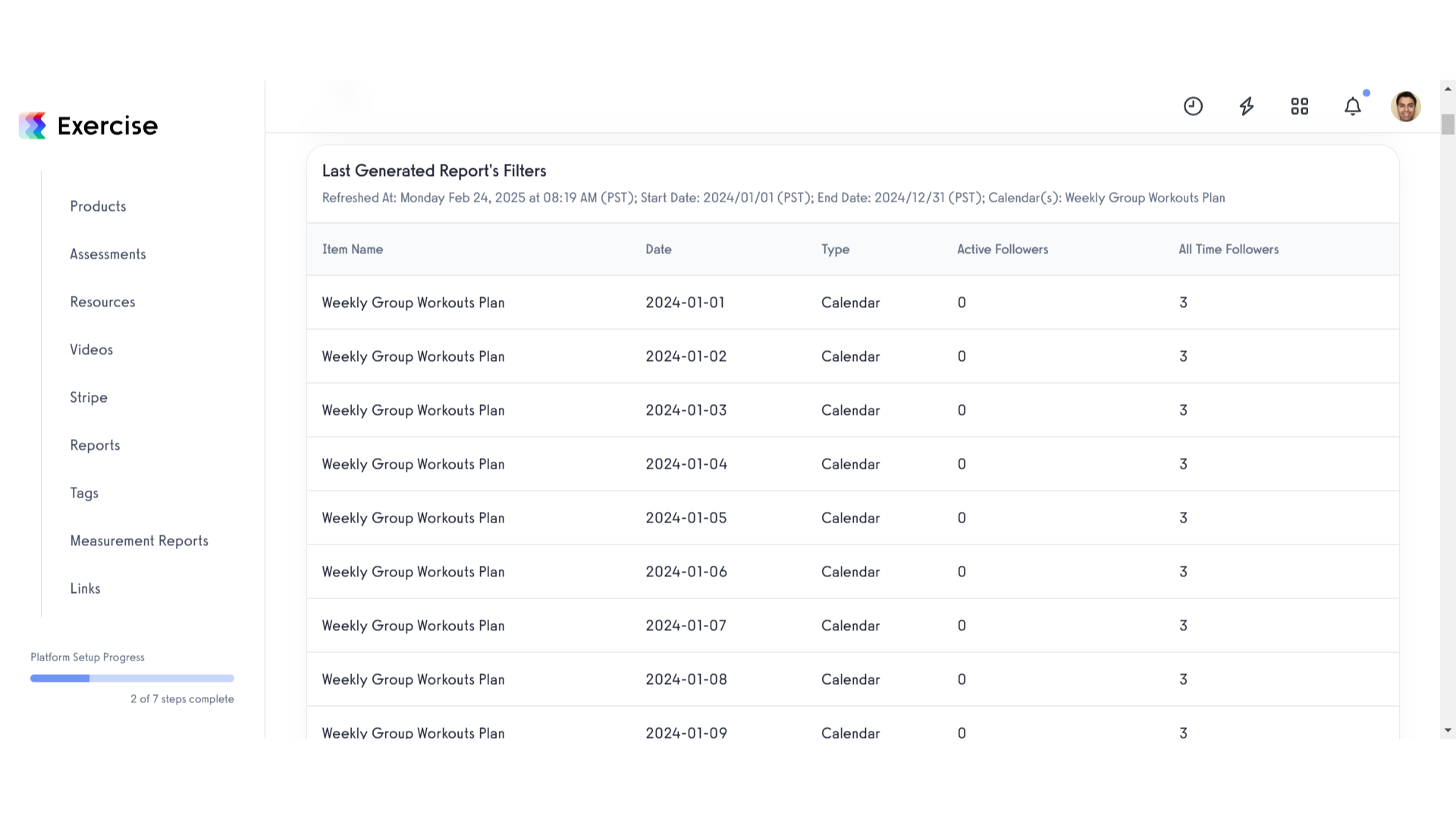
This guide covered the process of generating a “Daily Plan/Calendar Followers Summary” report.









