How do I set up a default exercise thumbnail image?
Posted by
Support Team
on
September 10, 2020
— Updated on
September 10, 2020
Here’s how to set up a default exercise thumbnail image for your platform, starting from the Accounts tab on your Dashboard.
Step-by-Step Guide:
Step 1: Click on the “Accounts” tab in the Trainer Dashboard.

Step 2: Click “Edit Trainer Info” on the left sidebar.

Step 3: Scroll down to “Default Exercise Image” section.

Step 4: Select the default image to upload (the ideal dimensions are 600px by 500px).
You can either drag and drop your photo or click in the box and choose an image from your computer.

Step 4a: If you want to use this image for ALL exercises (even those with existing thumbnails), make sure this box is checked (not recommended).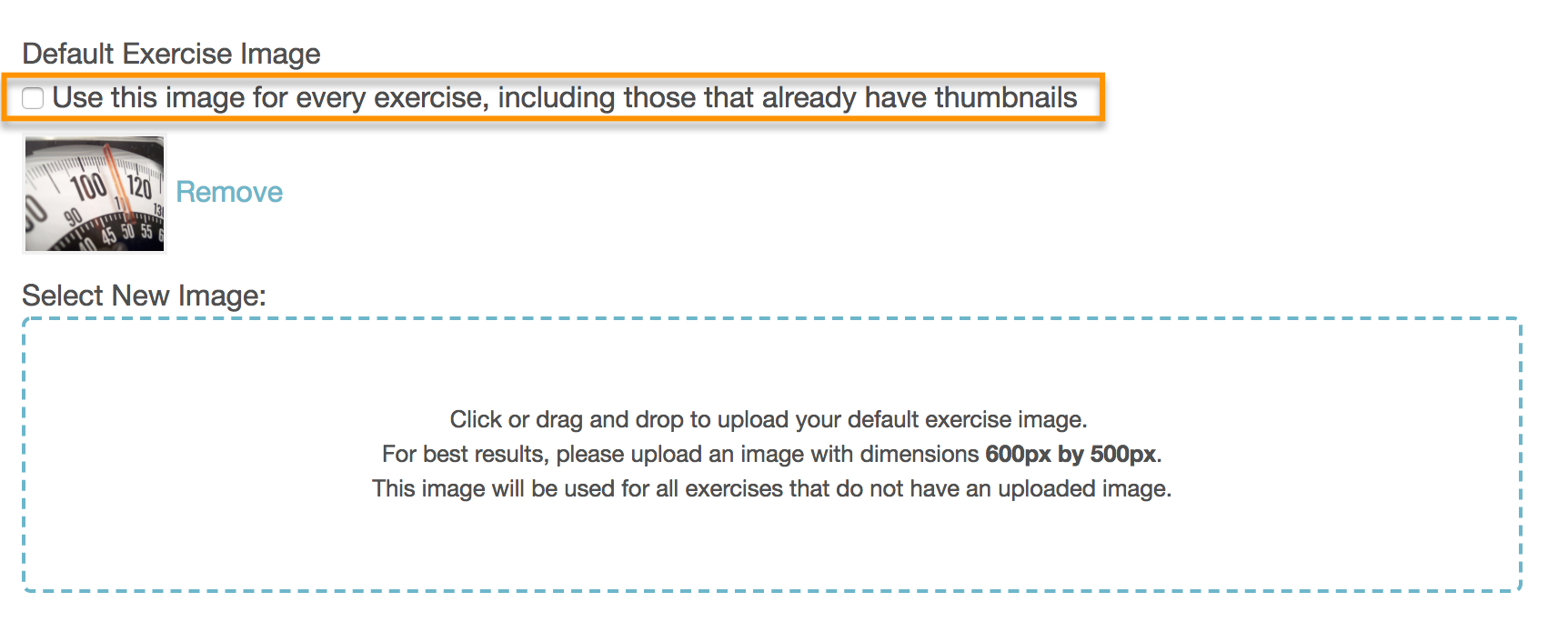
Step 5: Once the image is uploaded, click “Save Changes” at the bottom of the page.

Now that you can set up a default exercise thumbnail image, you will be able to keep your branding consistent for everybody!









