How to Review Detailed Event Logs
Posted by
Support Team
on
January 29, 2025
— Updated on
January 30, 2025
Within our Workout Software, you have the ability to view detailed event logs for your clients.
Discover event logs, designed to view detailed user activities. Start from the Clients tab of your dashboard.
1. Events
When a session has been booked, an event will be logged. The log will display whether the session was booked by the client or by the trainer. It will also show the session details.
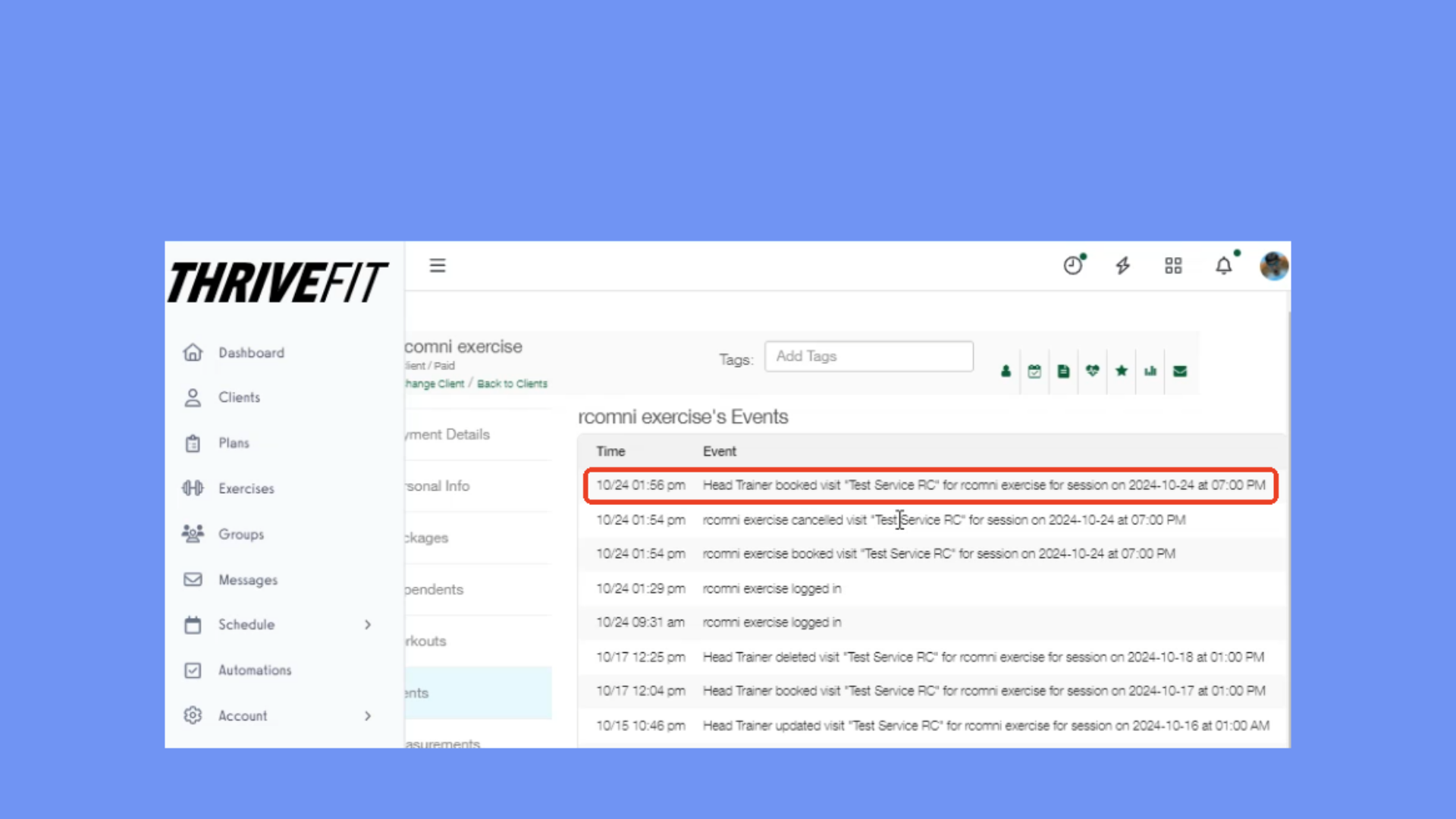
2. Cancelled Session Event Log
When a visit has been canceled an event will be logged showing the date and time the user canceled.
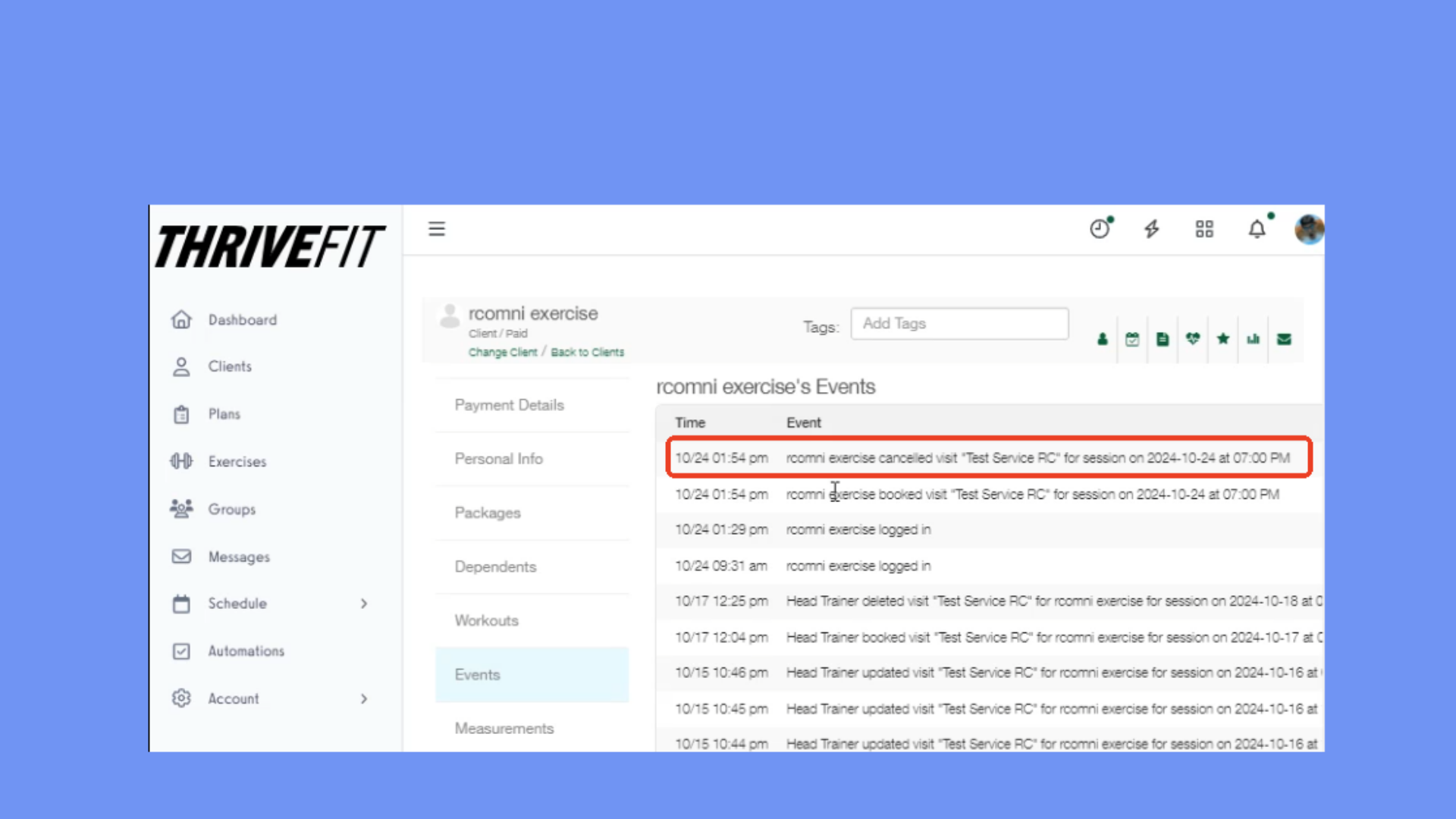
3. Appointment Reminder
You can also see appointment reminders sent to the client via automations. The event will show the appointment reminder and how the notification was sent via email, sms or app notification.
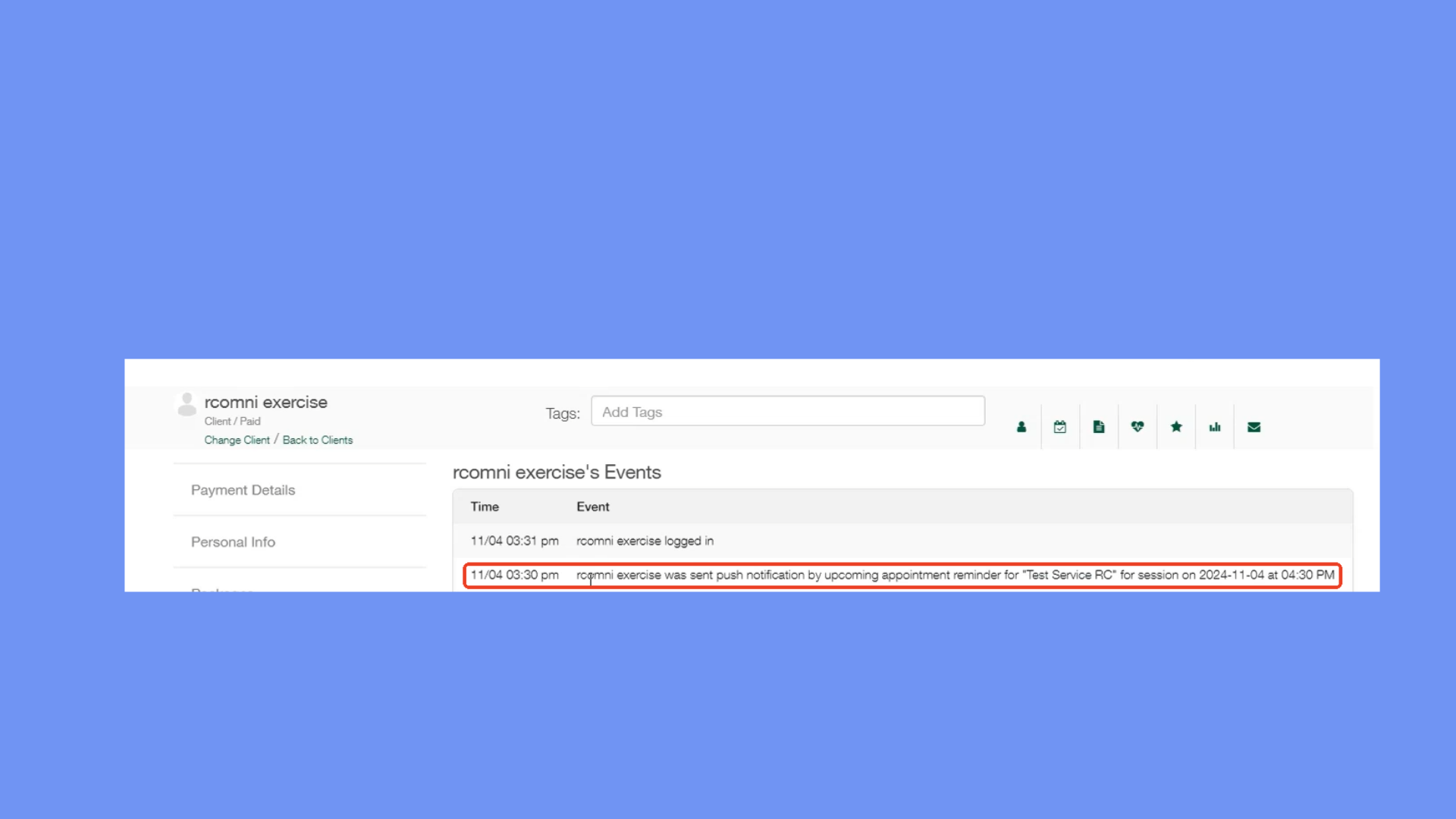
4. Visit Status
When the trainer changes a visit status, the logged event will display whether it was canceled or a no-show.
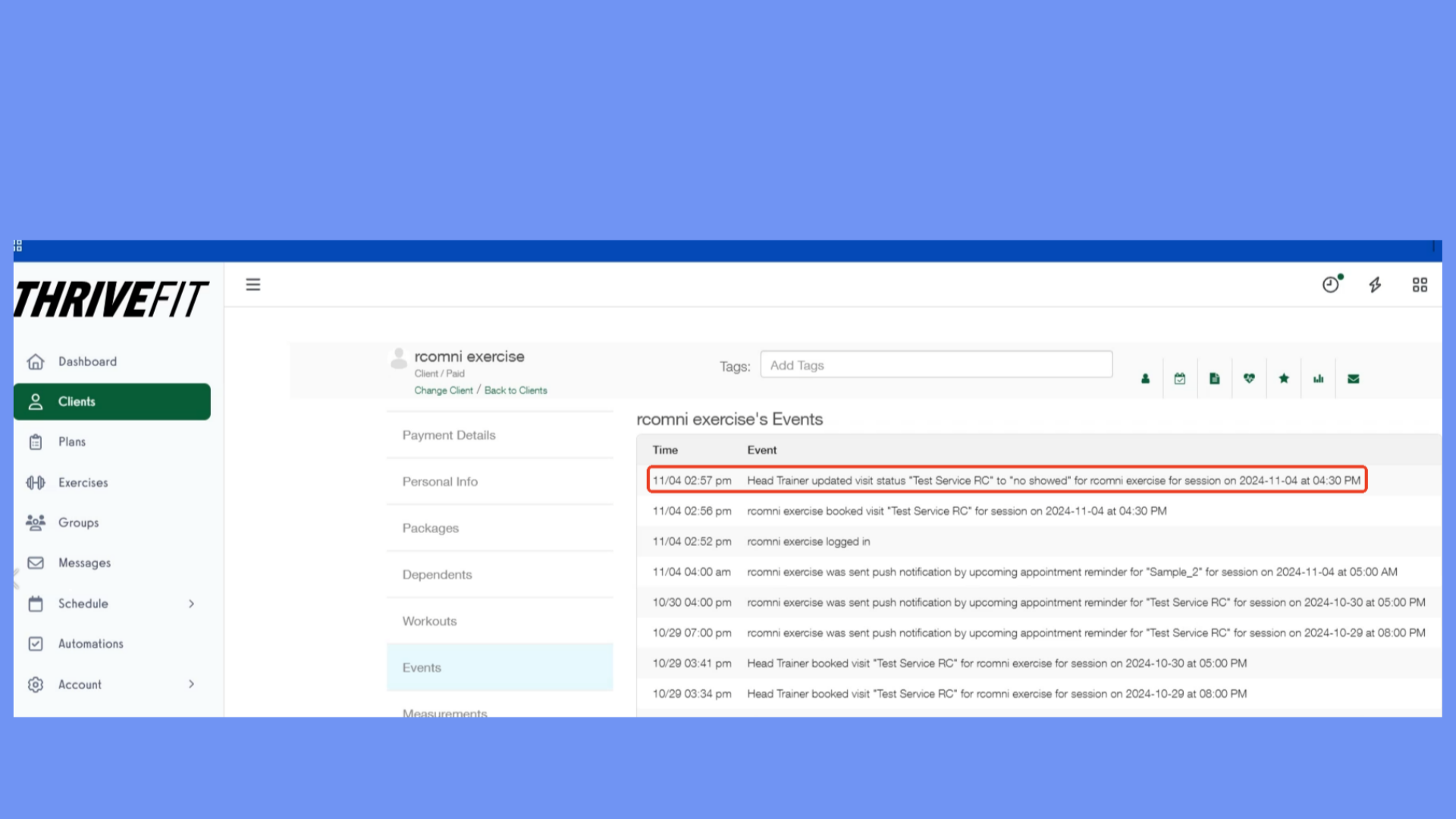
5. Waitlist Event Log
When a user is added to a session waitlist, an event log will be created to show the session, date and time. Their place on the waitlist is also logged.
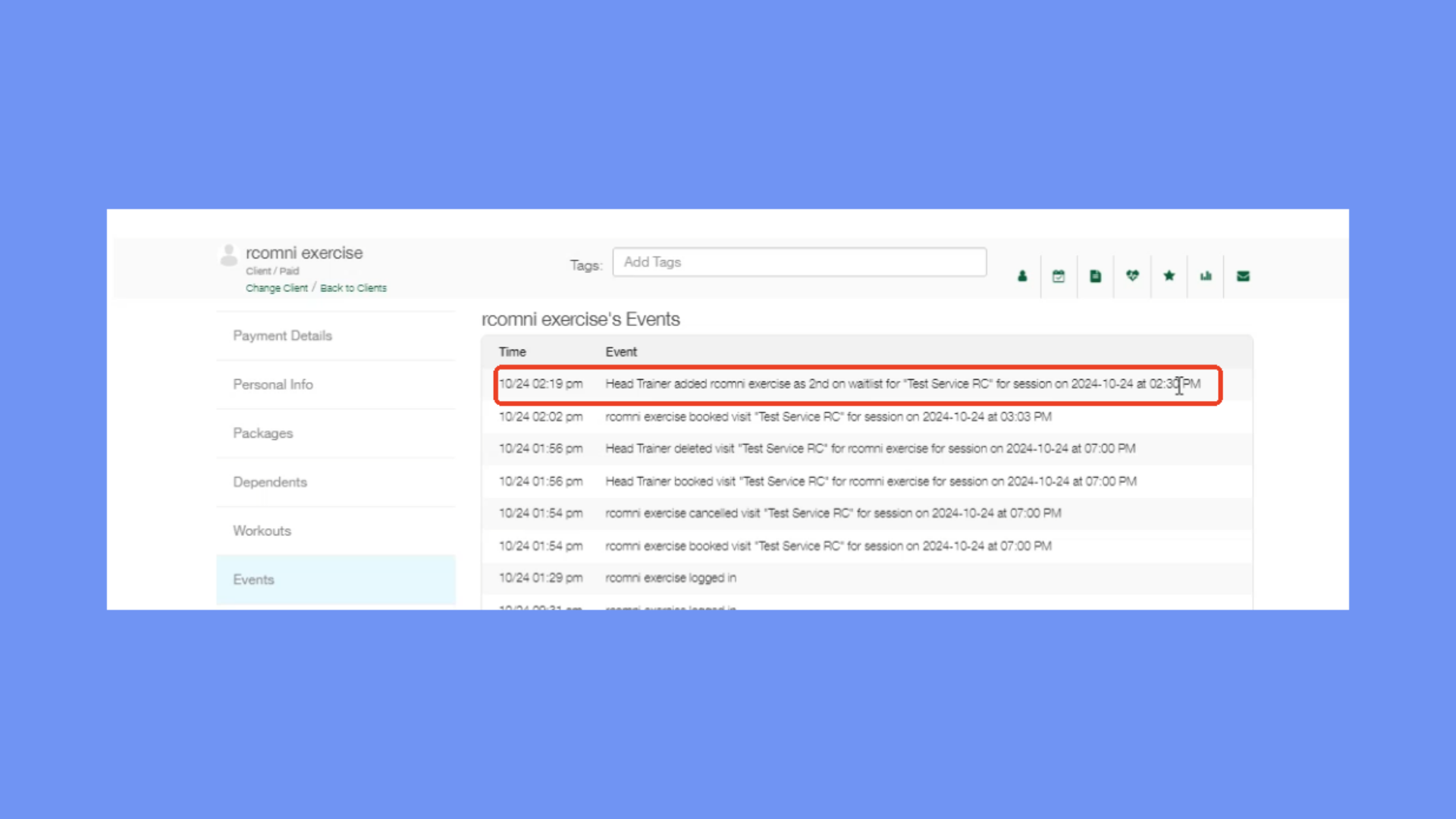
Use this feature to gain insights on your clients’ activities and track any changes made.









