How to Edit the Order of Plans on the Web Plans Tab
Posted by
Support Team
on
December 9, 2024
— Updated on
December 9, 2024
To edit the order of plans on the web plans tab view within your fitness business management software platform, follow the instructions below.
This guide will walk you through the steps to edit the order of plans on the web plans tab.
1. Account
Go to the “Account” section.
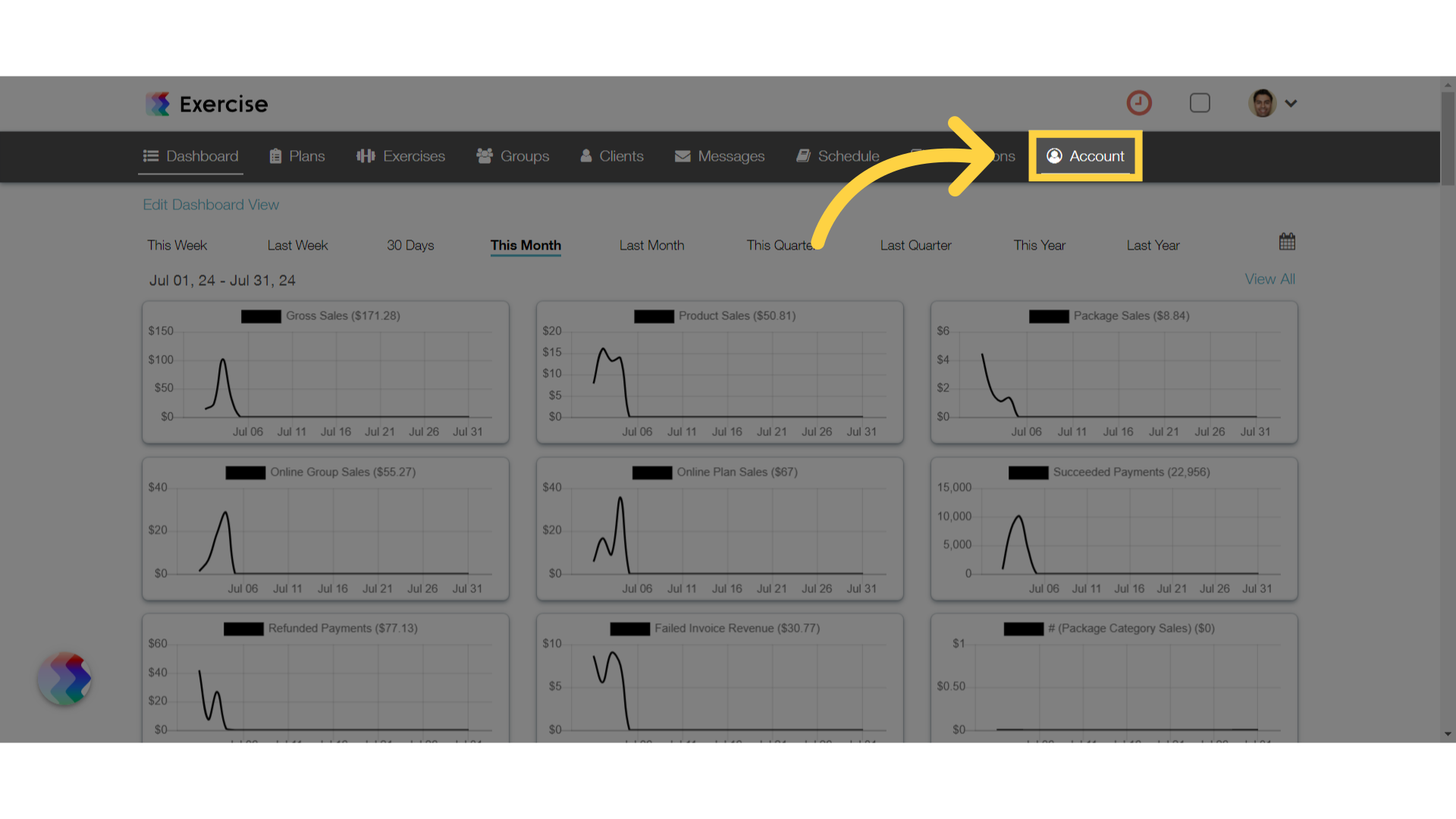
2. Customize Platform
Navigate to the “Customize Platform” tab.
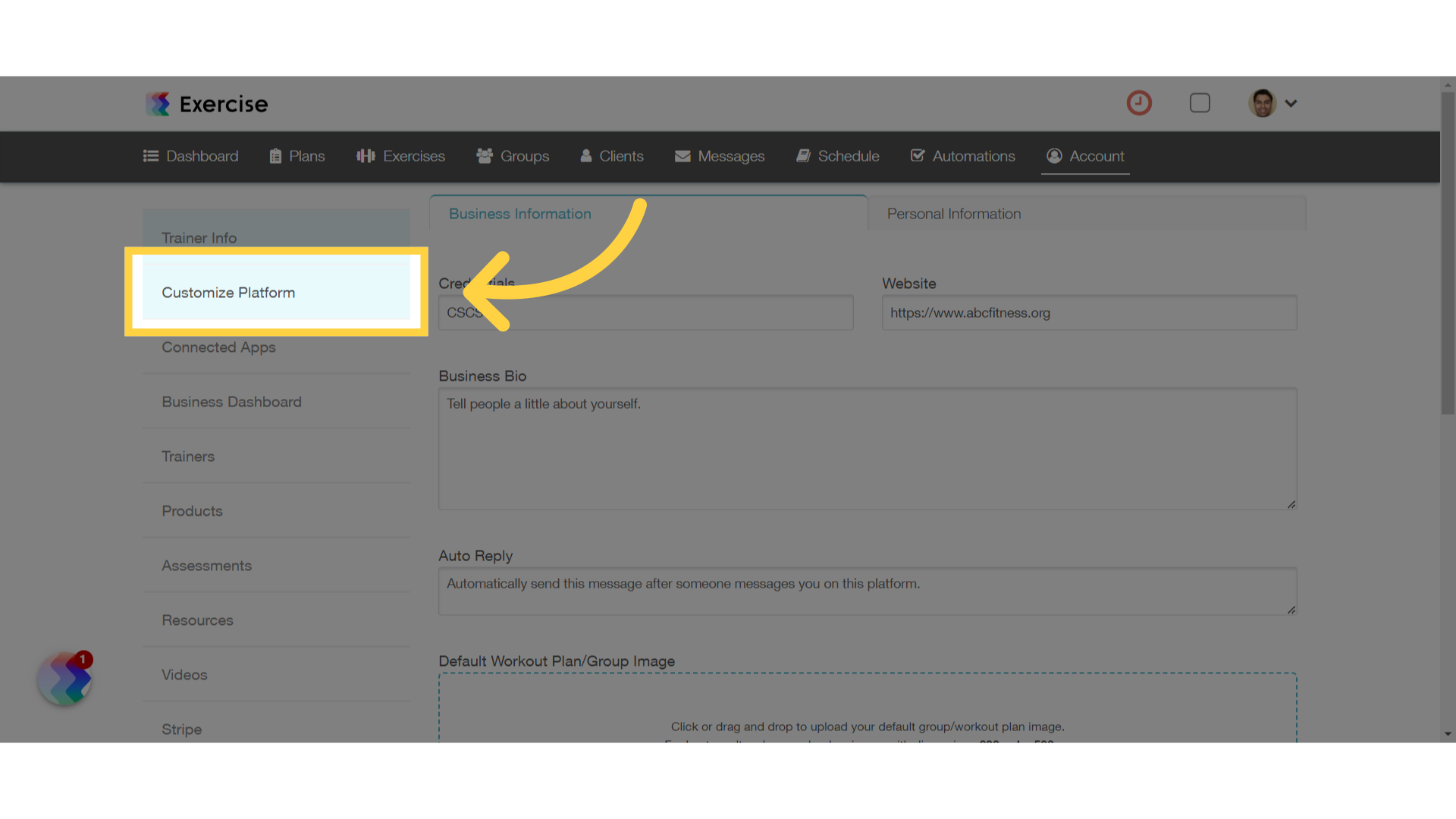
3. Customize Plans View
Under the customize plans view click on the “open editor” link.
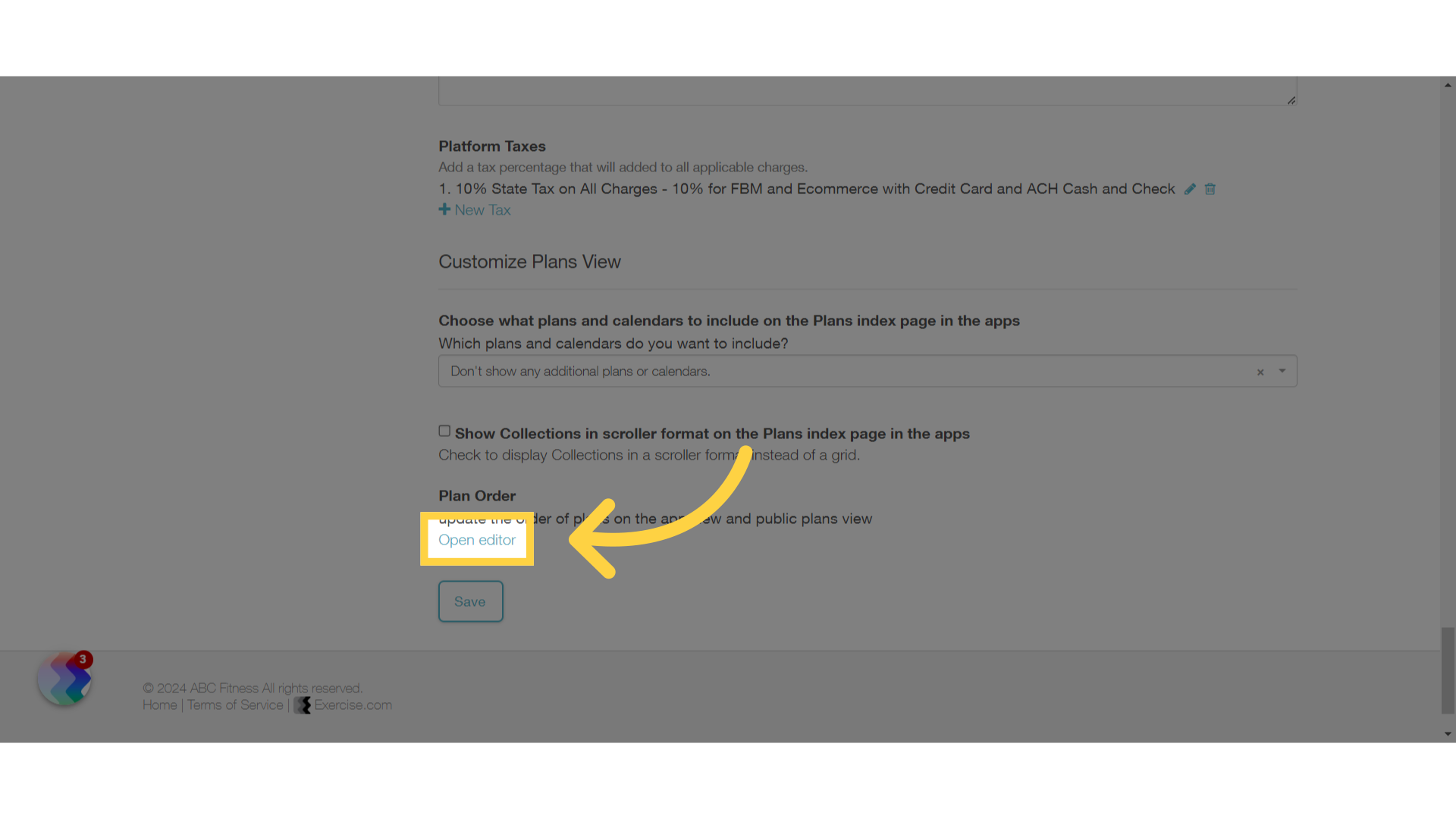
4. Add Plans
Click on the “Add Plan” field to add more plans.
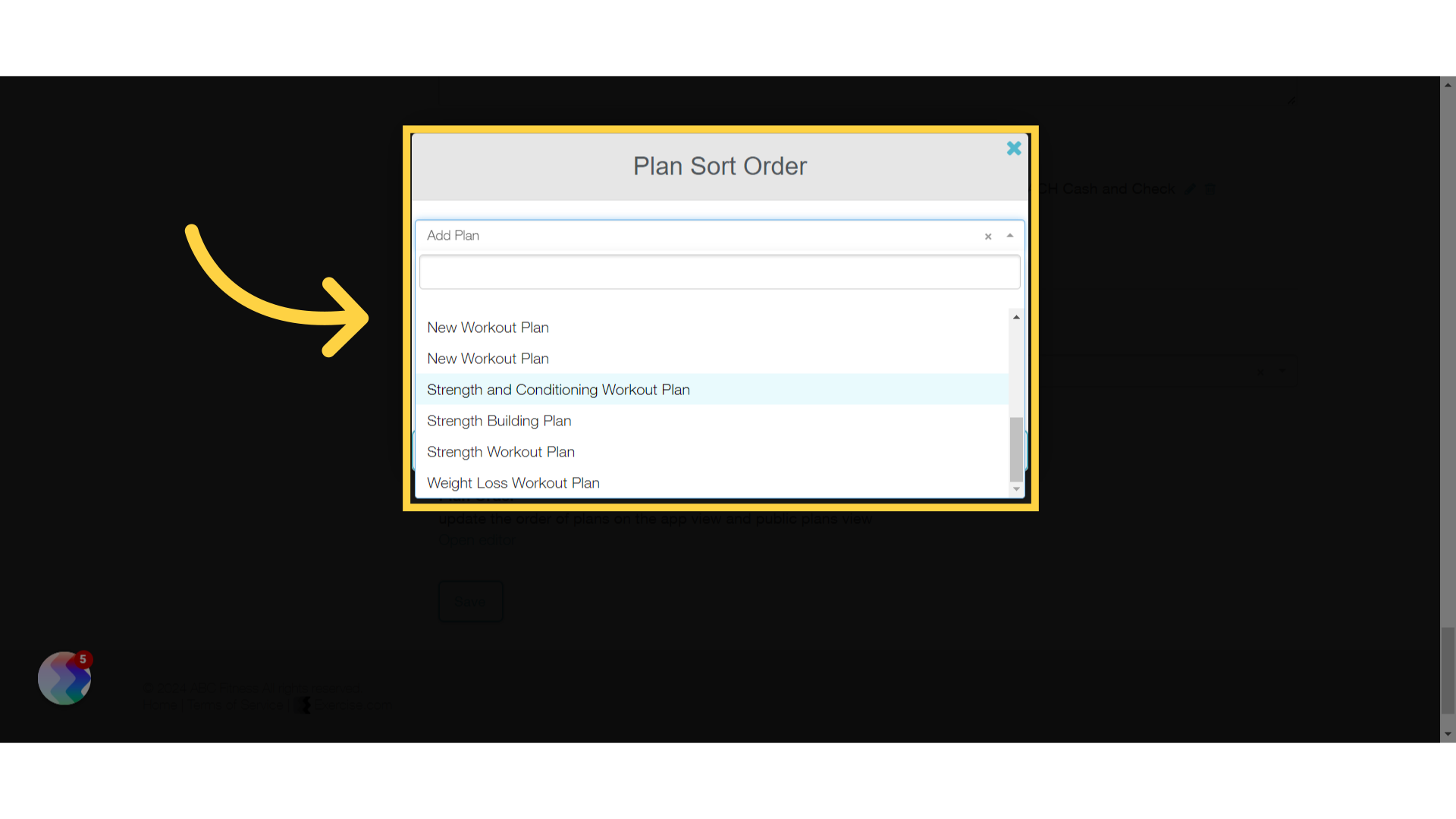
5. Update plan sort order
Drag and drop the order of the plans and click on “Update plan sort order”.
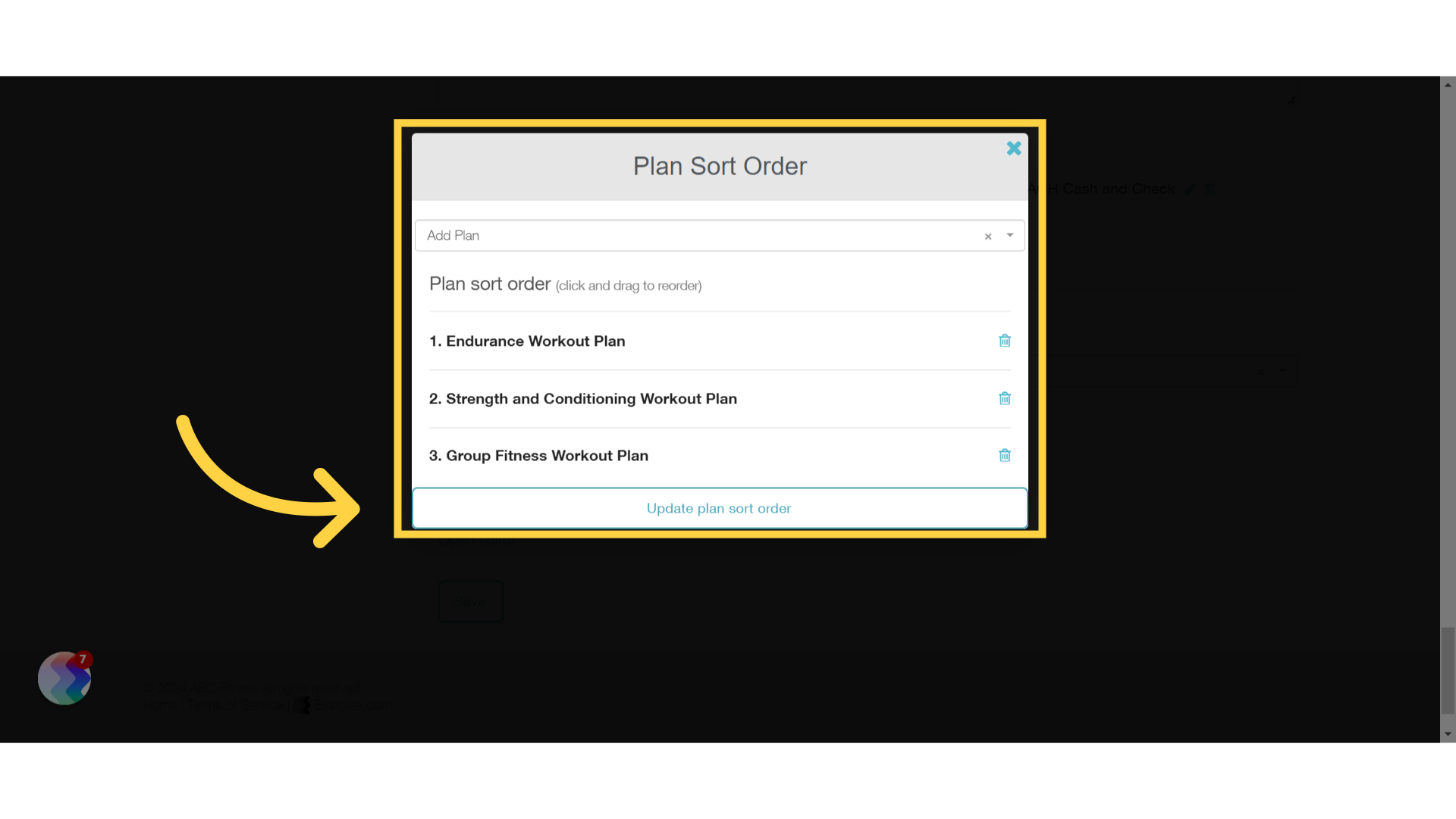
6. Click “Save”
Save platform customization.
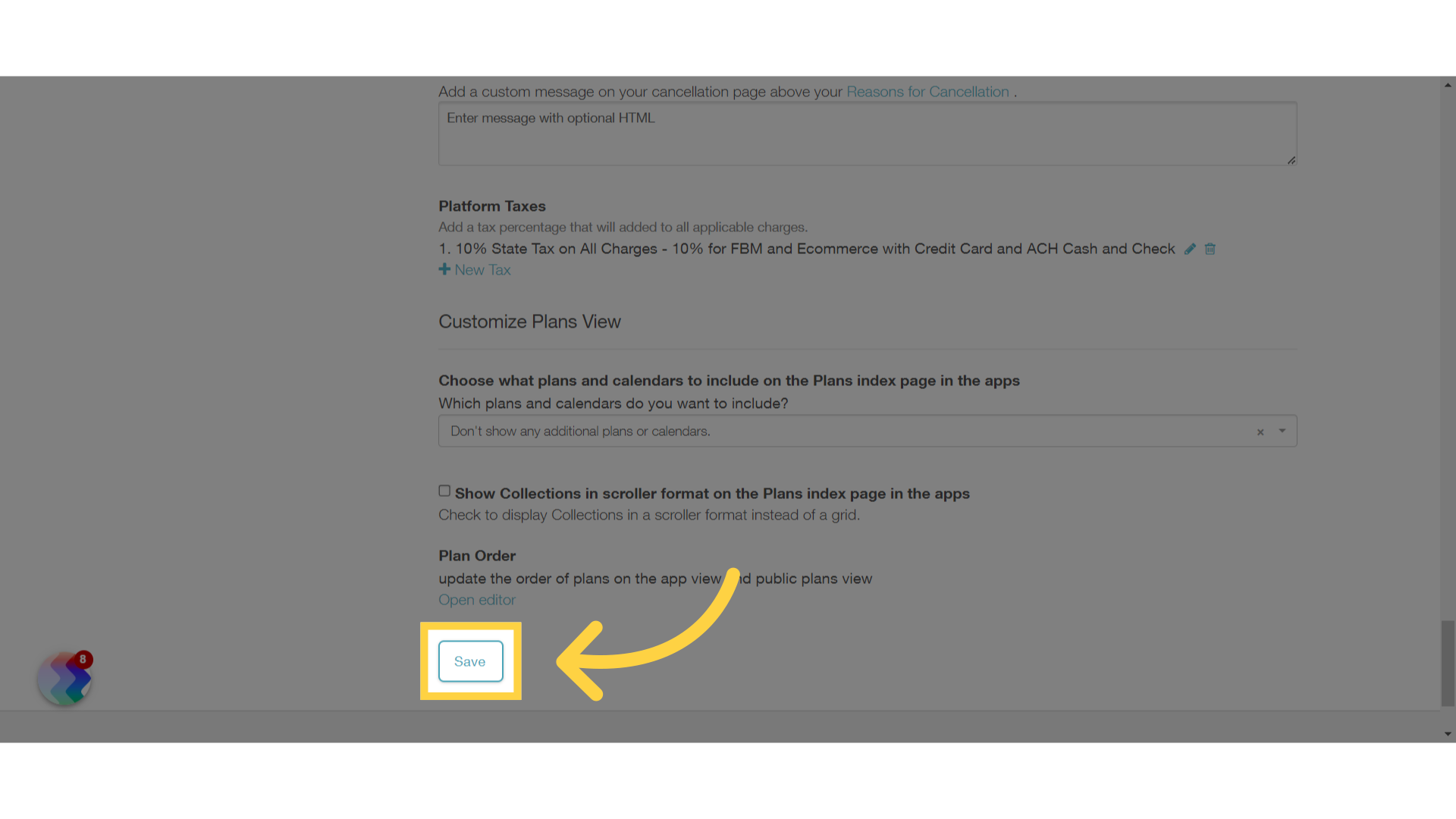
This guide covered the steps required to edit the order of plans on the web plans tab.









