How to Export a Client’s Logged Workouts
Posted by
Support Team
on
October 13, 2024
— Updated on
October 13, 2024
Within our Workout Software, you have the ability to export a client’s logged workouts.
This guide will walk you through the process of exporting a client’s logged workouts.
1. View All
On the dashboard, scroll down and click on “View All” for Recently Logged Workouts.
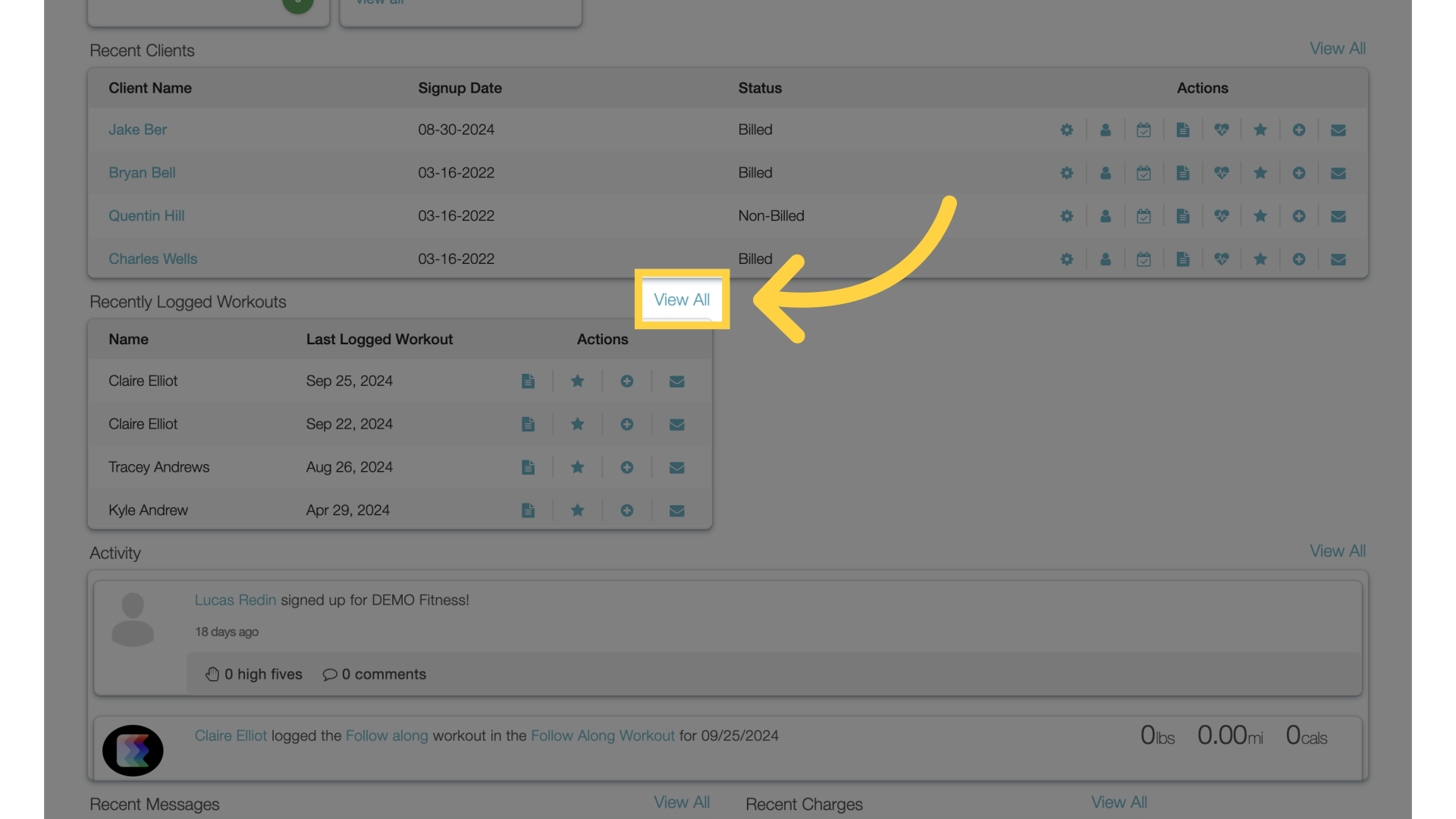
2. Date Range
Click on a date range or customize using the calendar.
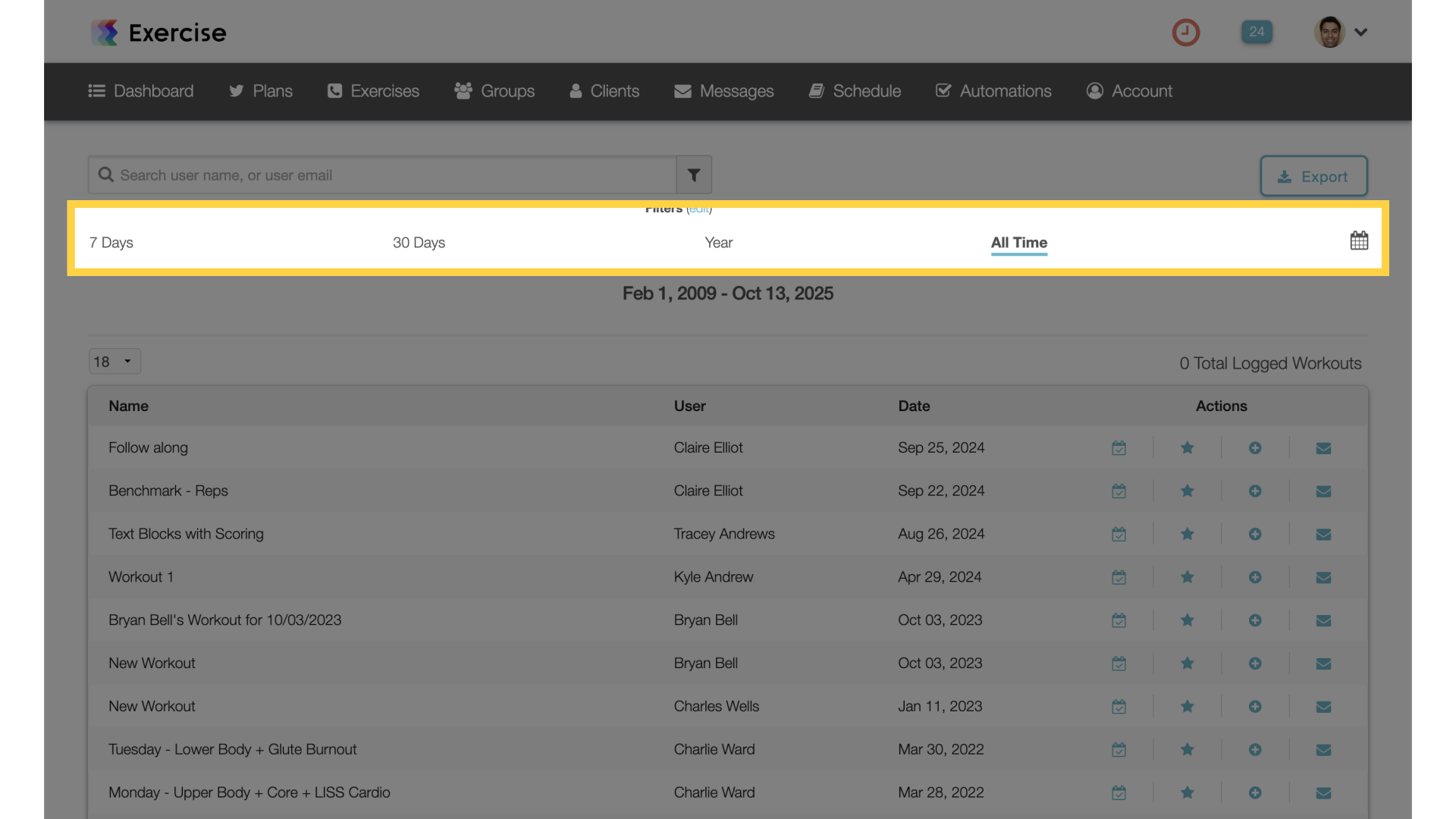
3. Filters
Customize additional filters. You can also search by user name or email.
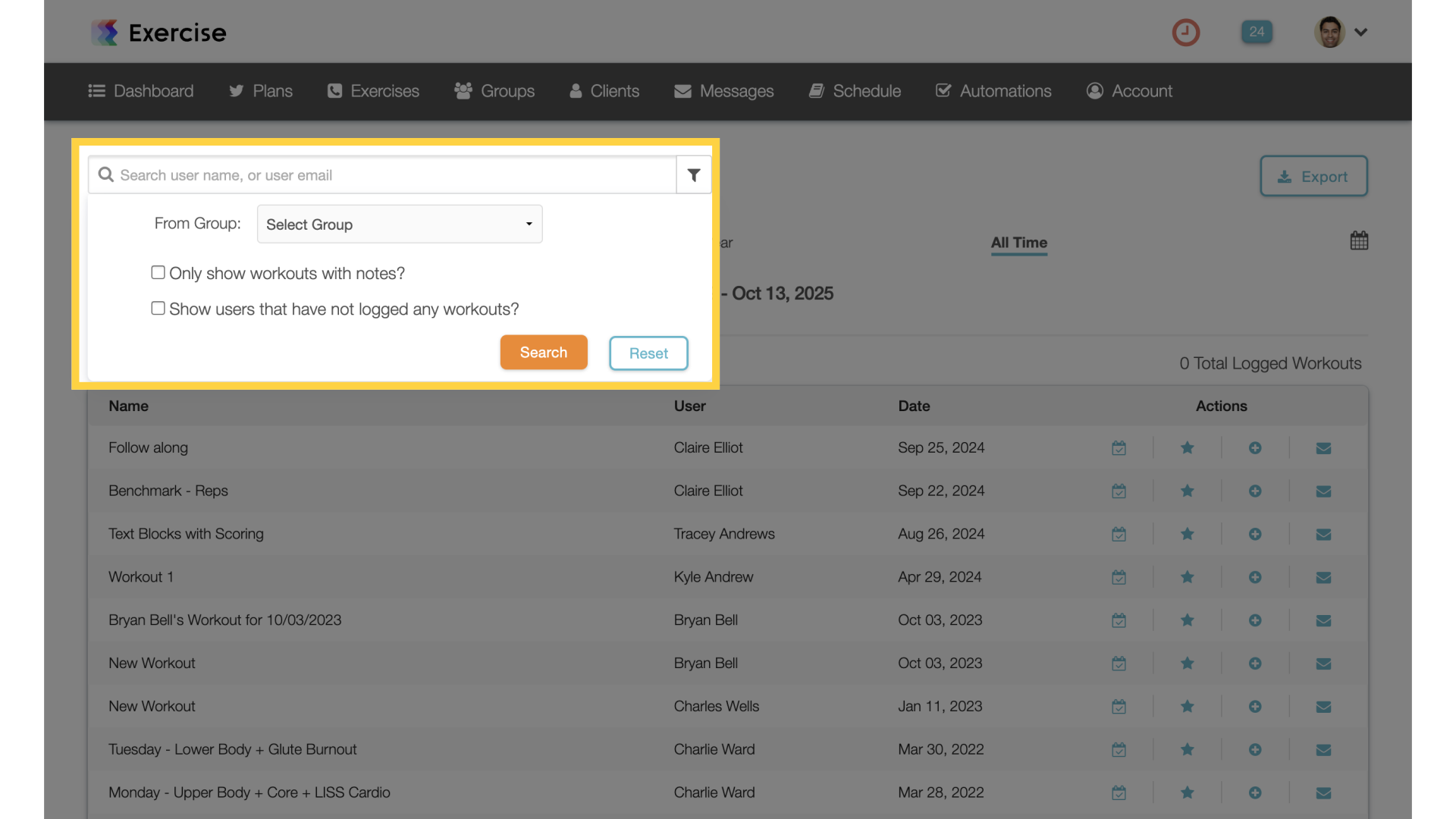
4. Export
Export to CSV based on current filters.
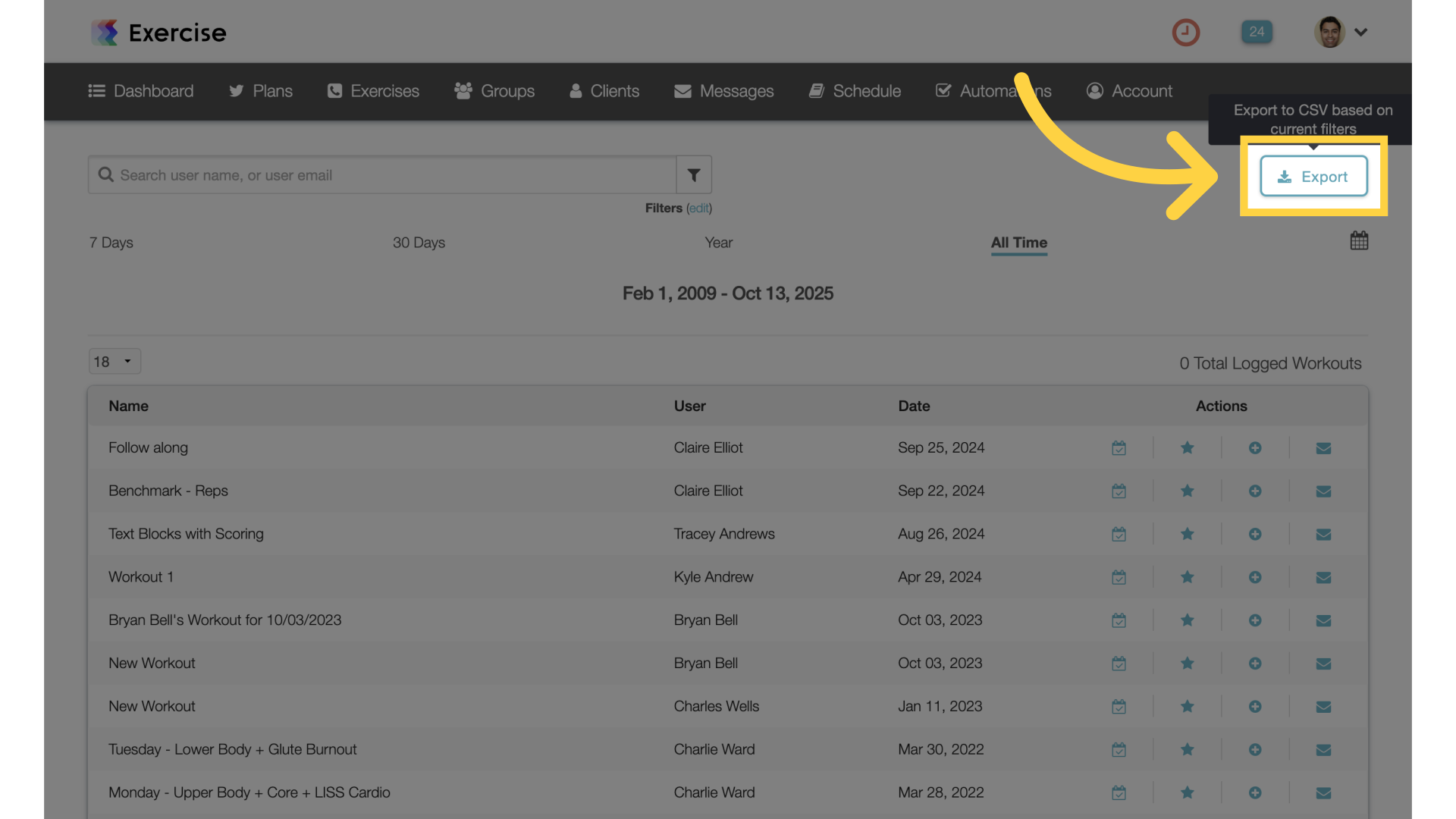
This guide covered the steps for exporting a client’s logged workouts.









