Family Sharing Overview
Included with our Gym Management Software, the Family Sharing feature makes it easy for a head of household or team manager to set up and manage unique accounts for other members of their family, team, etc. with an account manager / dependent format.
This guide is an overview of Family Sharing.
1. My Stuff
On the manager’s account, Navigate to the “My Stuff” tab.

2. My Dependents
Click on “My Dependents” on the left side bar.
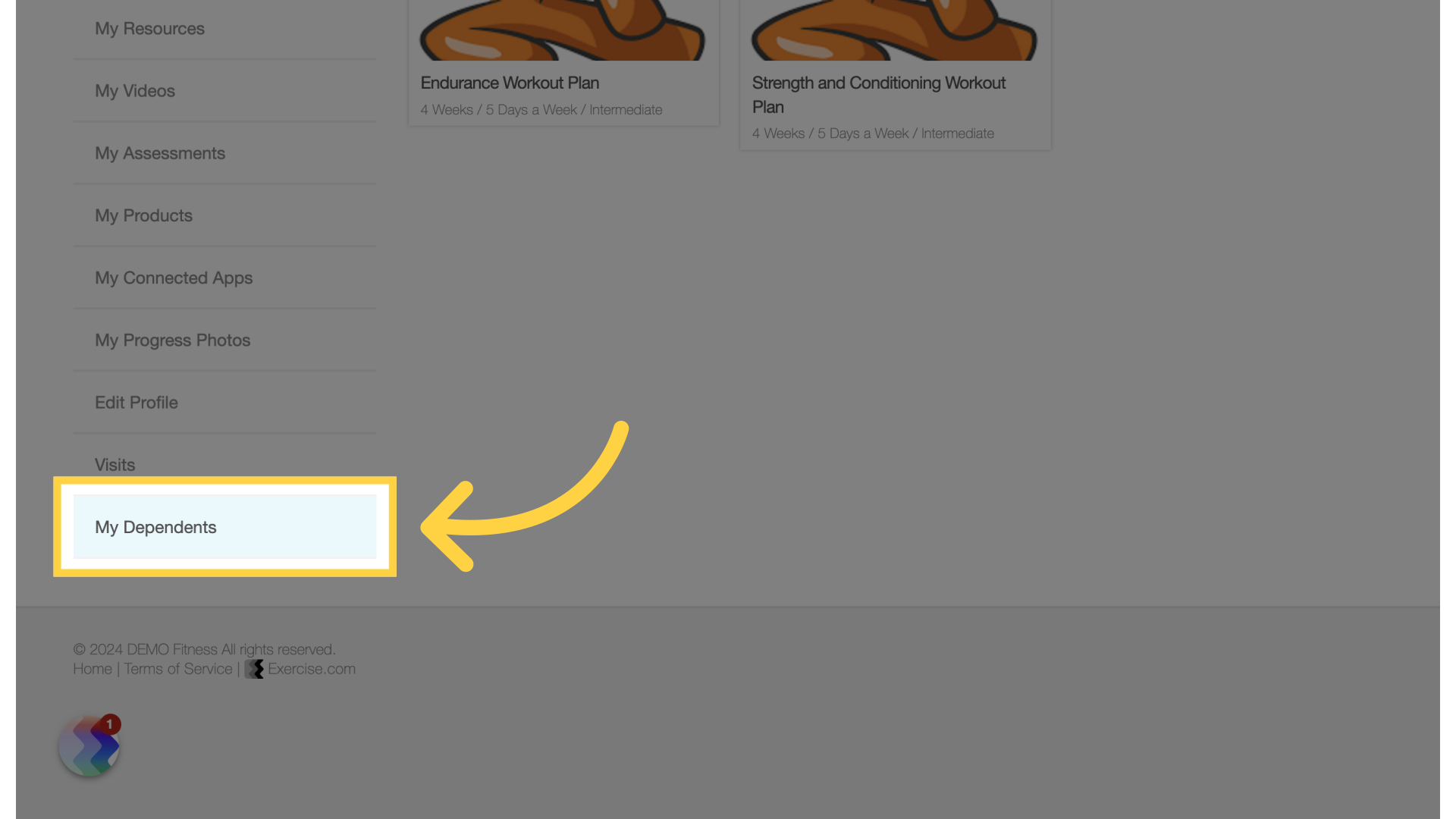
3. Create Dependent
Click on the “Create Dependent” button.
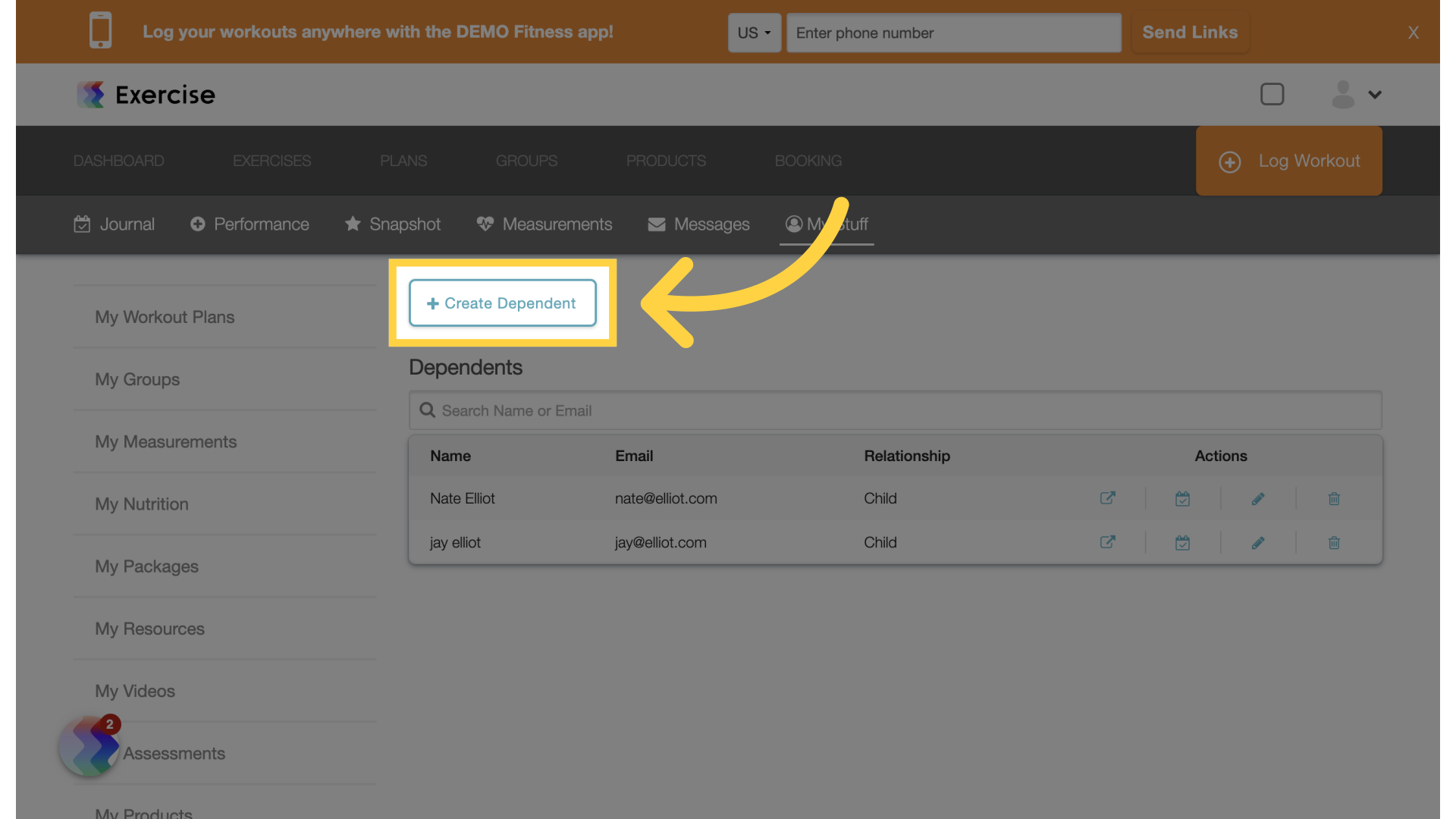
4. Dependent Options
You have two options to choose from. You can create a dependent with their own account and password or a dependent without an account.
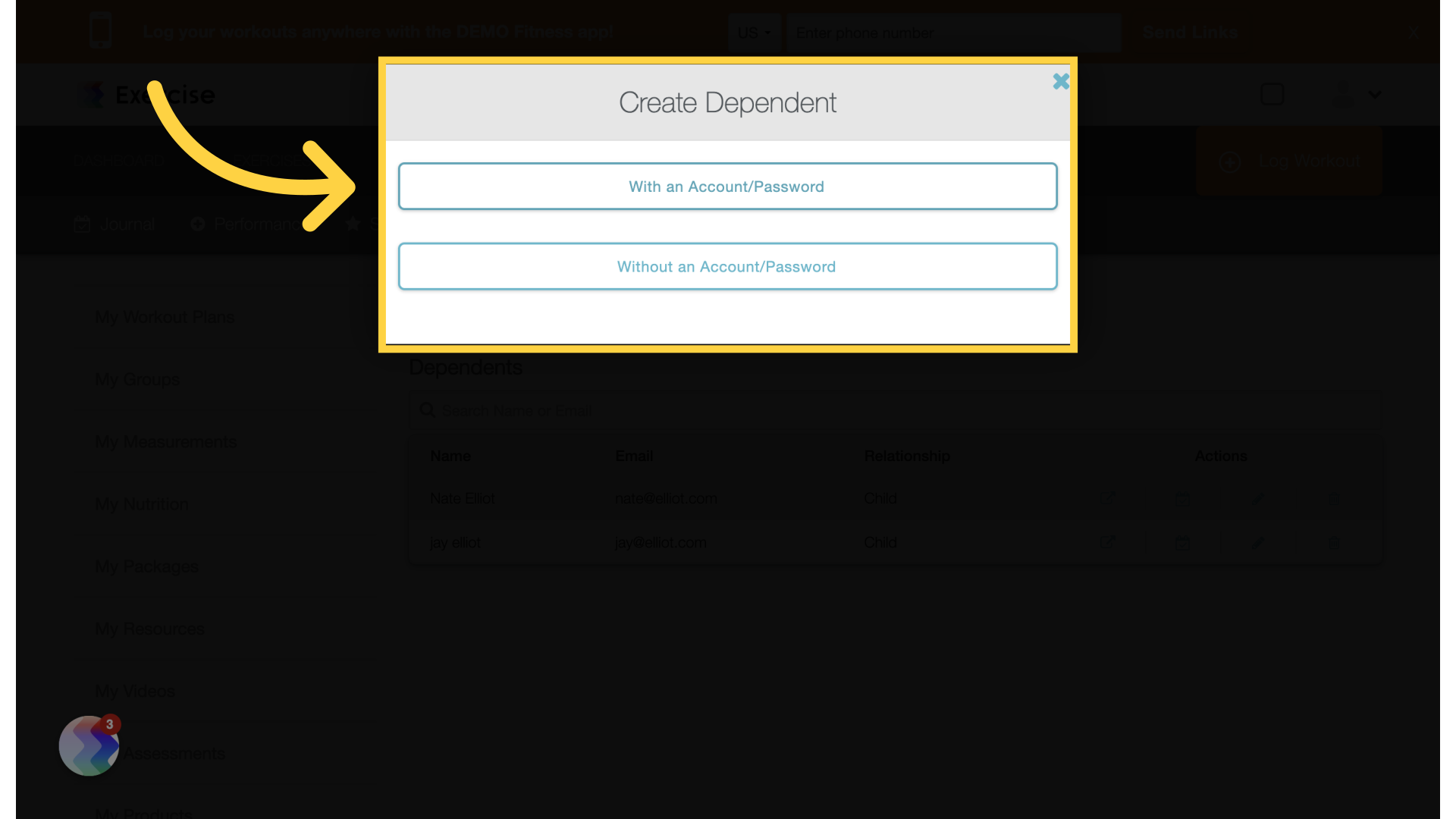
5. Enter Details
For with an account and password enter the email address. Fill in name, birth date, relationship and password fields.
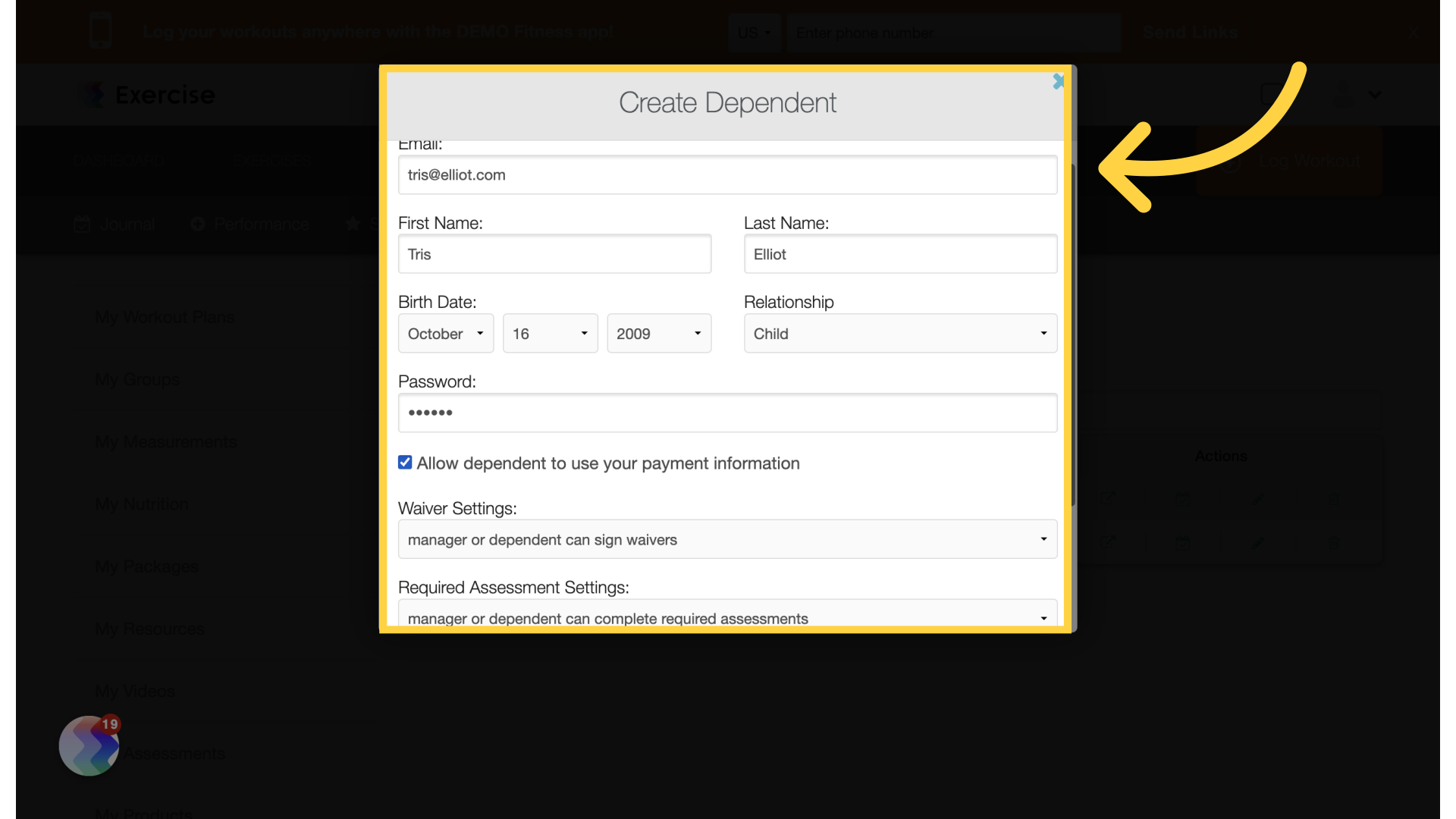
6. Create Dependent
The option to share payment information with the dependent can also be enabled. Set the waiver, assessment and email settings for the dependent. Click on “Create Dependent”.
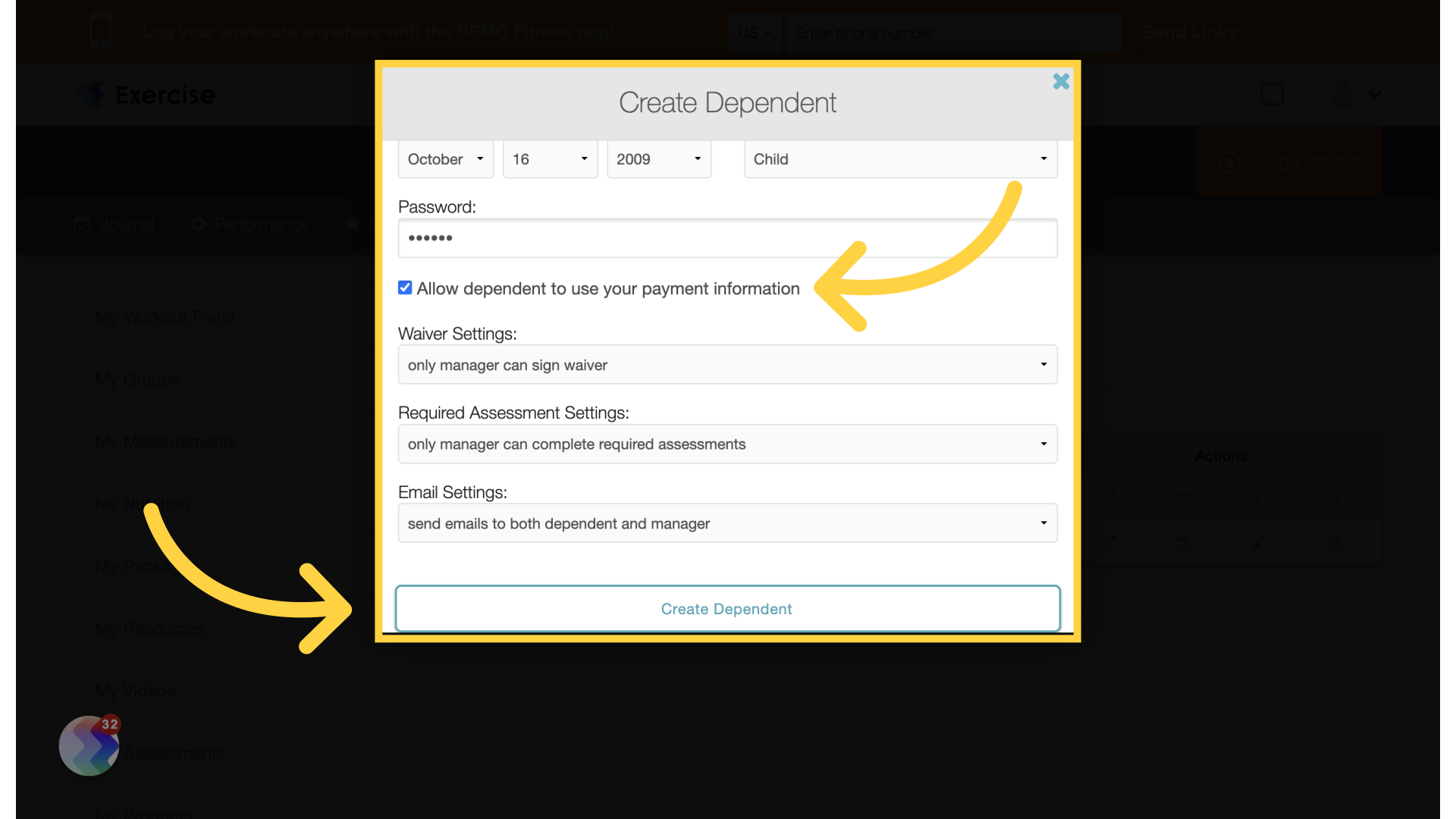
7. Select a Dependent
On the booking page the manager account will see the option to book for one of their dependents.
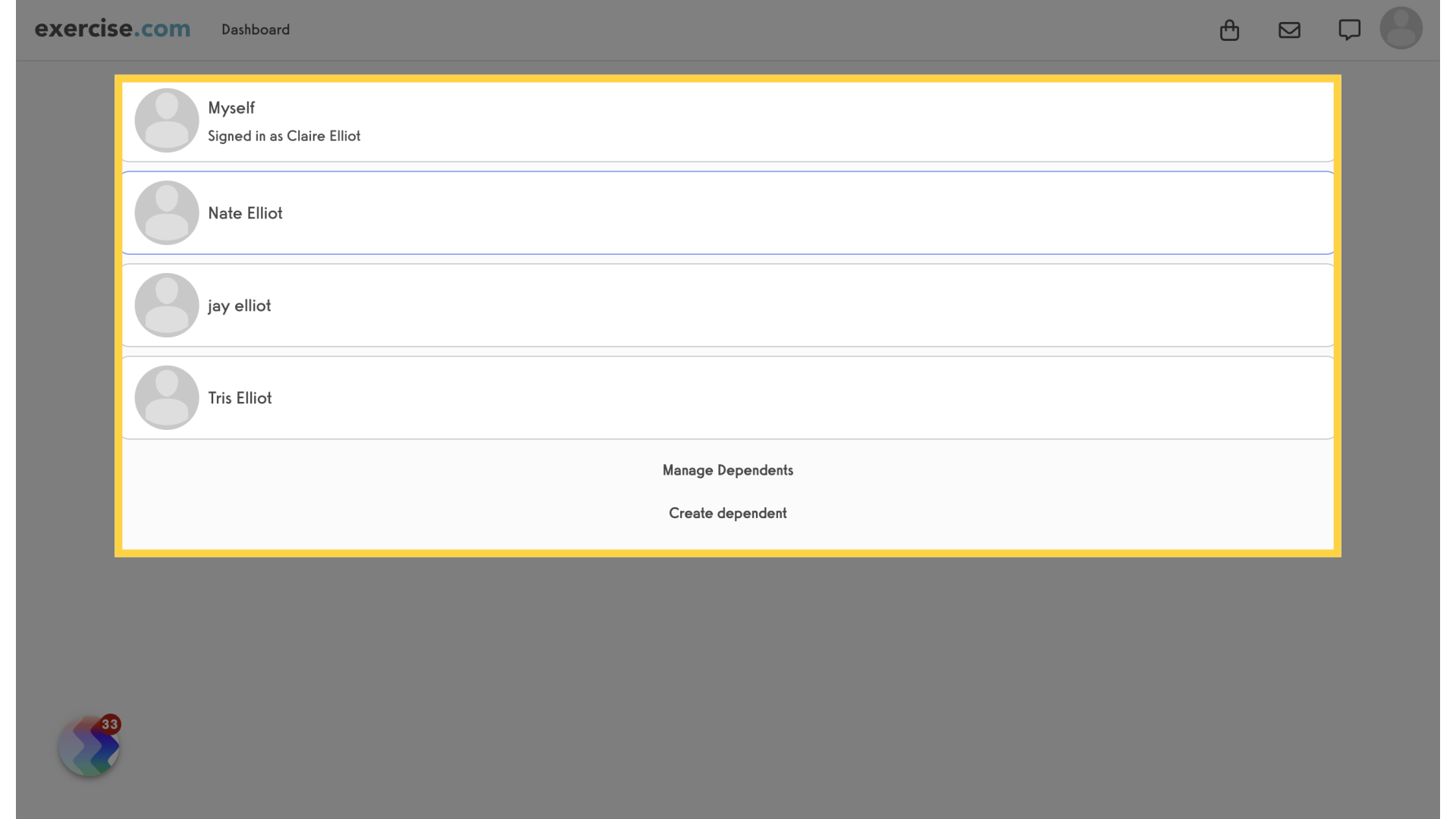
8. Booking Page
The top of the booking page will show who you are booking for.
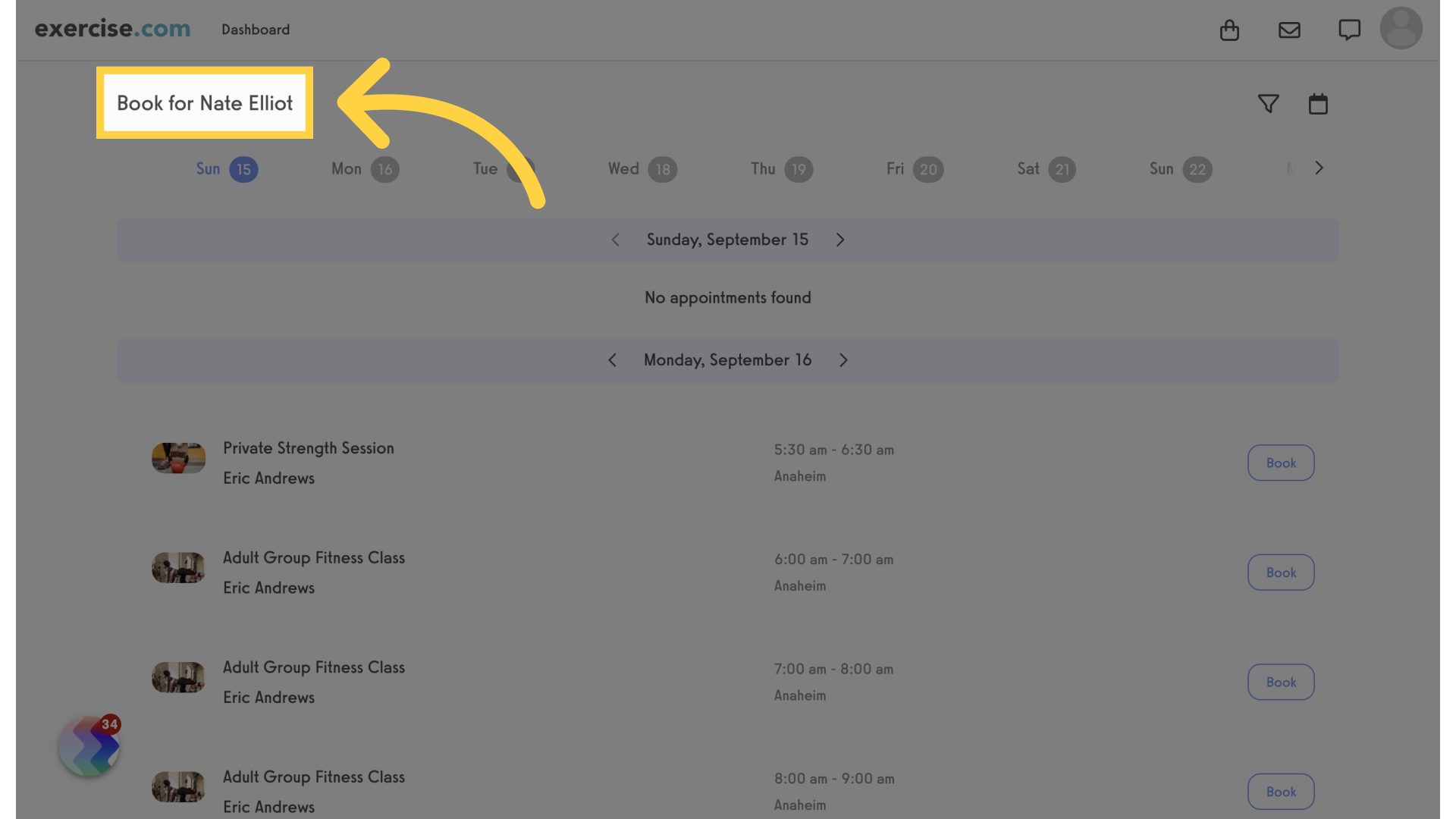
9. Select a Dependent
The same options are available on the packages page. The manager can select self or one of their dependents.
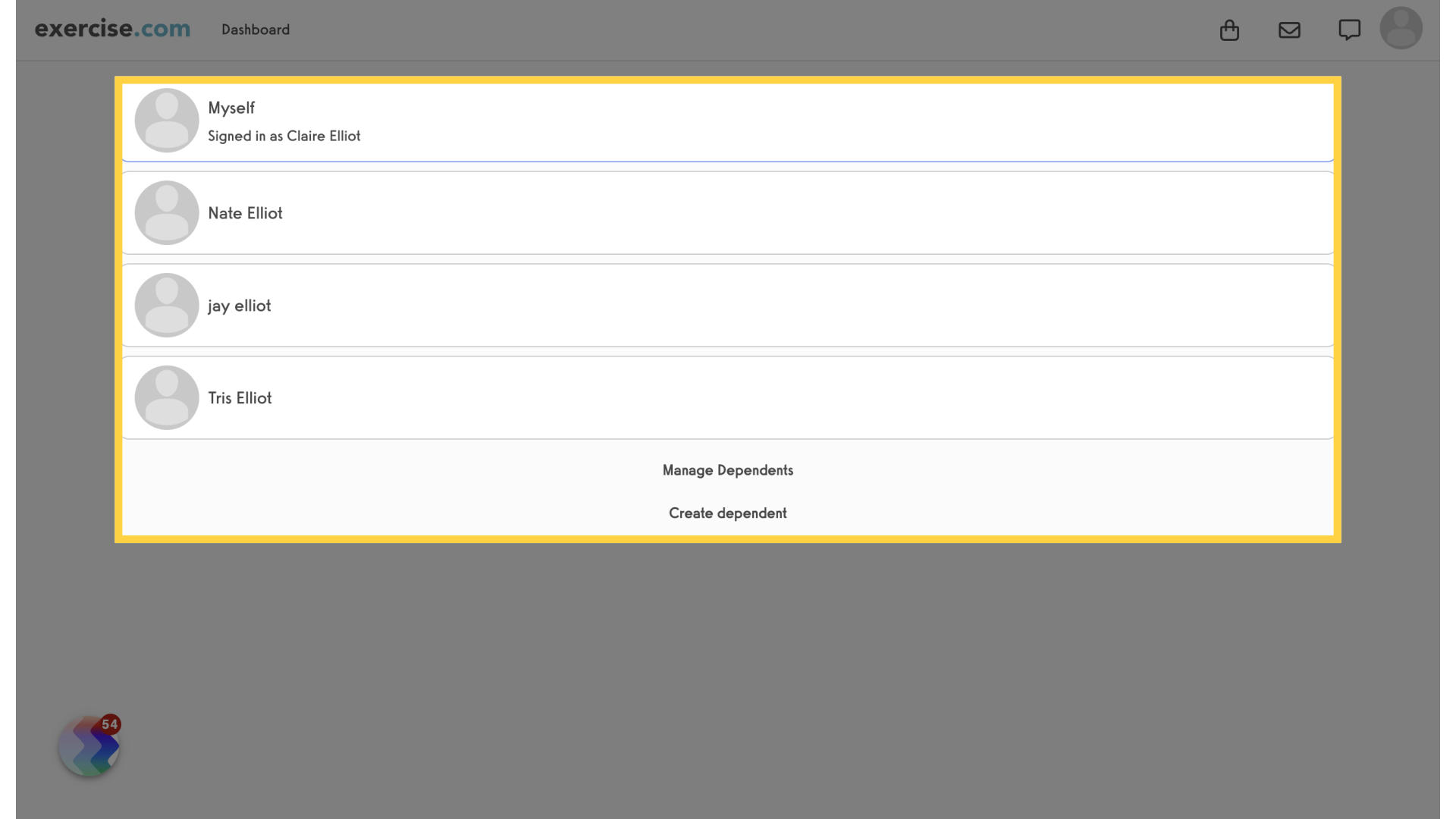
10. Select a Package
At the top of the package selection page you will see who you are purchasing for.

11. Buy For
On the purchase package screen you can change the “Buy For” selection. Next click on the “Share Package” option.
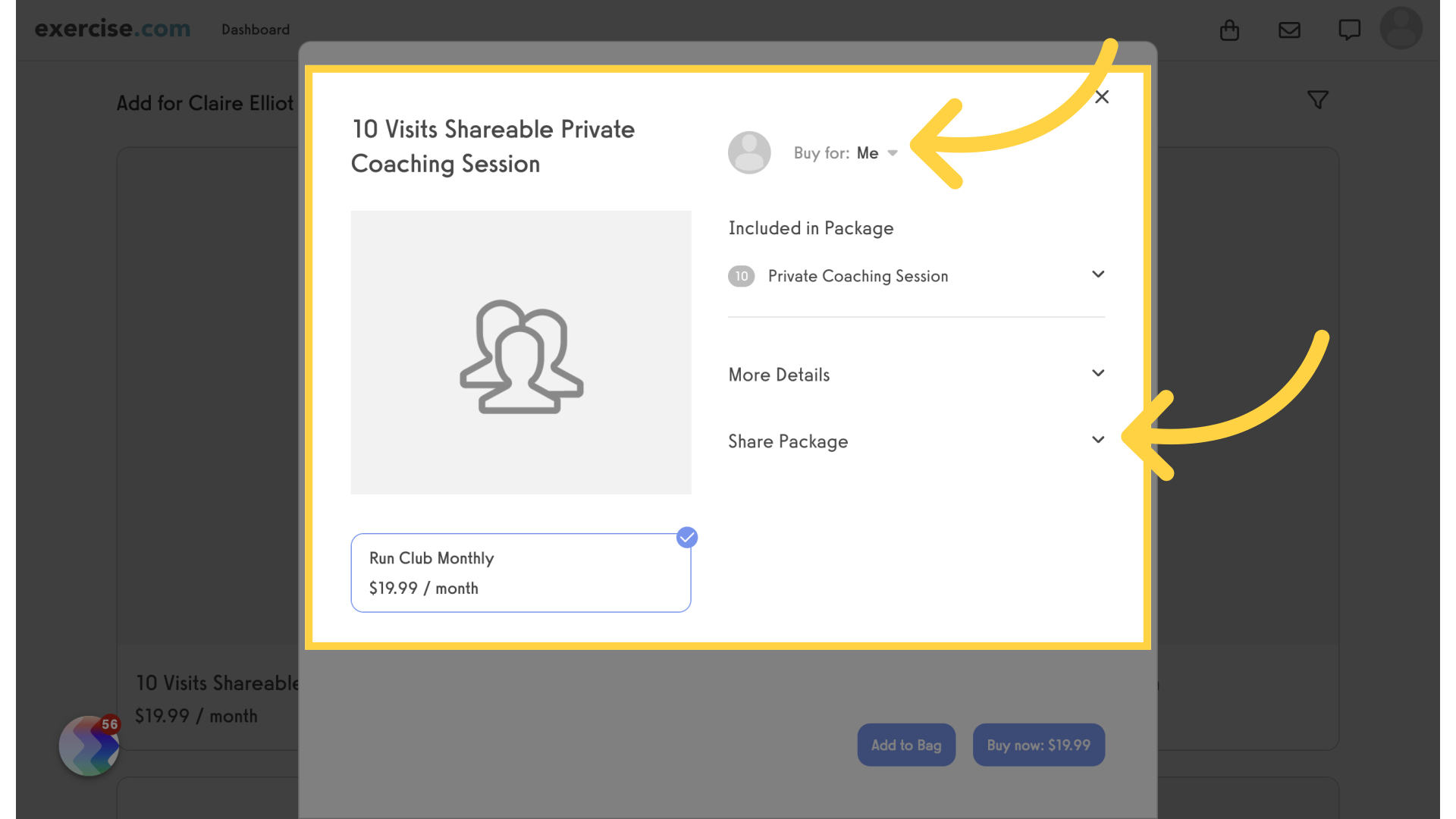
12. Share Package
You will be able to select the dependents to share with.
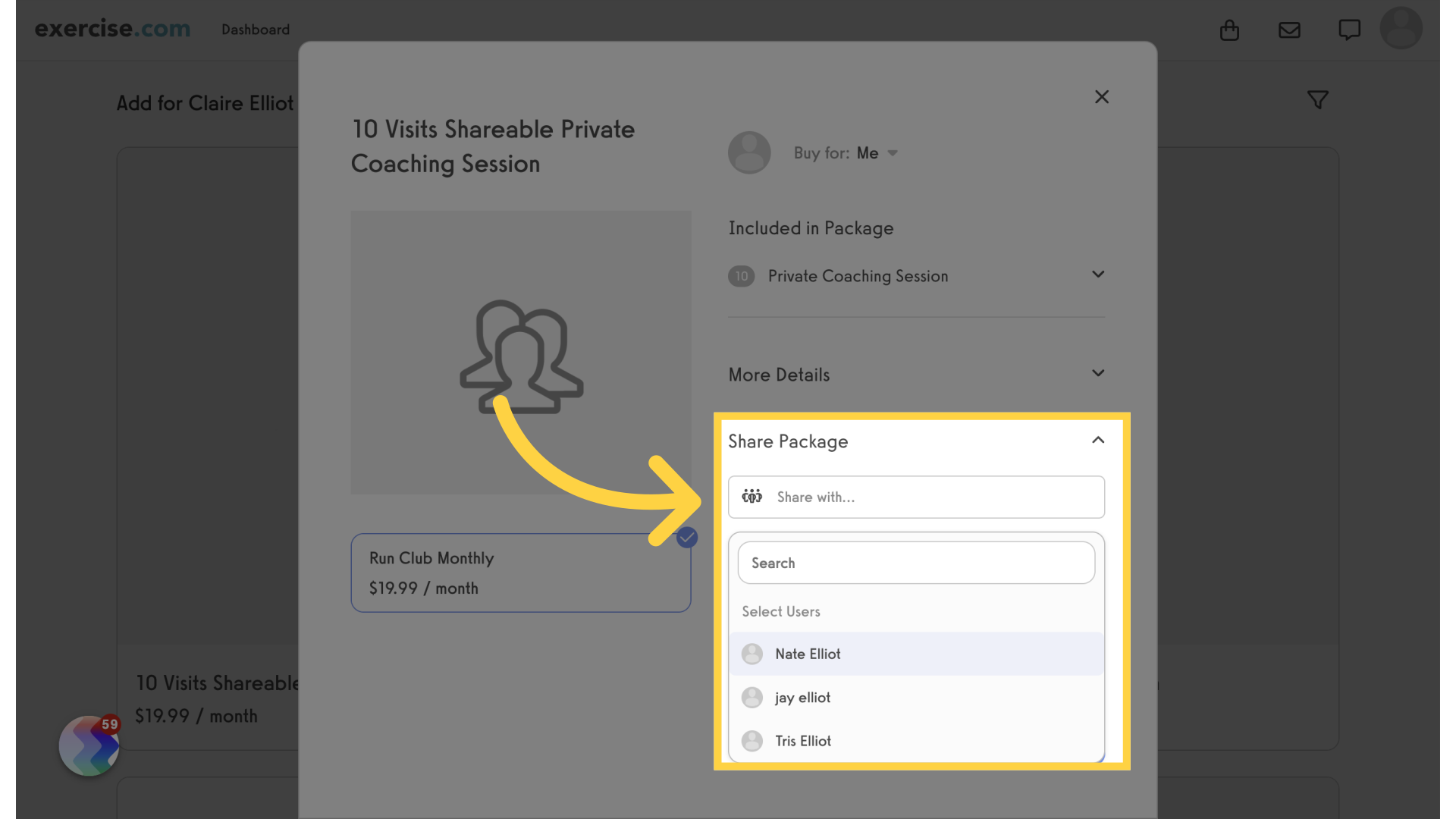
13. My Packages
You can also share packages from the “My Packages” page. Click on the share icon.
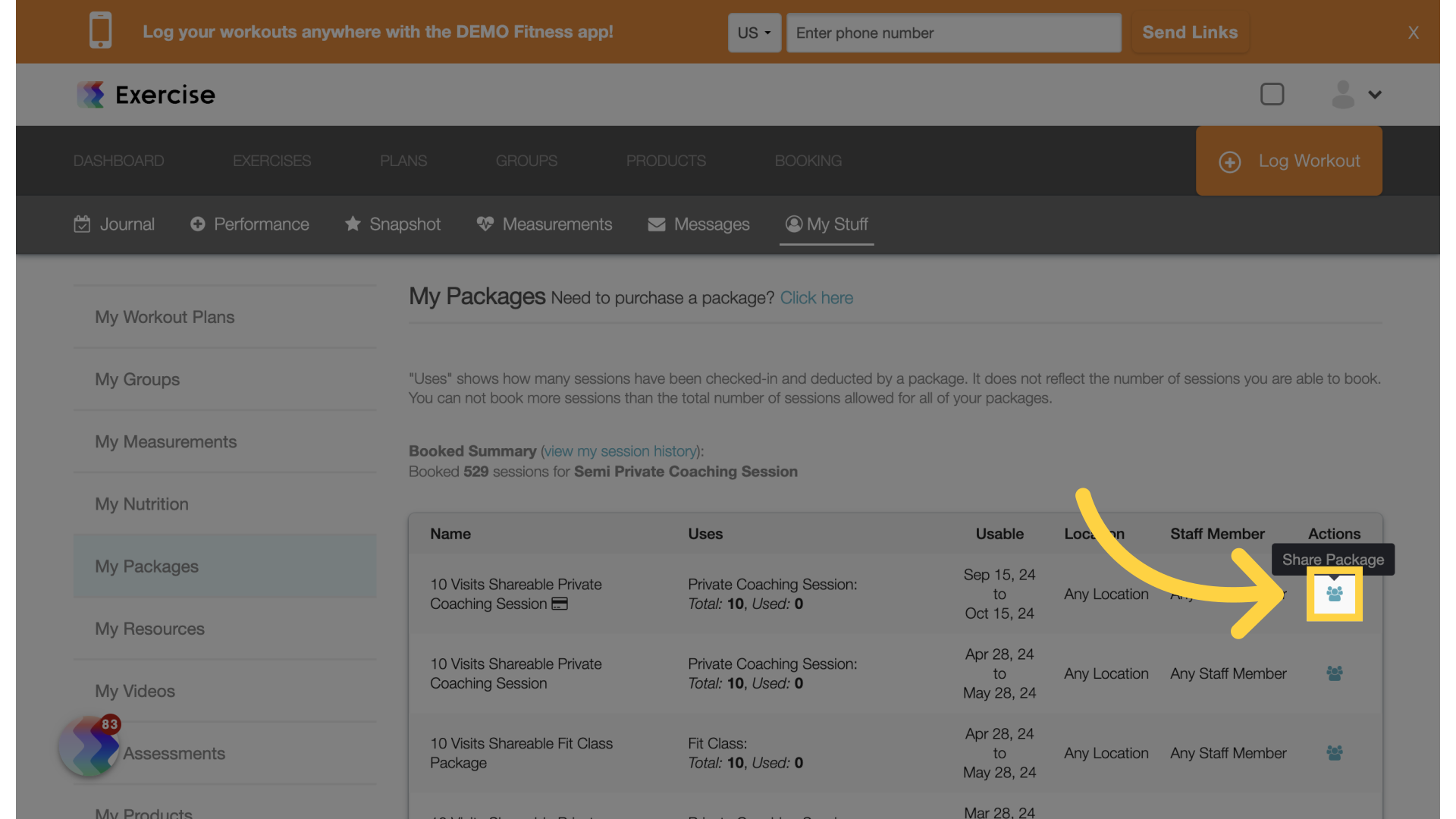
14. Save Package
Select who to share with and save.
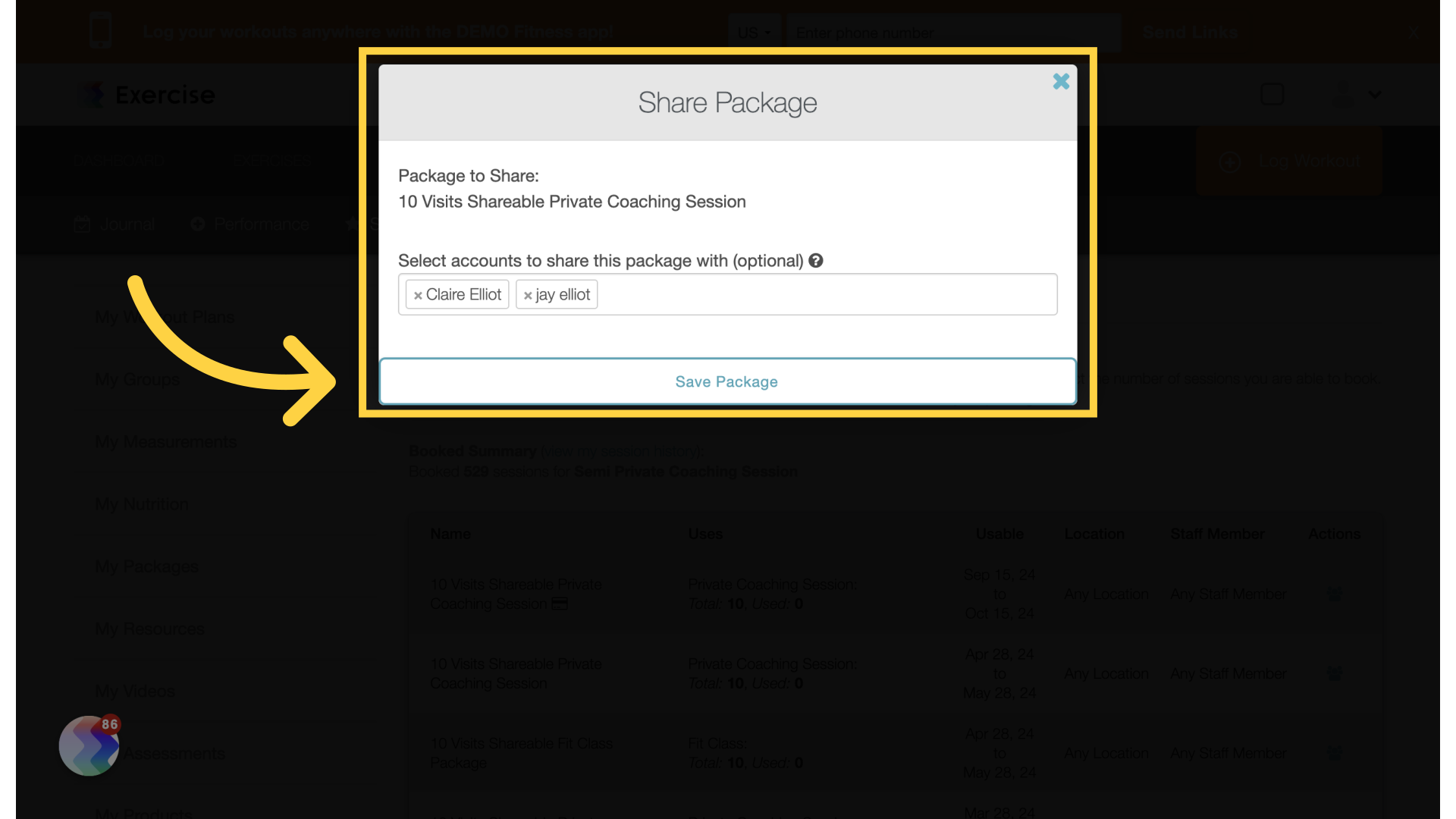
This guide covered Family Sharing.









