How to Filter Calendar and Booking Page by Assets
Posted by
Support Team
on
August 21, 2024
— Updated on
August 23, 2024
This guide will walk you through filtering the calendar and booking page by assets.
1. Schedule Tab
Navigate to the “Schedule” tab.
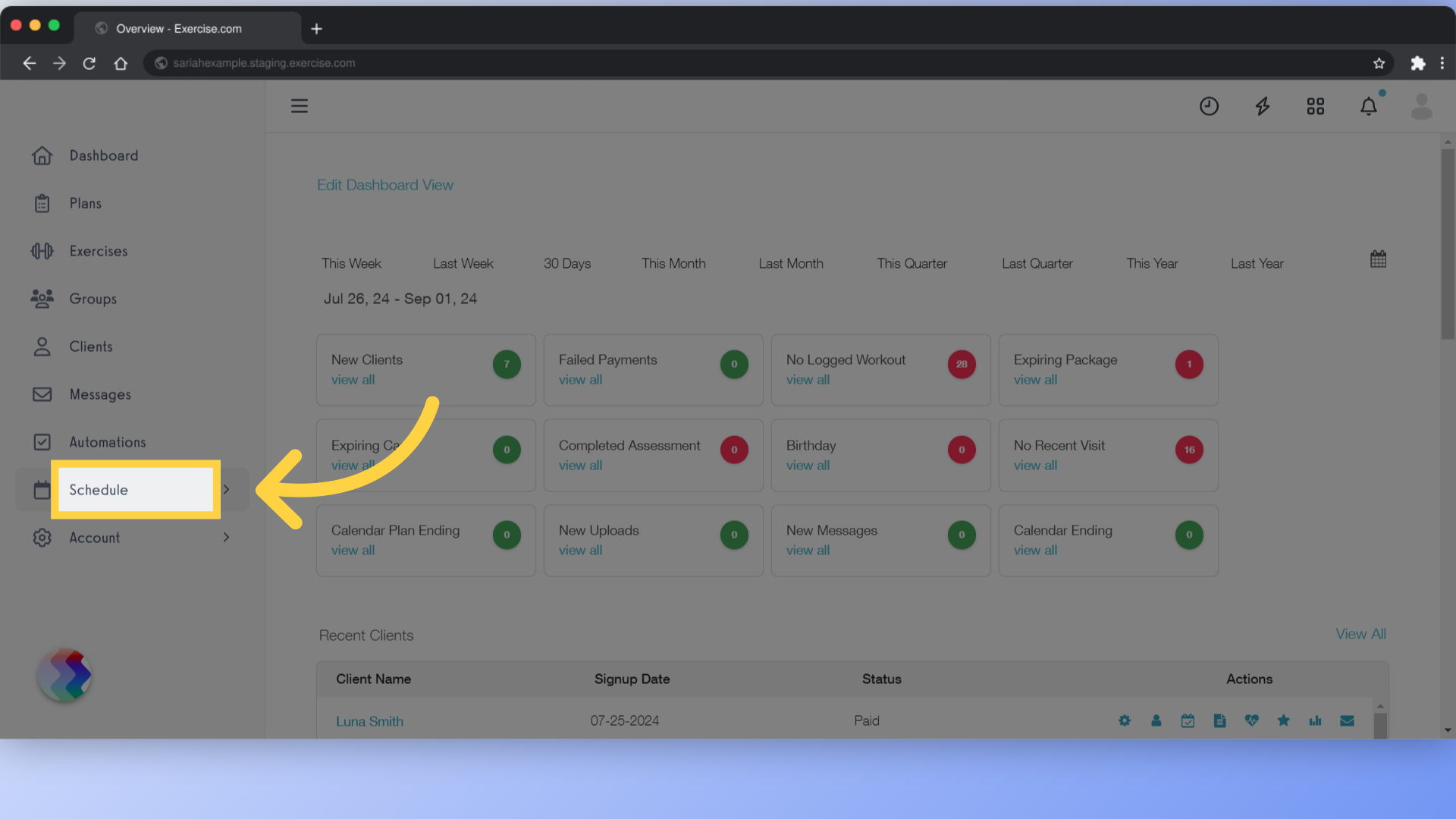
2. Schedule/Calendar
Go to the calendar view.
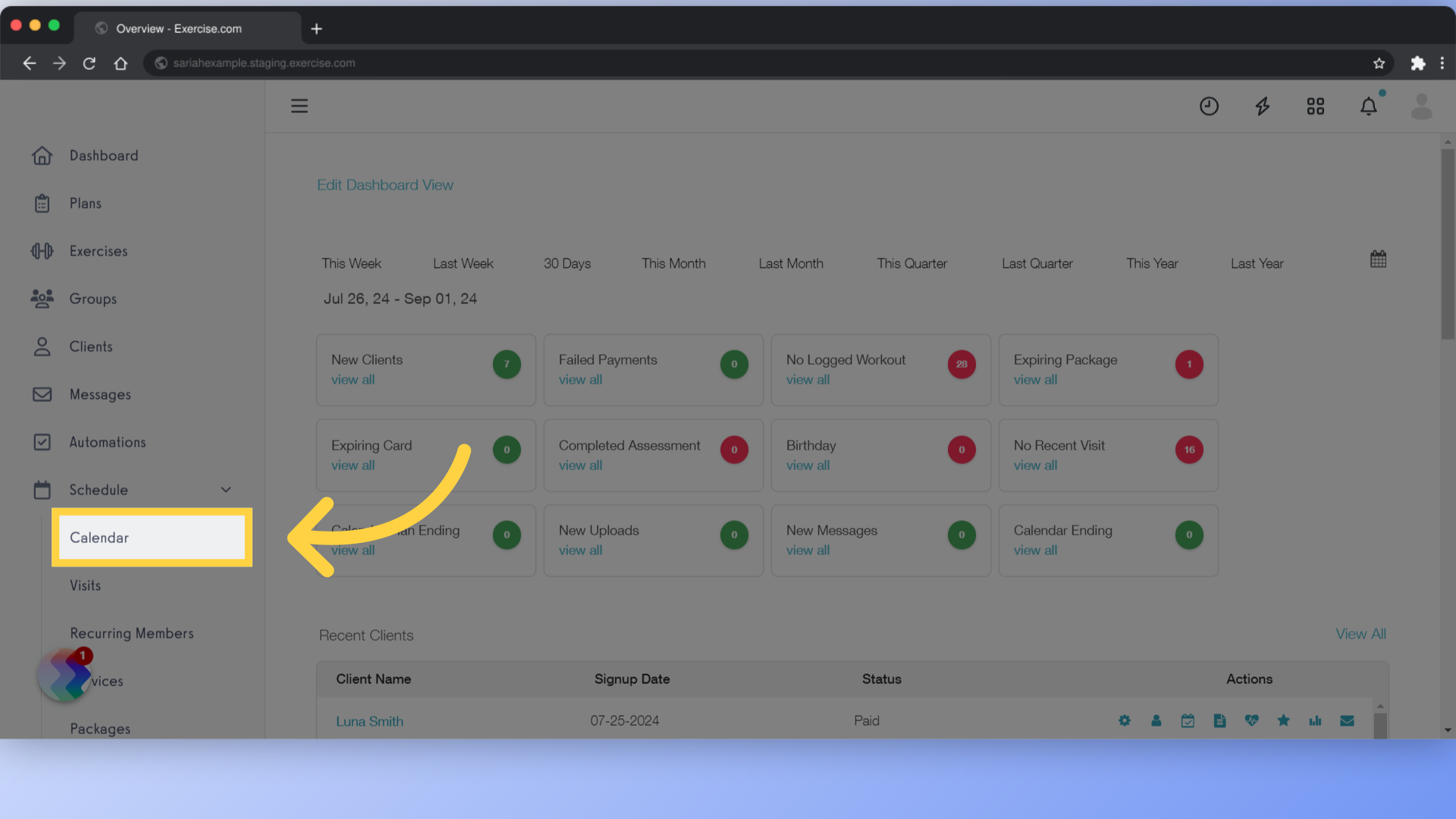
3. Edit Filters
Click on the Edit filters link.
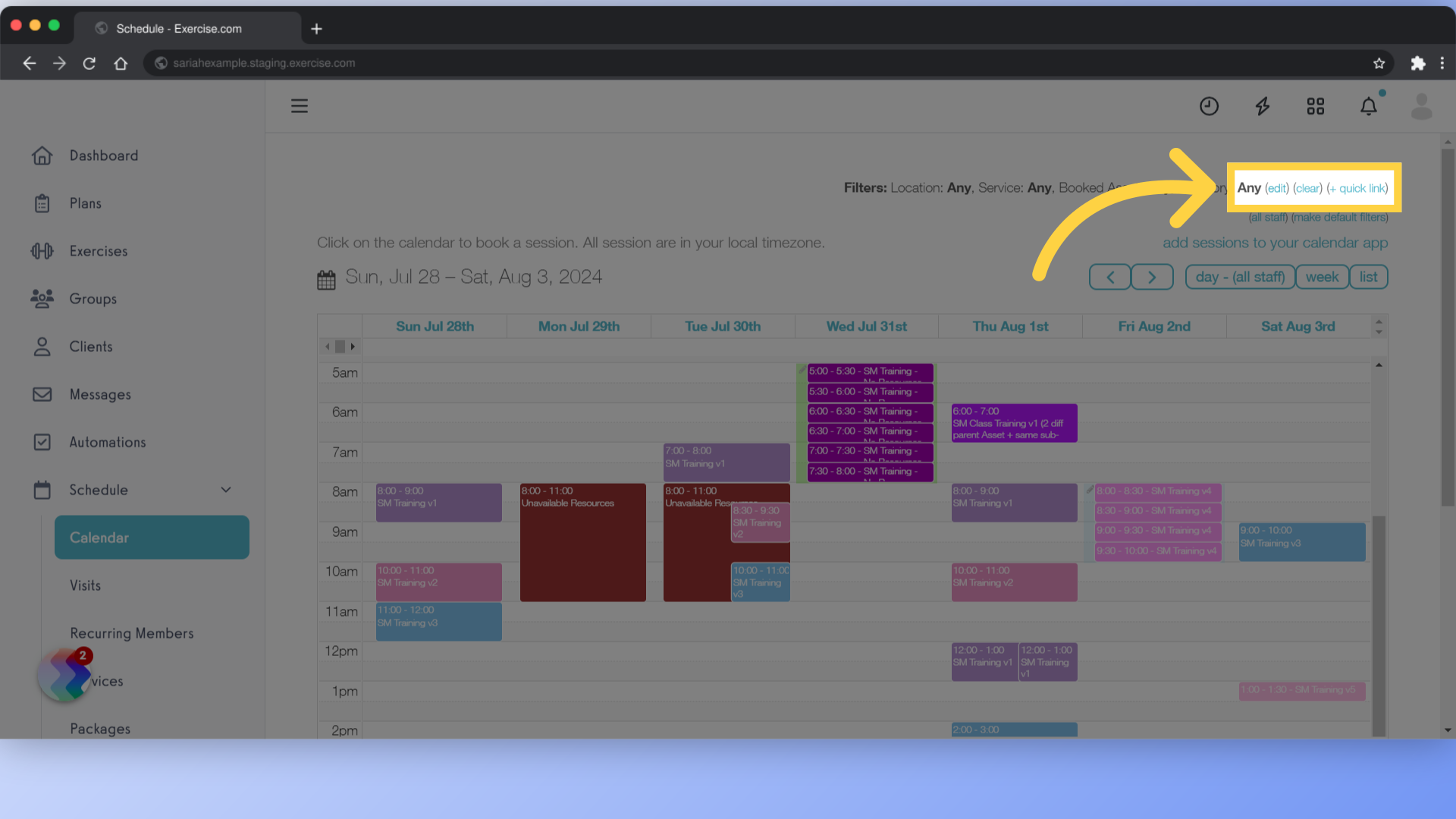
4. Select an Asset
Select an asset from the drop down list. Multiple assets can also be selected.
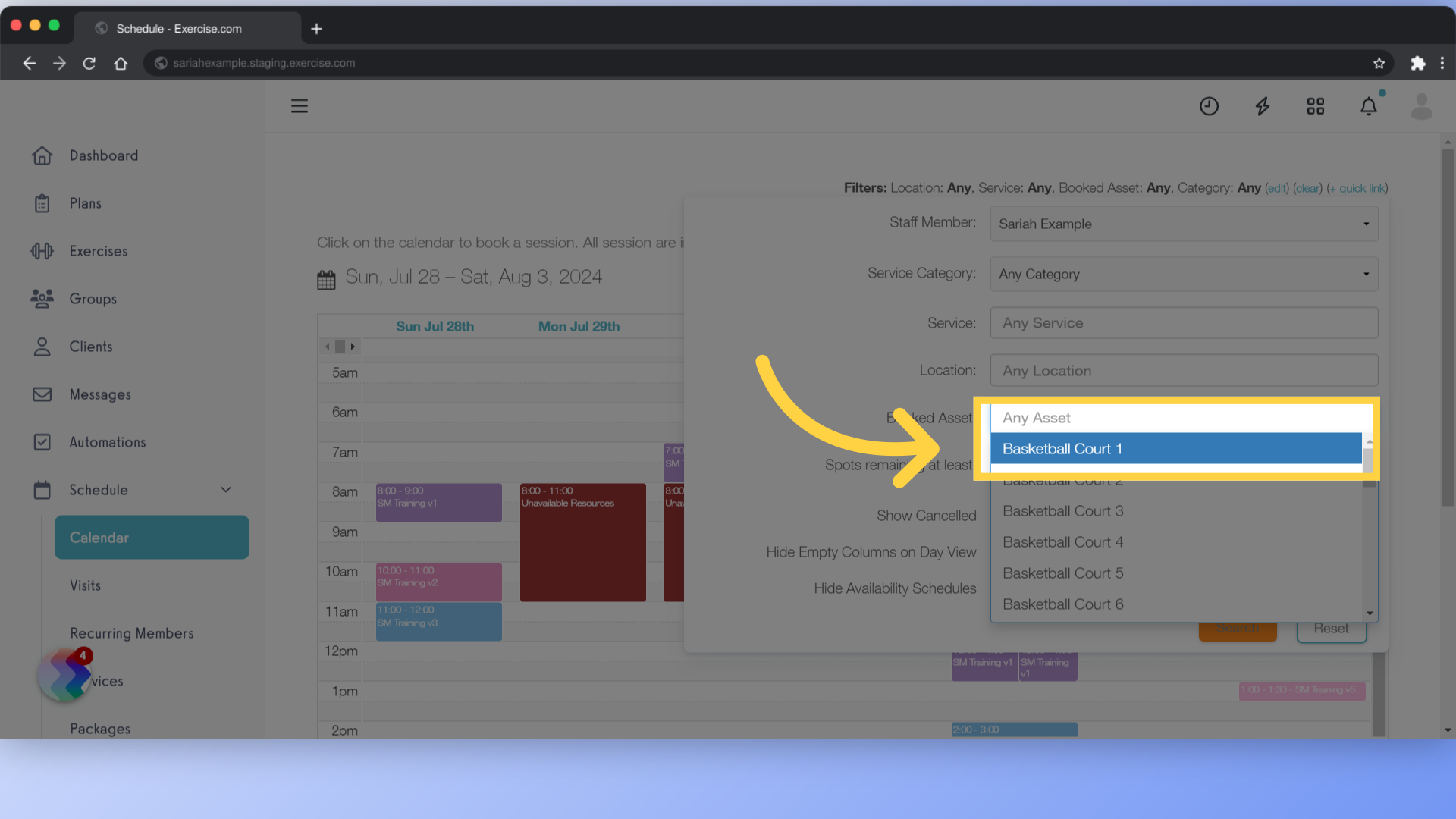
5. Search
Click on search.
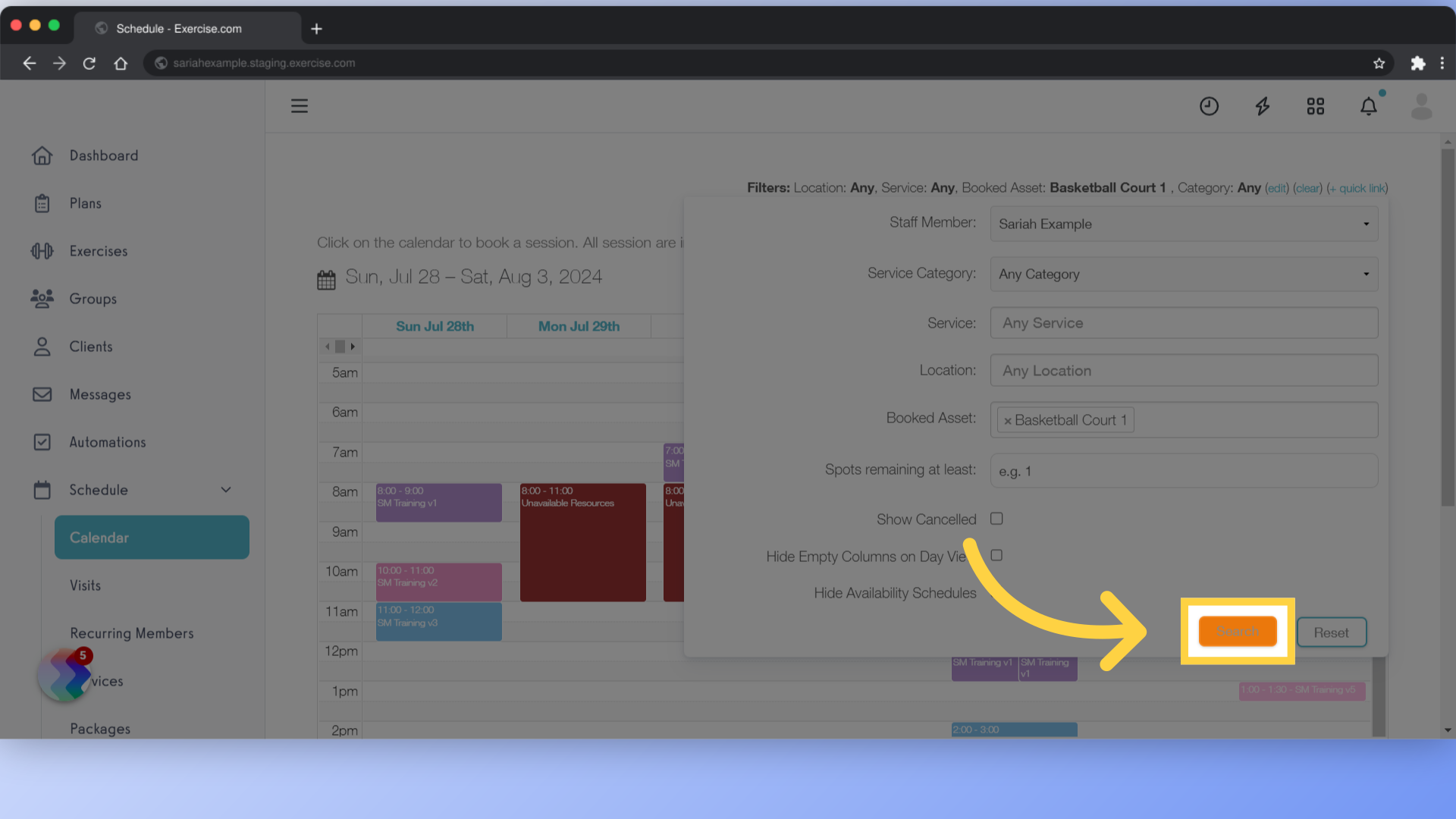
6. View Schedule
The schedule will now show sessions by the asset selected.
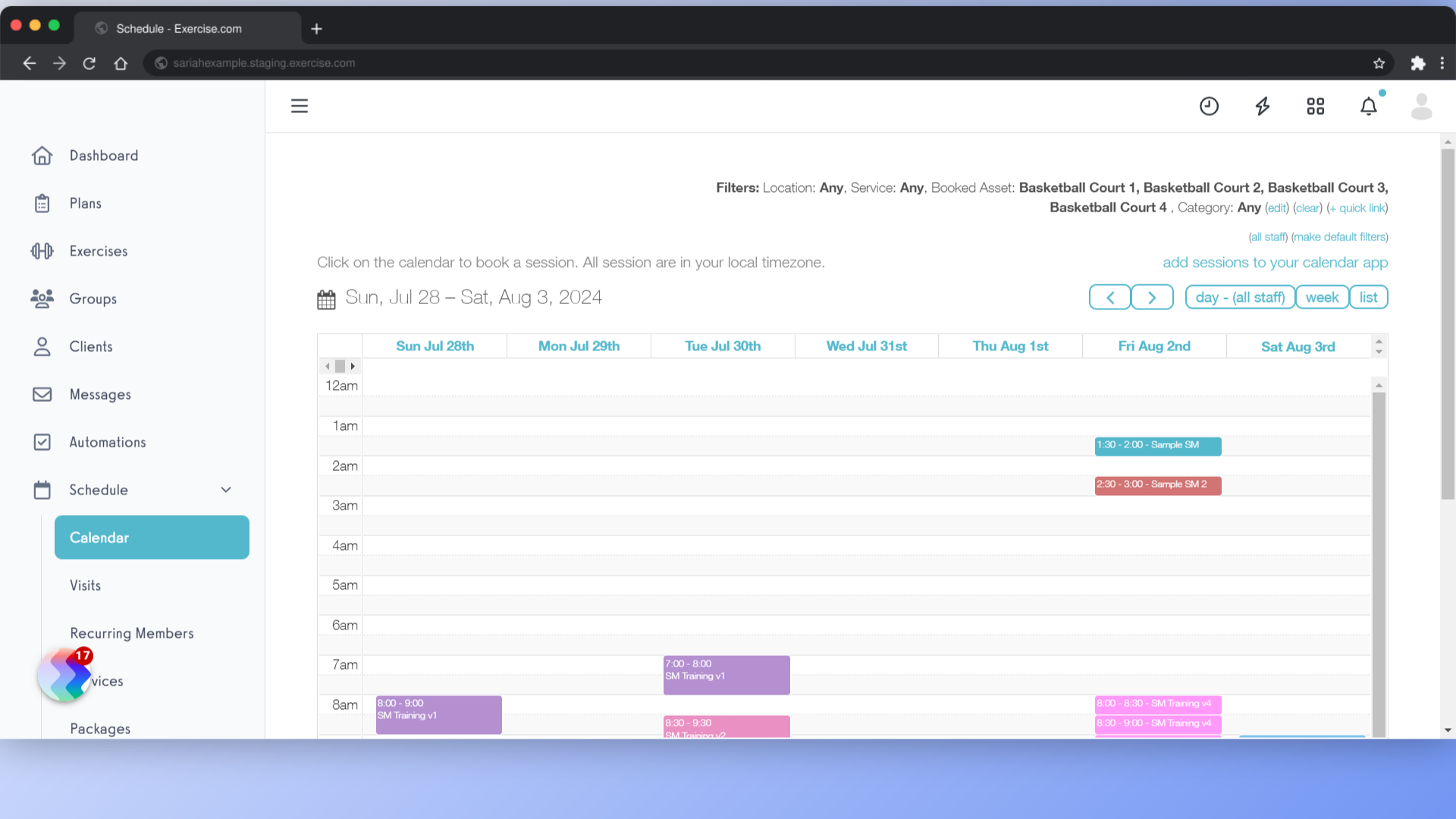
7. Booking Page
On the booking page, click on the filters icon.
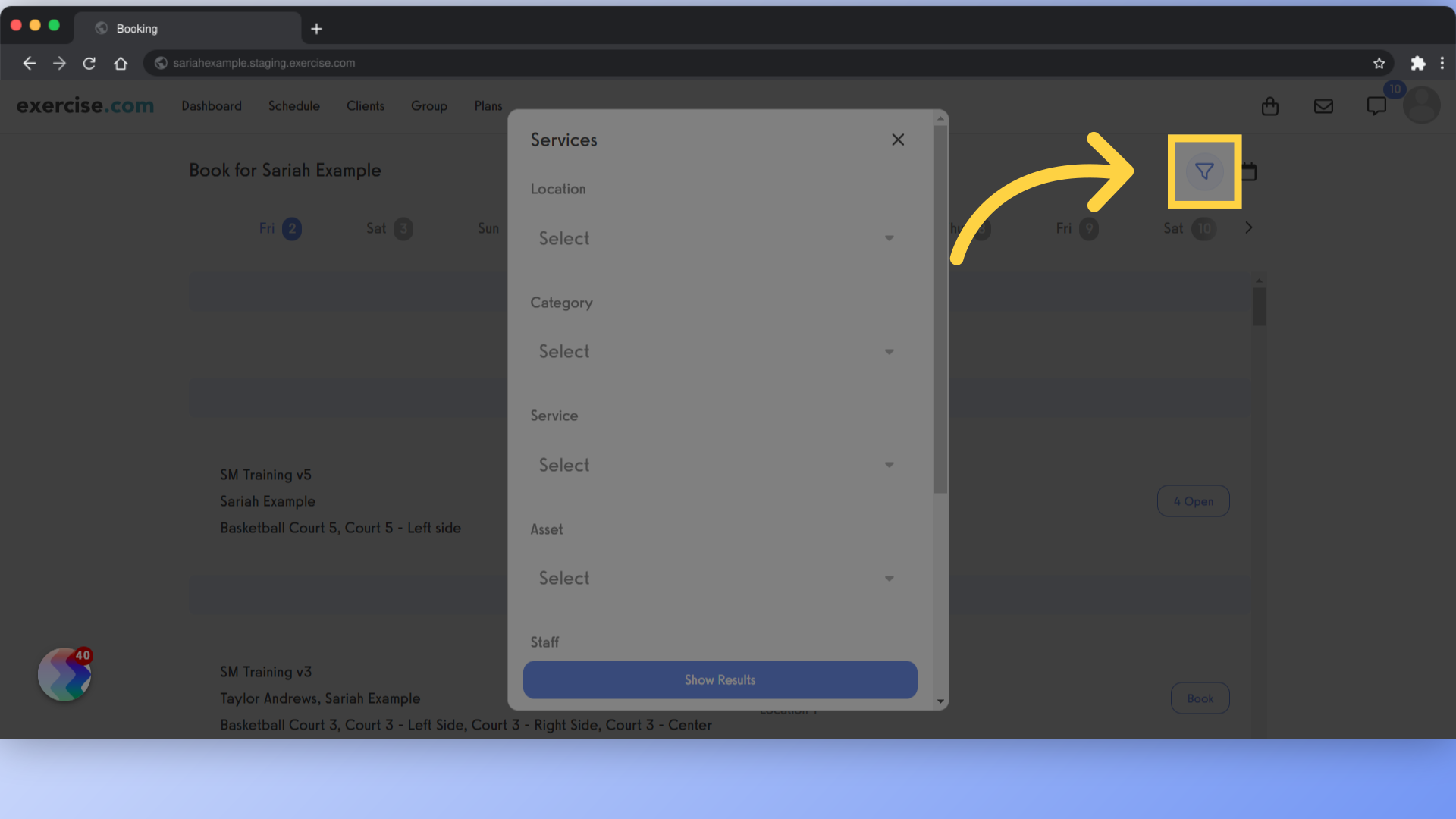
8. Select an Asset
Select an asset from the filters. You can combine the asset filter in combination with the others.
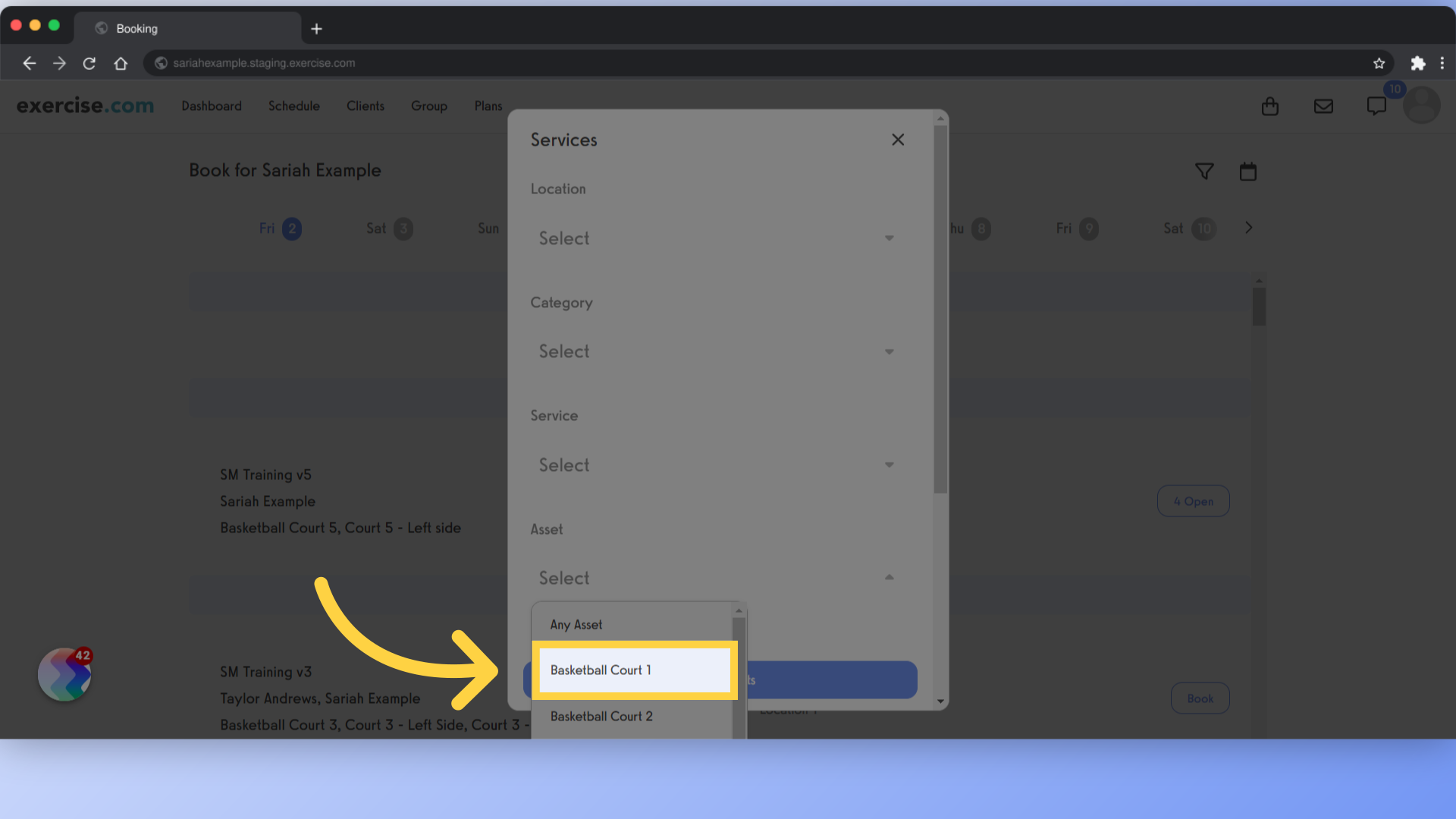
9. Show Results
Click on “Show Results”.
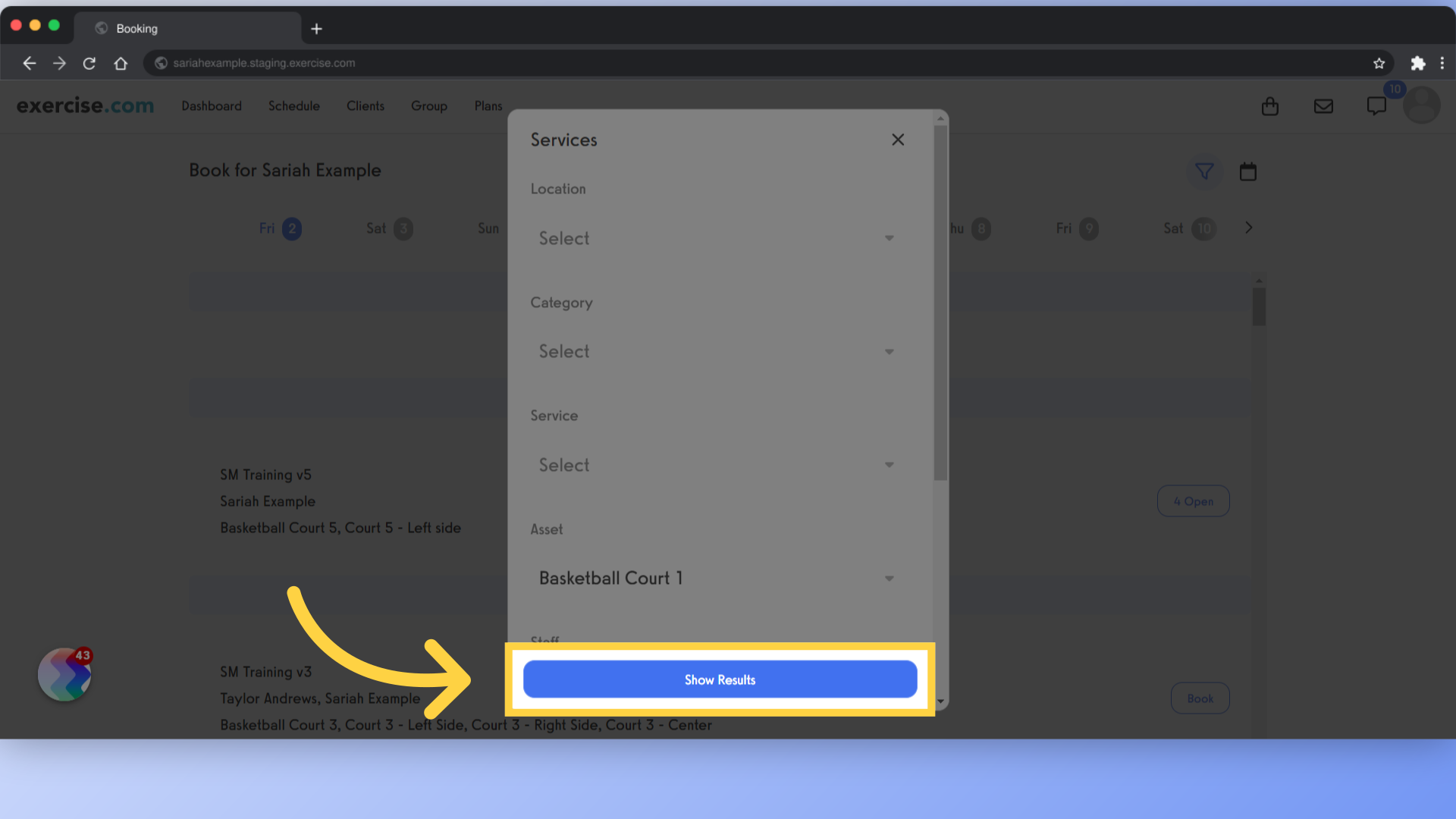
10. Filtered Sessions
The results will show only sessions with the selected asset.
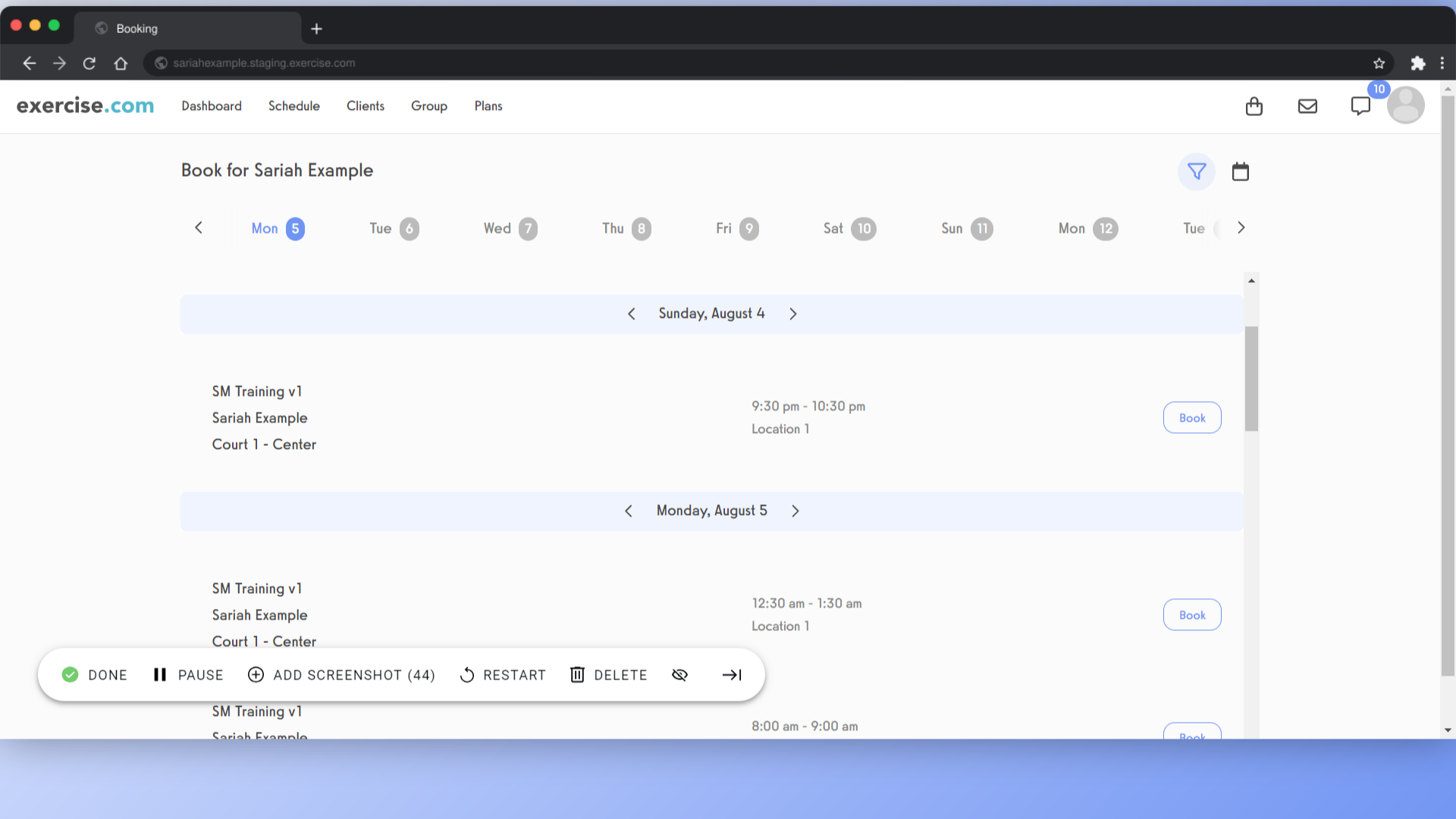
The guide covered the steps to filter the calendar and booking page by assets.









