How to Generate a Session Asset Usage Report
Posted by
Alicia Esler
on
August 29, 2024
— Updated on
April 7, 2025
To view your Session Asset Usage Report within your fitness business management software platform, follow the instructions below.
This guide will walk you through generating a Session Asset Usage Report.
1. Account
Navigate to the “Account” section.
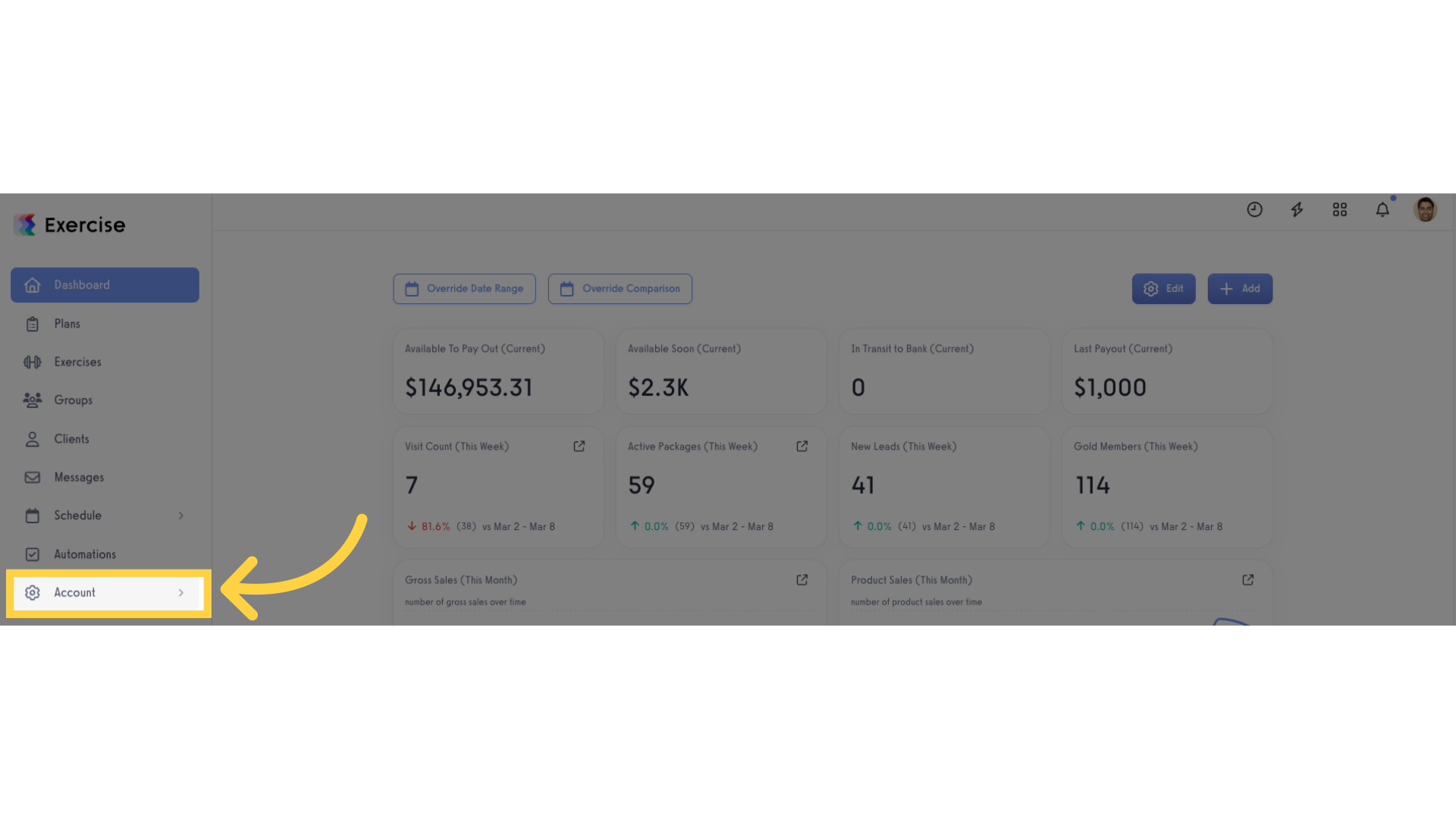
2. Reports
Access the “Reports” tab.
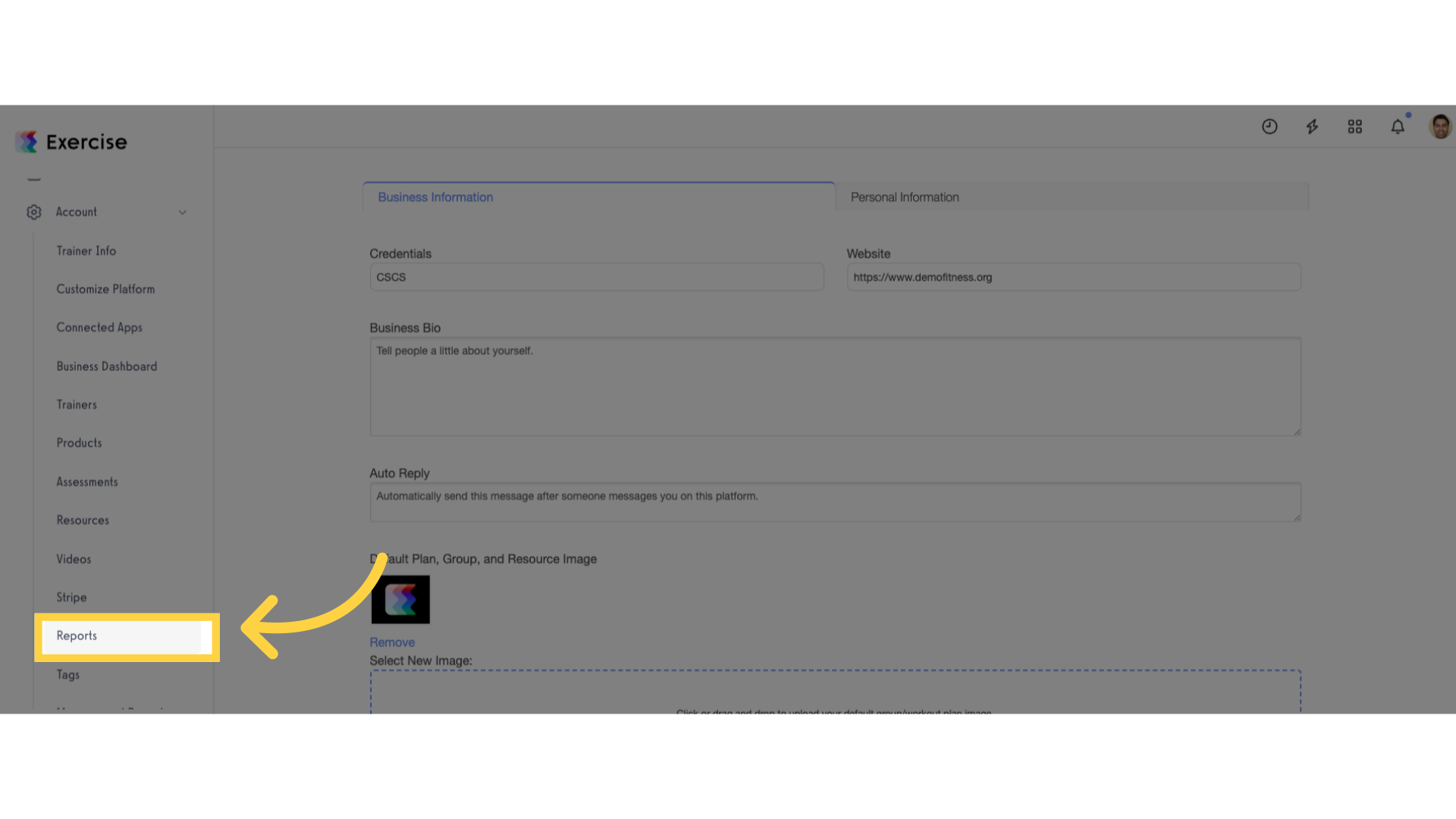
3. Session Asset Usage
Select the “Session Asset Usage” report.
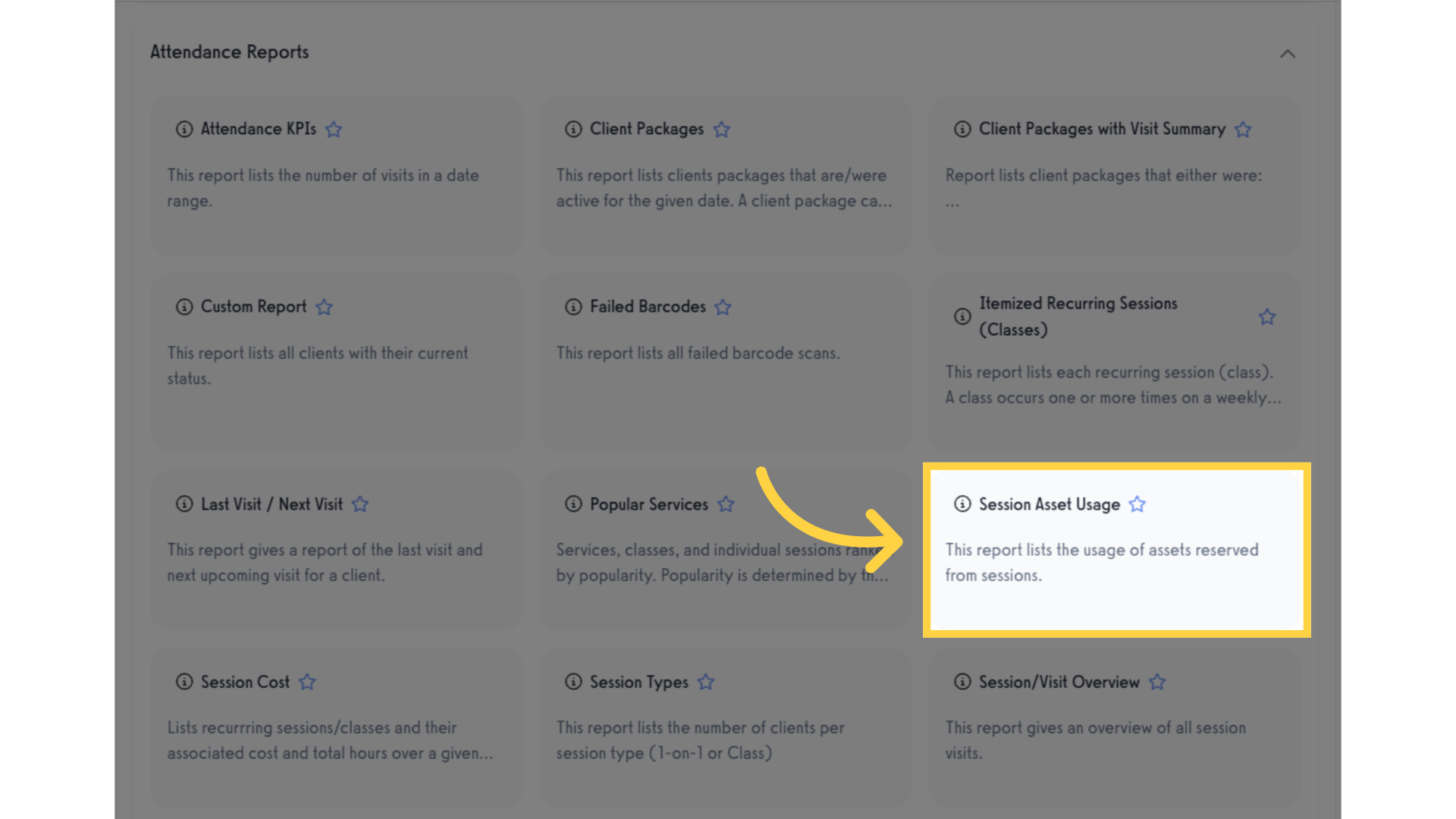
4. Select Filters
You can filter by Date Range, Location, Service Category, Service, Staff Member, Client and Resources for your report.
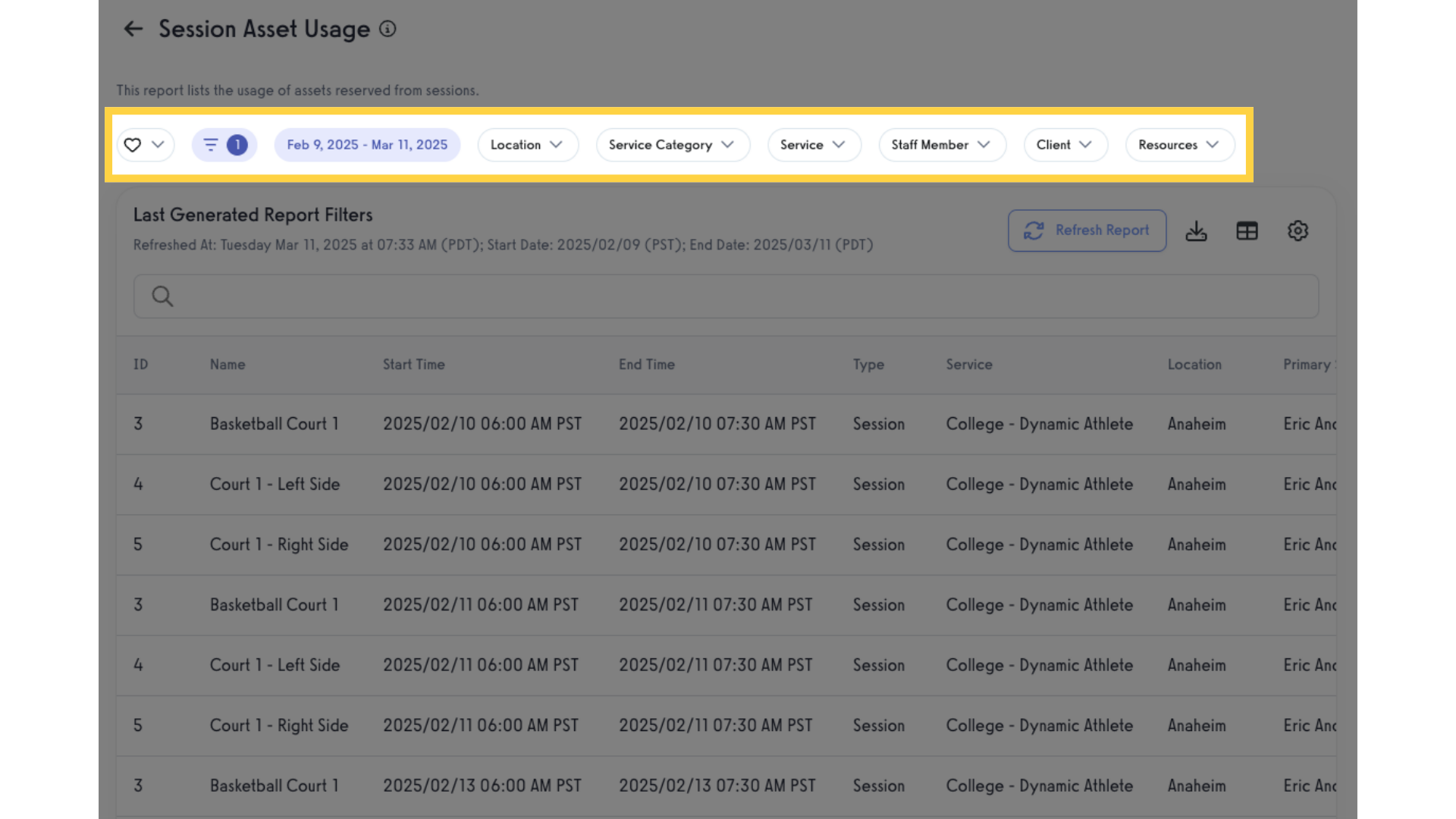
5. Refresh Report
Generate or refresh the report data.
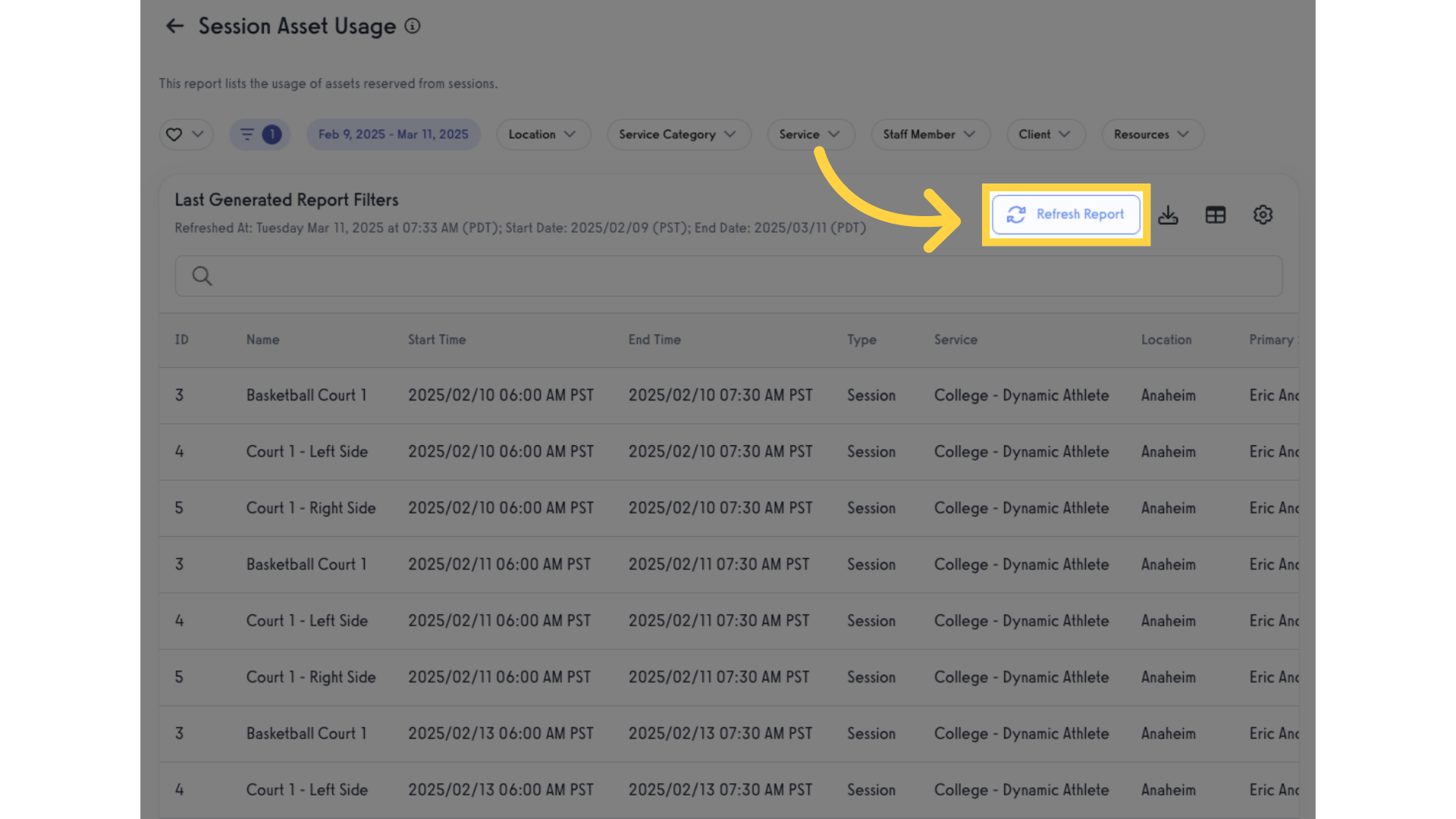
6. View Generated Report
View the generated report. This report lists the usage of assets reserved from sessions.
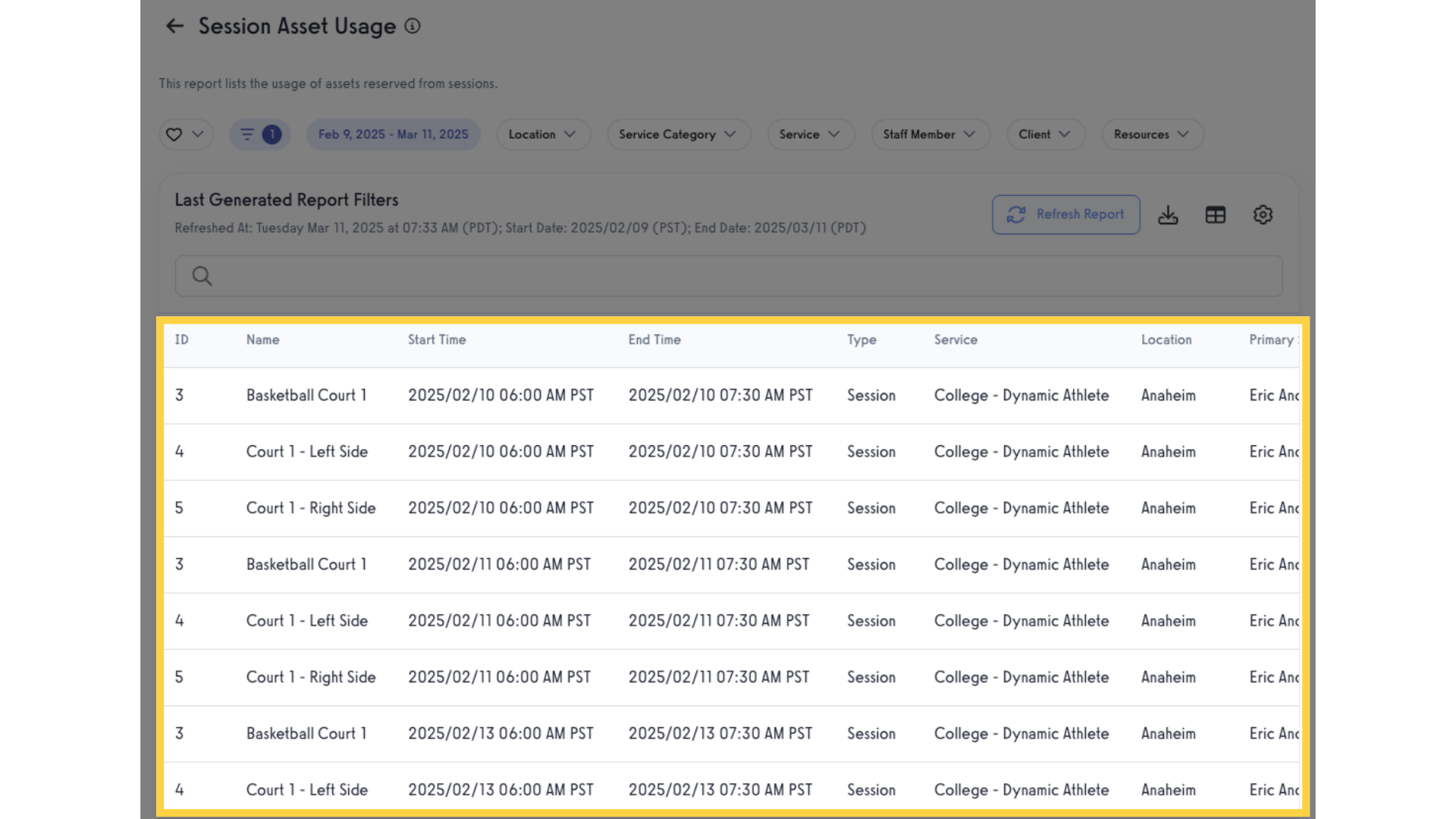
7. Import / Export Report
Export the report as a csv file or Import Into Google Sheets.
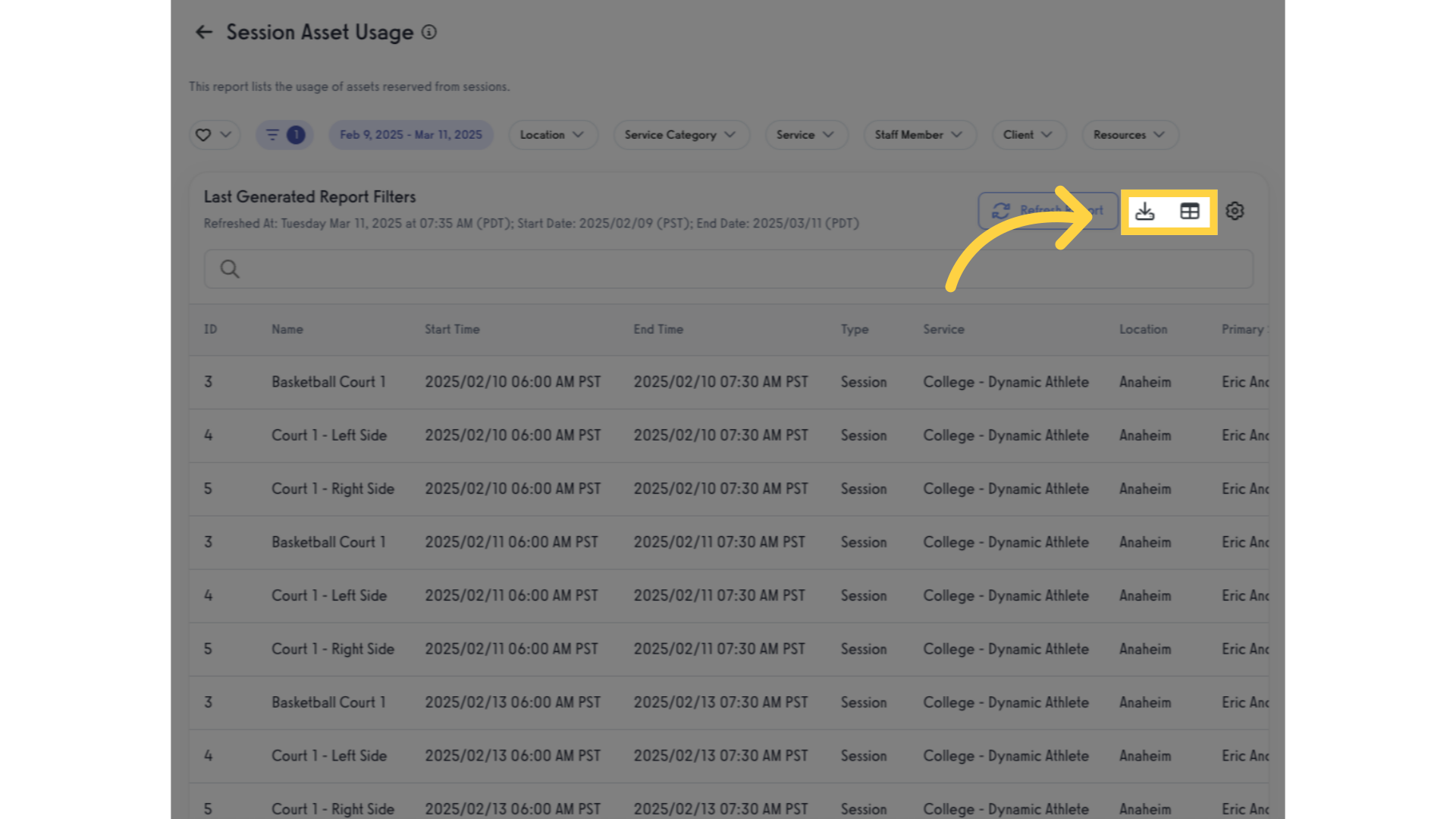
8. Customize Report
You can also customize the report.
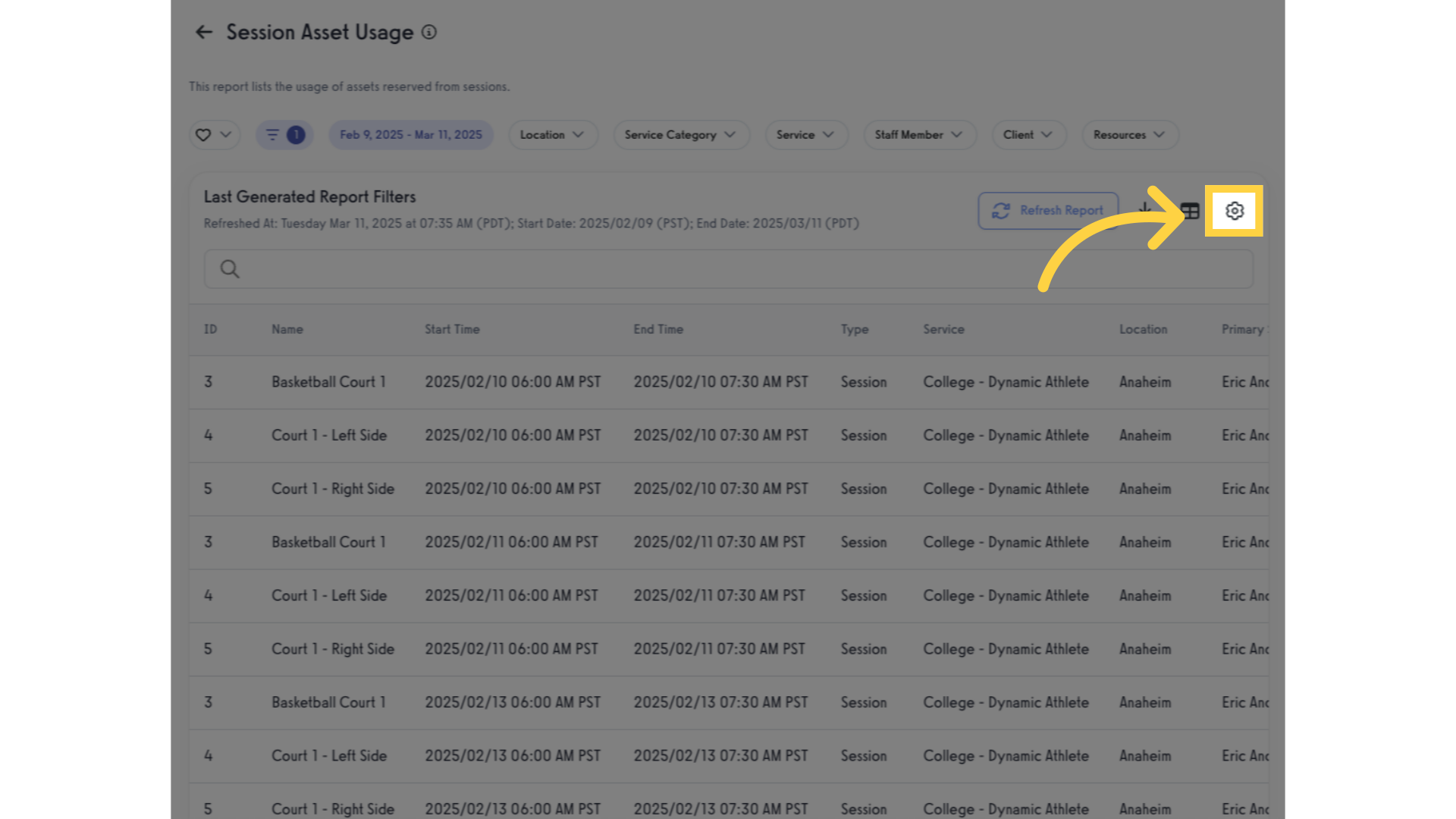
9. Report Customization
Enable or disable fields, or drag and drop to reorder the report fields.
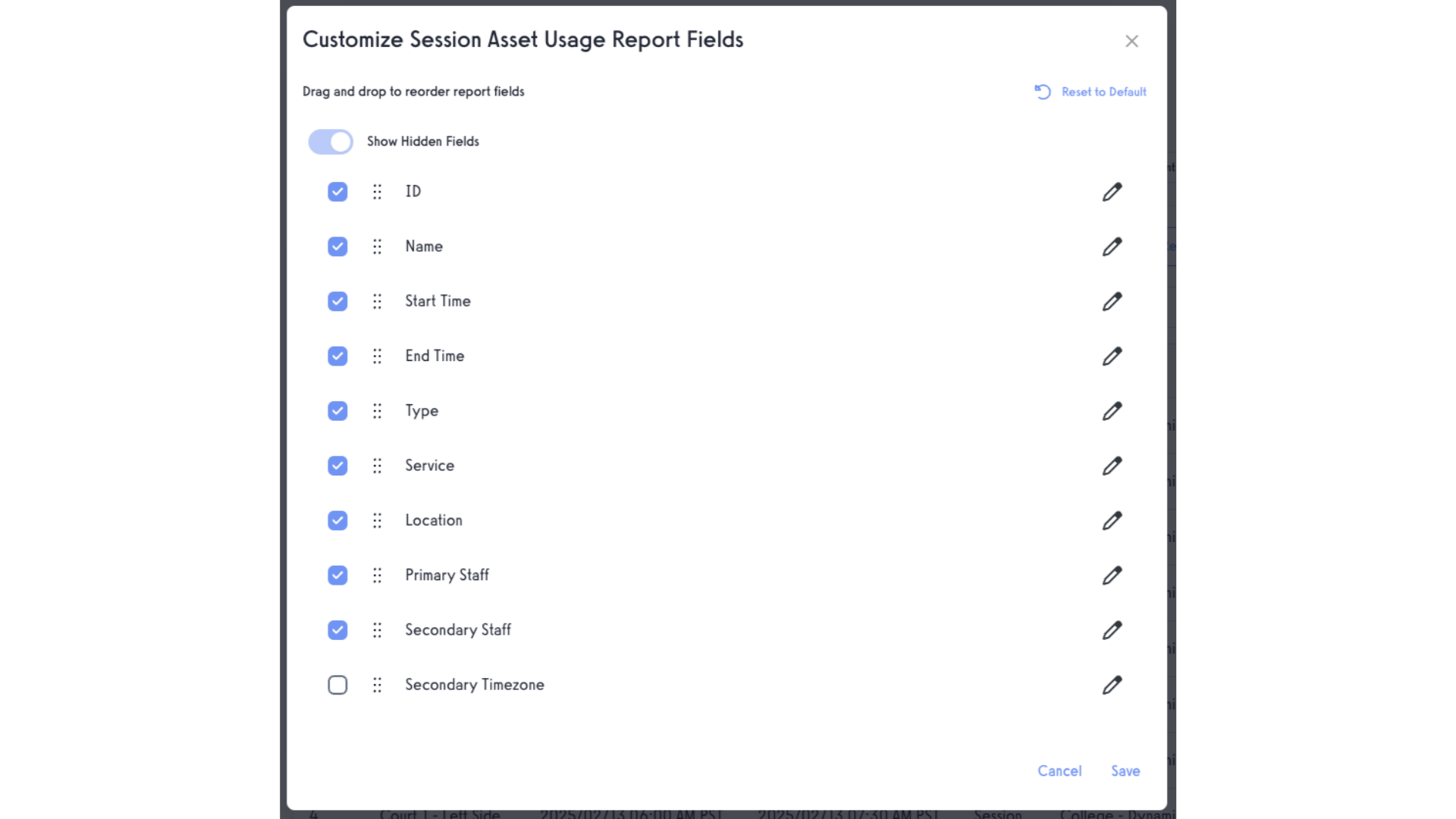
This guide detailed the process of filtering and generating the Session Asset Usage Report.









