Here is a quick video to show you how our Location Management software works:
View Schedule
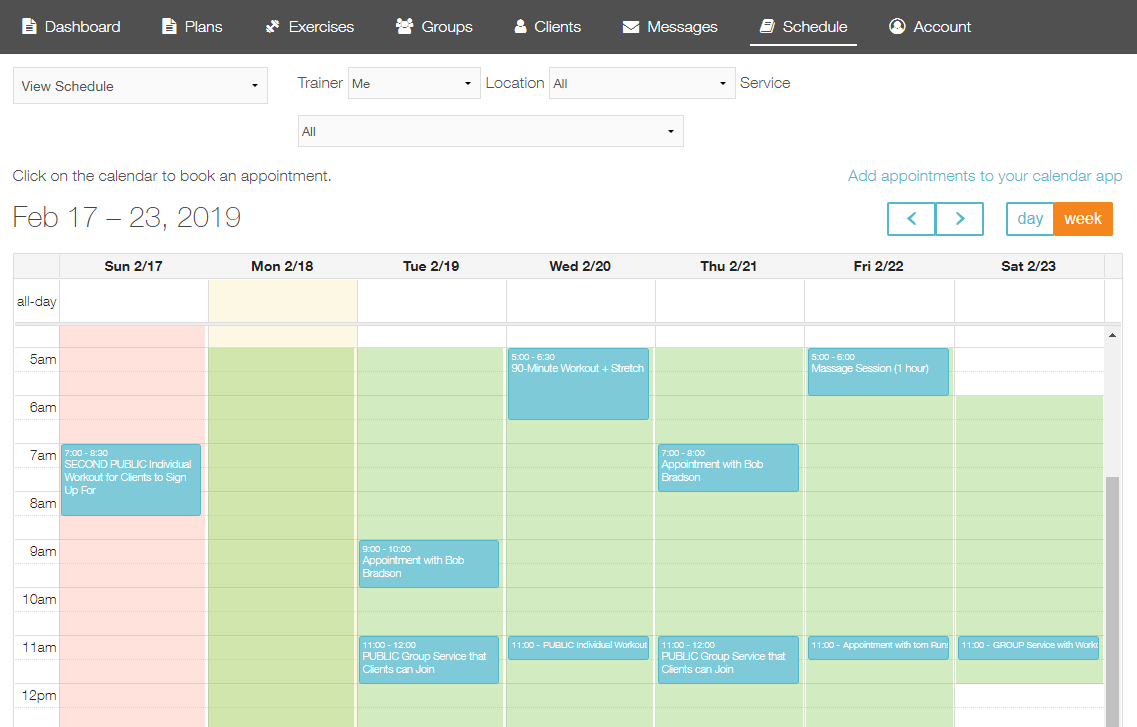
This is the home base for all of your appointments and scheduling. It shows you the current day highlighted in yellow, as well as your hours of availability and any appointments you have.
Make sure to test out the filter options, which you can use to narrow down the appointments shown on the calendar by trainer, location, or service.
To set up an appointment, just click the time slot on the calendar to get started!
————
Manage Services
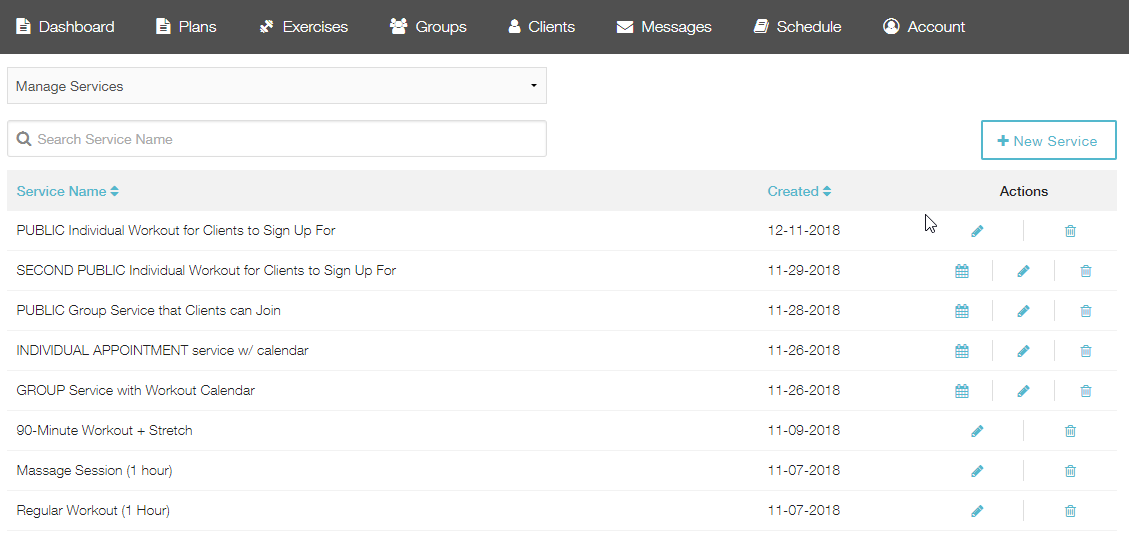
This screen allows you to view and edit all the the different services you’ve created, like classes or appointments. You can also create new services.
(click here to learn more about services)
————
Manage Packages
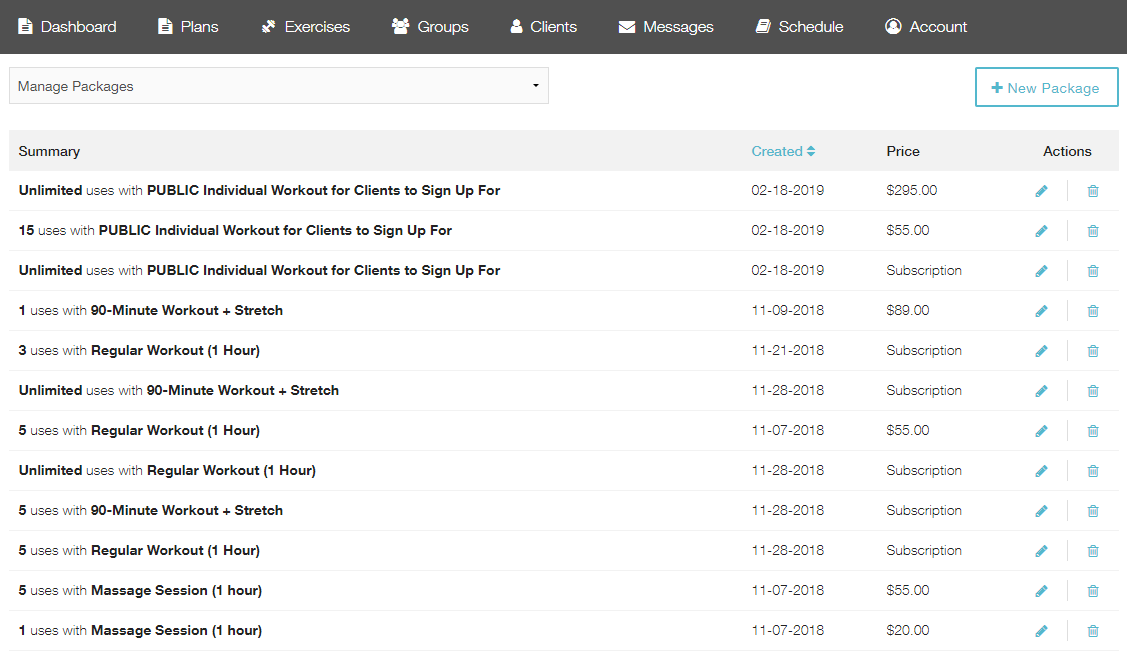
This screen allows you to create or edit all of your location management related payment options.
Keep in mind that a package can be a one-off purchase OR a subscription, but not both. If you’d like to offer both types for a given service, you can create one package for each option.
(click here to learn more about packages)
————
Manage Schedules
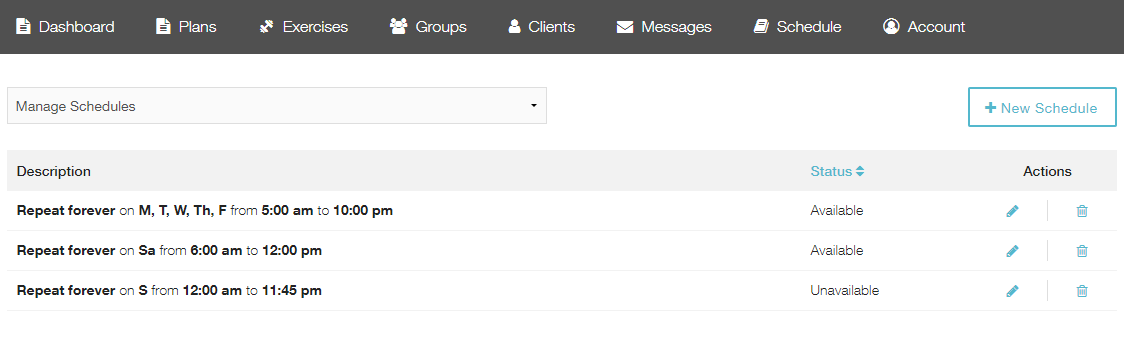
This screen allows you to set your regular business hours, as well as any times that you want to set as “Unavailable”.
The Unavailable times are helpful for designating holidays!
(click here to learn more about schedules)
————
Manage Locations
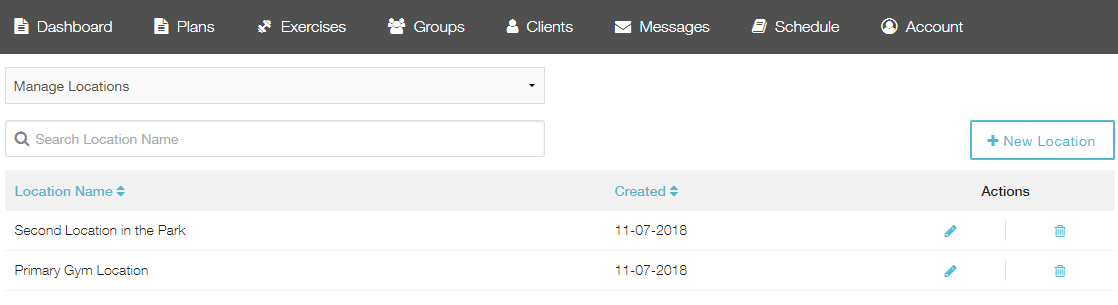
This screen allows you to view and edit any locations you have.
Make sure to fill out the address so we can include it with any appointment reminders.
(click here to learn more about locations)
————
Client Perspective
Here is a quick video to show you what things look like from the client side:
Once you enable Location Management on your platform, members of your site will be able to see the Booking tab, which allows them to sign up for any appointments that you have set up as public on the Location Management schedule.
We will request billing information from all clients when they go to book their first session, but you don’t have to require pre-payment for each session if you don’t want to.
