Guest Passes
Posted by
Support Team
on
April 10, 2022
— Updated on
October 30, 2024
Within our Workout Software, you have the ability to allow users to bring guests.
This guide will walk you through the steps of setting up guest passes.
1. Packages
Access the “Packages” section.
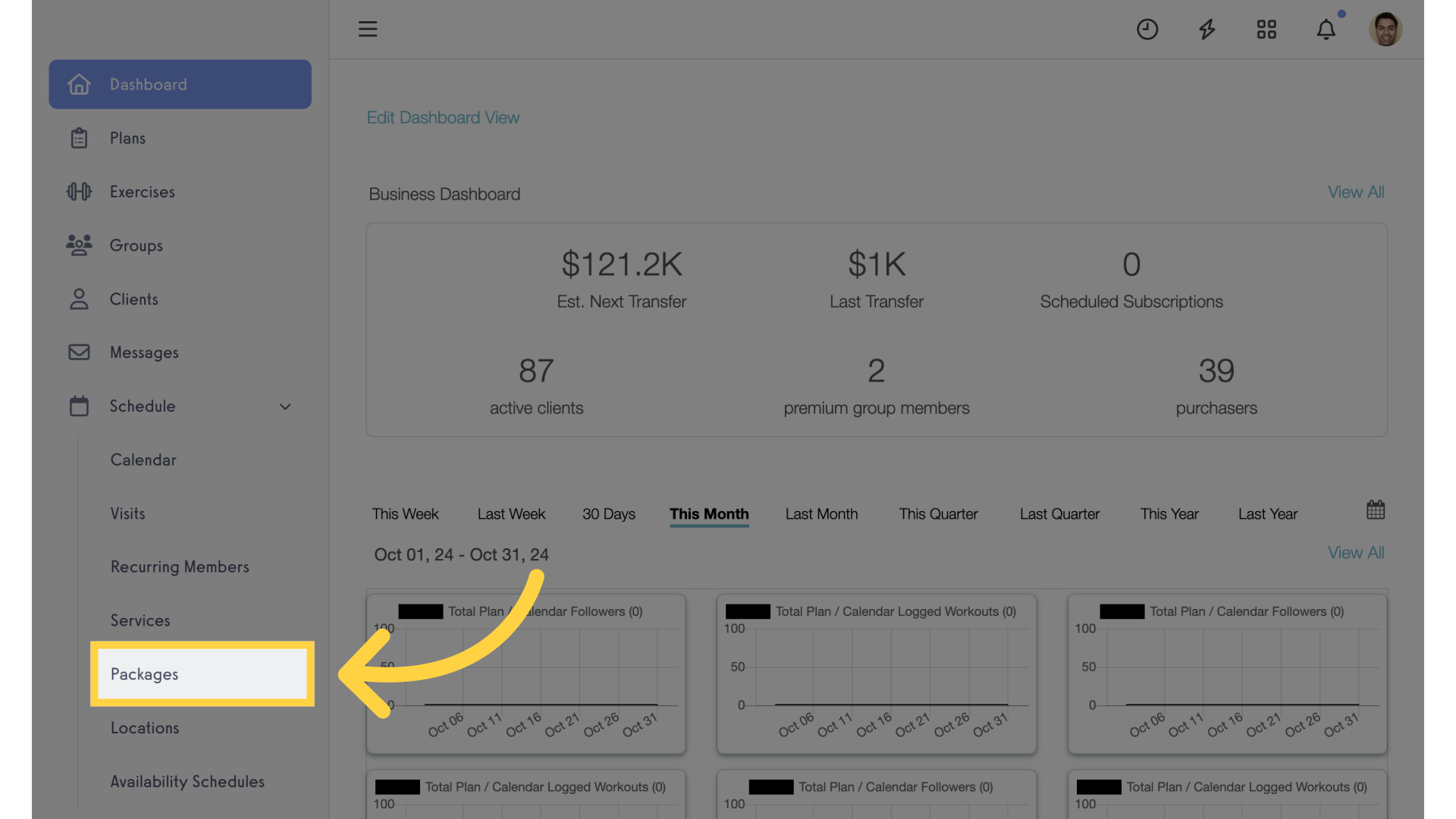
2. Edit Package
Edit a package.
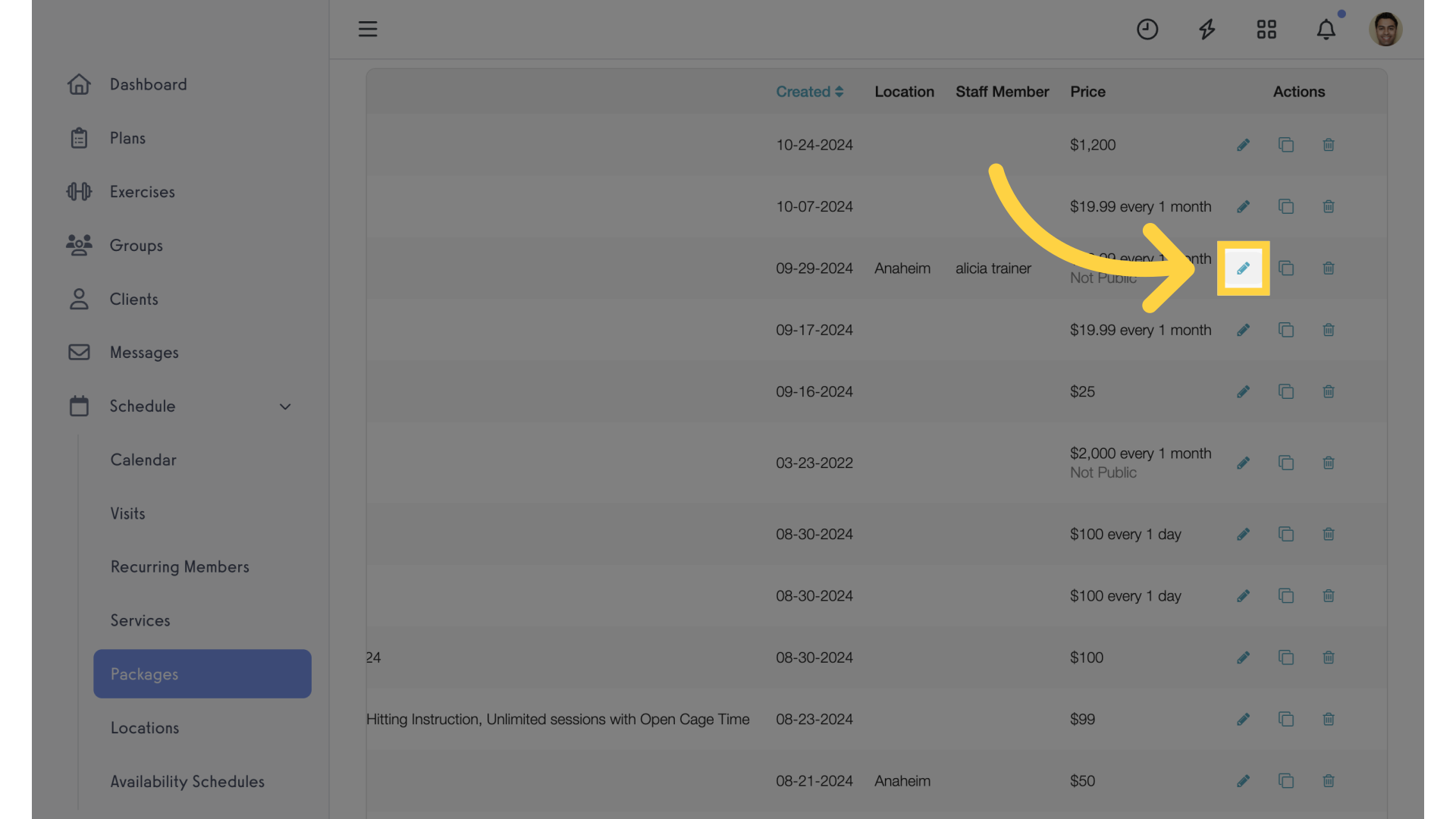
3. Allow Guests
Enable “Allow Guests” option.
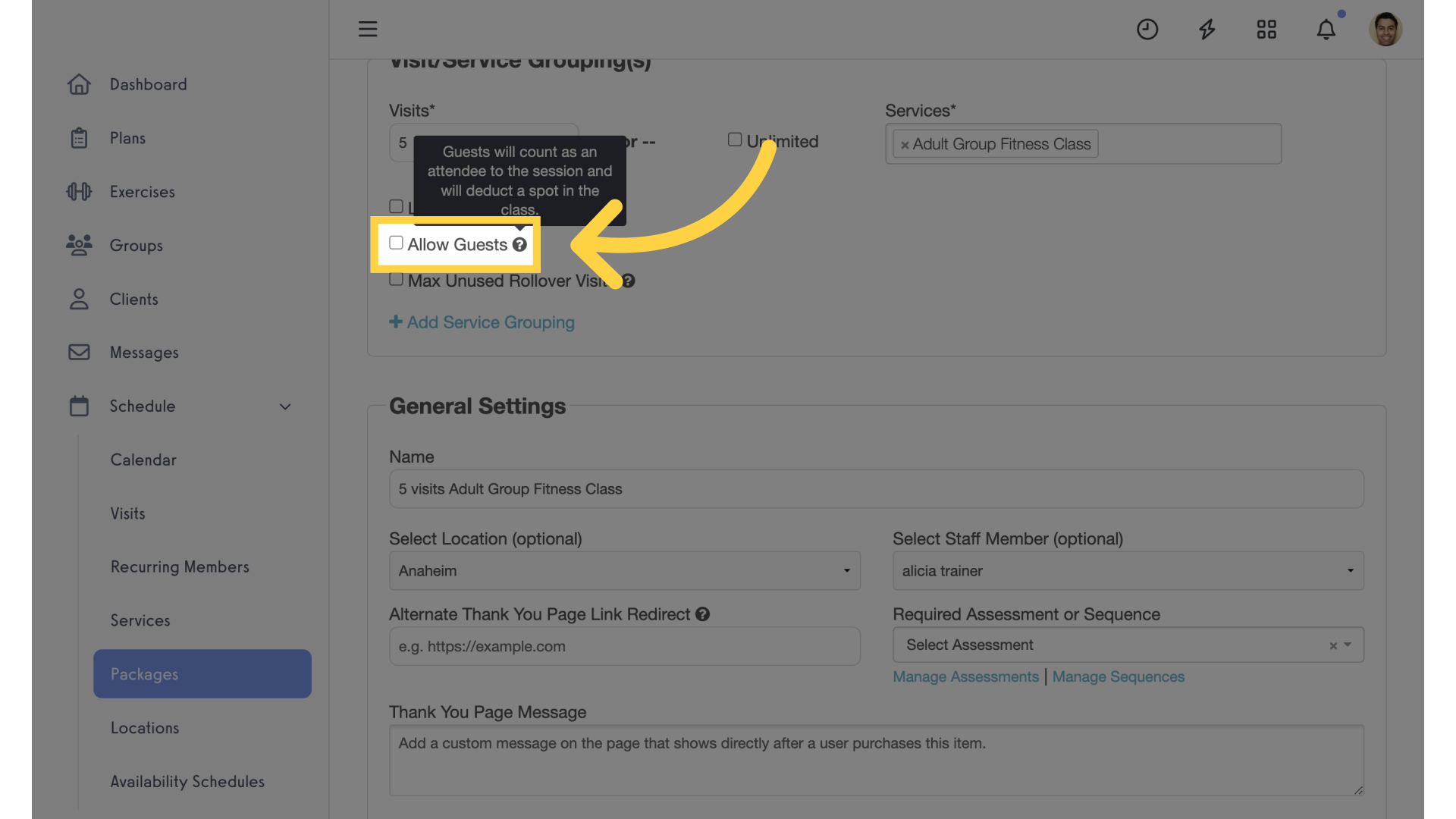
4. Enter Number of Guests
Enter the number of guests allowed.
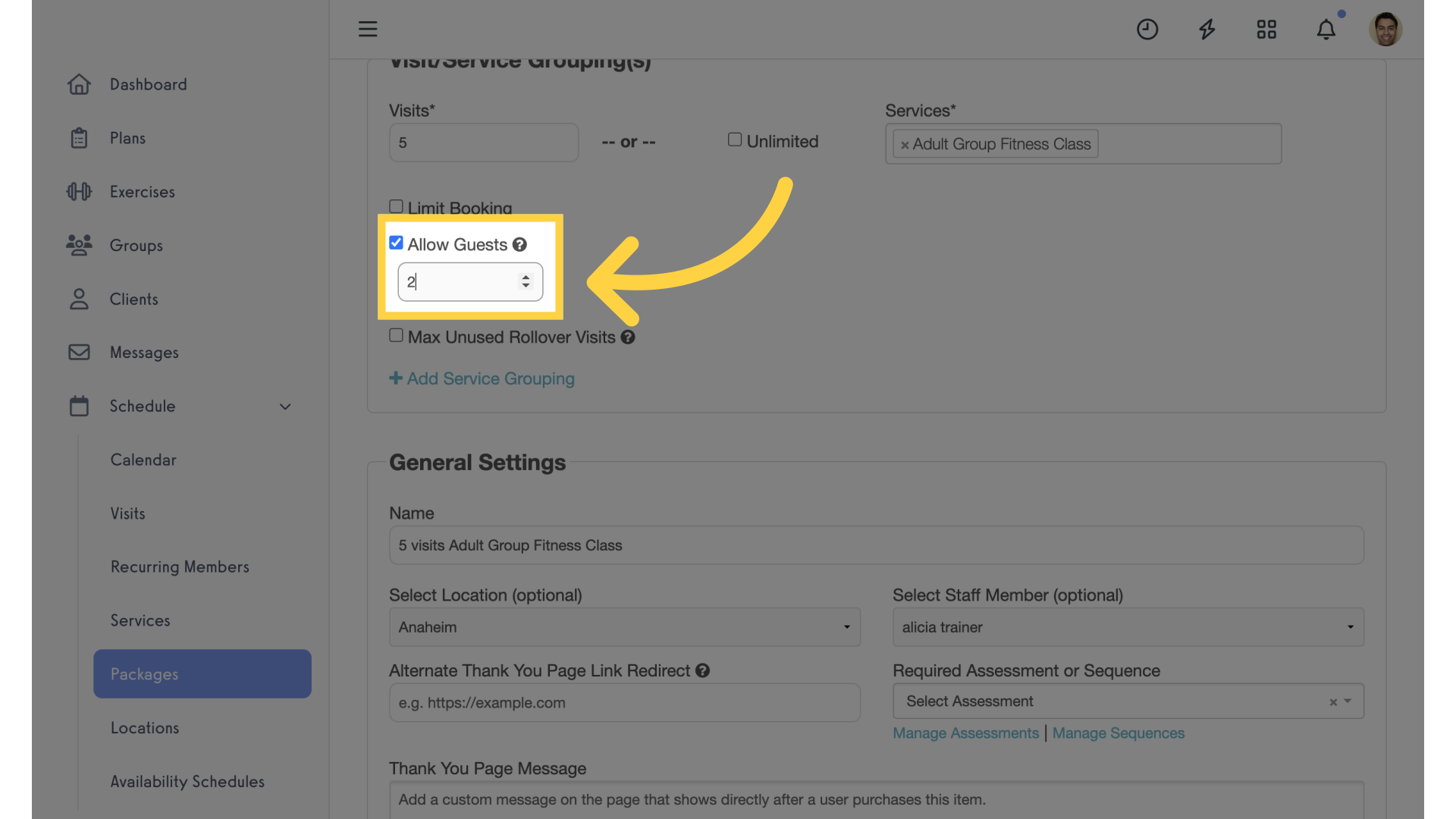
5. Save Package
Save the package.
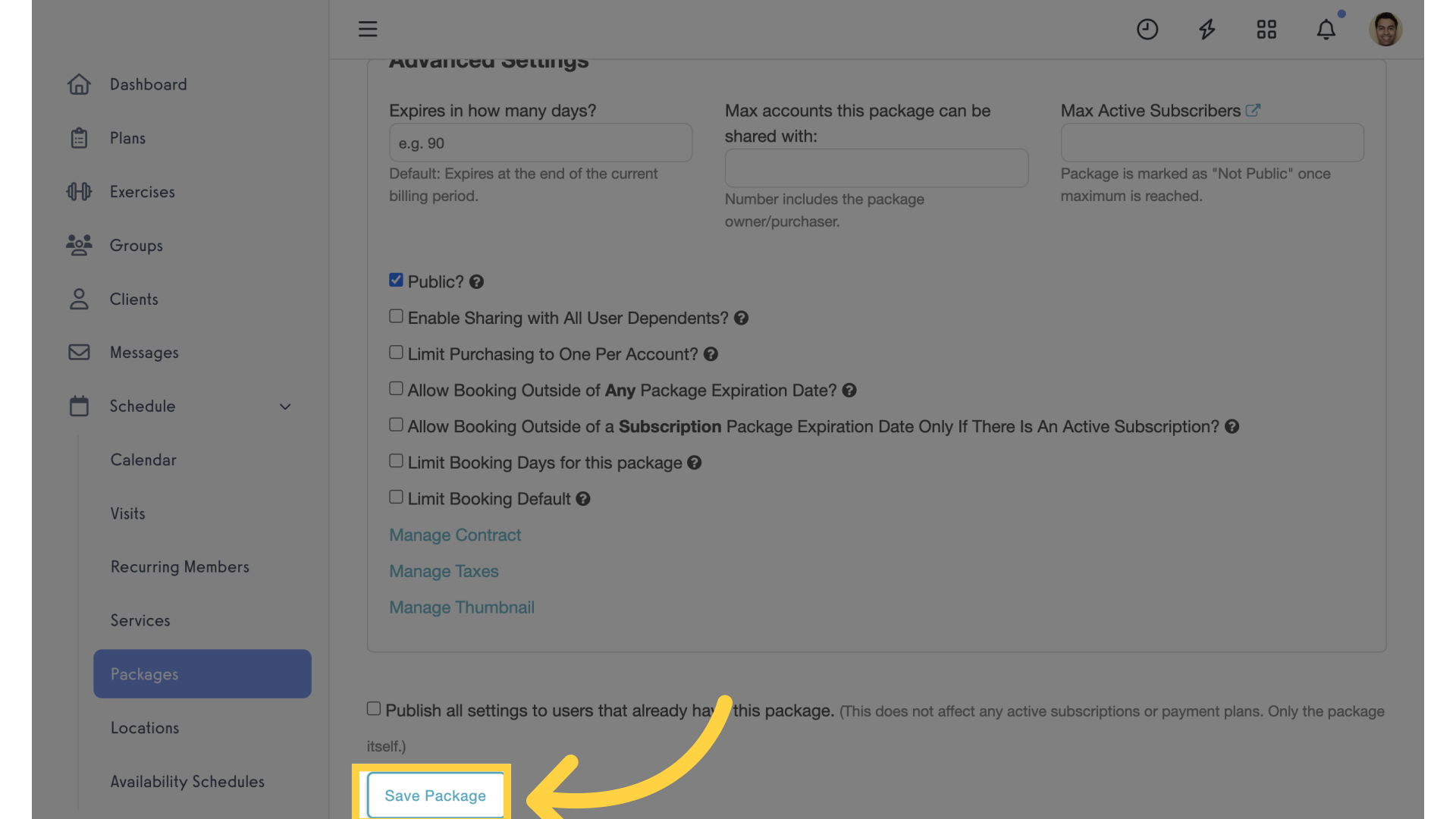
6. Book
On the booking page, click on “Book”.
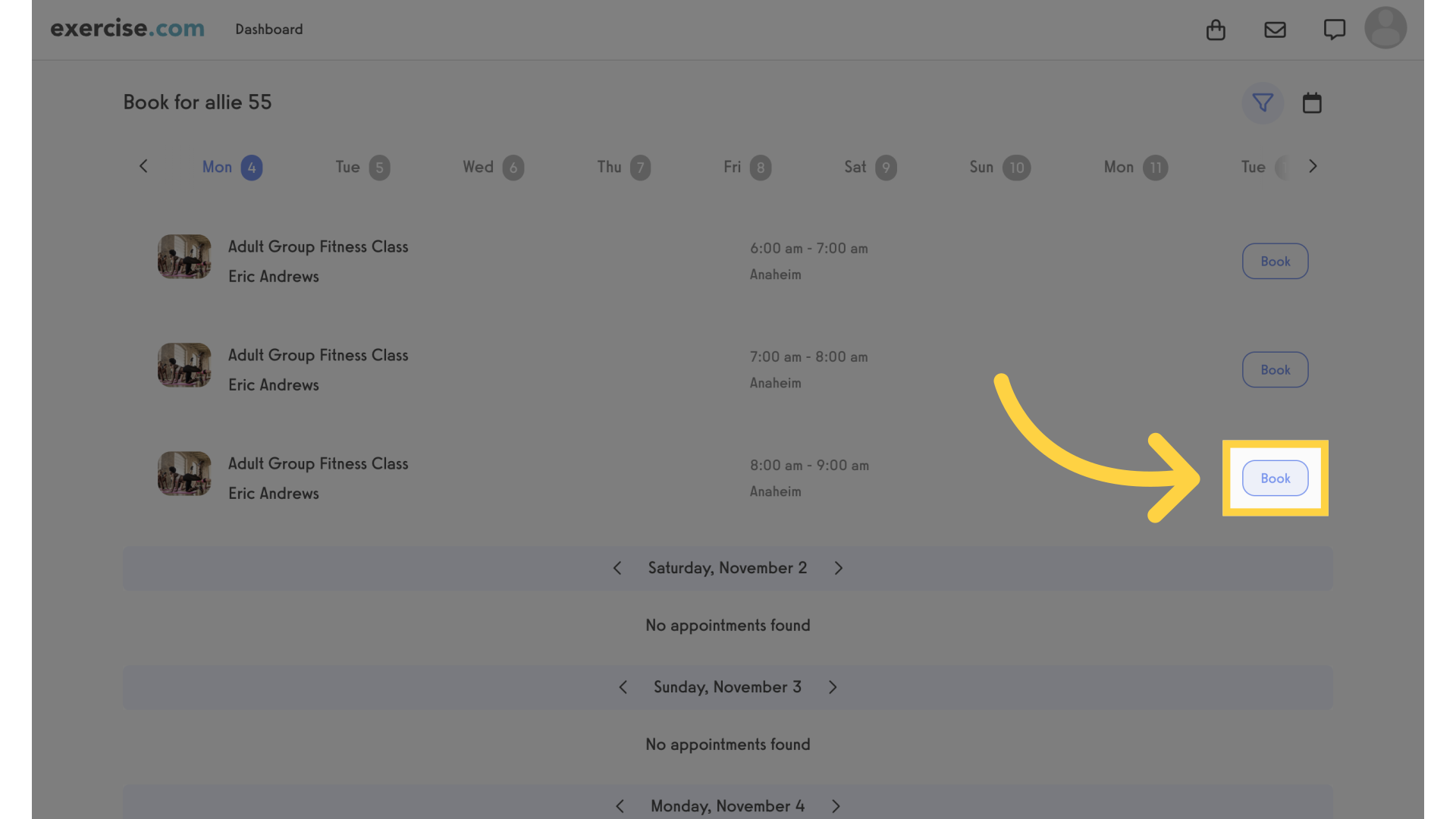
7. Continue
Proceed by selecting “Continue.”
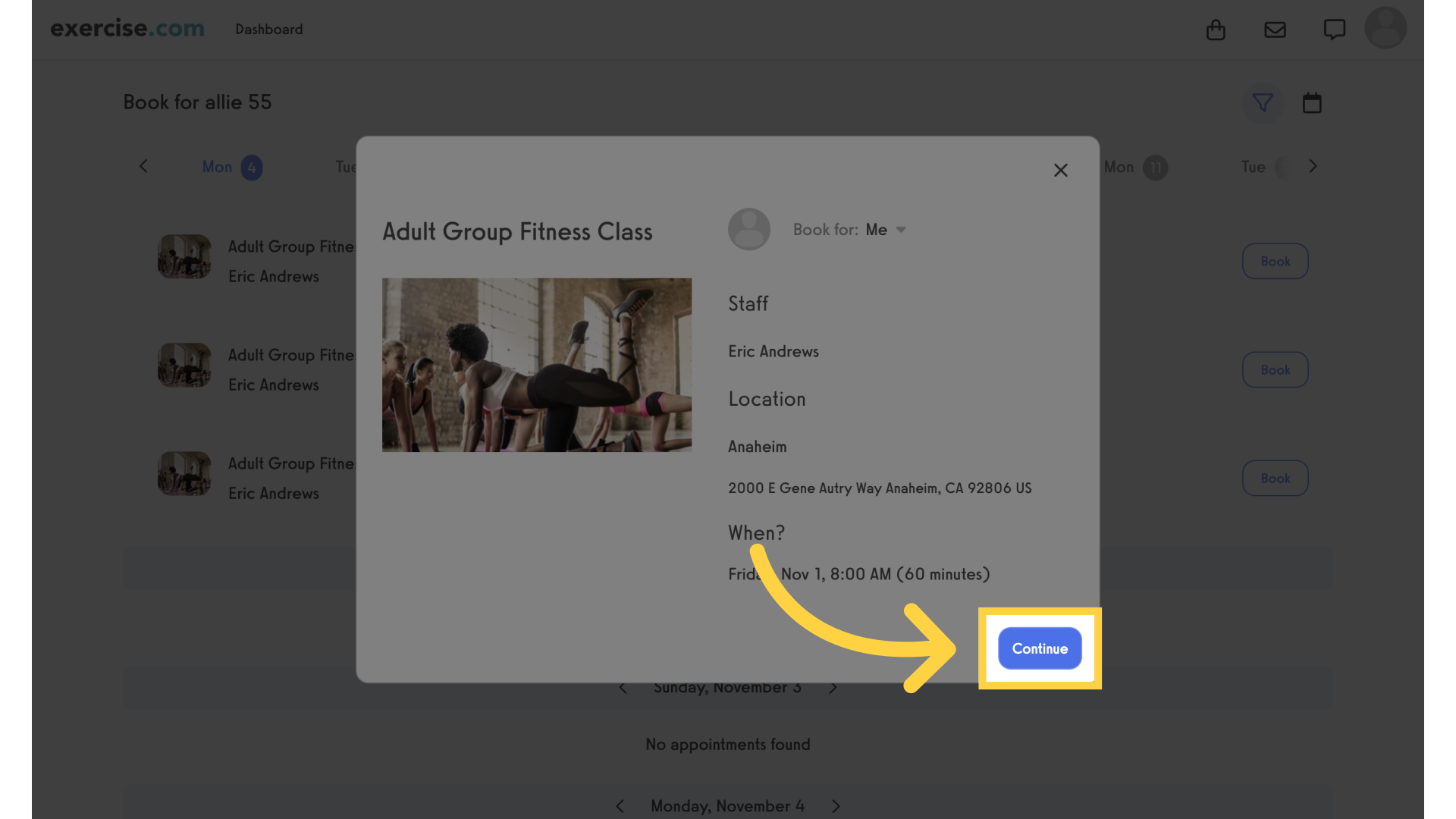
8. Add a Guest
Click on “Add a Guest.”
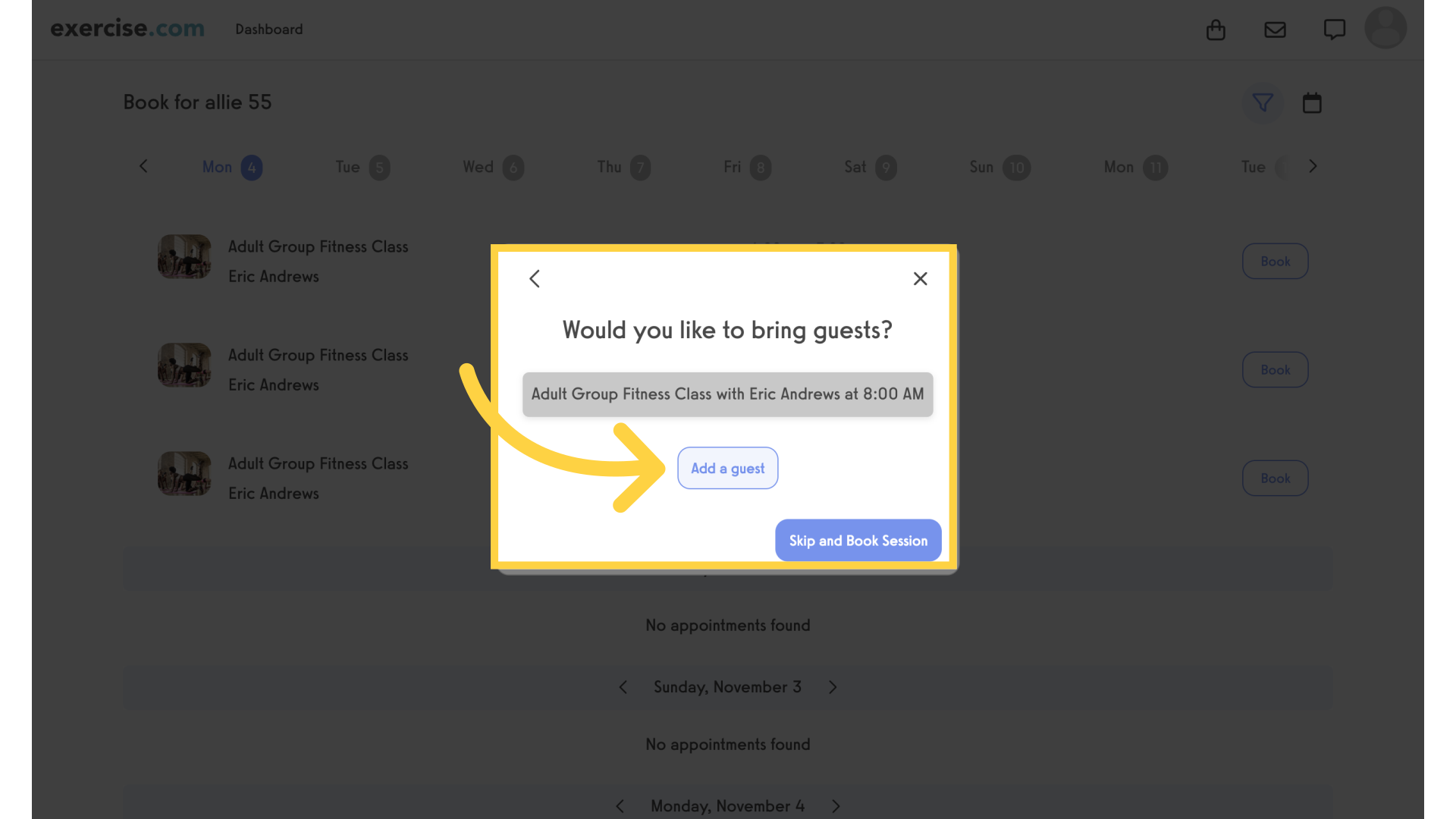
9. Enter Guest Details
Enter your guest’s name, email, phone number and click on “Book Session”.
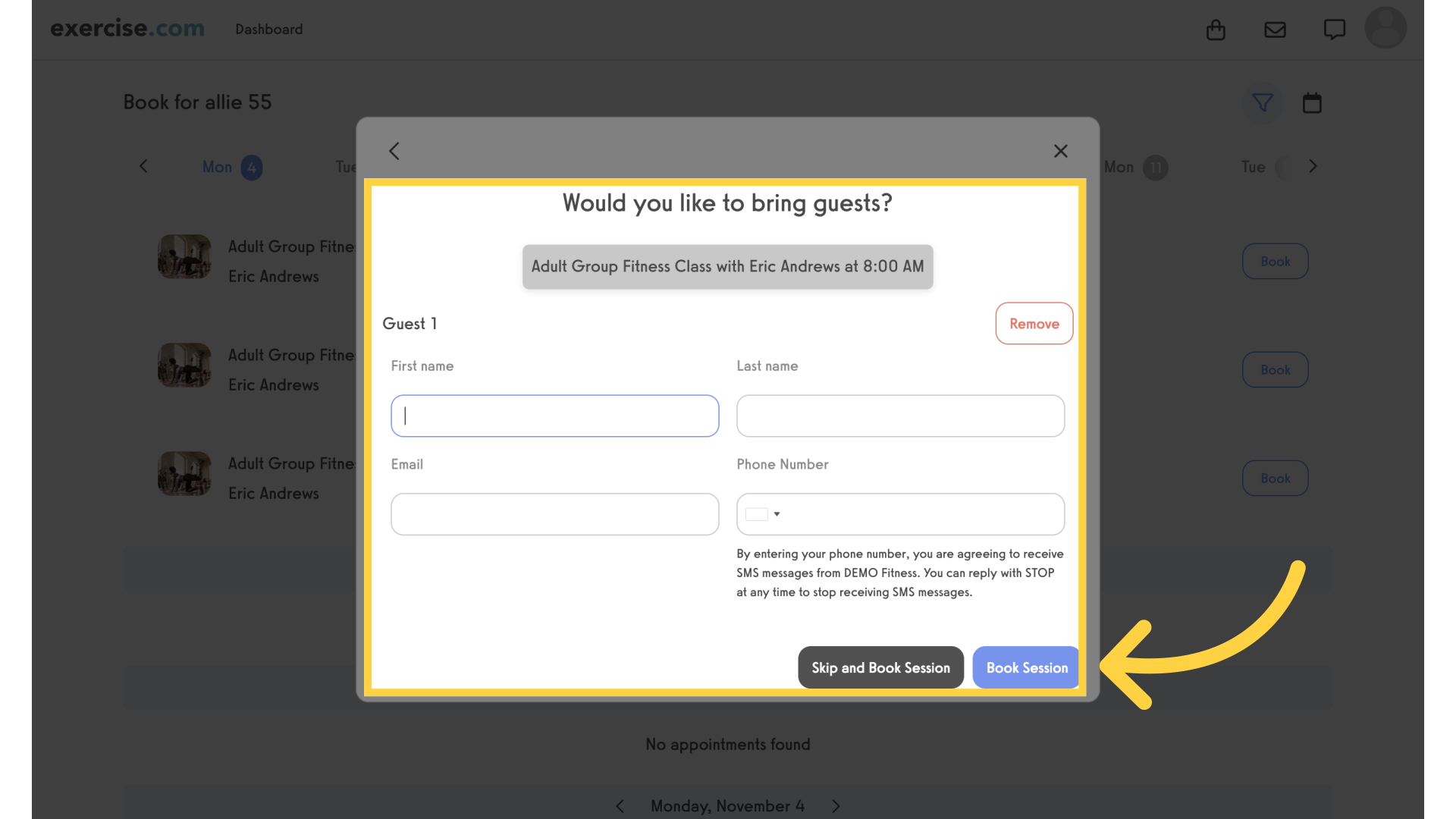
10. Client Packages
View the client’s package details to see used and remaining guest passes.
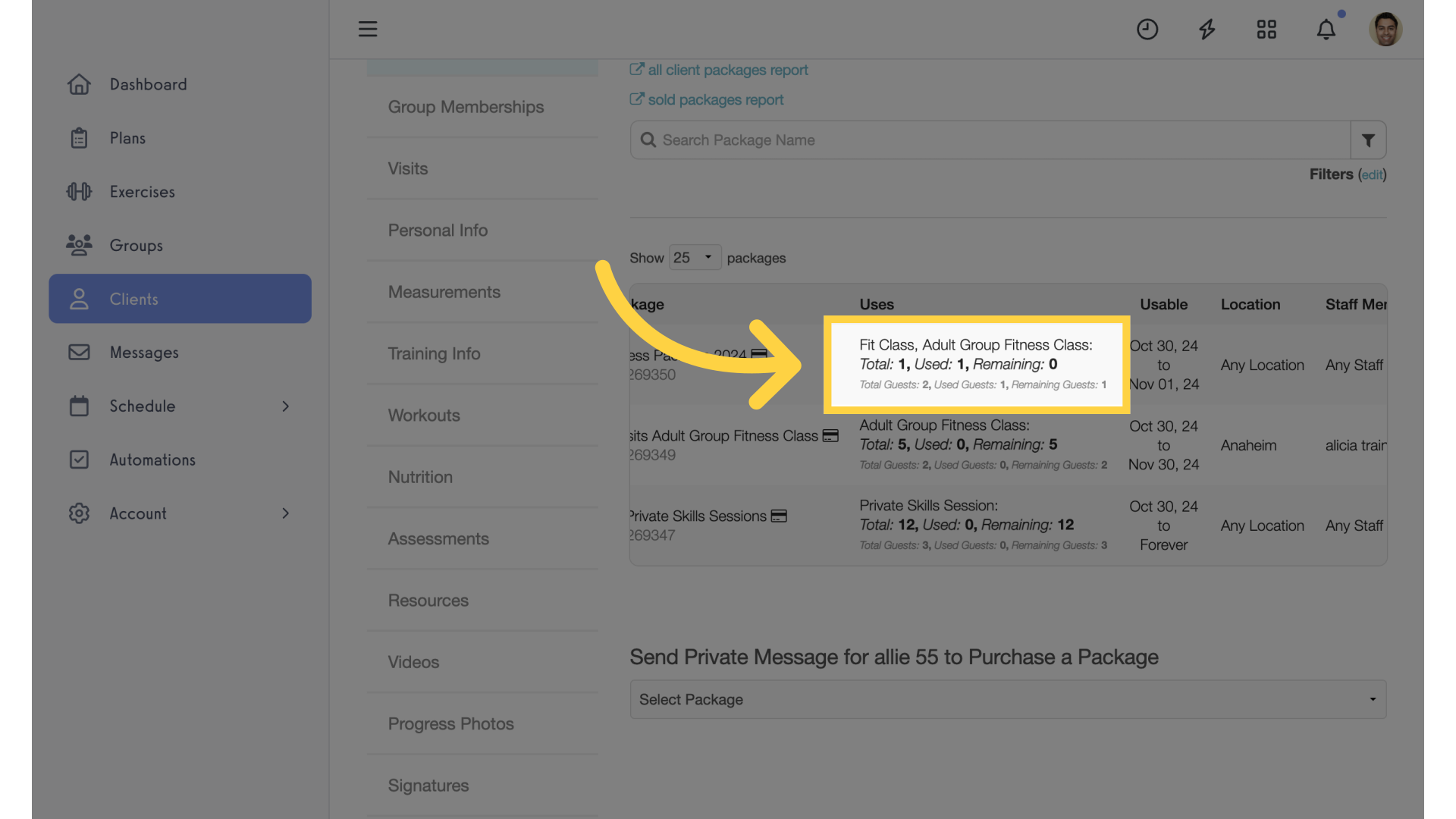
The guide covered enabling guest passes on your package settings.









