How to Hide Completed Assessments from Clients
This guide outlines how to hide completed assessments from clients within the Exercise.com platform. By updating individual assessment settings, you can customize the client experience and manage visibility of completed responses.
1. Click “Account”
Access your account settings.
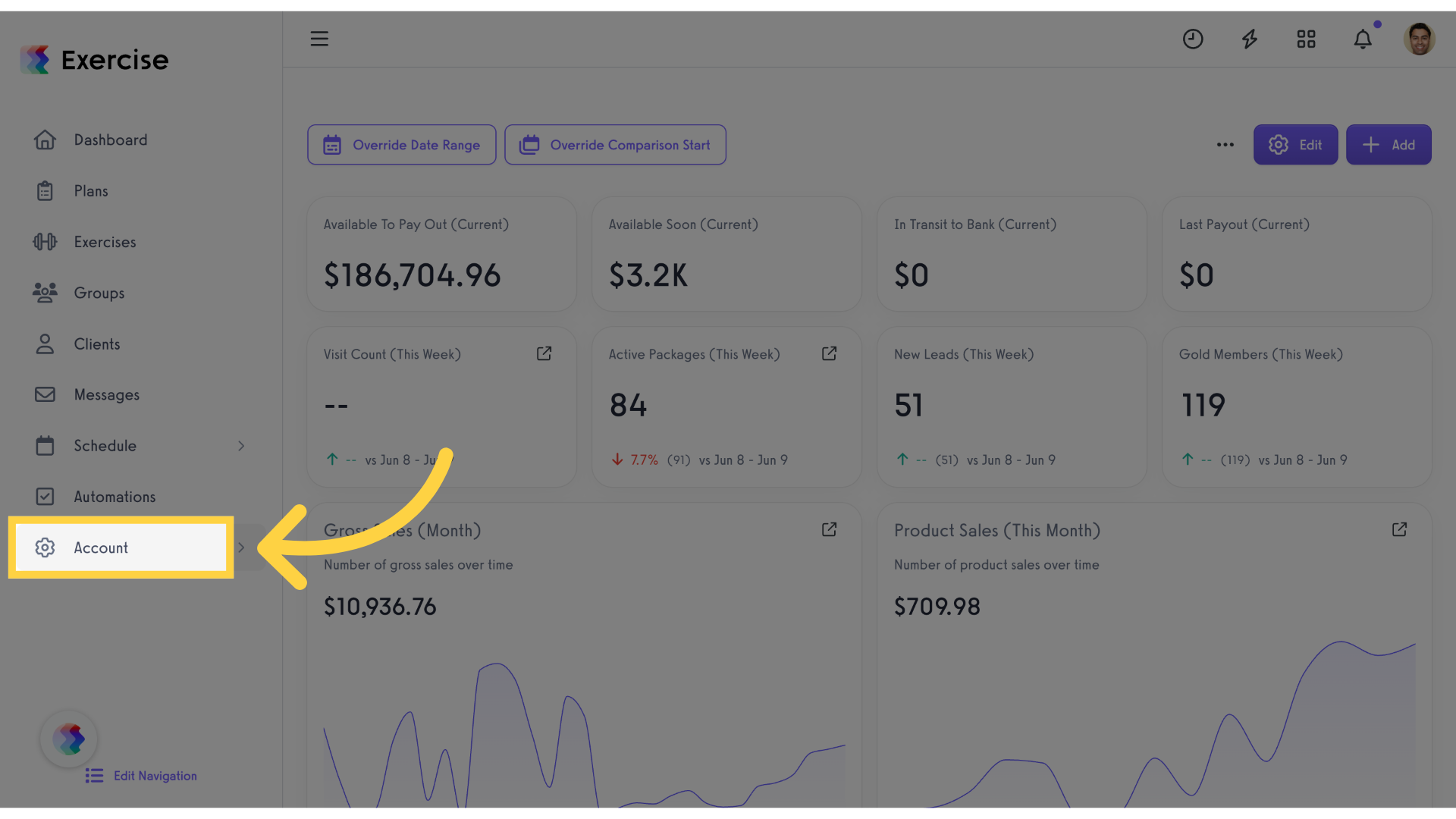
2. Click “Assessments”
Navigate to the assessments section to manage your assessments.
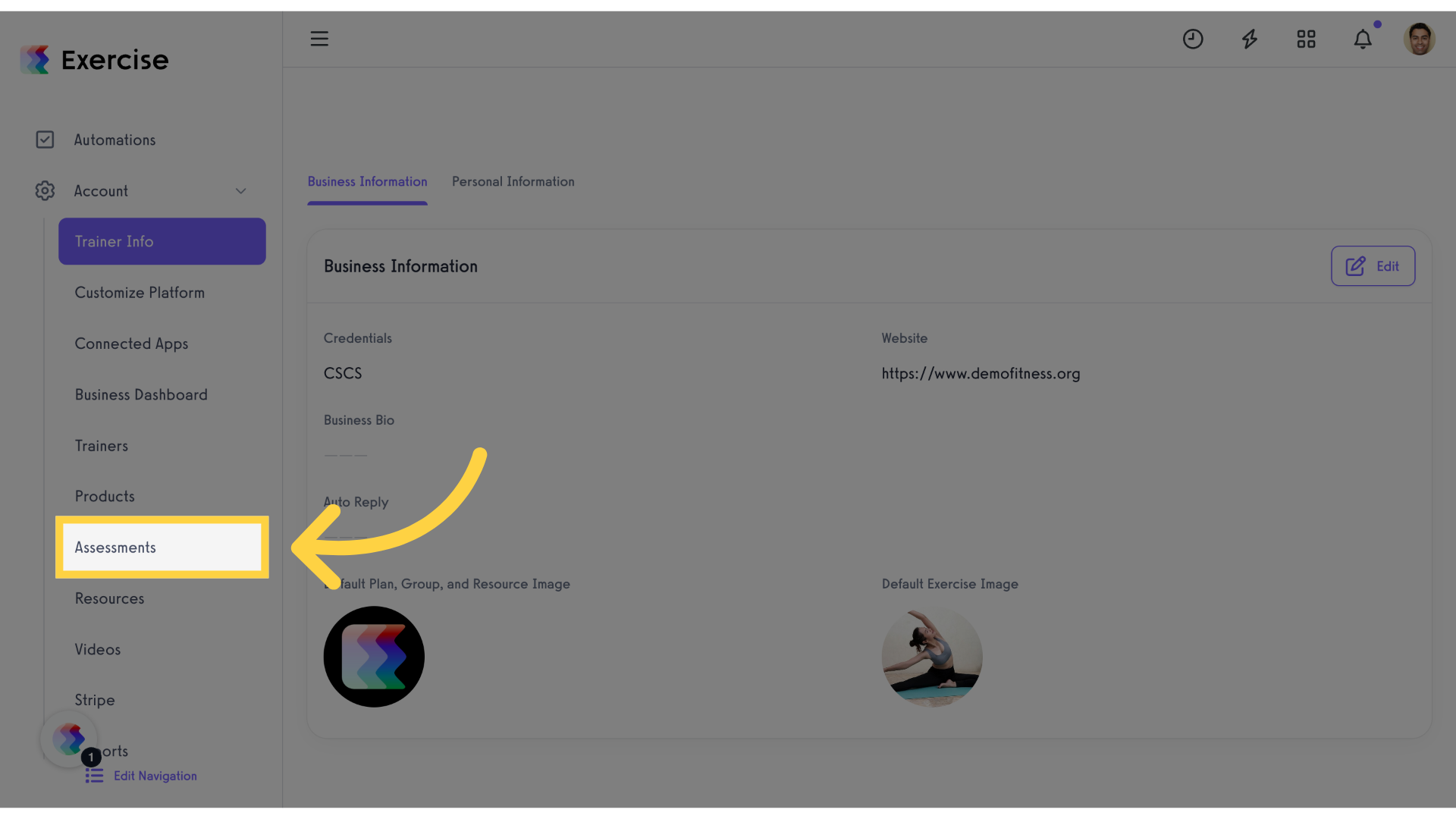
3. Click here
Navigate to the assessments section. Find the assessment you want to update, click the settings of the specific assessment
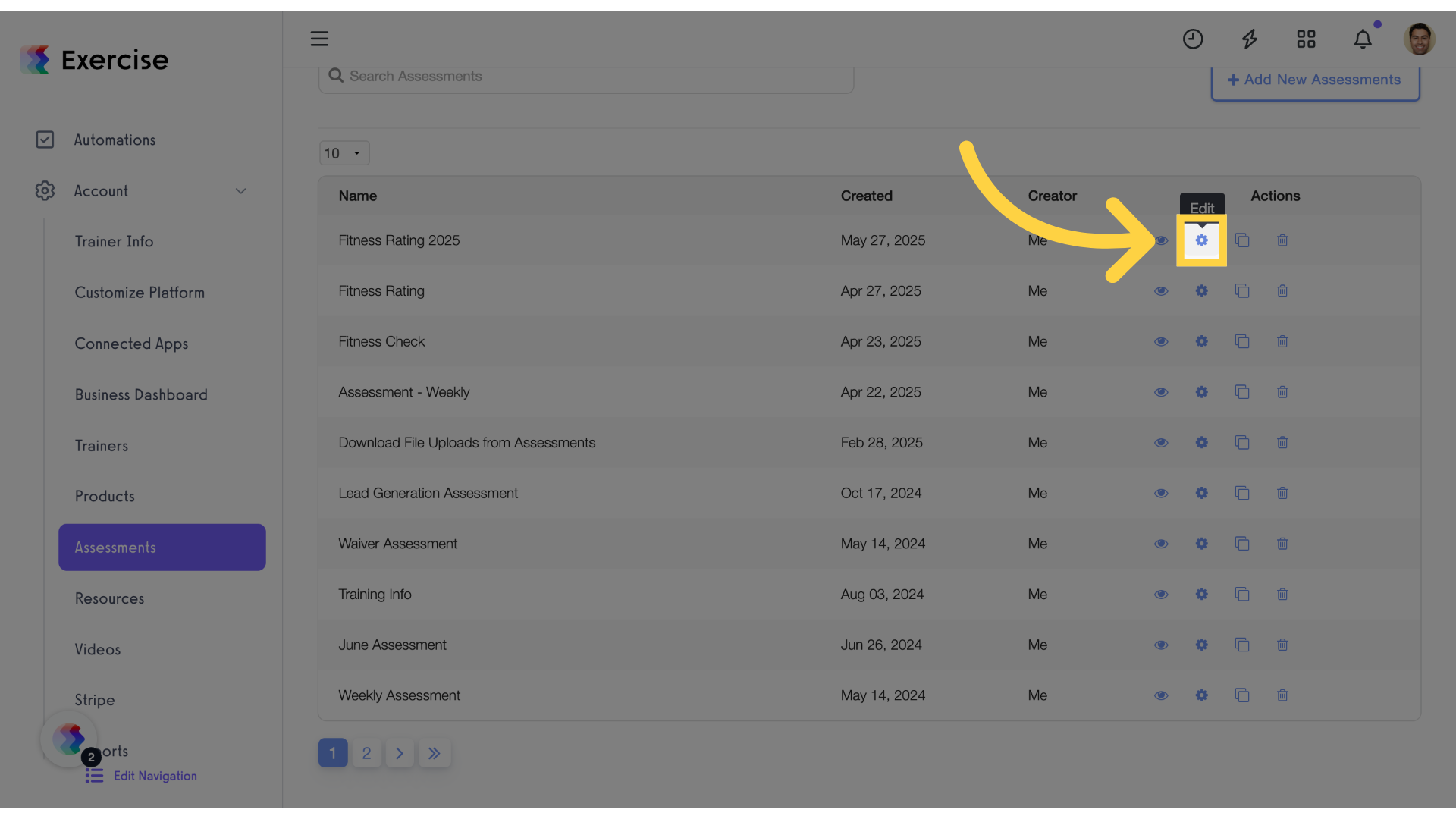
4. Click “Make all completed assessments hidden from the client”
Enable this option to prevent clients from viewing their completed assessment once submitted.
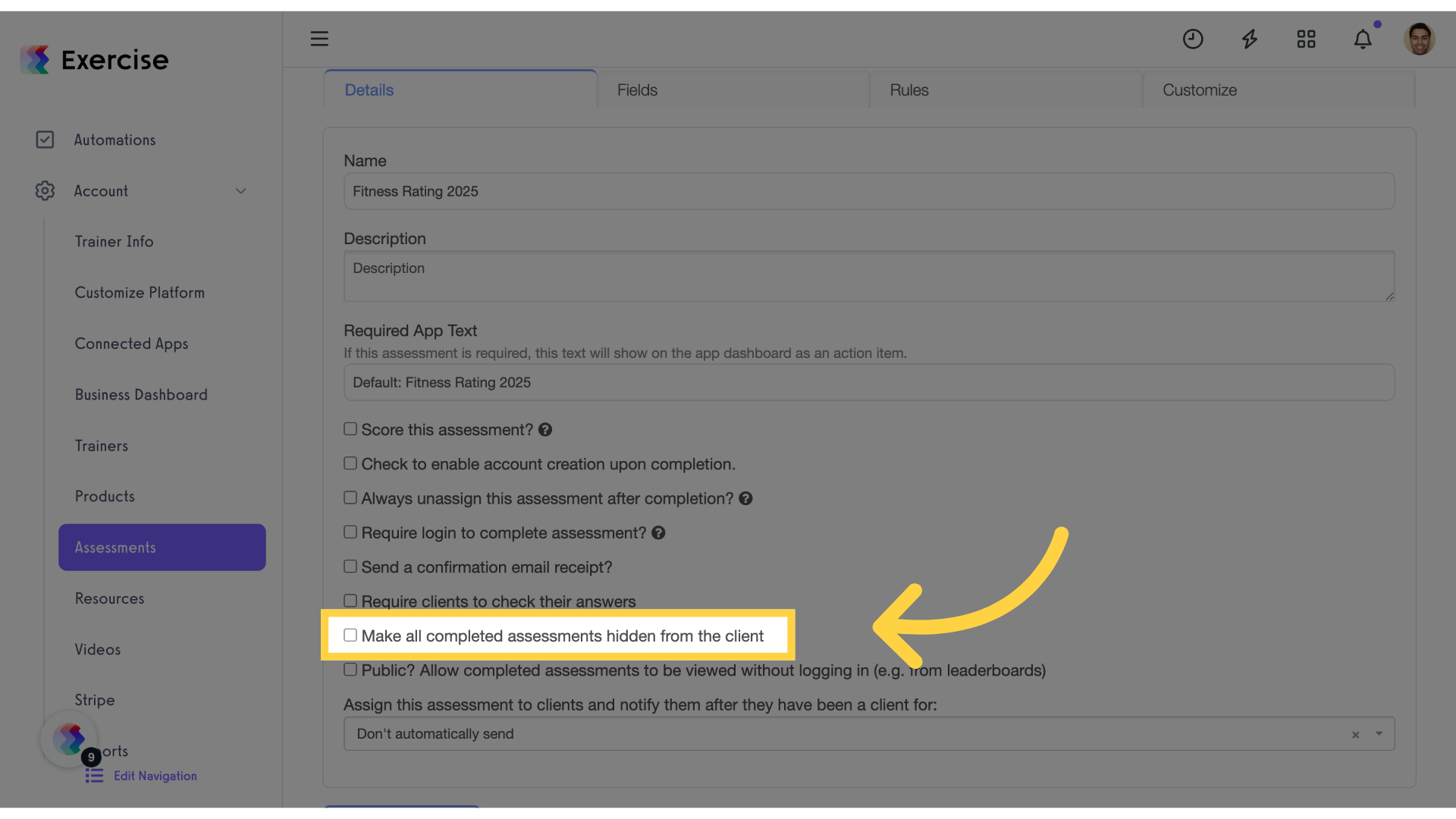
5. Click “Save Assessment”
Save the changes made. And a confirmation message will appear once the update is successful. Once this setting is enabled, clients will no longer see their completed version of the assessment after submitting it.
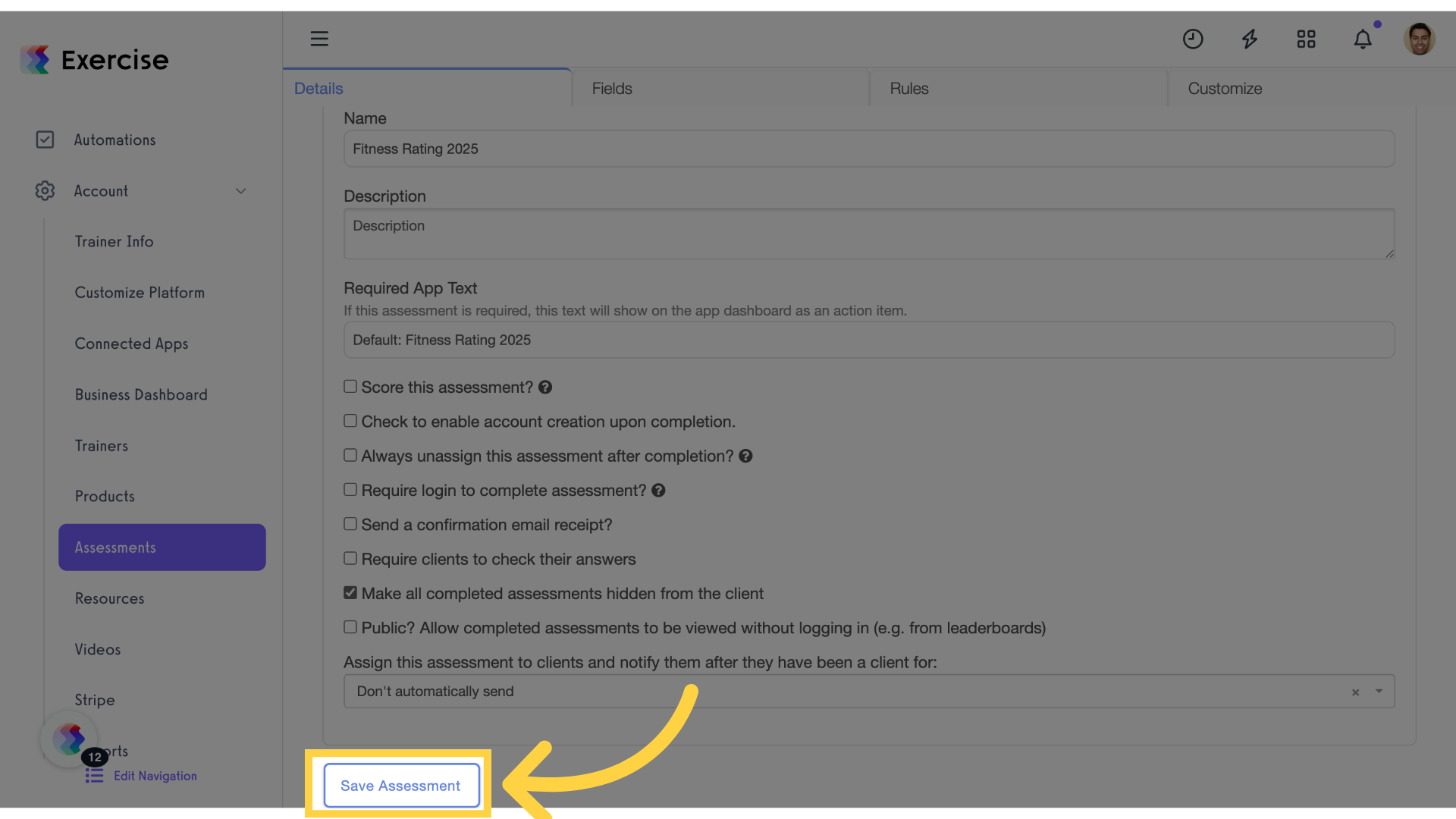
This guide walked you through the steps to hide completed assessments from clients on the Exercise.com platform. By updating assessment visibility settings, you can now ensure clients no longer have access to their completed responses after submission, giving you greater control over the assessment experience and training process.









