How to Connect to Verkada
To connect to Verkada within your fitness business management software platform, follow the instructions below.
1. Click “Connected Apps”.
In the Account tab, select Connected Apps to connect Verkada.
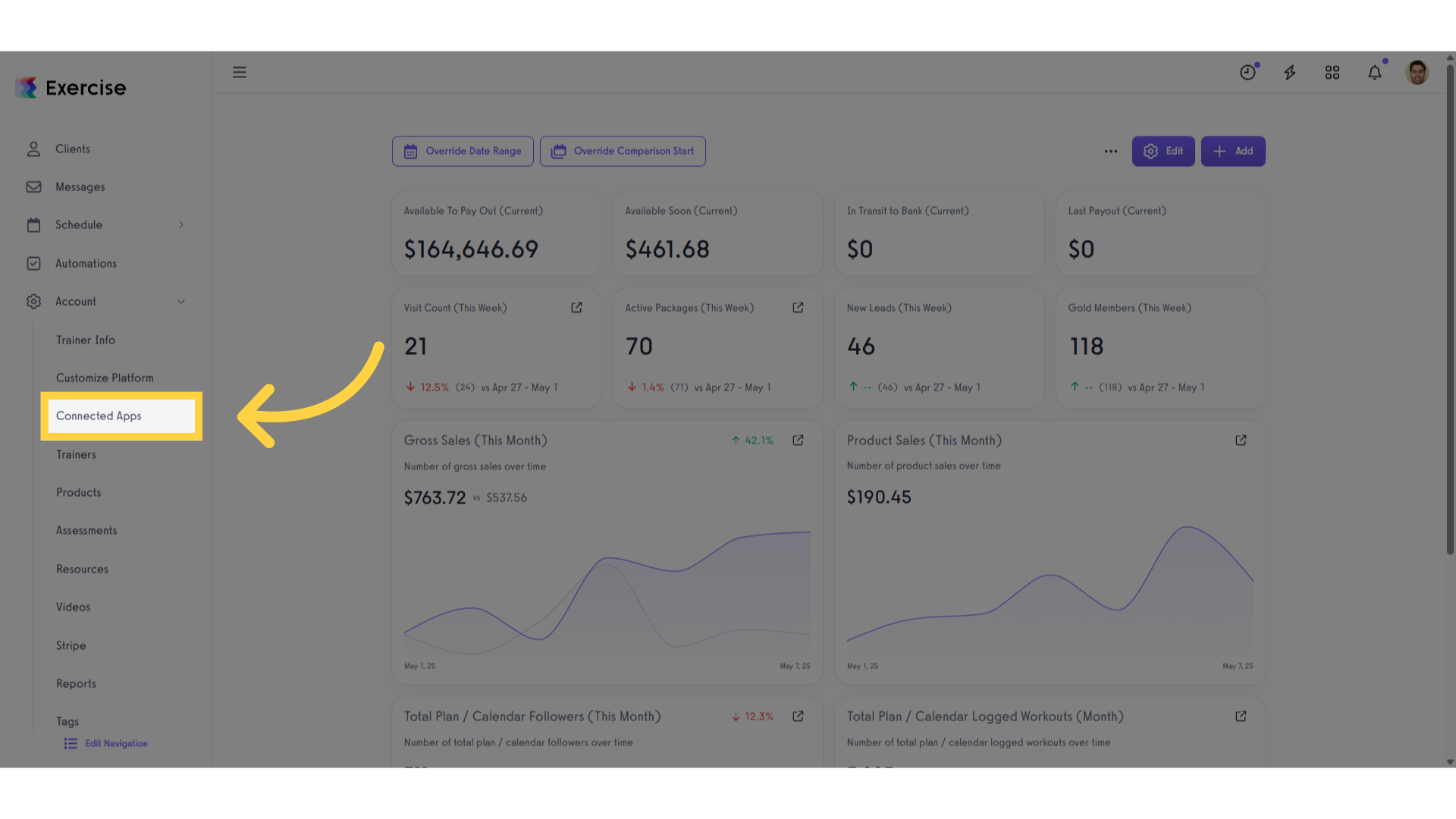
2. Click “connect Verkada”.
Click “connect Verkada” to link Verkada to the platform.
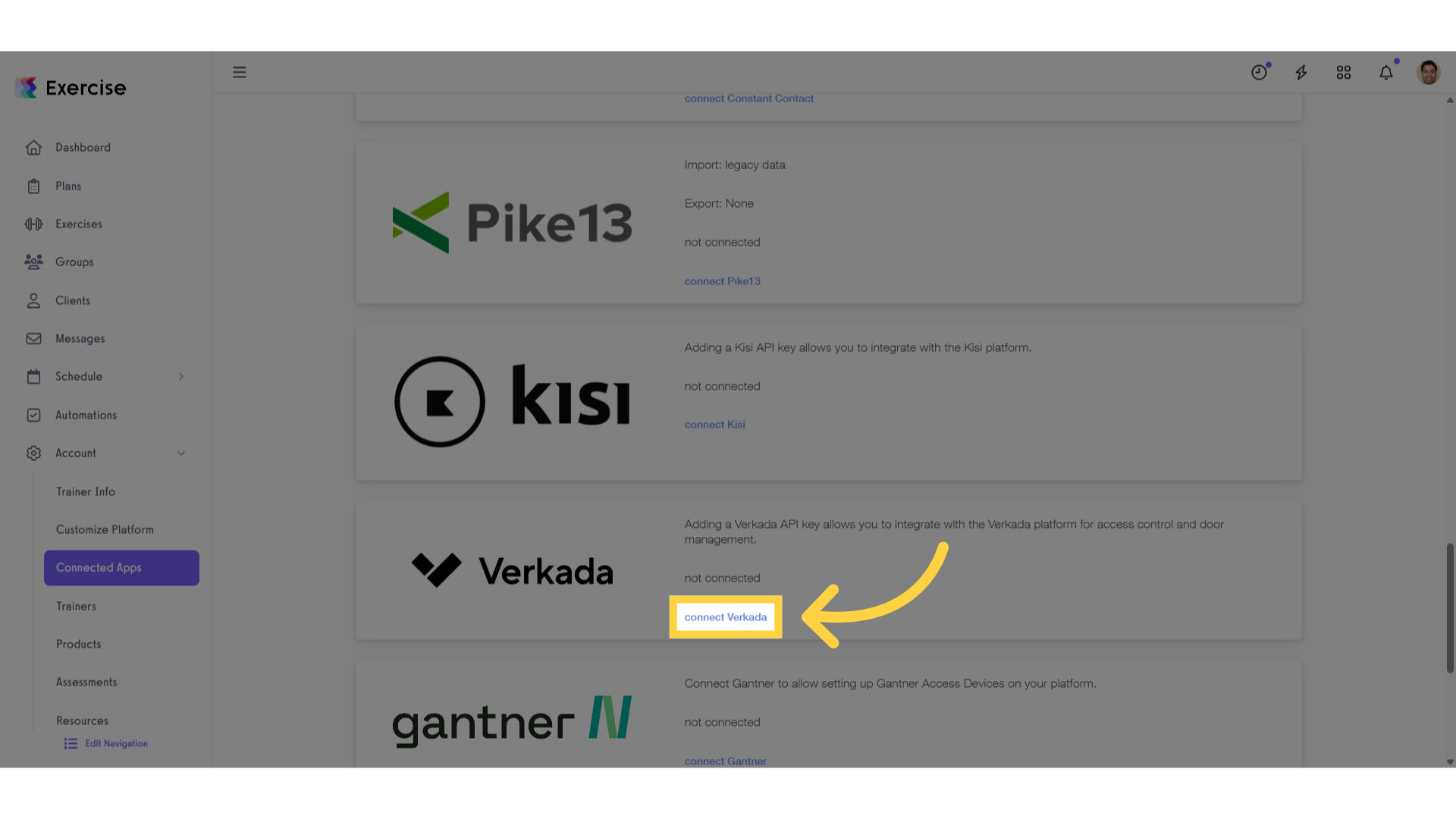
3. Enter your API key and Organization ID.
Enter your API key and Organization ID in the text box and click on the “Save” link.
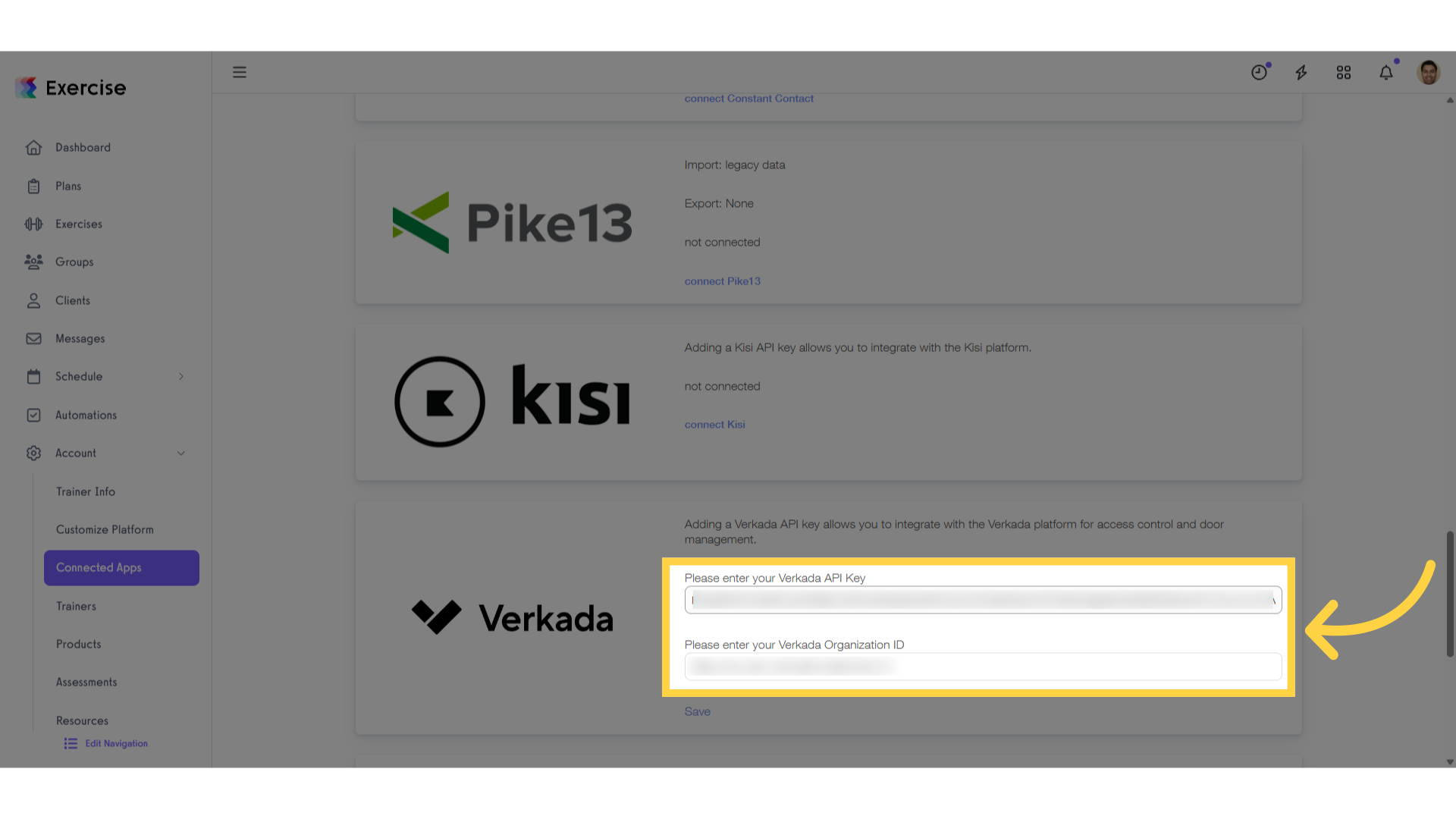
4. Select “All Products” to locate the Organization ID and API Key.
Login to Verkada Command to access the Organization ID and API Key. You can navigate to “All Products” menu in the sidebar.
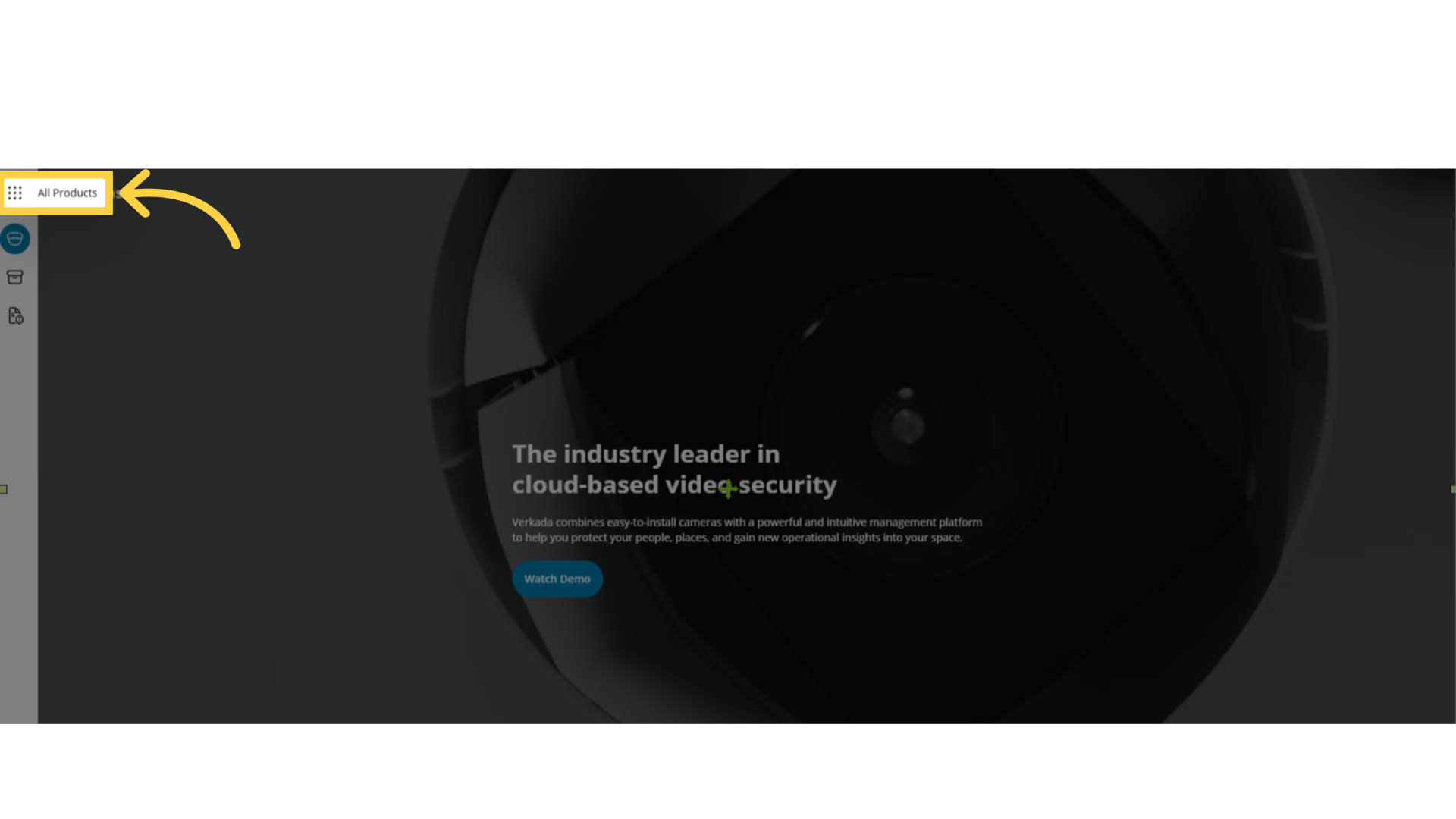
5. Select “Admin”.
Select the Admin option to view Org Setting page.
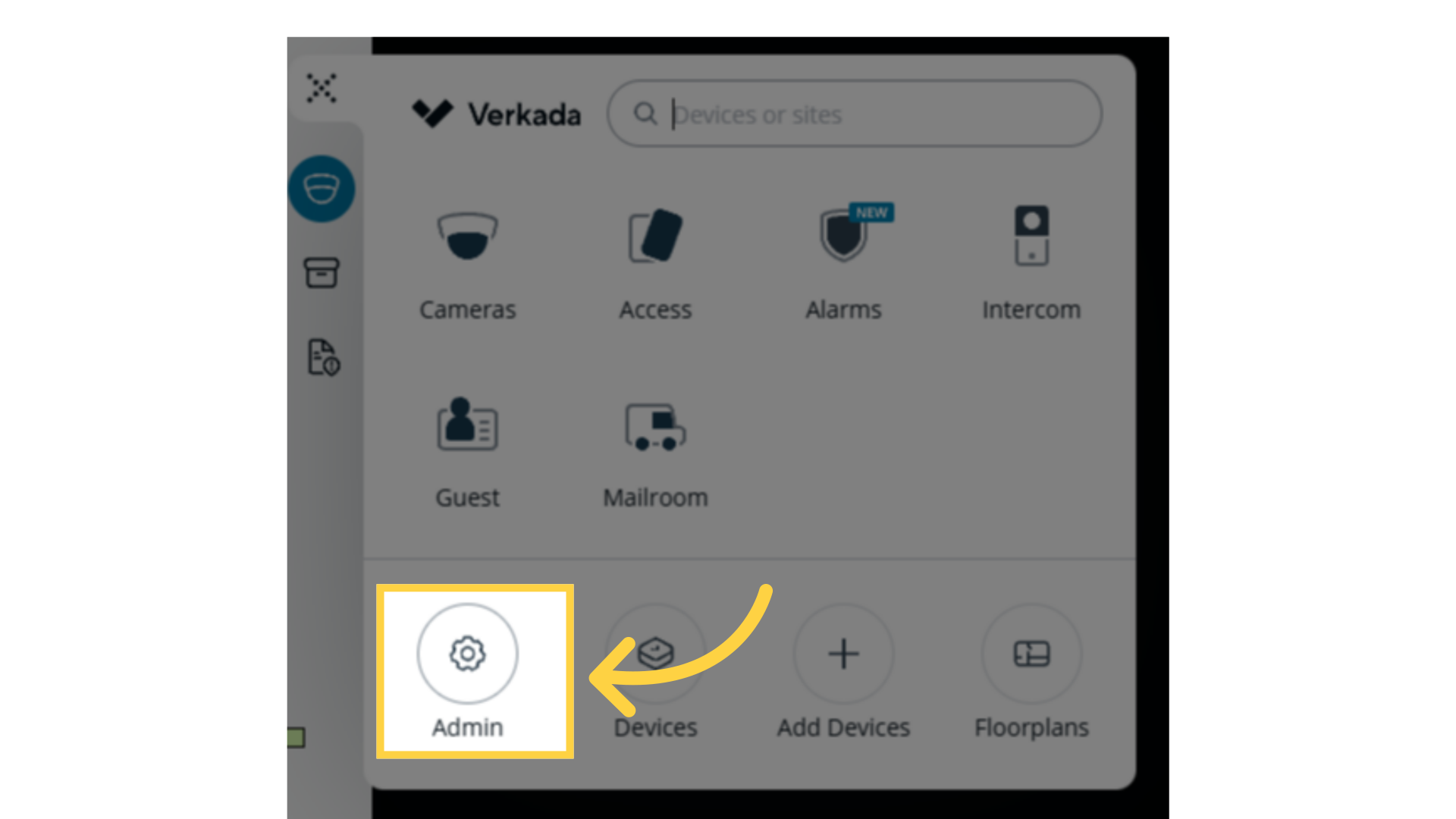
6. Select “API & Integrations” then API Keys.
Once you are in the Org Settings you need to select API & Integrations menu to access API Keys. Select the API Keys to view the Organization ID.
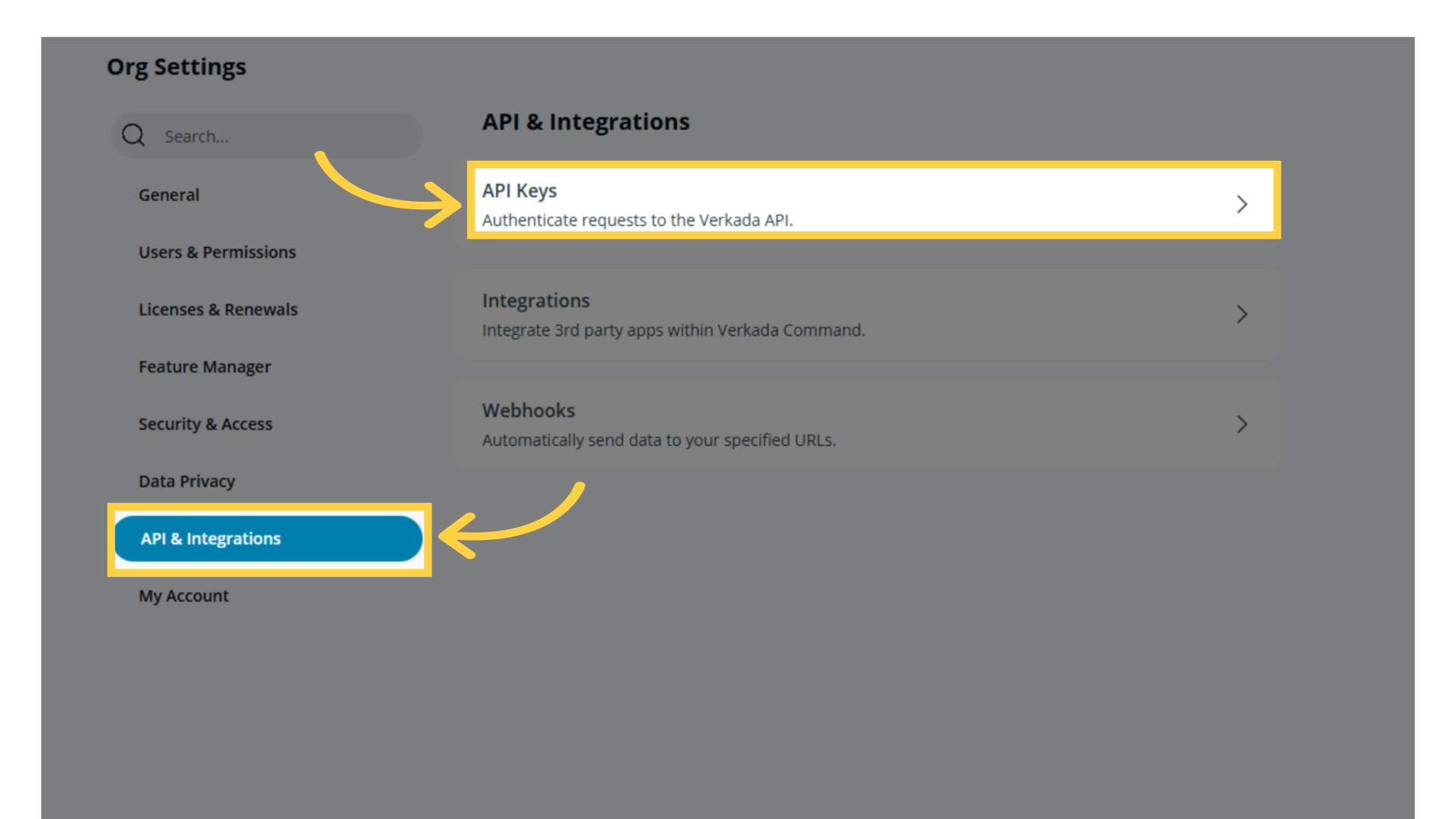
7. Copy the Organization ID.
Copy the Organization ID needed to connect Verkada via Connected Apps.
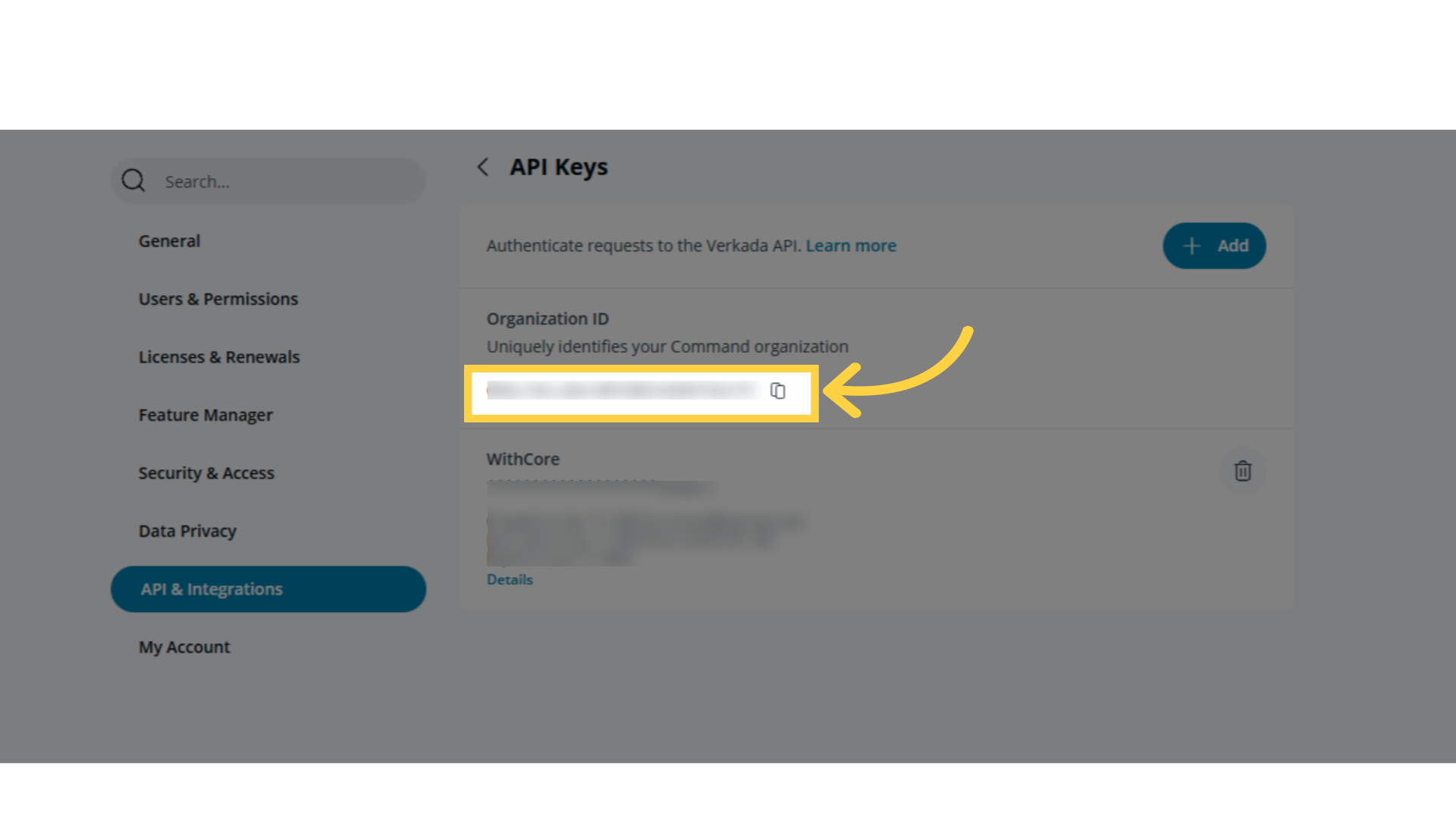
8. Click “+Add’ button to generate API Key.
Click the Add button to generate API Key.
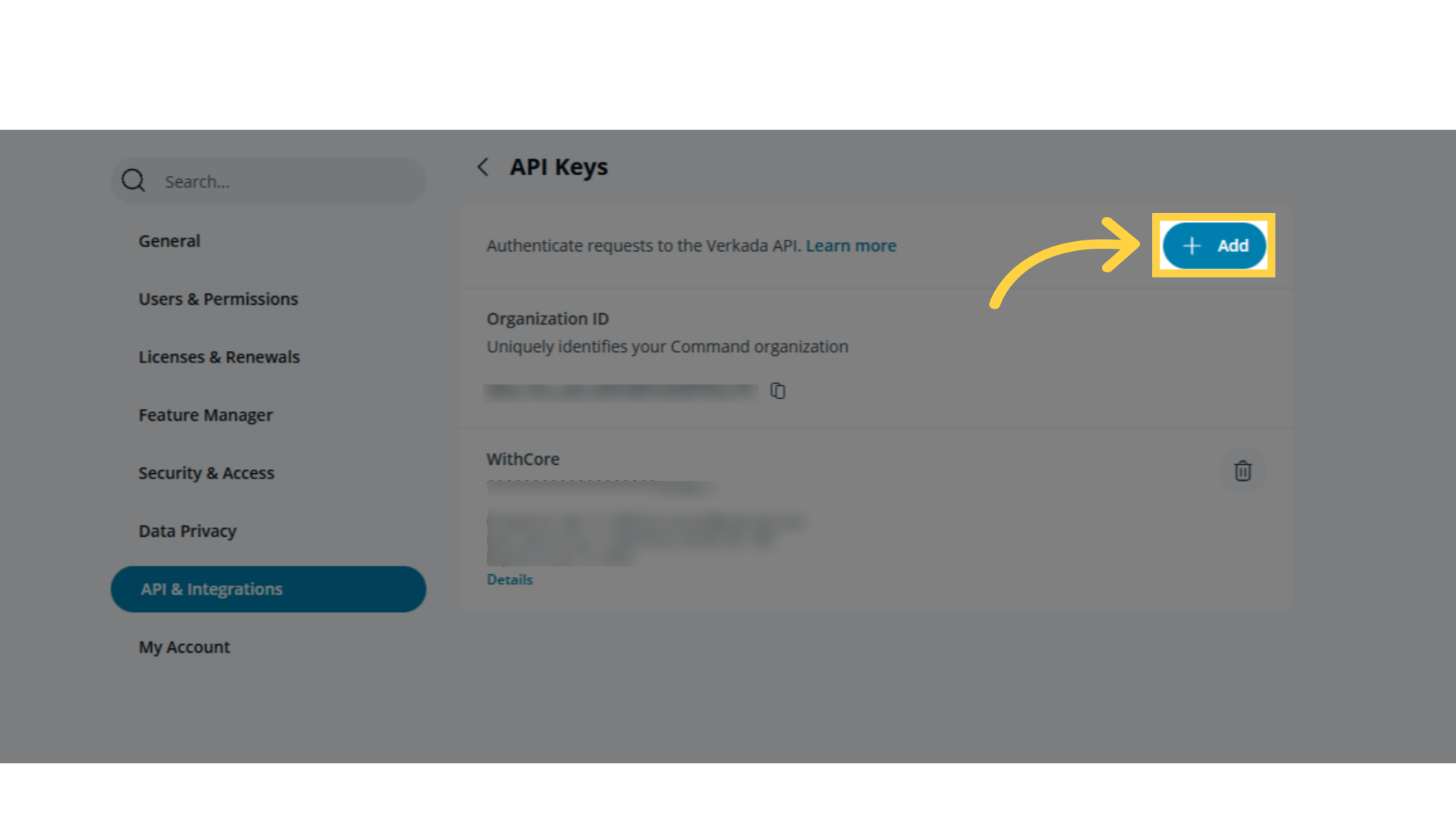
9. Fill in the required fields, set the permission to “Read/Write,” and click the “Generate API” button.
Fill in the required fields, set the permission to “Read/Write,” and click the “Generate API” button. Once API Key was generated copy it then paste it upon connecting to Verkada.
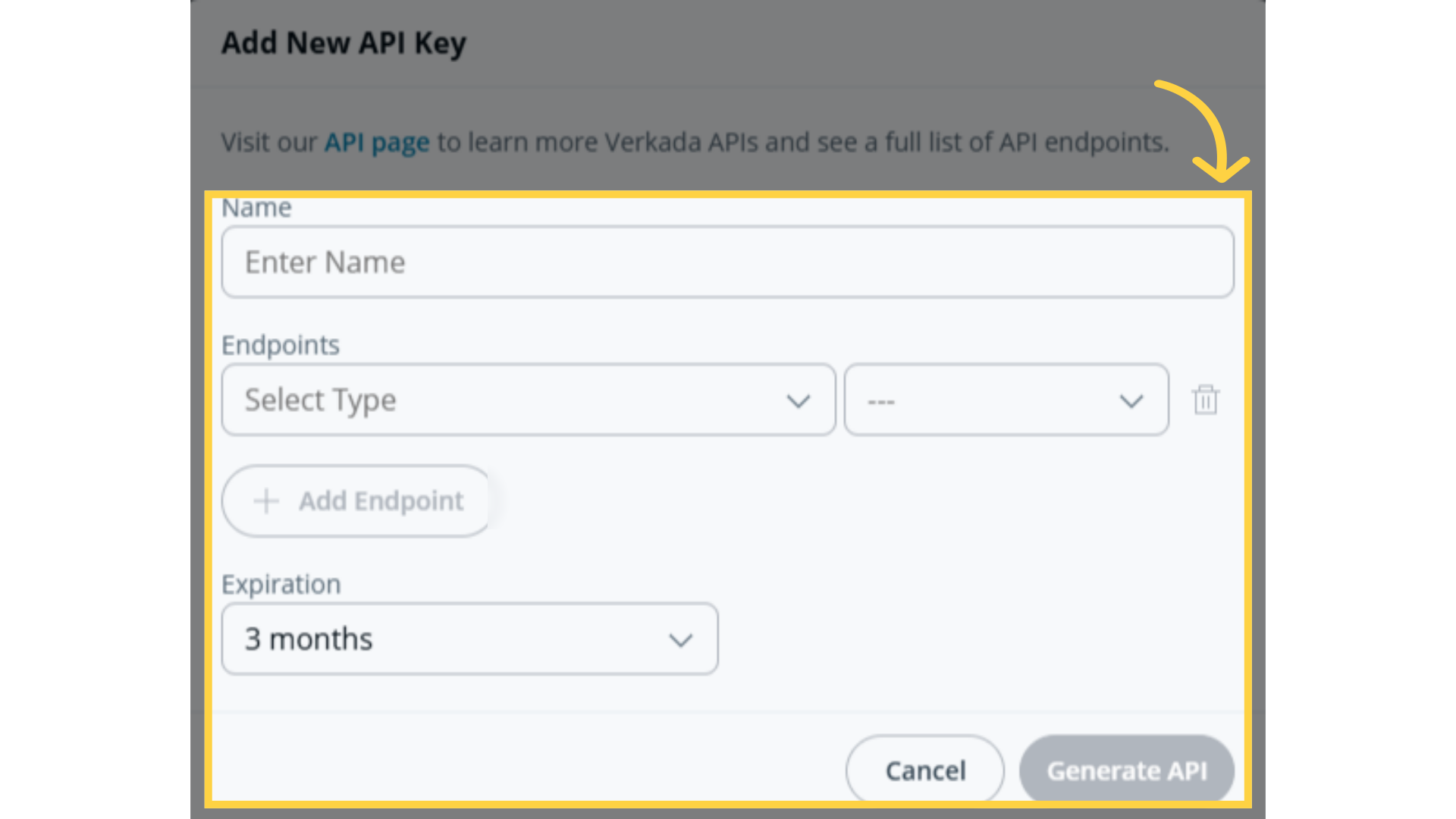
10. Click “Save” button.
Click “Save” button to successfully connect Verkada.
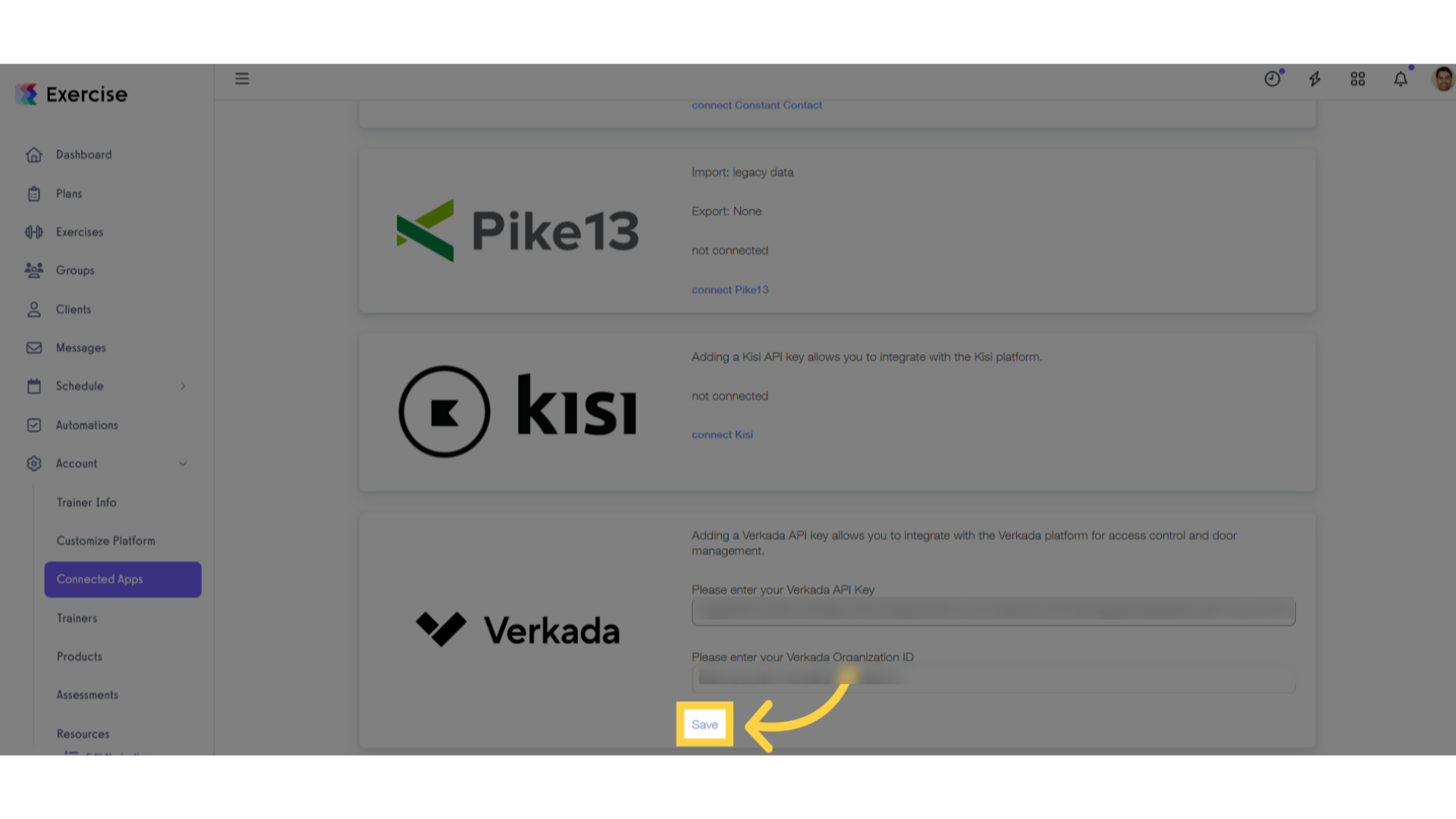
By following this guide, you’ll be able to connect to your Verkada account and set up your platform for access control and door management.









