How to Print a Report
Posted by
Support Team
on
May 22, 2025
— Updated on
June 12, 2025
To print a report within your fitness business management software platform, follow the step-by-step instructions below.
This guide will walk you through on how to print a report.
1. Account
Navigate to the “Account” section
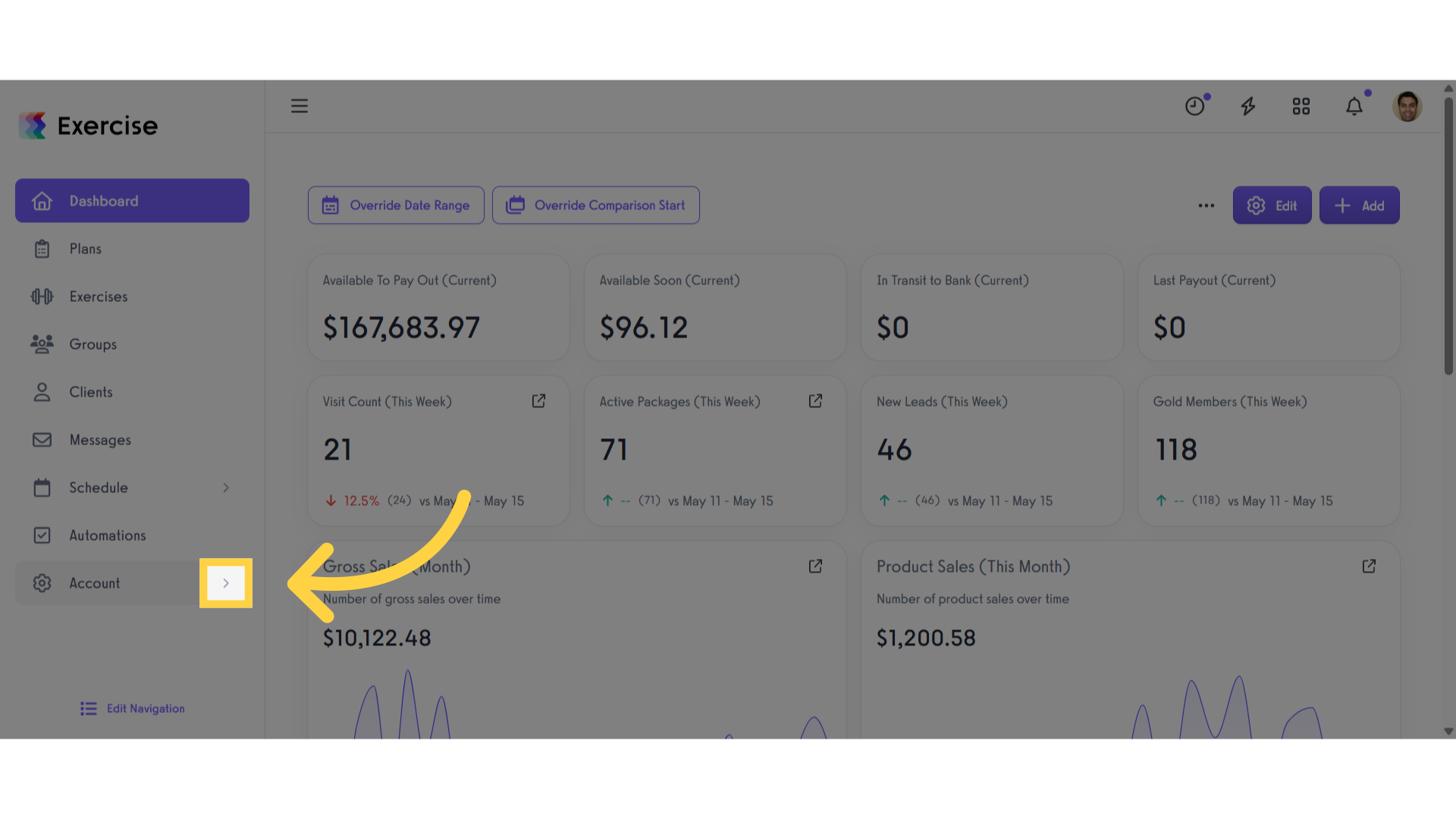
2. Reports
Access the “Reports” tab from the expanded menu.
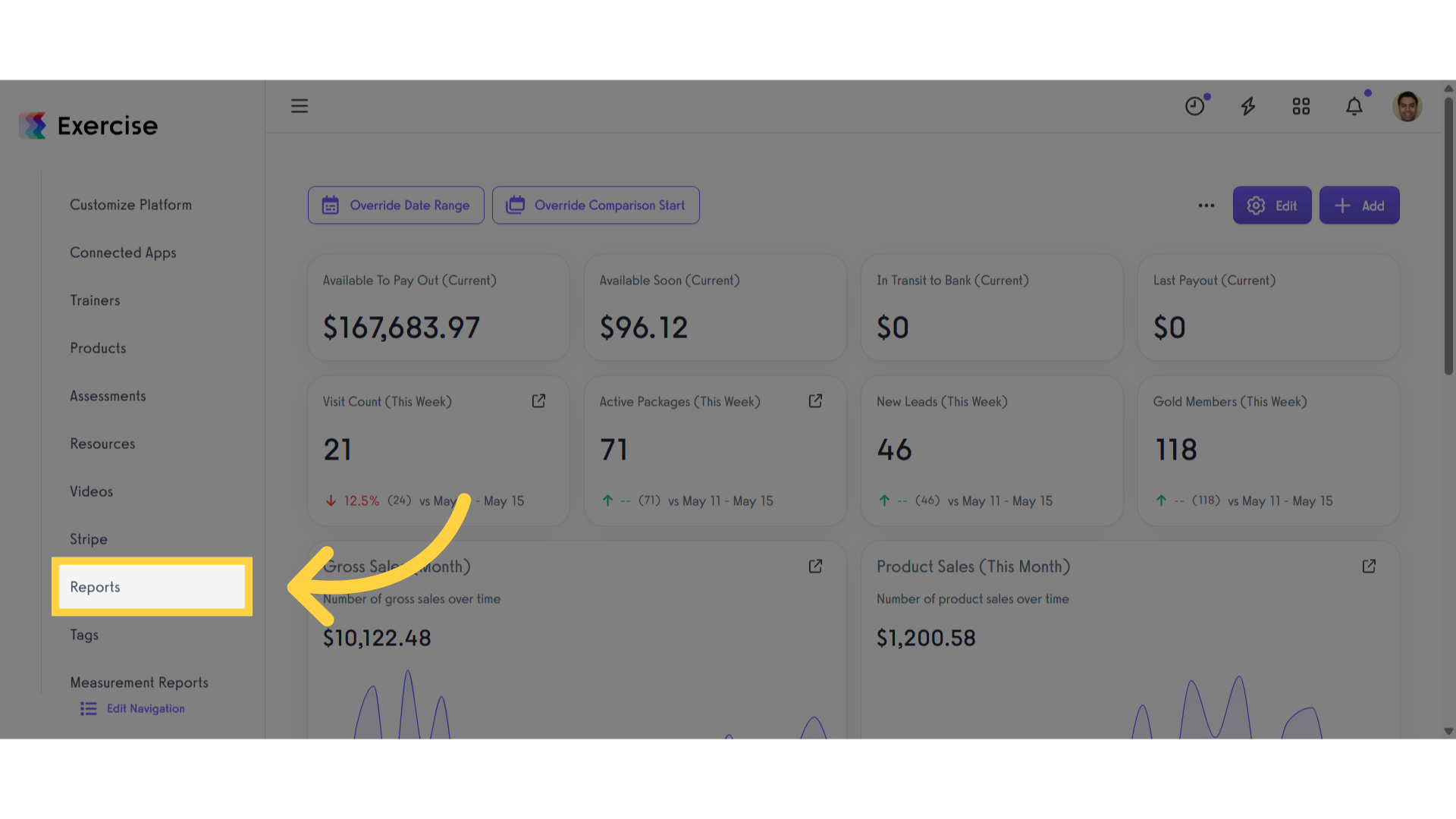
3. Select a Report Section
Select a Report Section.
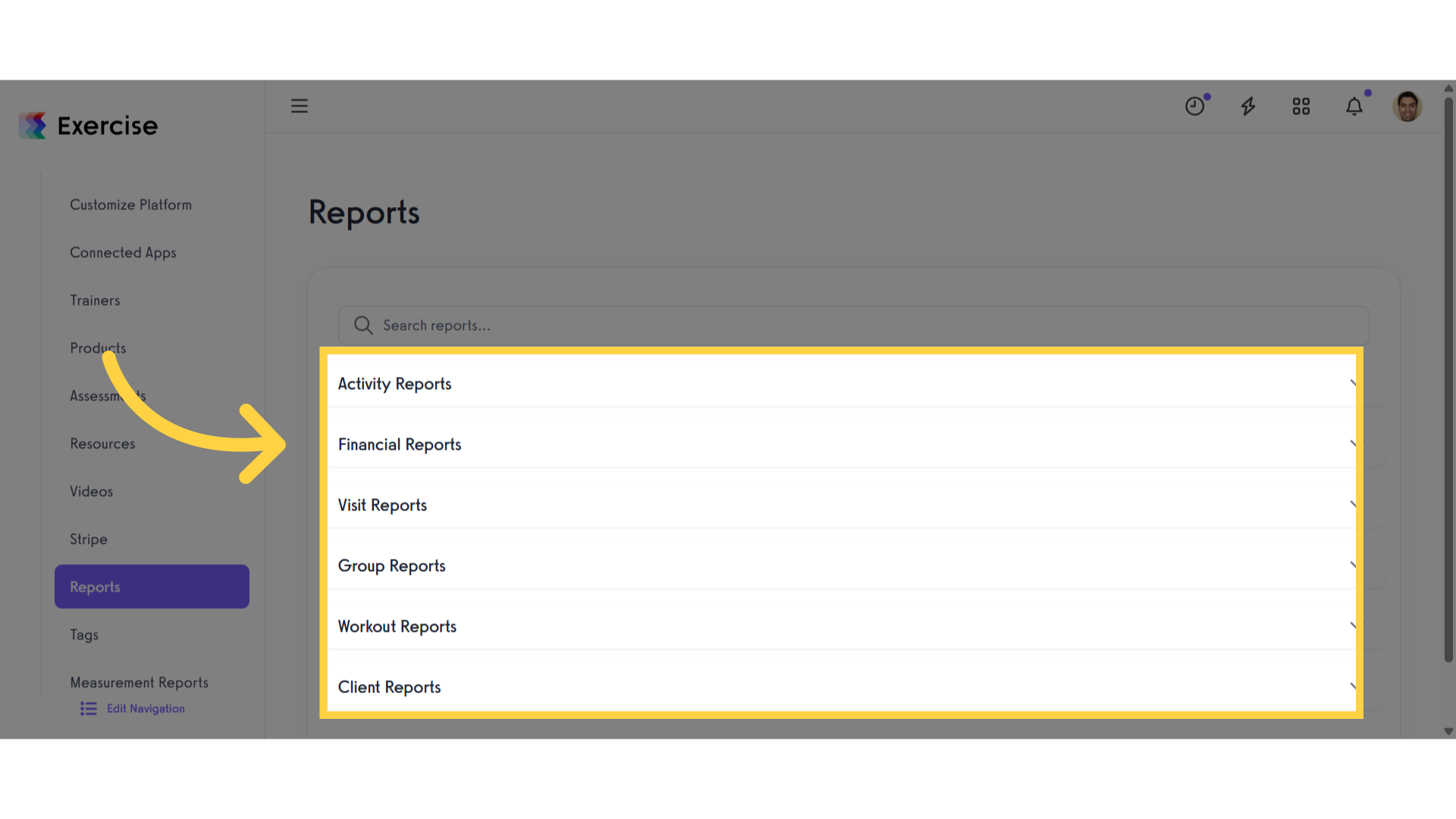
4. Click a Report
Select the report you want to print.
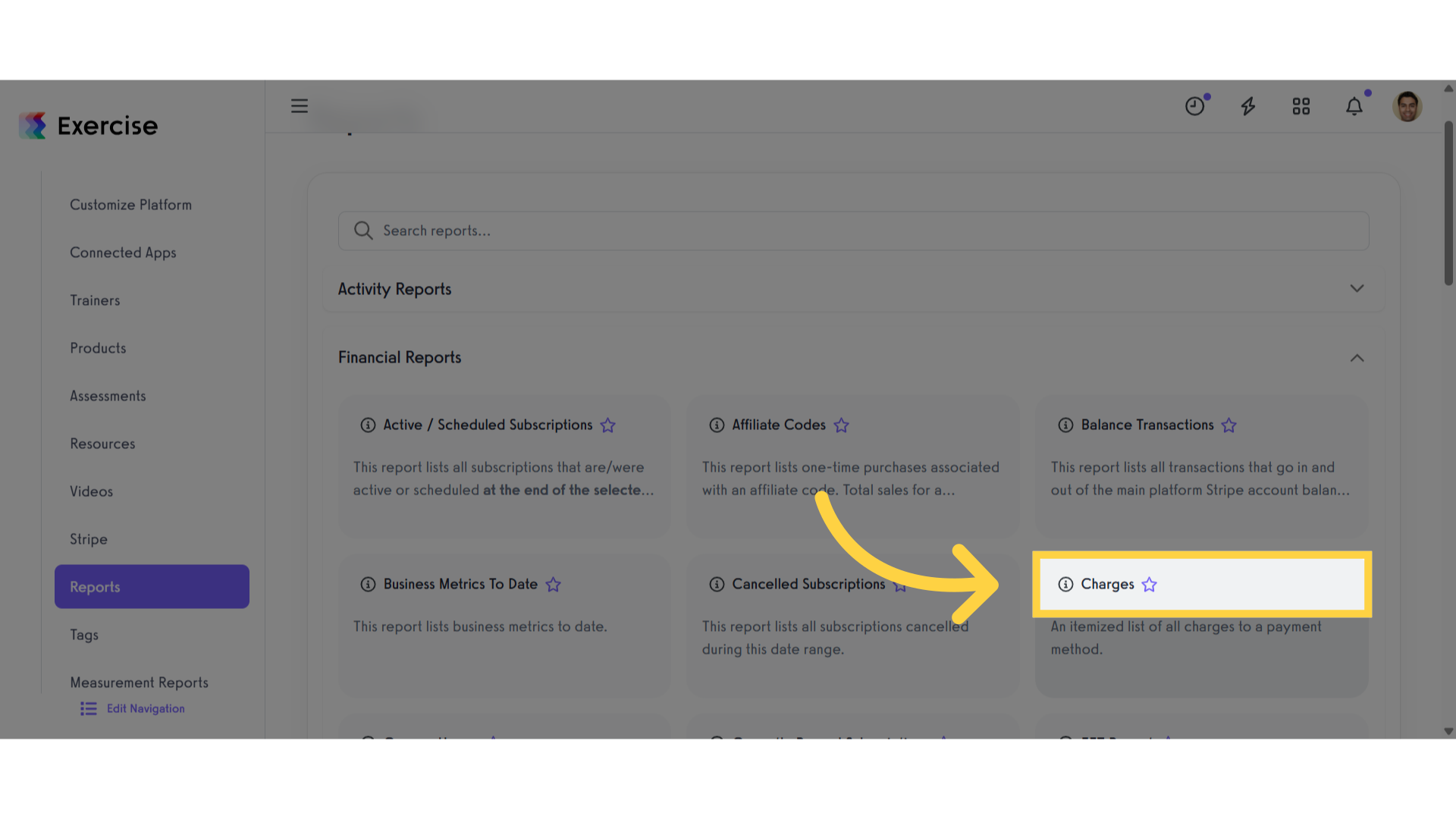
5. Set Filters
Customize the filters.
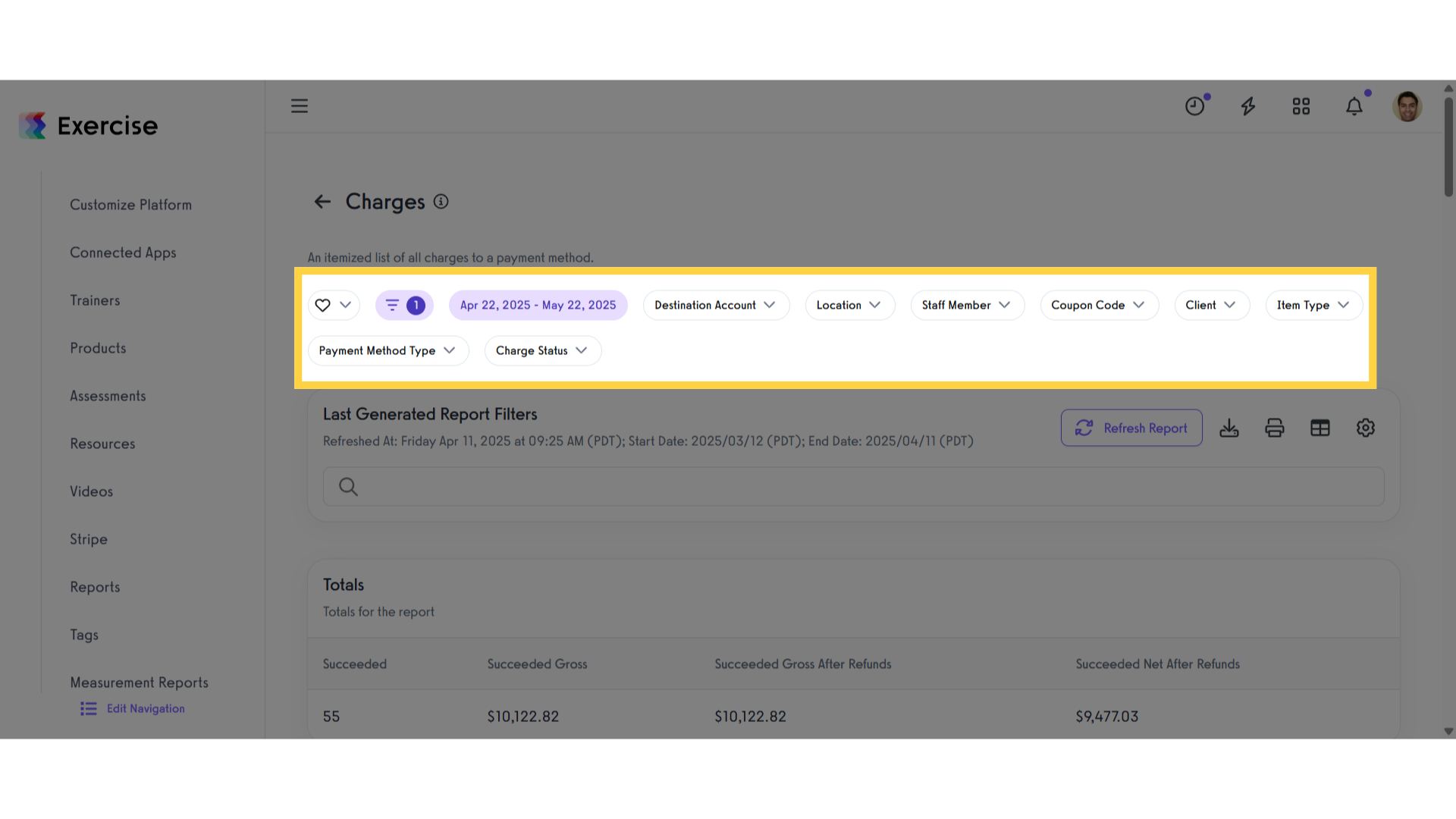
6. Refresh Report
Refresh the report.
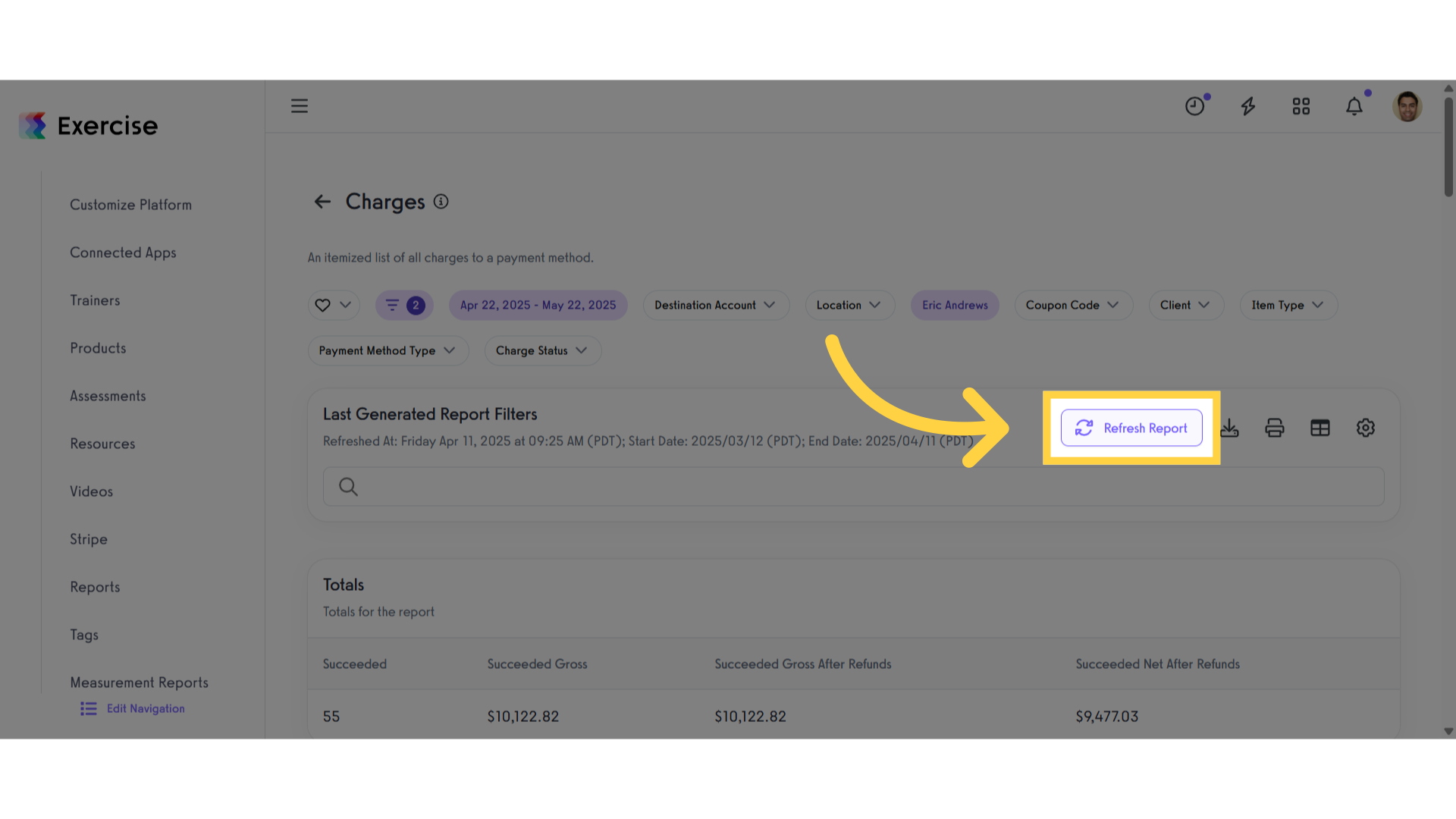
7. Click Print
Once the report is generated, click the print icon to print.
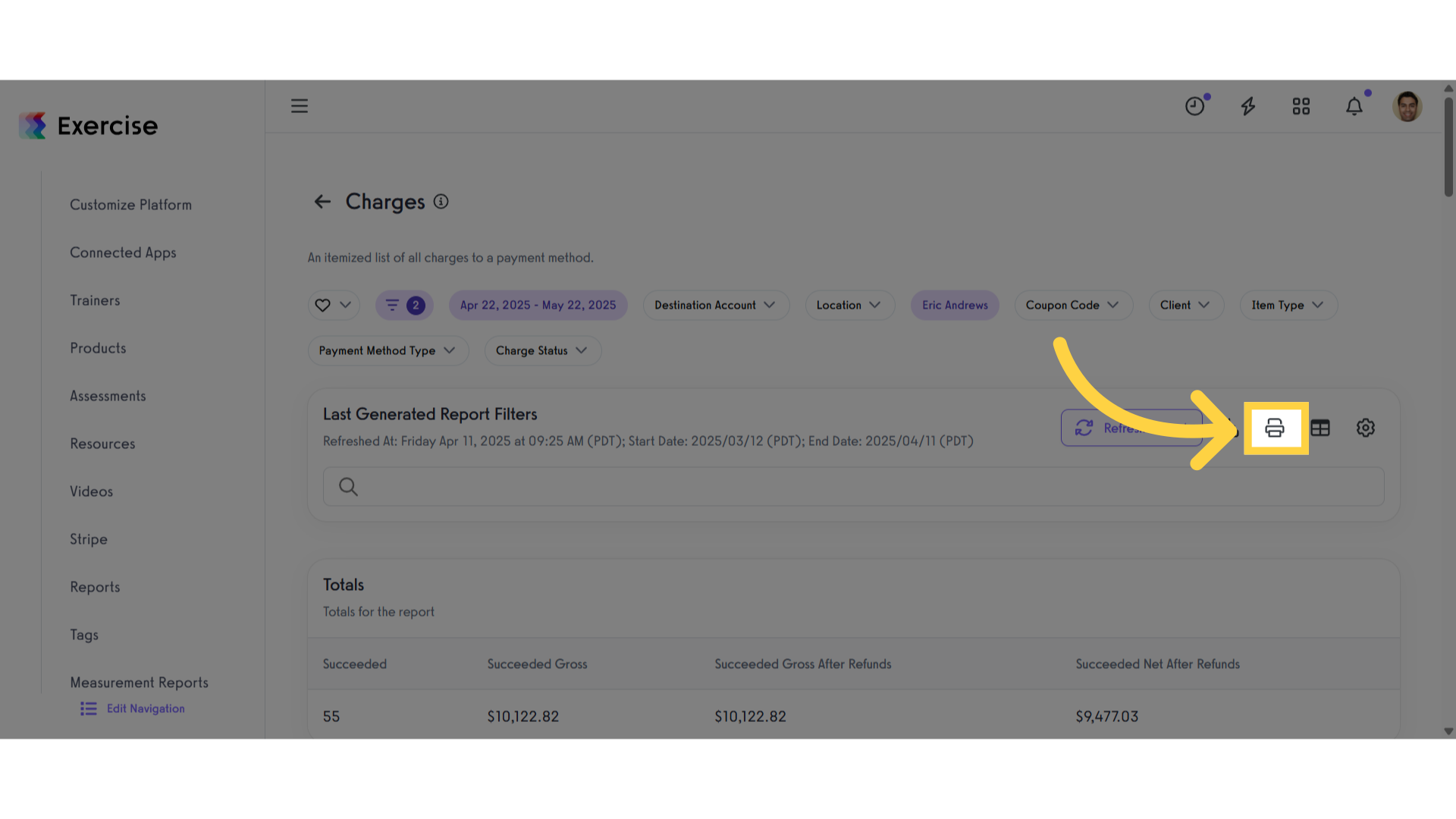
8. Print View
Once you click the print icon, you’ll be taken to the print view.
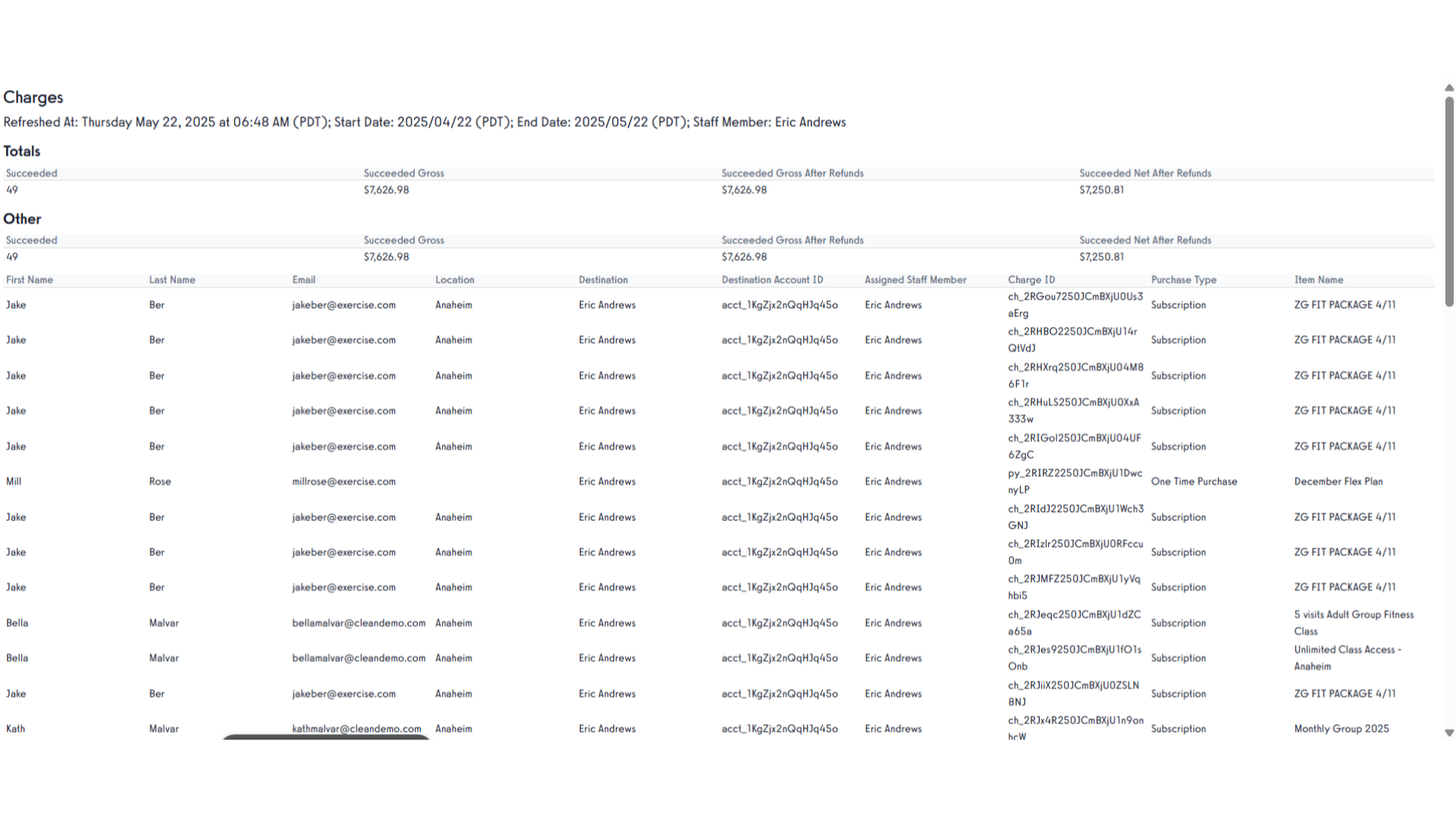
This guide provided instructions on how to print a report.









