How to Import Items as Scheduled when Importing to Client from Plan View
Posted by
Support Team
on
November 12, 2024
— Updated on
November 12, 2024
Within our Workout Software, you have the ability to import items as scheduled from the plan creator to your clients.
This guide will walk you through the process of importing items as scheduled when importing to a client from the plan view.
1. Plans
On the “Plans” tab, create or edit a plan.
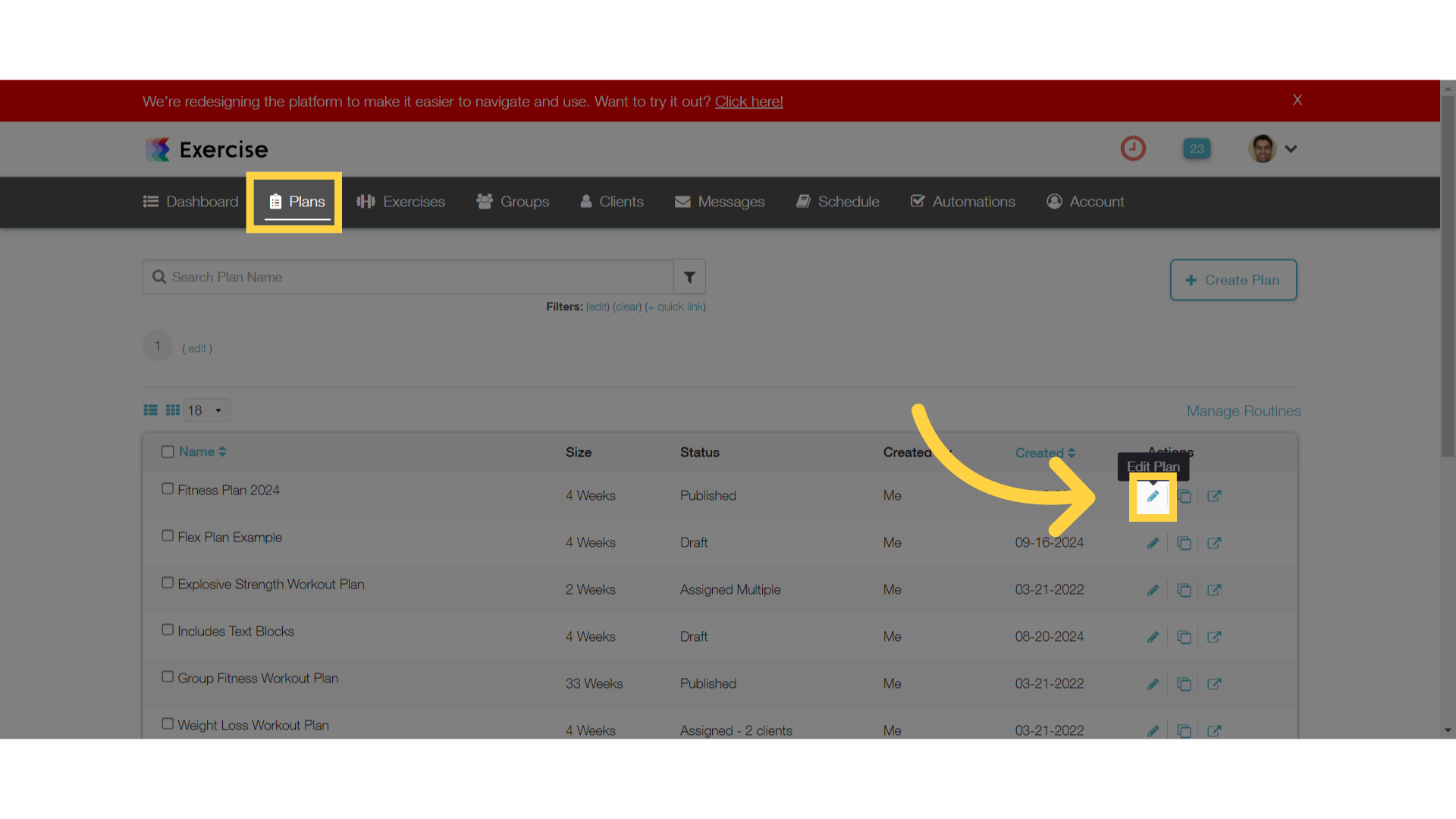
2. Click on Clients Icon
Click the clients icon on the left.
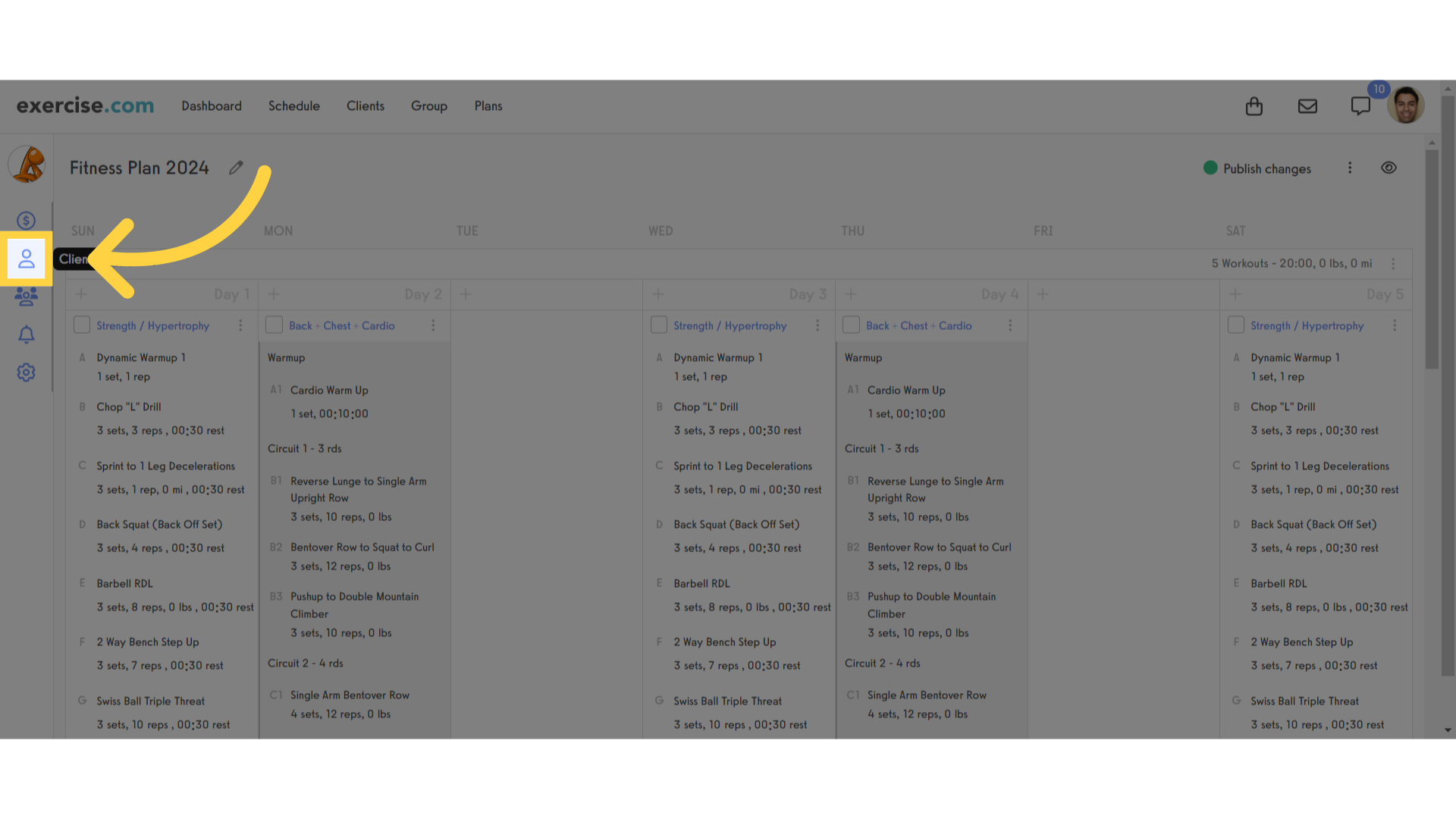
3. Search for Client
Search for a client to add.
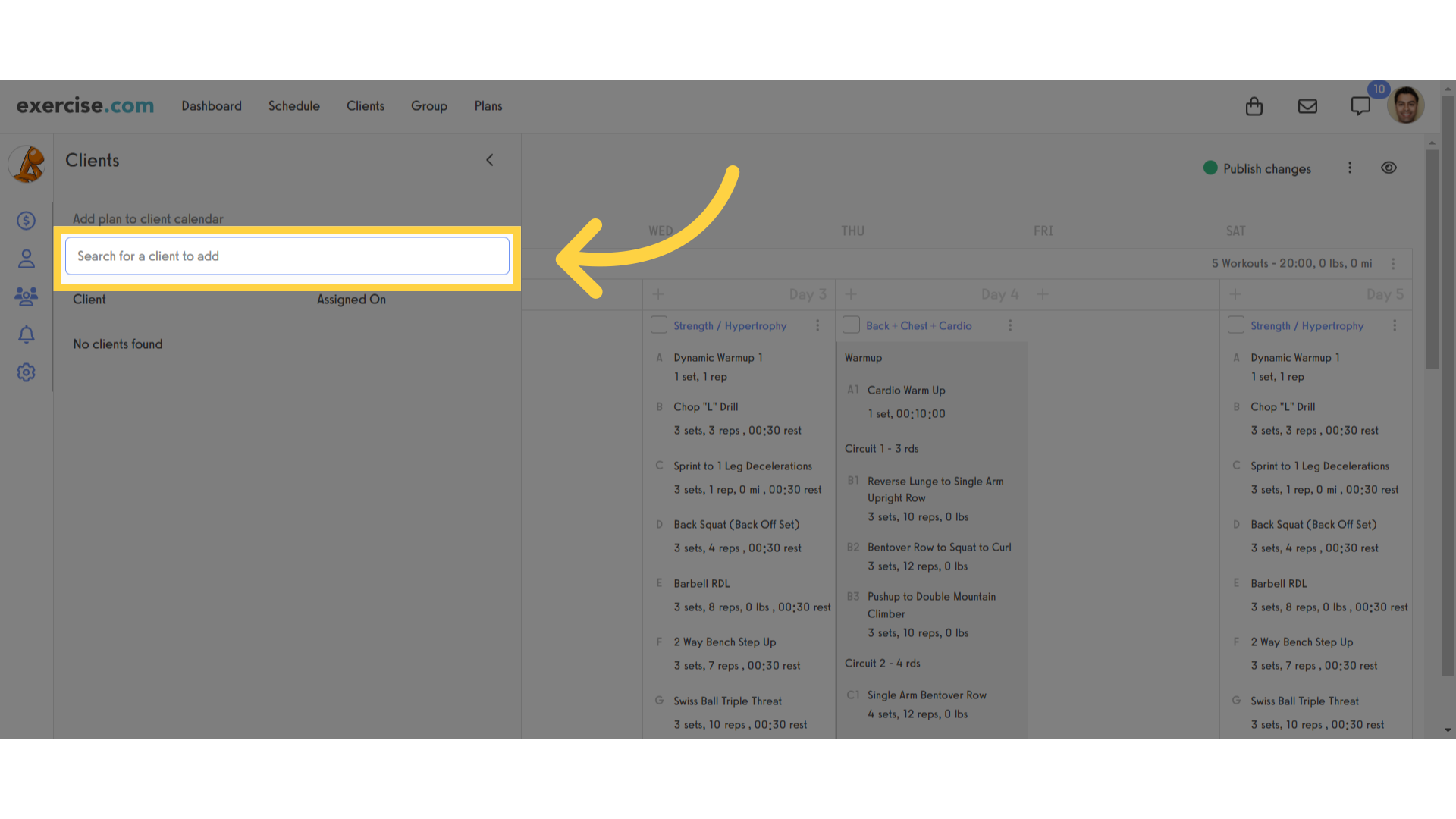
4. Import Items as Scheduled
After selecting a client, scroll down and click on the “Import items as scheduled” option.
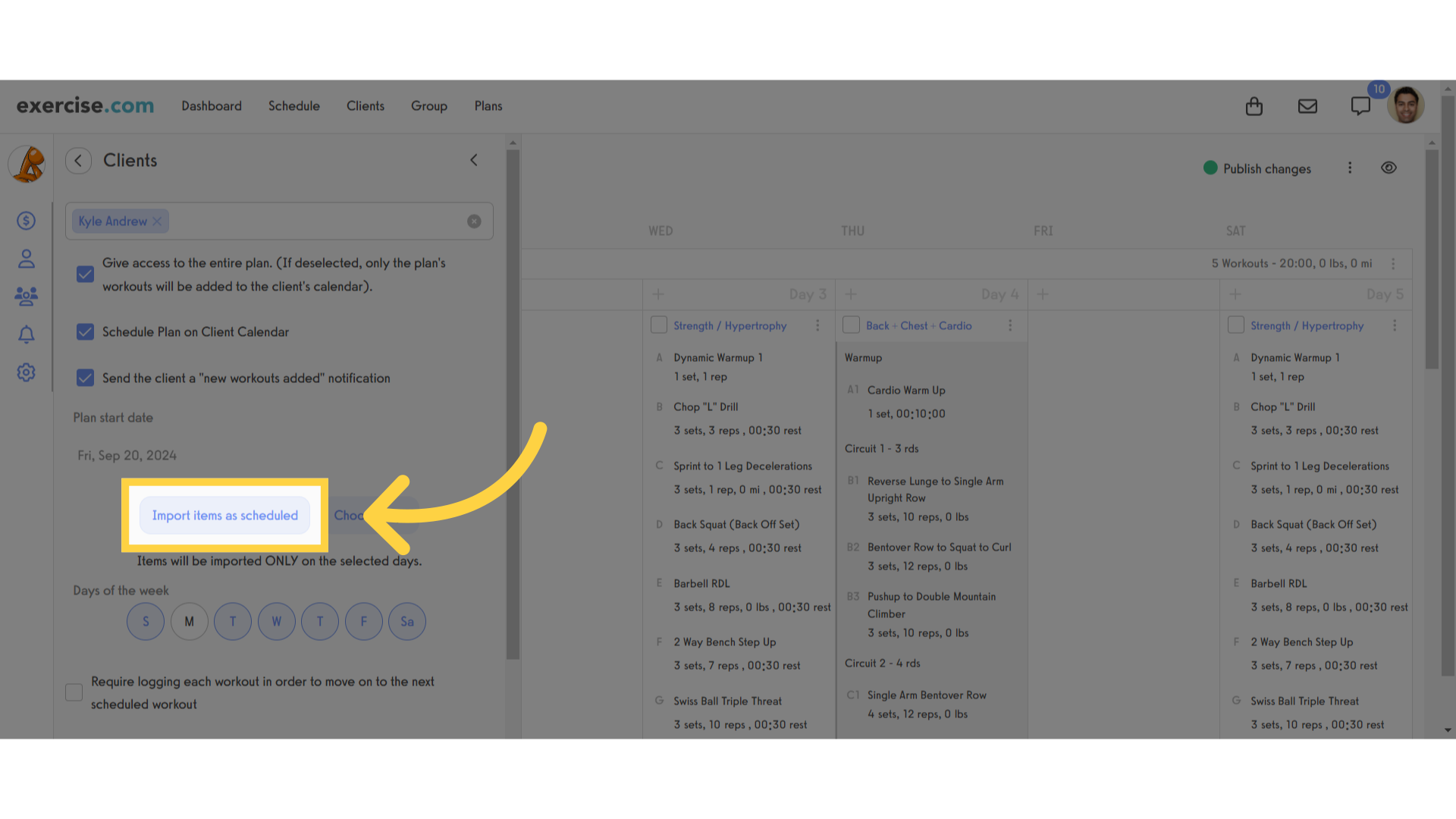
5. Add Plan to Client
Add the selected plan to the client.
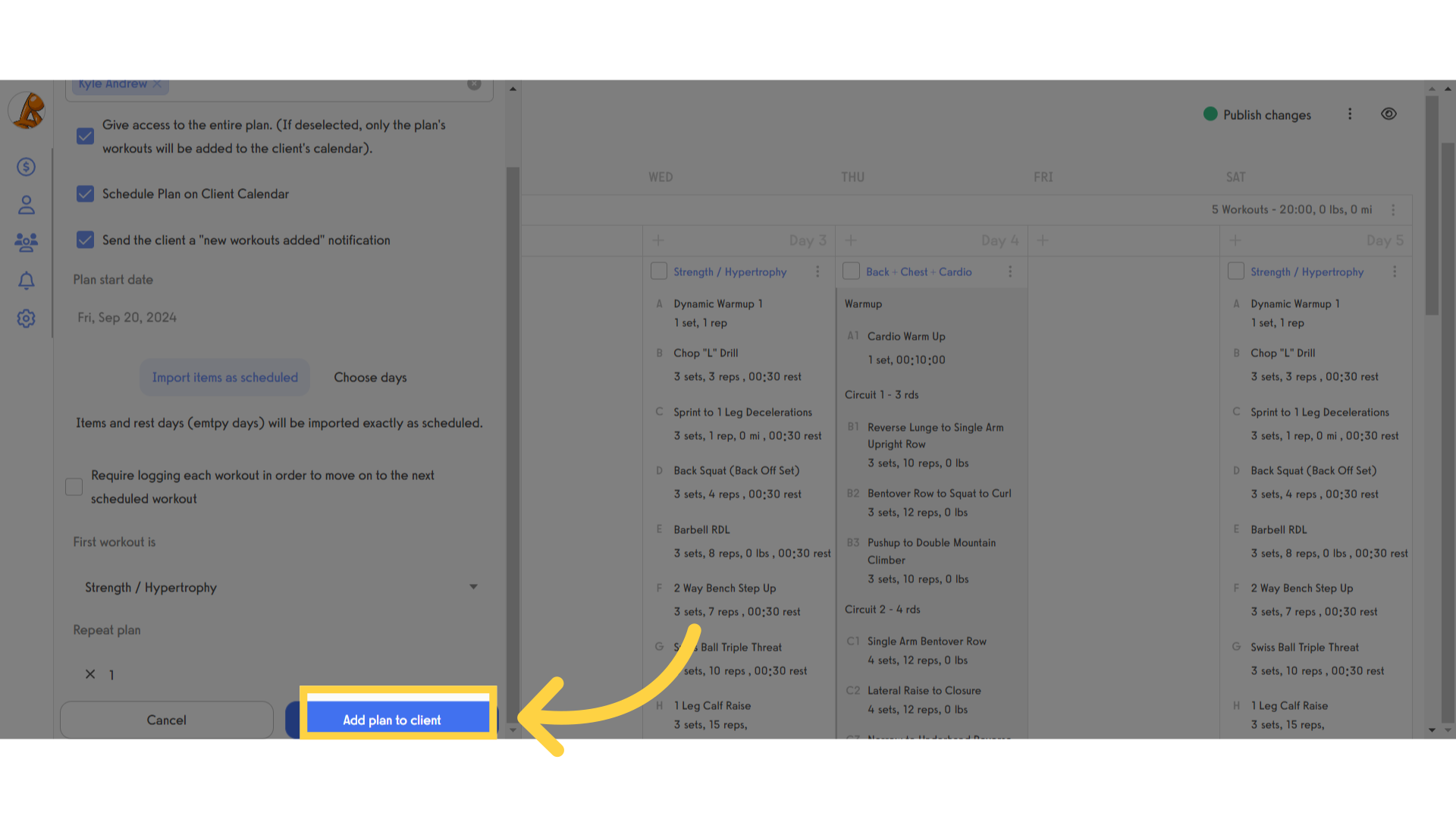
The guide covered navigating through different sections, selecting clients, and importing items as scheduled in the application.









