How to Implement Initial Fee Option for Packages
Posted by
Support Team
on
March 20, 2025
— Updated on
March 20, 2025
To implement initial fee options for packages within your fitness business management software platform, follow the instructions below.
This guide will walk you through implementing an initial fee option for packages.
1. Schedule
Navigate to the “Schedule” section.
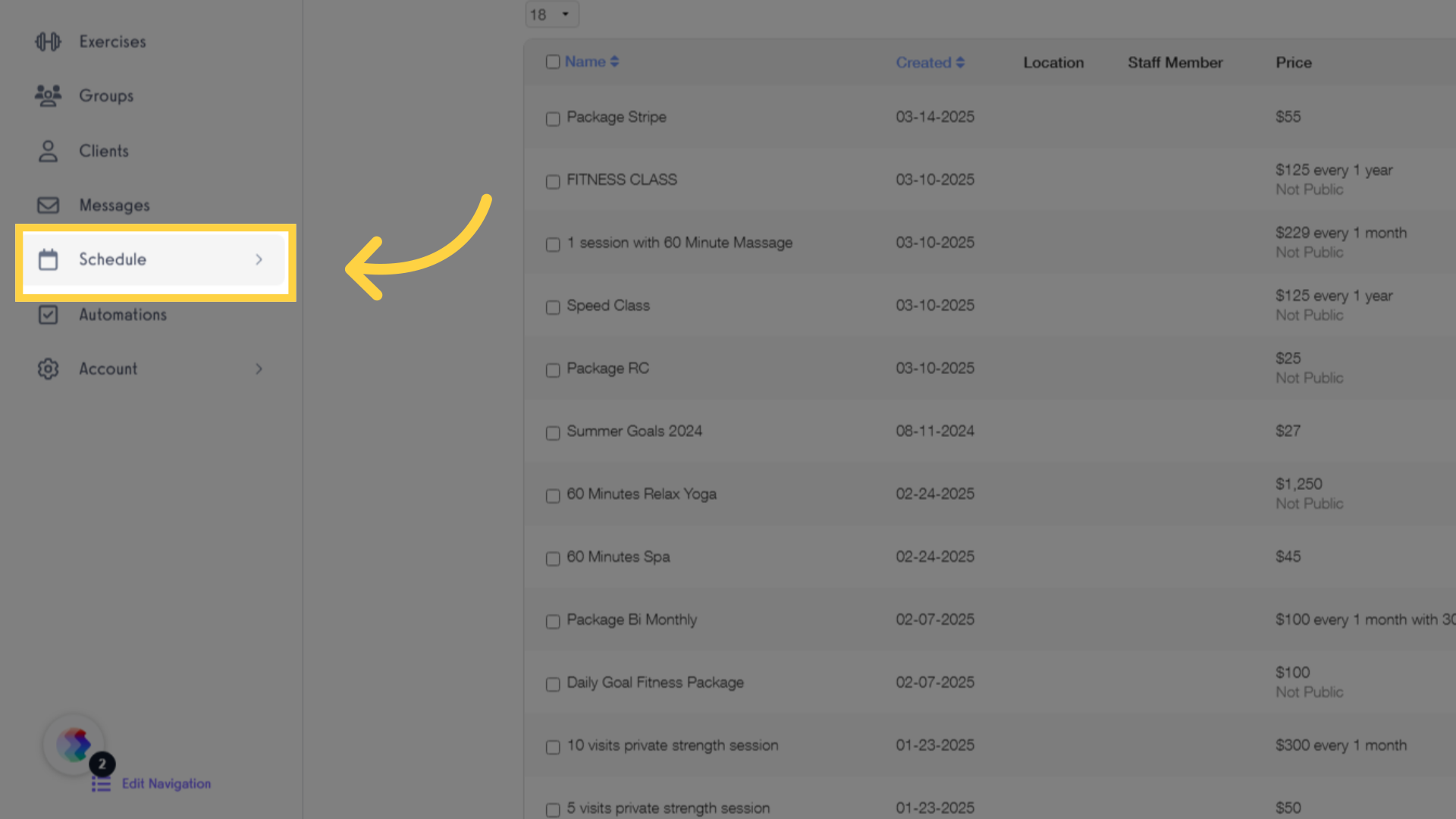
2. Packages
Access the Packages tab.
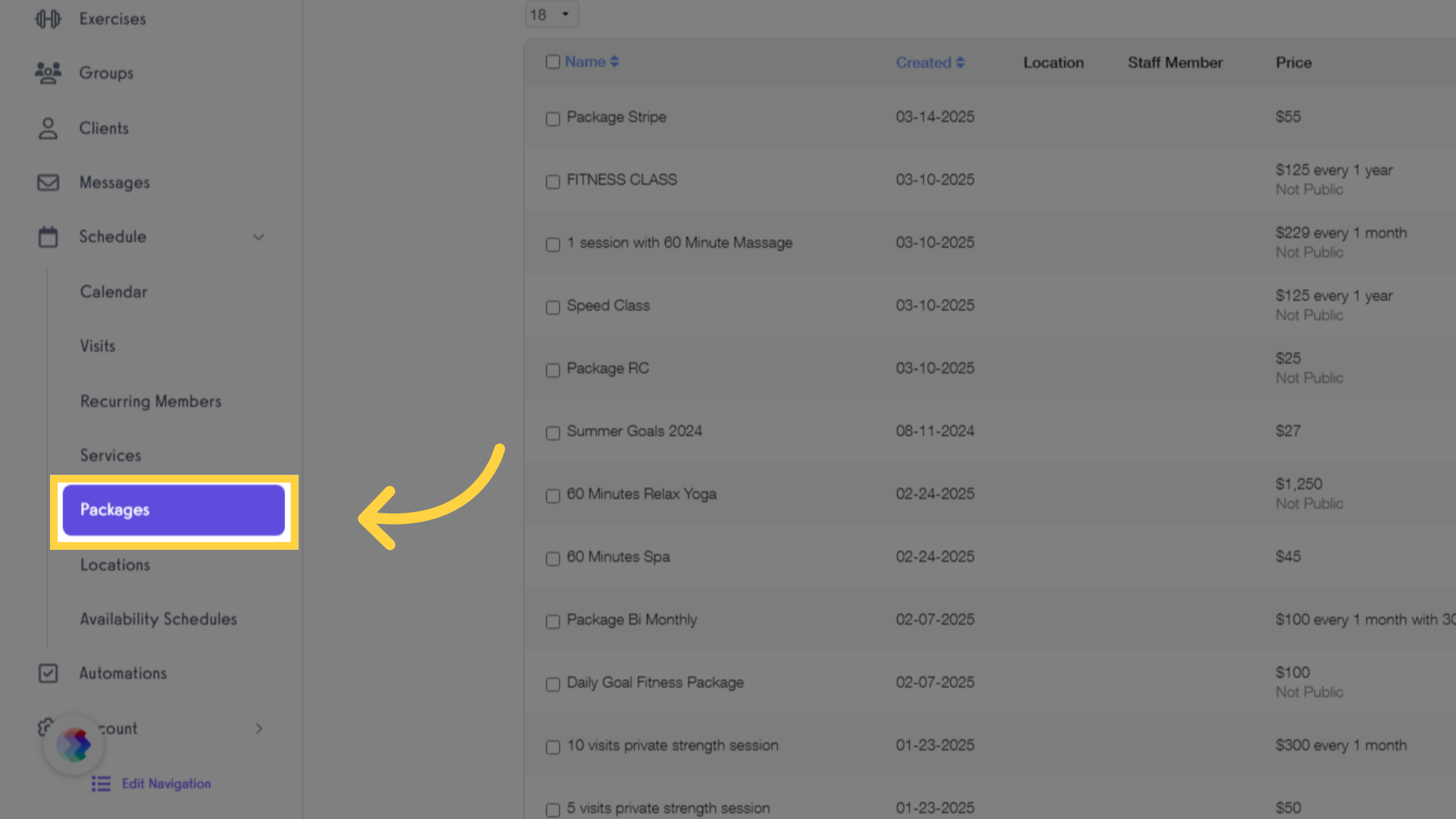
3. Create a Package
Create a new package.
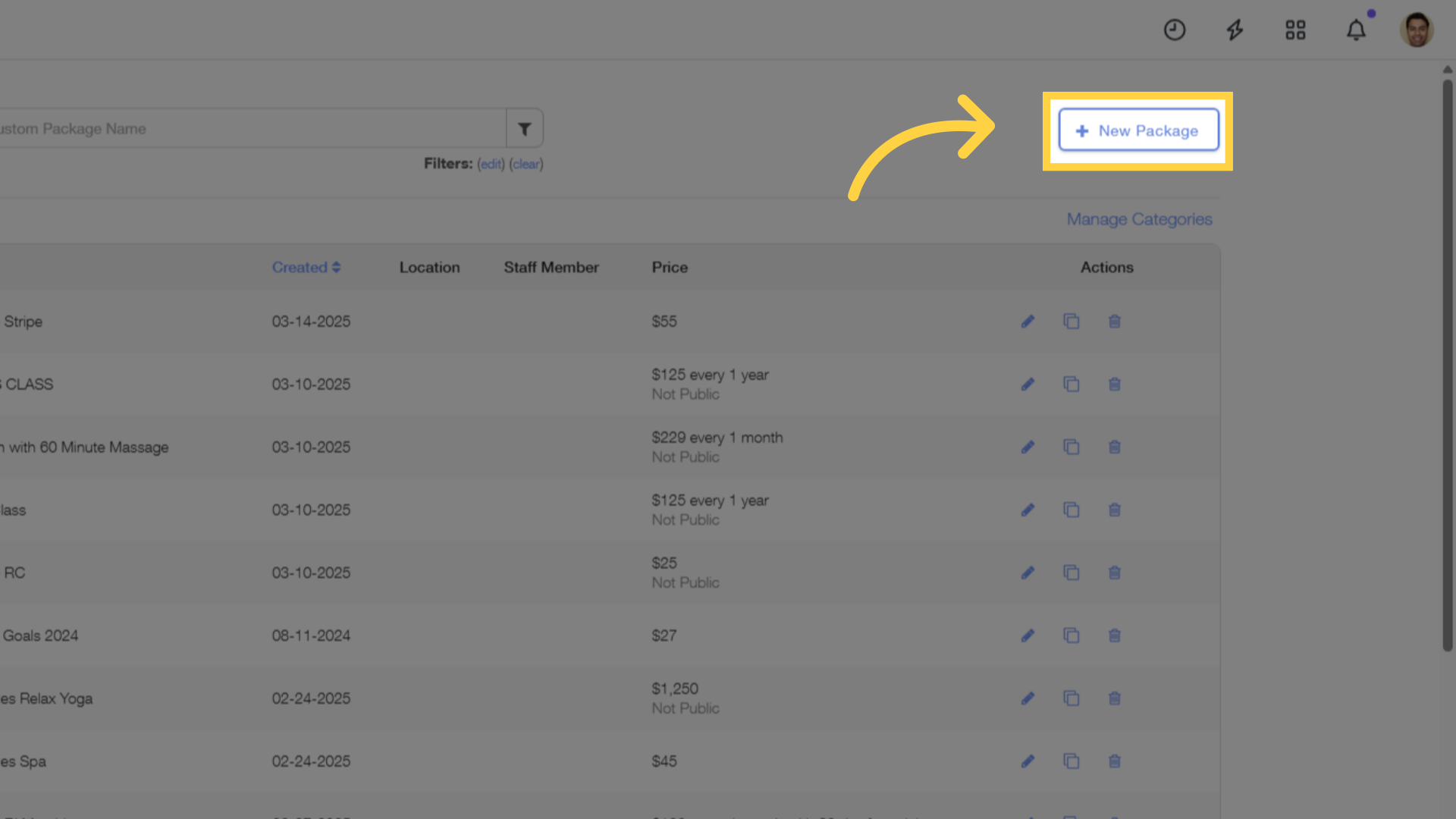
4. Payment Settings
Choose the specific fee item from the list for the package. If selected, this item will automatically be added to new one time and subscription orders for this package.
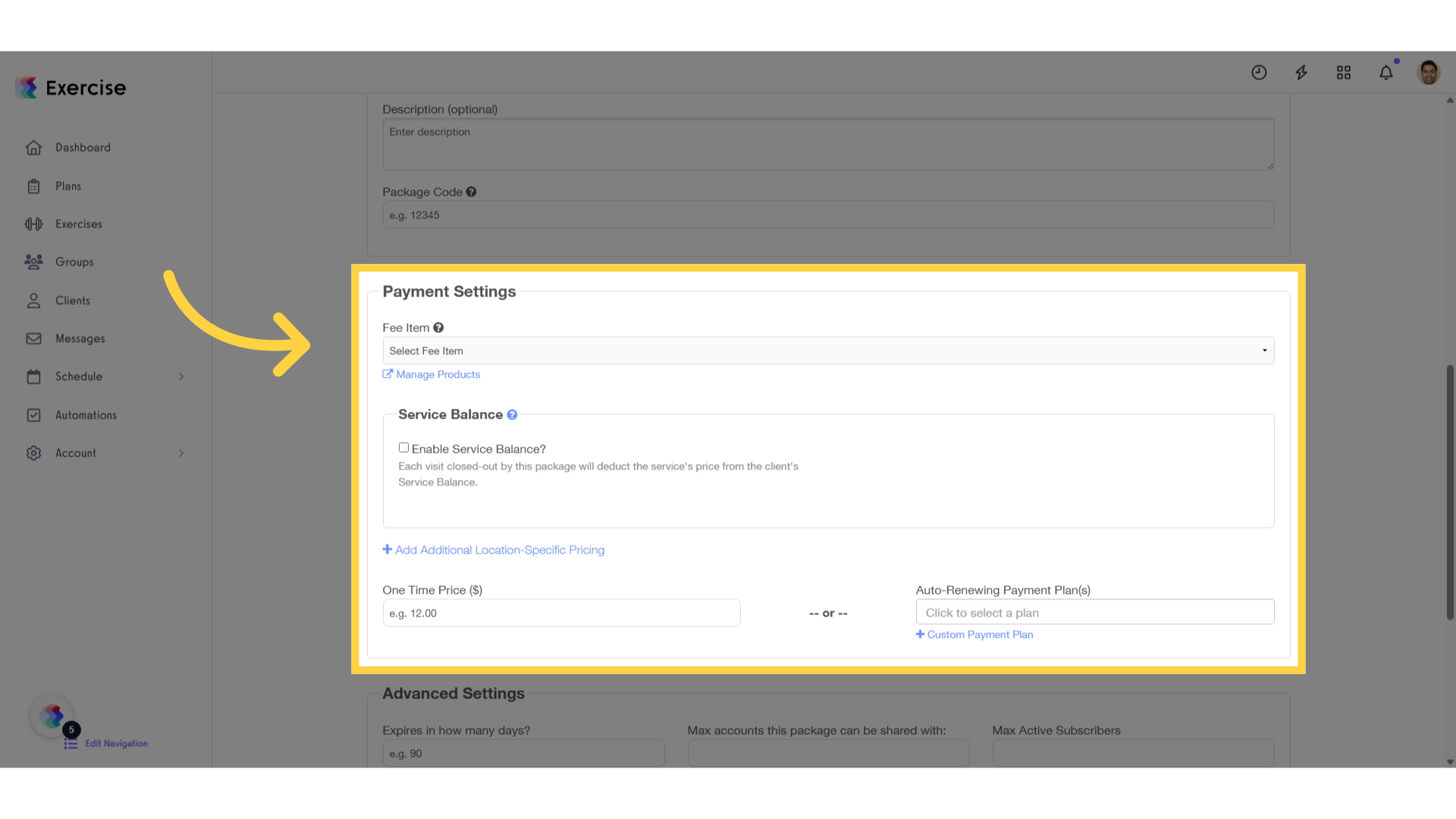
5. Select the Payment Plan
Select between a pre-created payment plan or create a custom one.
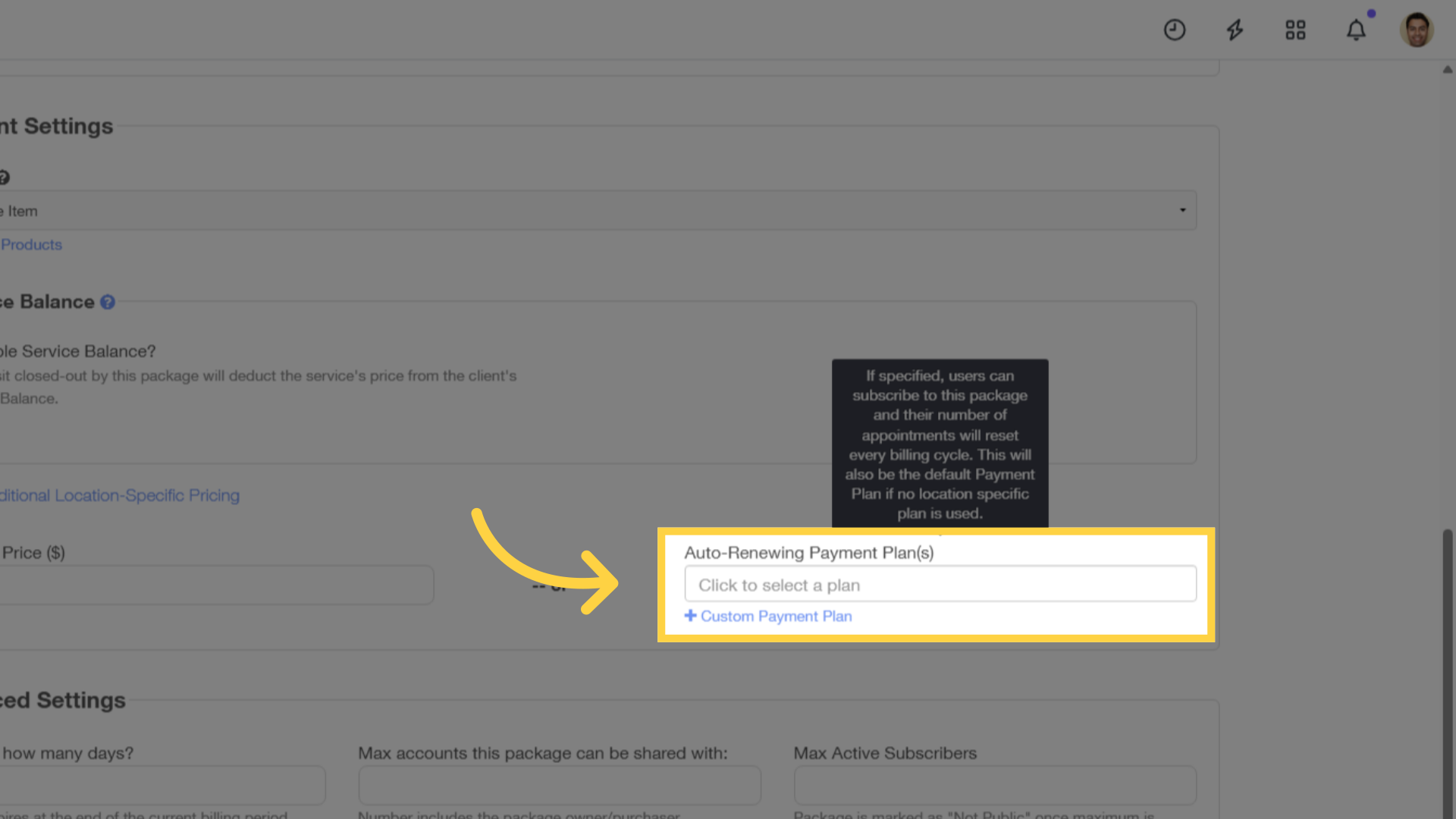
6. Preview the payment plan
Review auto-renewing payment plan selected.
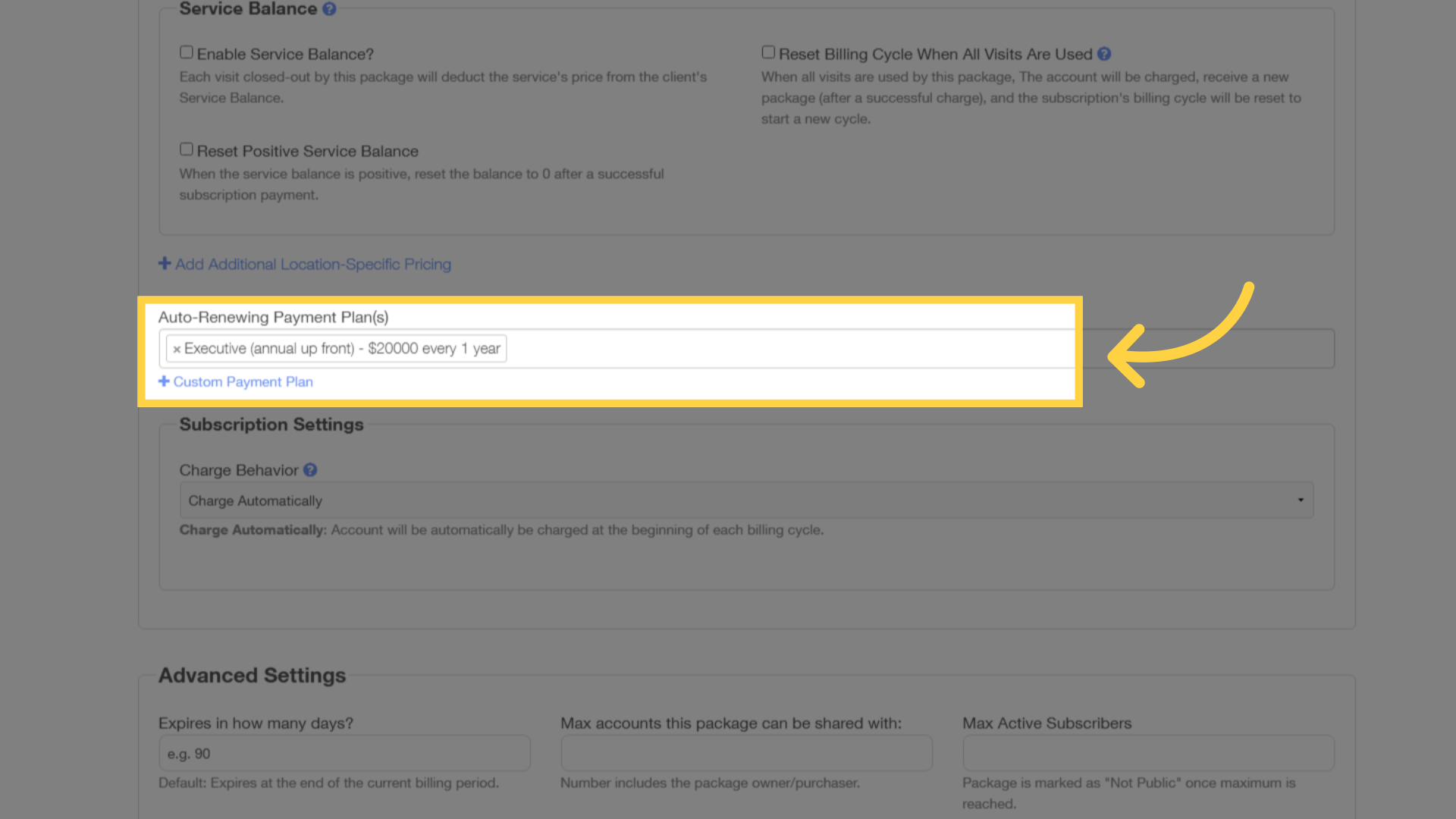
7. Save Package
Scroll down and save the package.
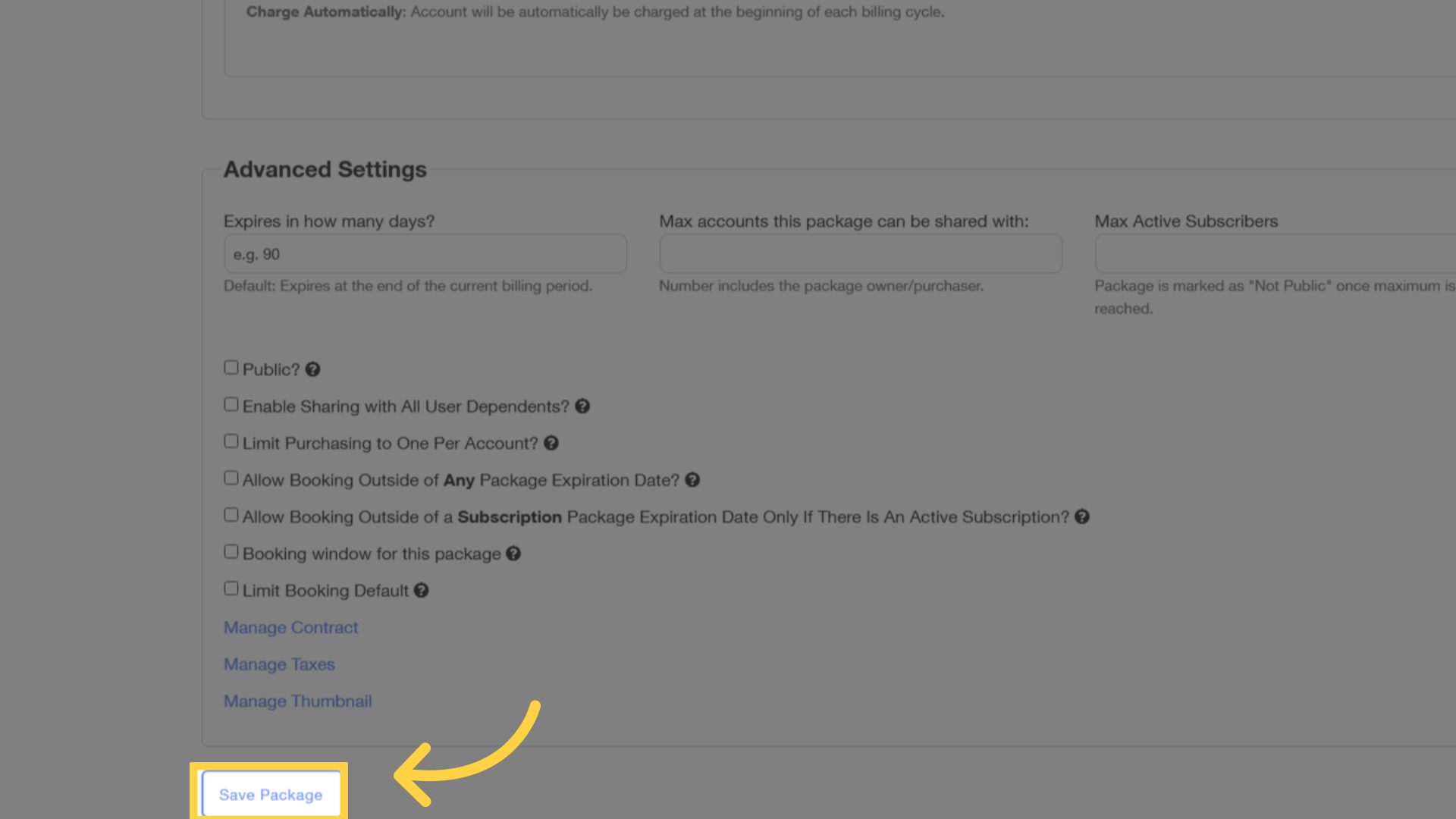
This guide covered accessing packages, selecting fee items, payment plans and saving package details.









