How to Generate Itemized Sales Report by Package Category
Posted by
Support Team
on
November 17, 2024
— Updated on
March 31, 2025
Within our Workout Software, you can generate the itemized sales report by package category.
This guide will walk you through generating an itemized sales report and filtering by package category.
1. Account
Navigate to the “Account” section.
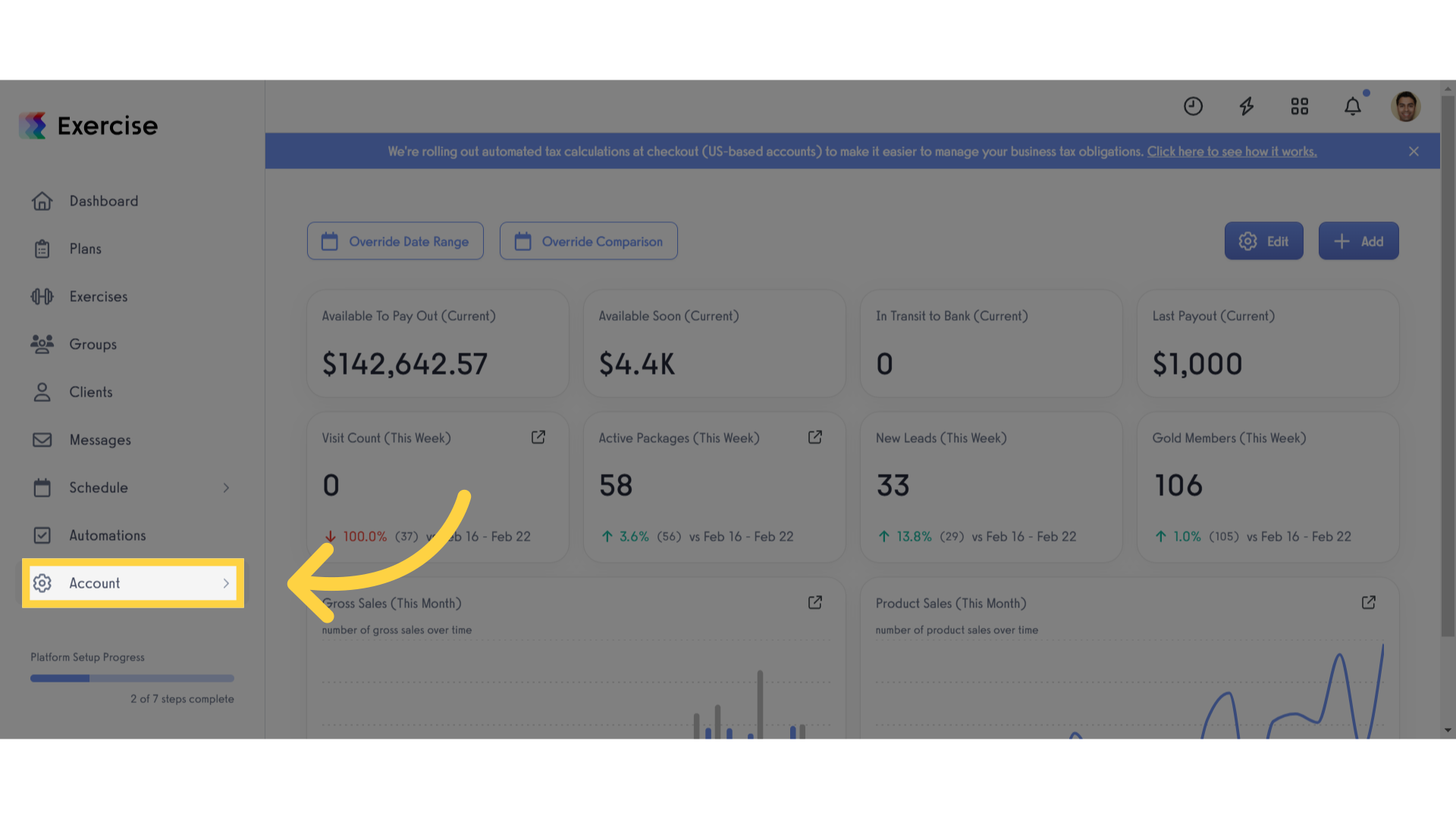
2. Reports
Access the “Reports” tab.
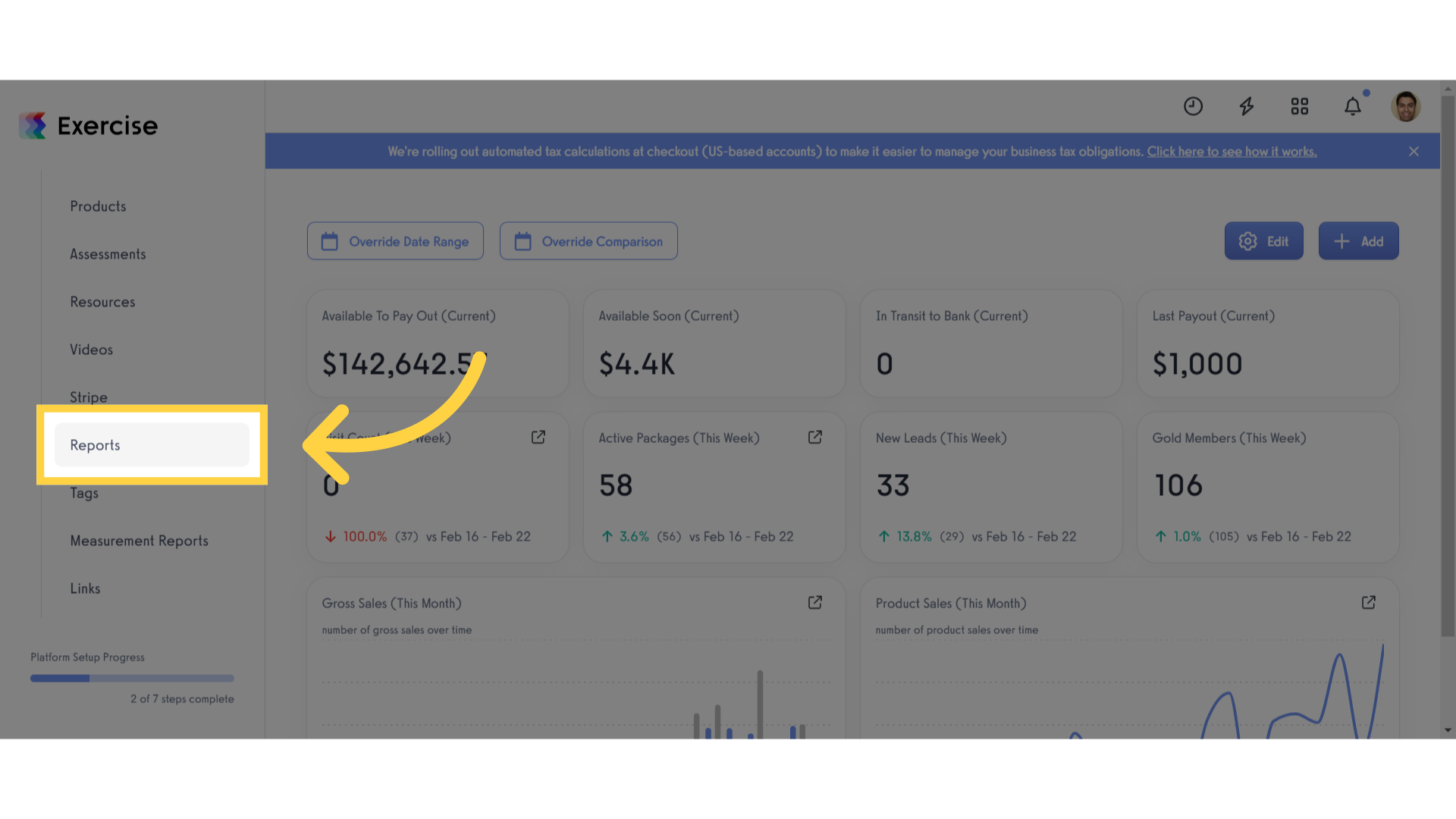
3. Itemized Sales Report
Find and select the “Itemized Sales” report.

4. Select Date Range
Click the “Select Date Range” button.
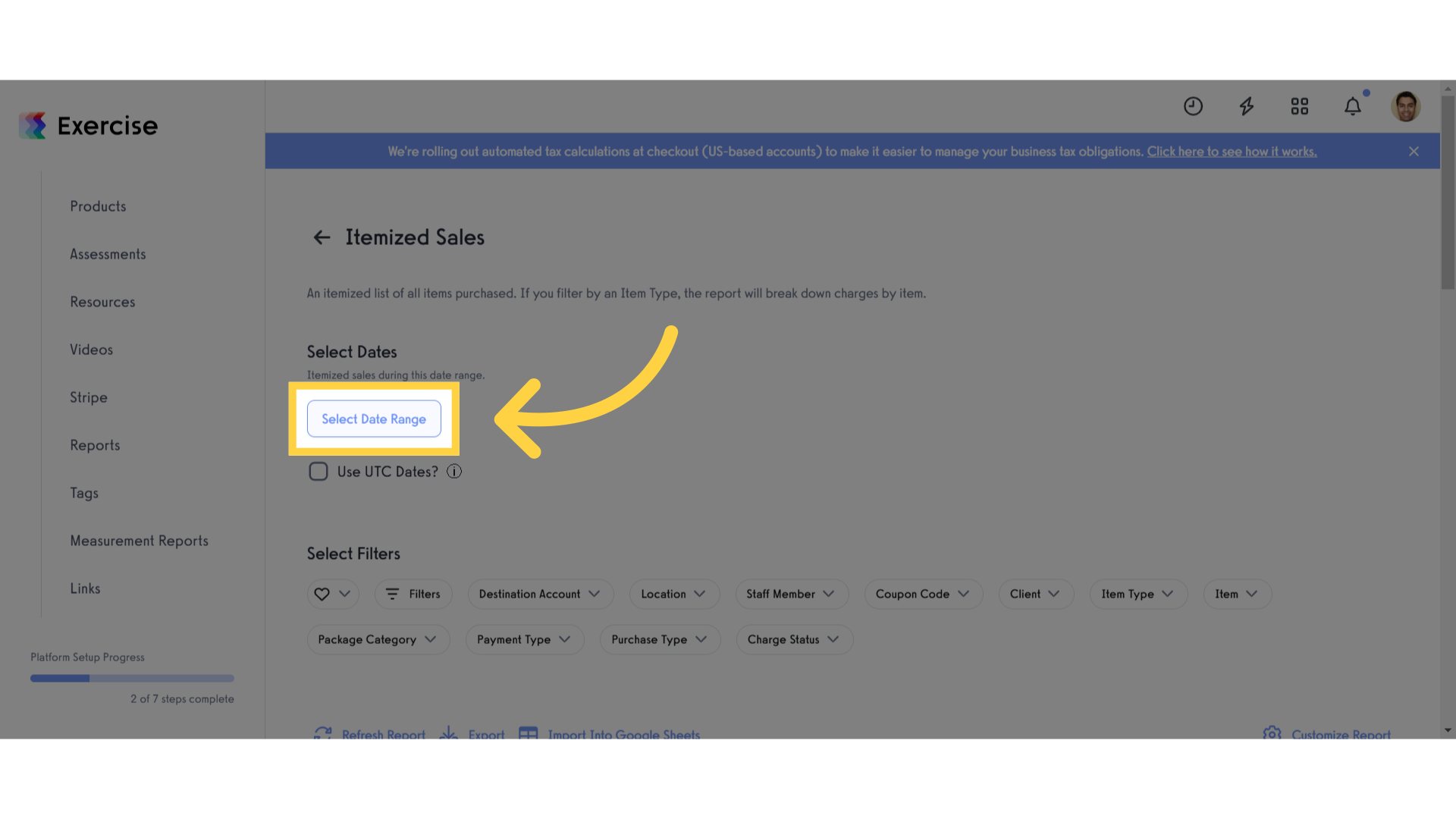
5. Select Date Range
Select your preferred date range for this report.
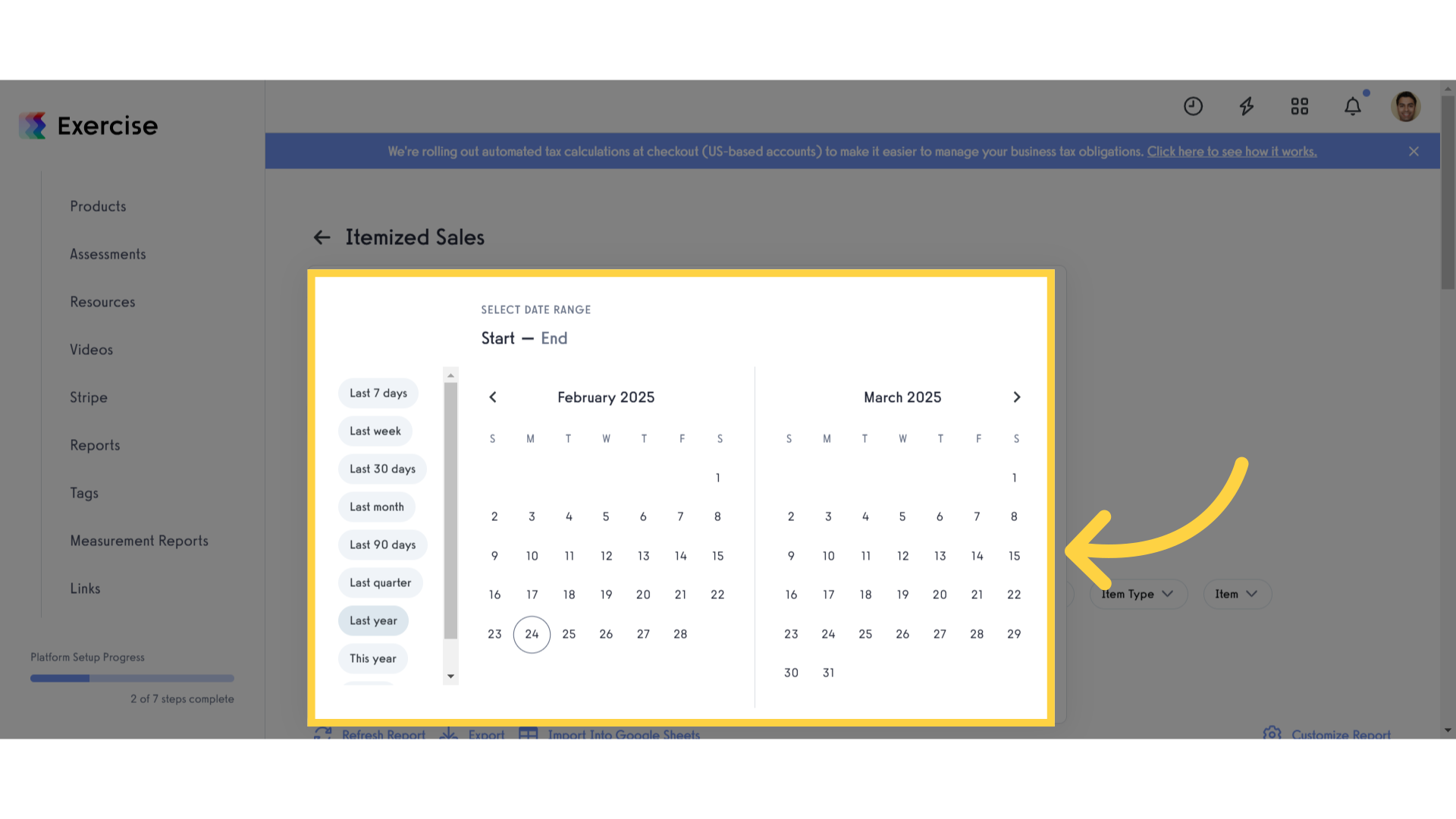
6. Select Package Category
Select the package category you want to filter your report by.
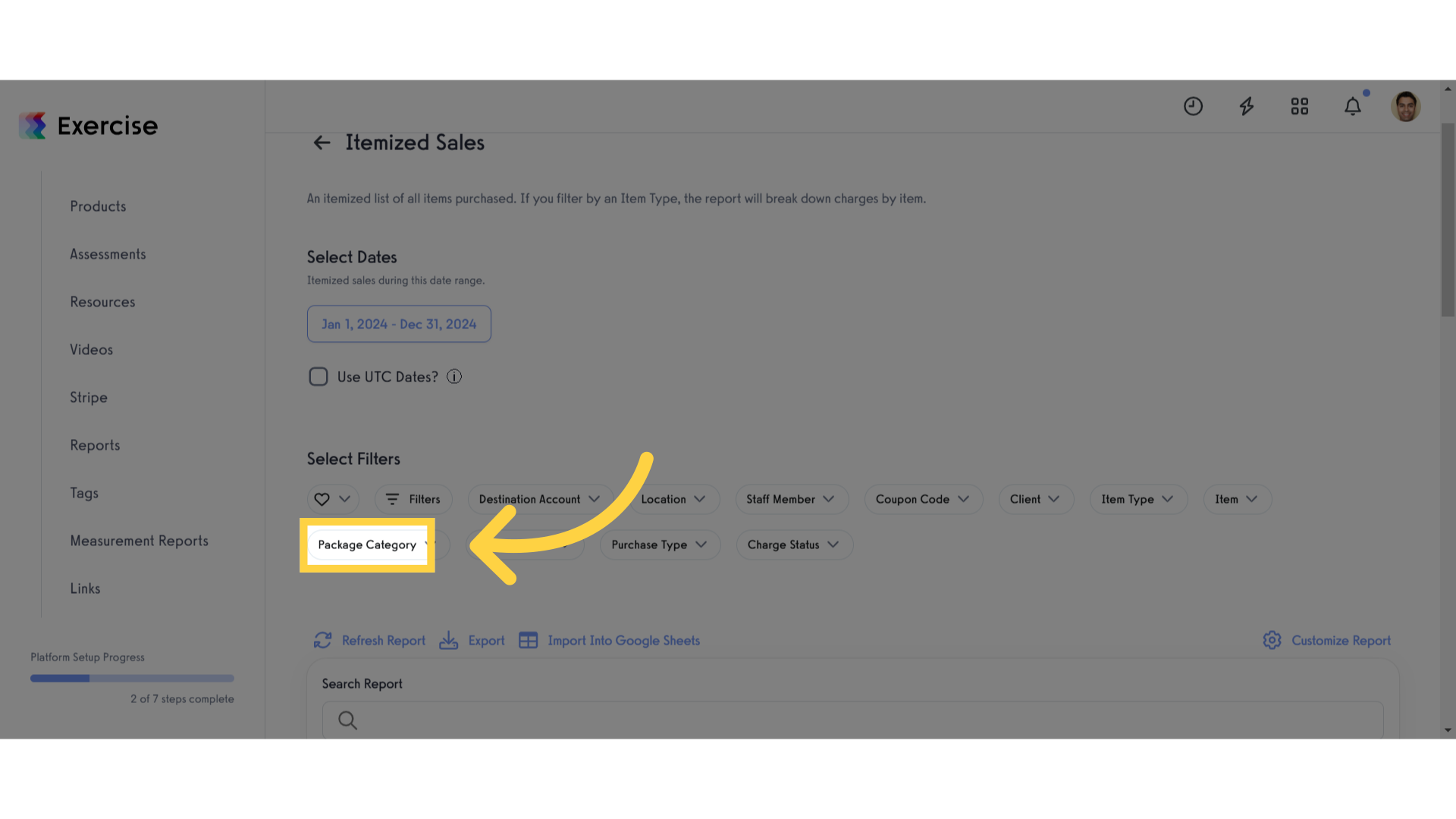
7. Refresh Report
Refresh the report.
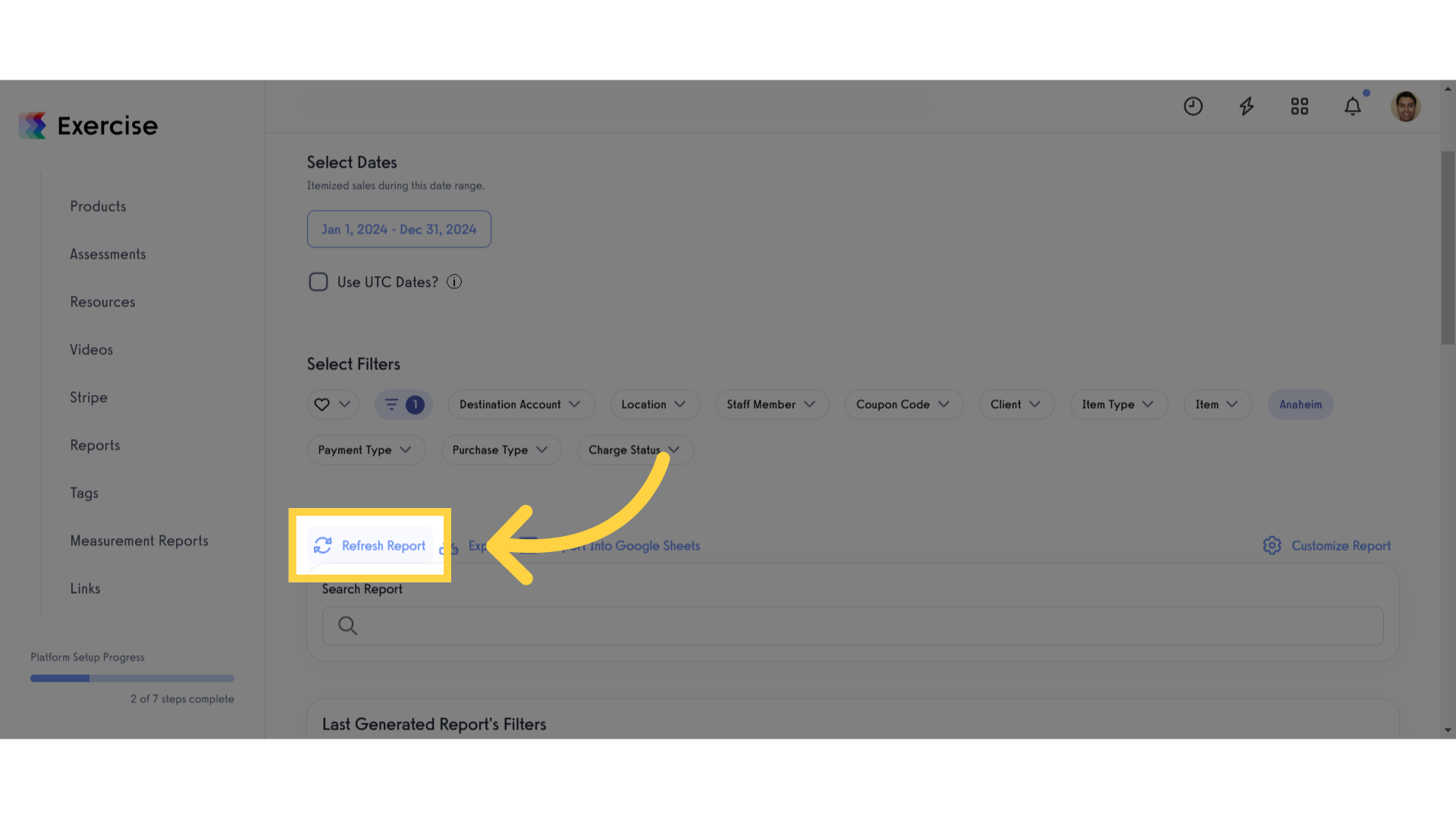
8. Review Your Report
You can review line items for the selected package category displayed in the report generated.
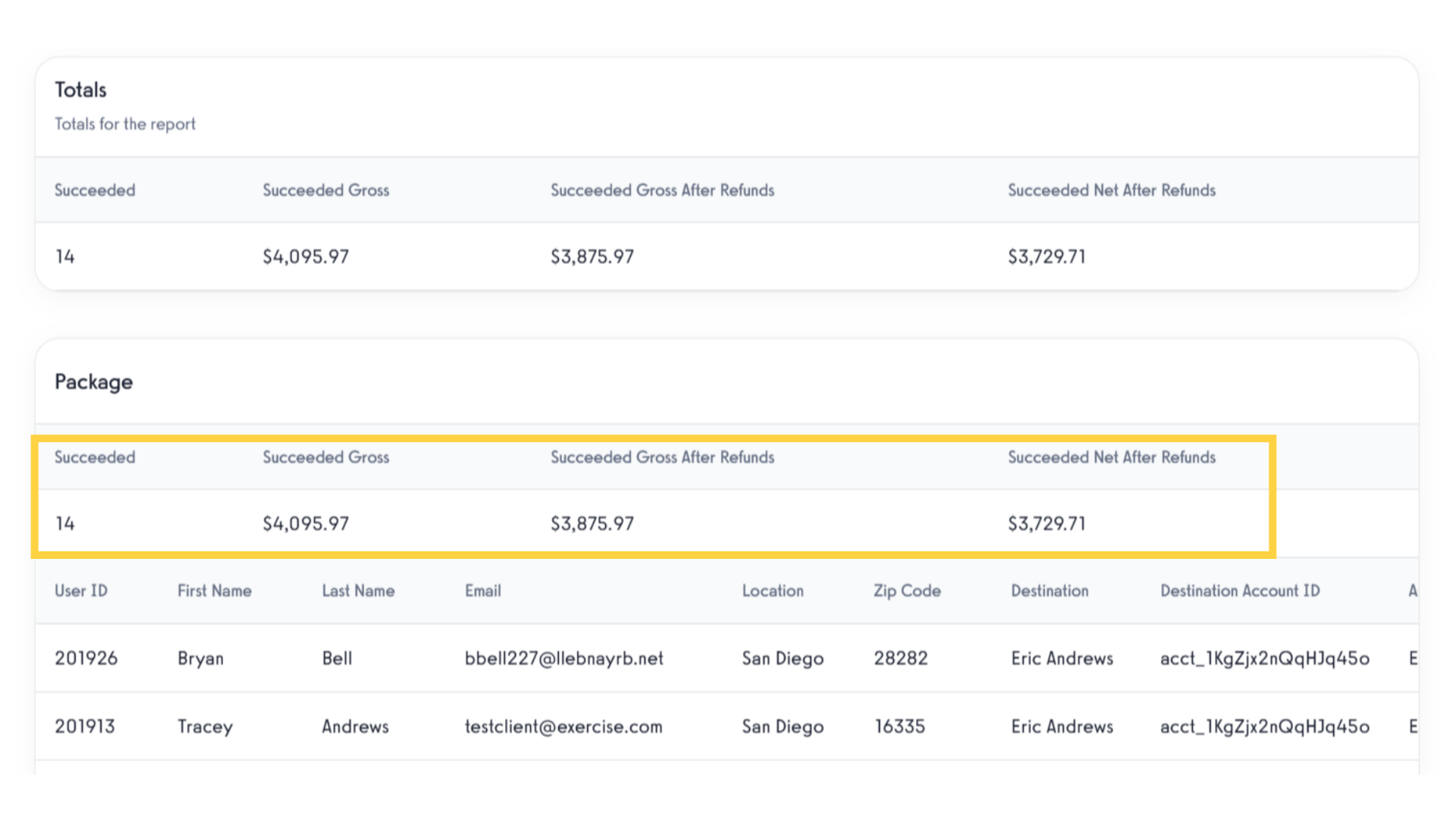
This guide covered the steps to generate an itemized sales report by package category.









