How to Generate Itemized Sales Reports using Specific Item Filter
Posted by
Support Team
on
December 23, 2024
— Updated on
March 31, 2025
Within our Workout Software, you have the ability to filter itemized sales reports by specific items.
This guide will walk you through generating itemized sales reports using the specific item filter.
1. Account
Navigate to “Account” section.
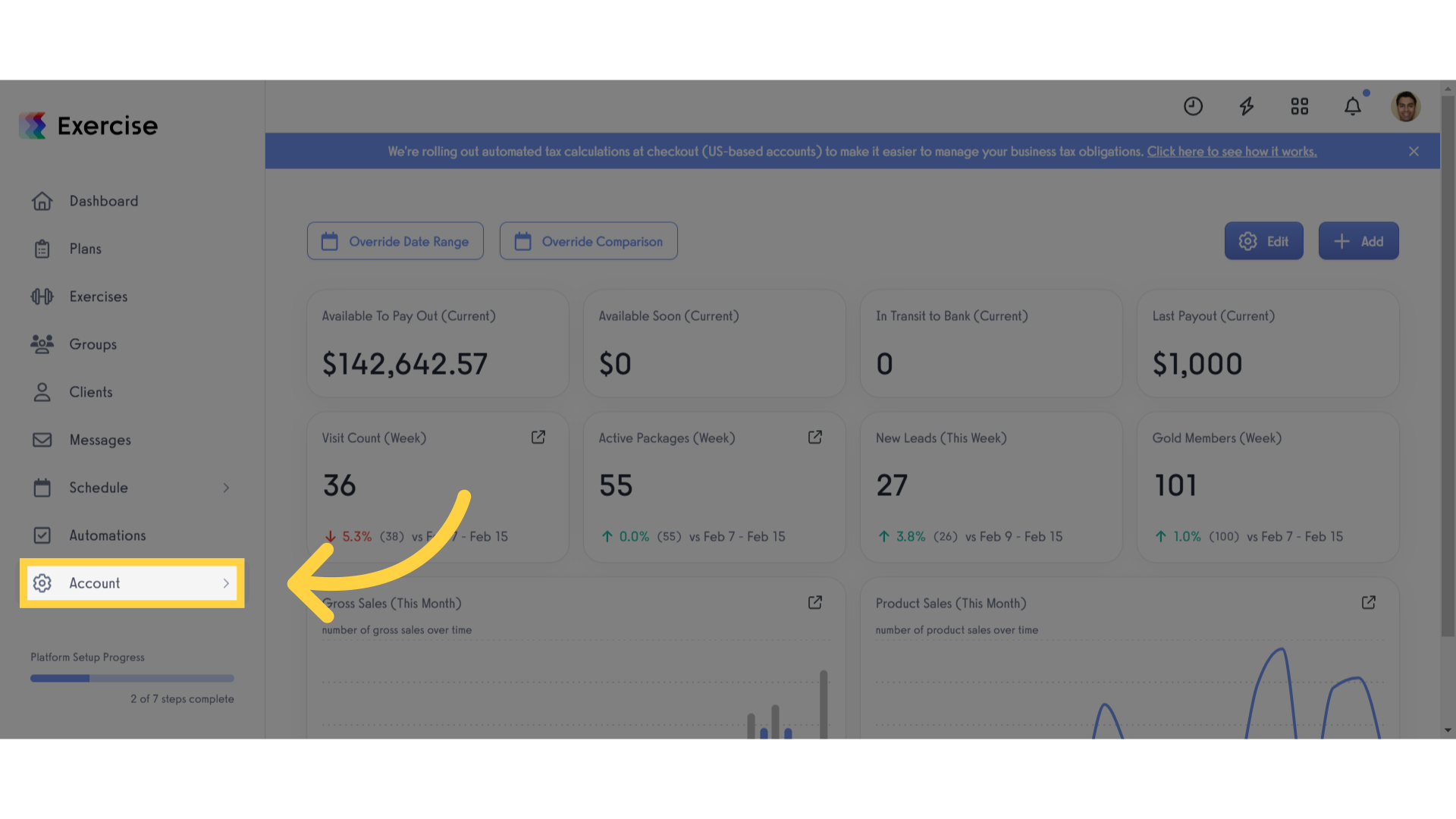
2. Reports
Access the “Reports” tab.
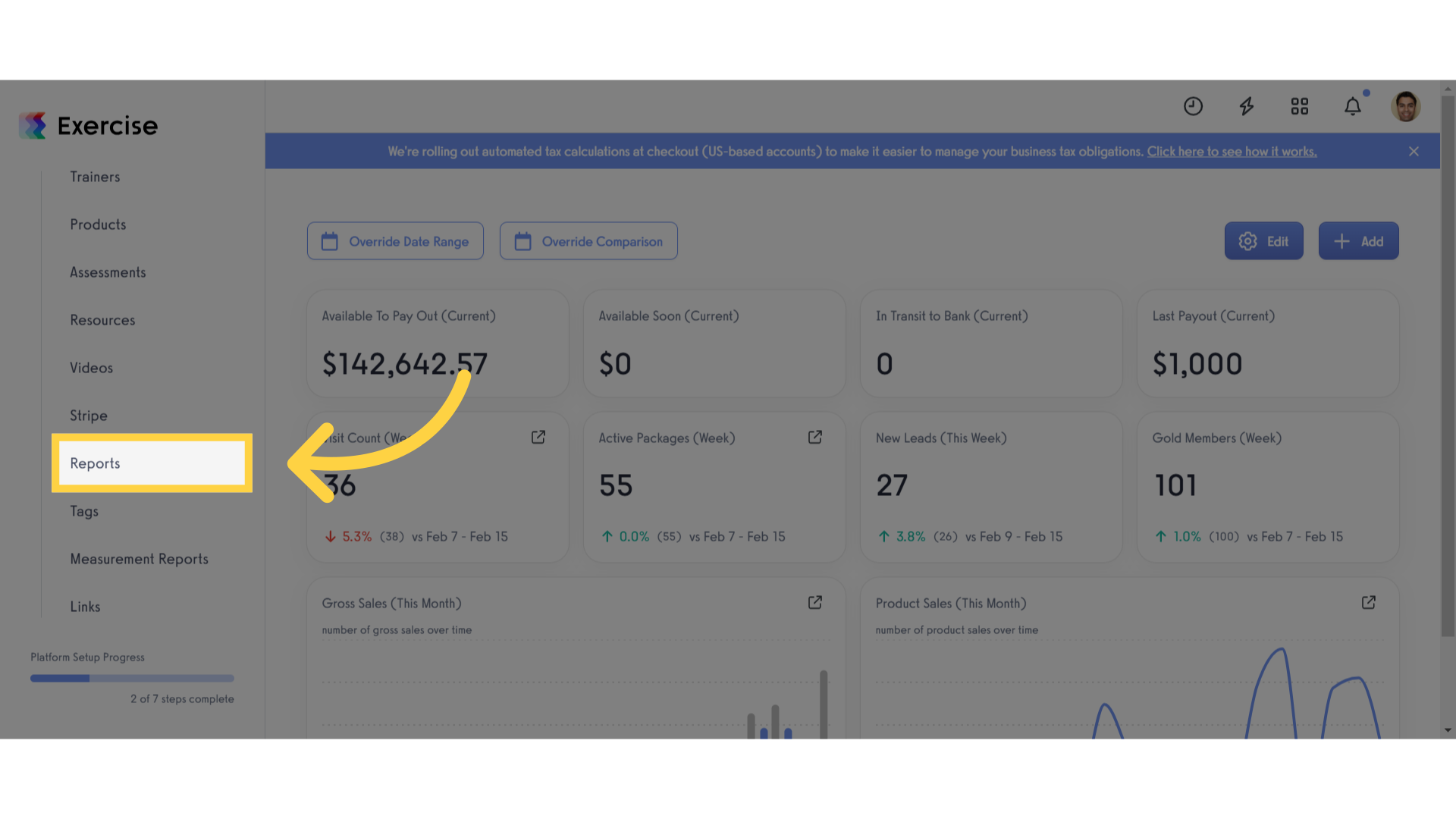
3. Select Itemized Sales
Select the Itemized Sales report.

4. Select Date Range
Select a time frame or customize the date range by clicking on the “select date range” button.
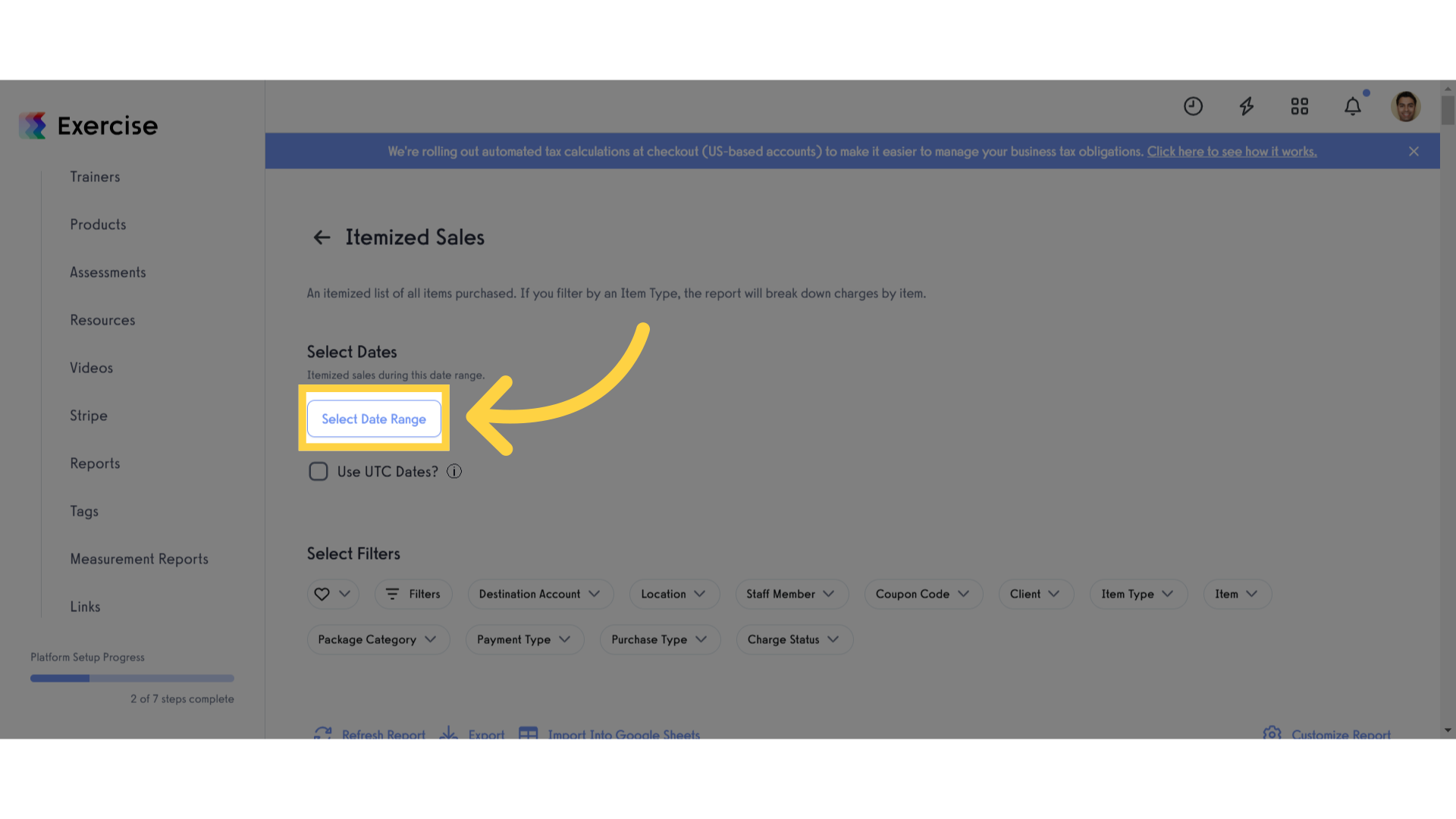
5. Set Filters
Select the specific group, plan, product or package from the “Item” drop down list. Customize the other applicable filters for your report.
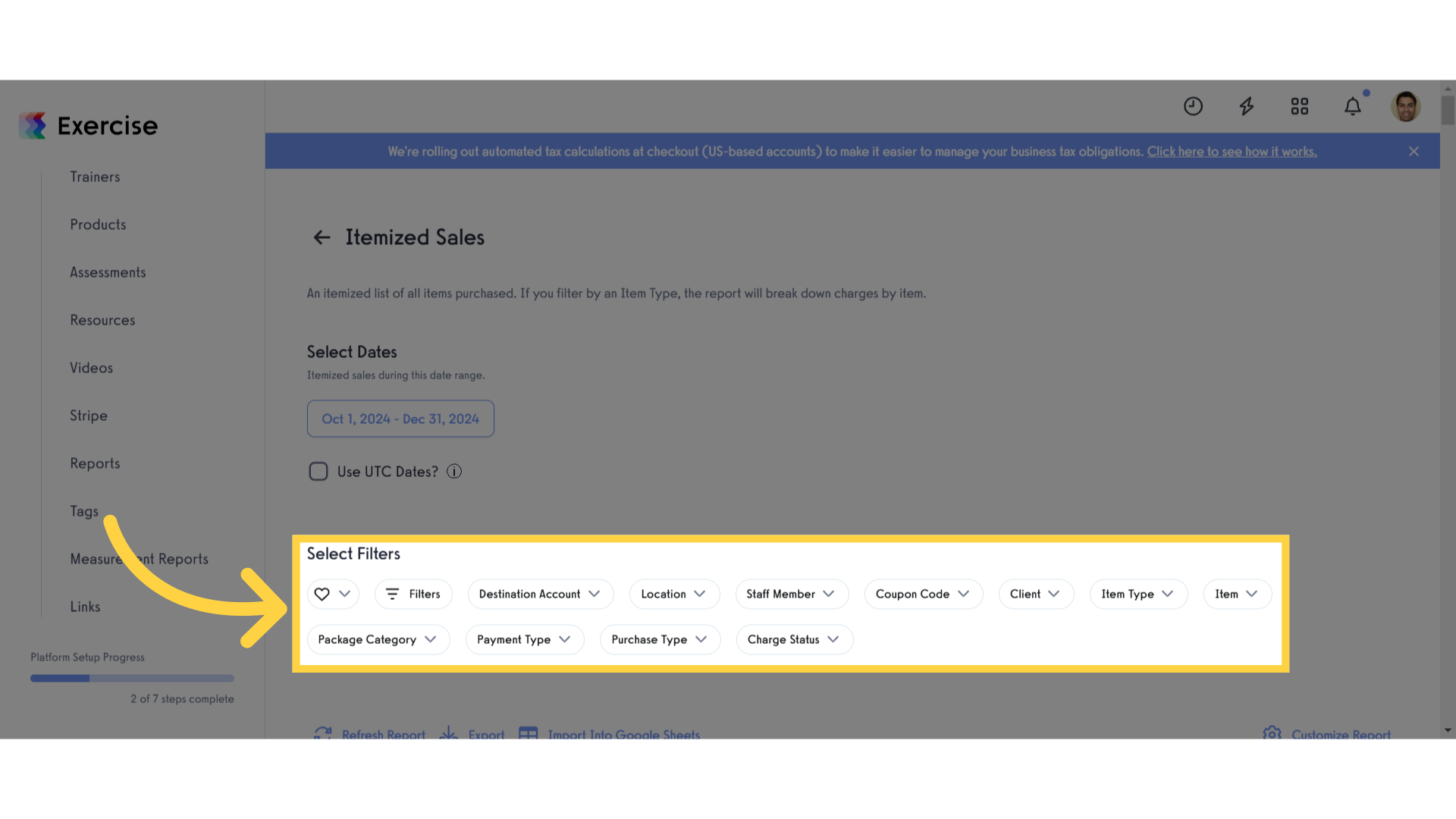
6. Refresh Report
Refresh the report.
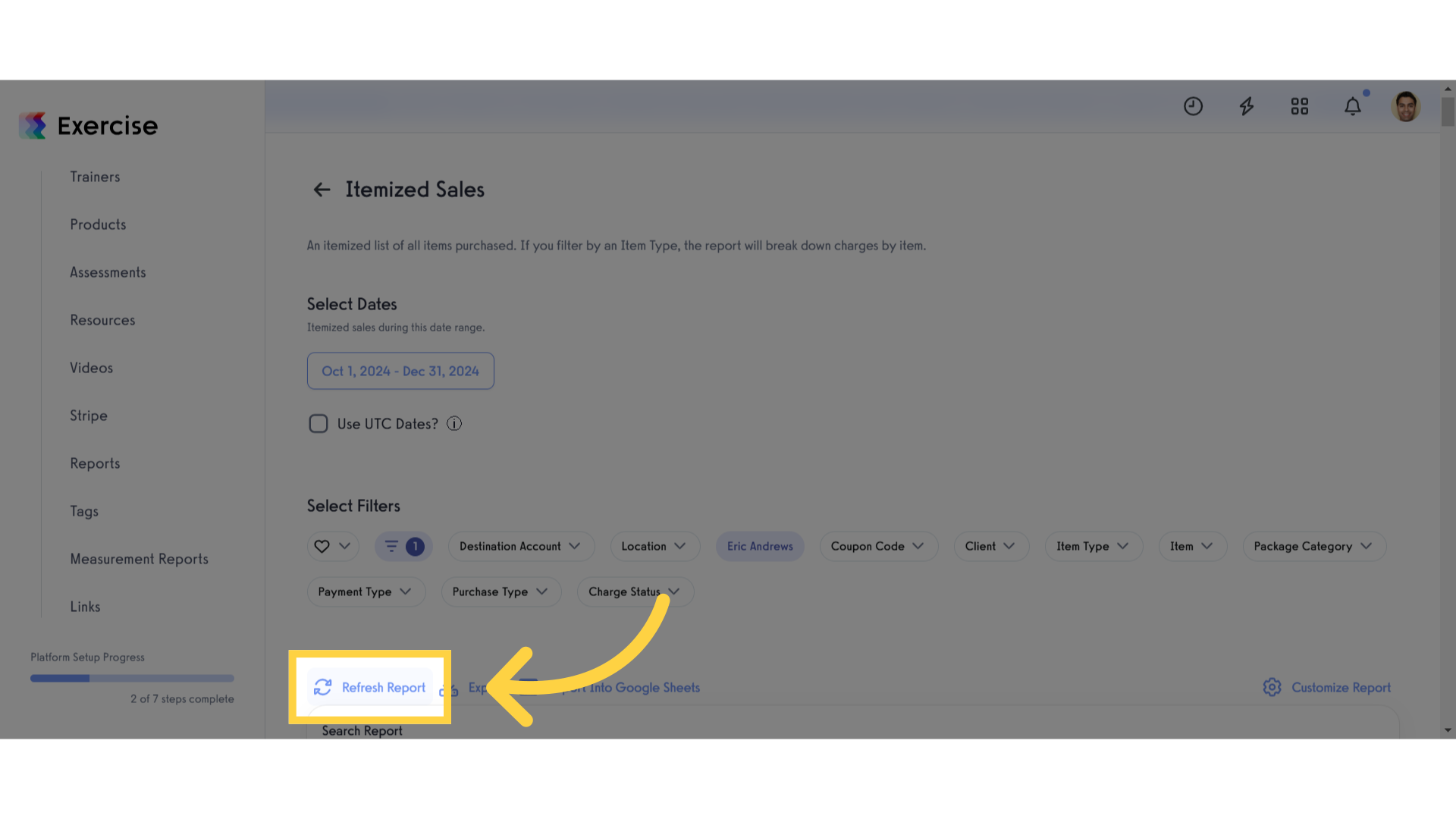
7. View Report
View the generated report.
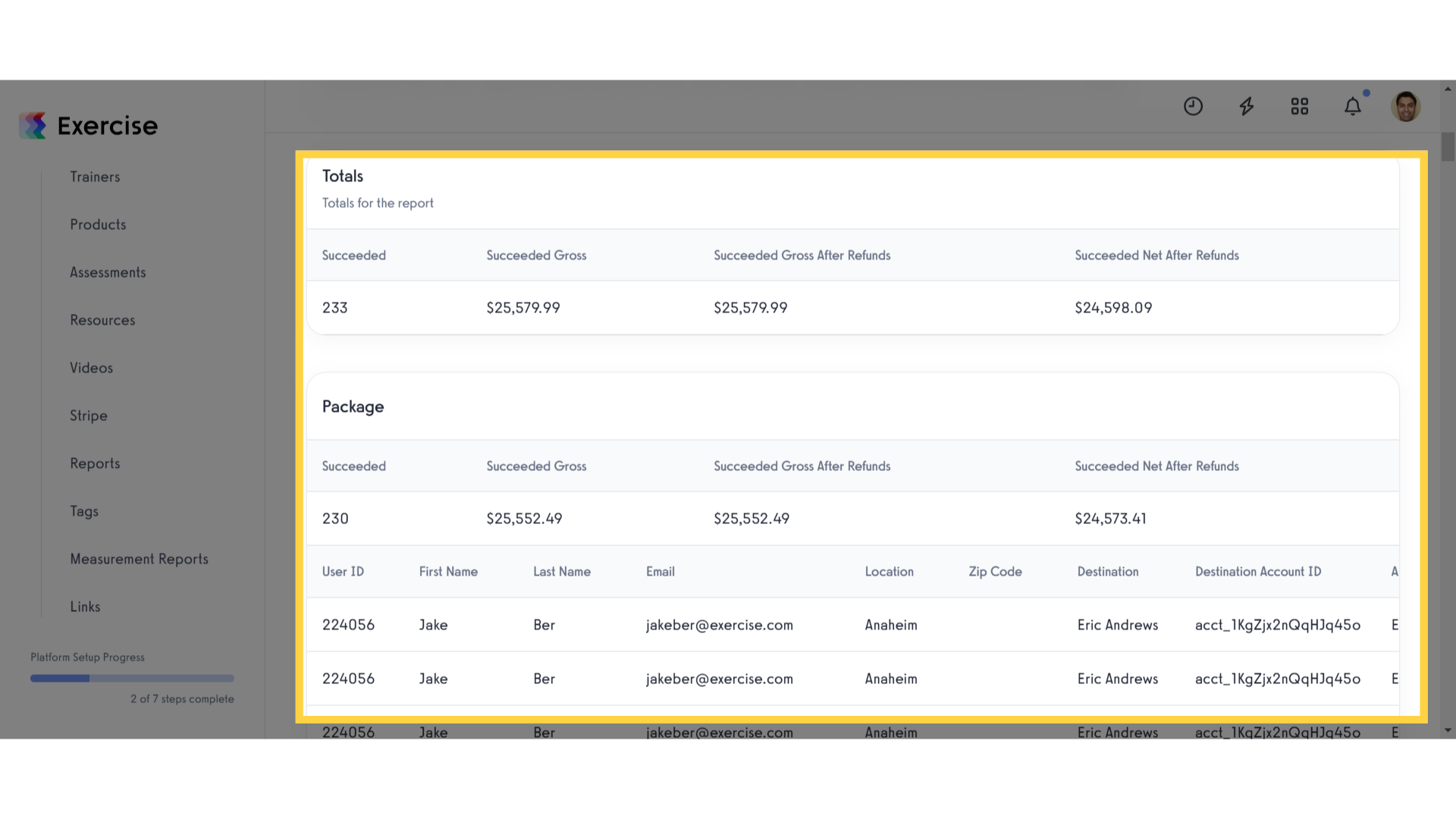
This guide covered generating itemized sales reports using the specific item filter.









