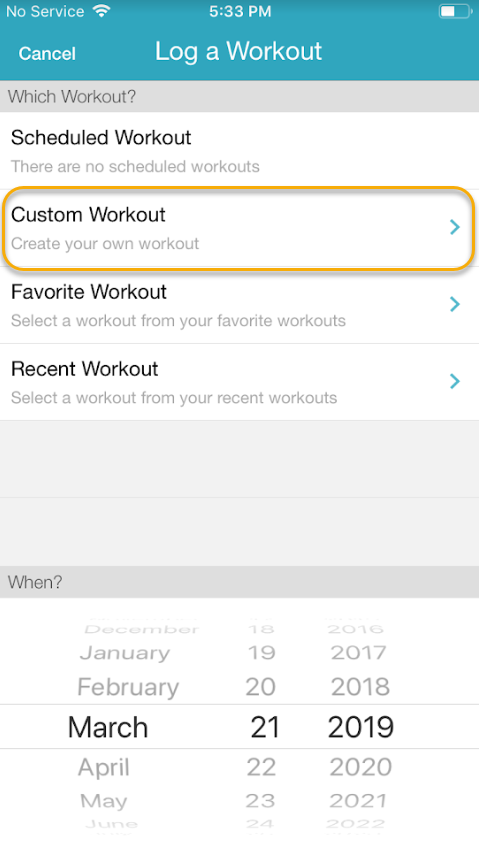How do I log a custom workout when I’m following a workout plan?
Posted by
Support Team
on
September 10, 2020
— Updated on
September 10, 2020
If you’re following a workout plan, but you want to log a workout that is not your current plan, simply log a custom workout.
Click the link to view instructions for the app you’re using:
Step-by-Step Instructions:
Website:
1. Click the Log Workout button, then choose “Custom Workout”.
When you start the logging process, choose the “Custom Workout” option.
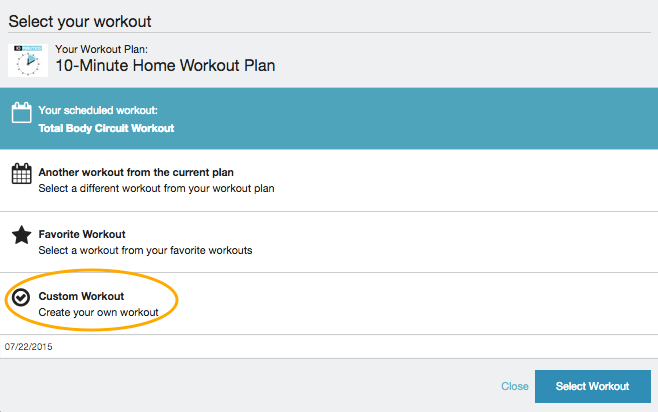
2. Add exercises.
Then use the “Add Exercise” search box on the left side of the workout logger to add the exercises that you completed during your workout to your custom workout plan. Adjust the sets, reps, and weights as needed.
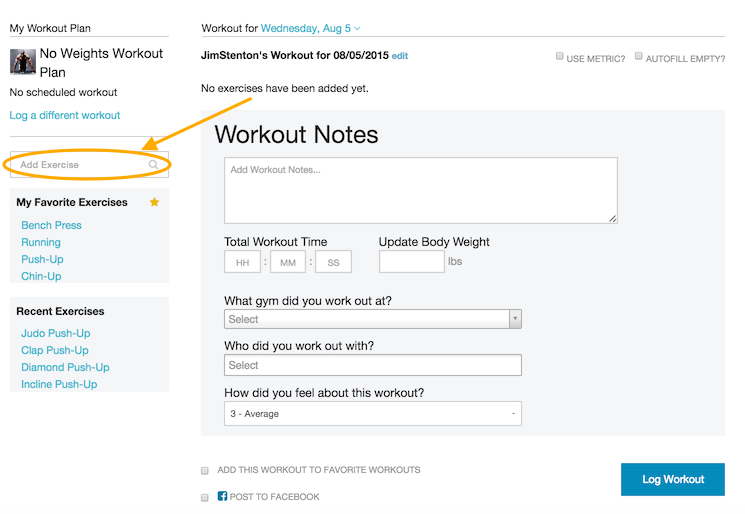
3. Log the Workout
Finally, click “Log Workout,” and your custom workout will be logged.
App Instructions:
1. Tap the Log button from the Dashboard.
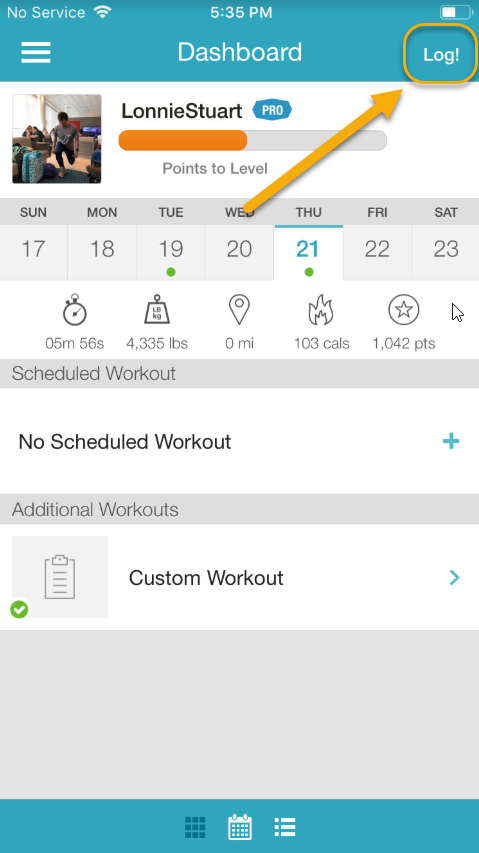
2. Choose the Custom Workout option.