Support
Client Management
How to Manually Enter Bank Account Details to Add a Bank Account Payment Method to a Client’s Profile
How to Manually Enter Bank Account Details to Add a Bank Account Payment Method to a Client’s Profile
Posted by
Support Team
on
December 16, 2024
— Updated on
December 20, 2024
Within our Workout Software, you have the ability to manually enter clients’ bank account details to add a bank account payment method.
In this guide, we will walk you through the steps to Implement ABAV validation to replace microdeposits for bank account payment methods. Before proceeding, contact Exercise.com support to enable this feature on your platform.
1. Clients Section
Navigate to the Clients section.
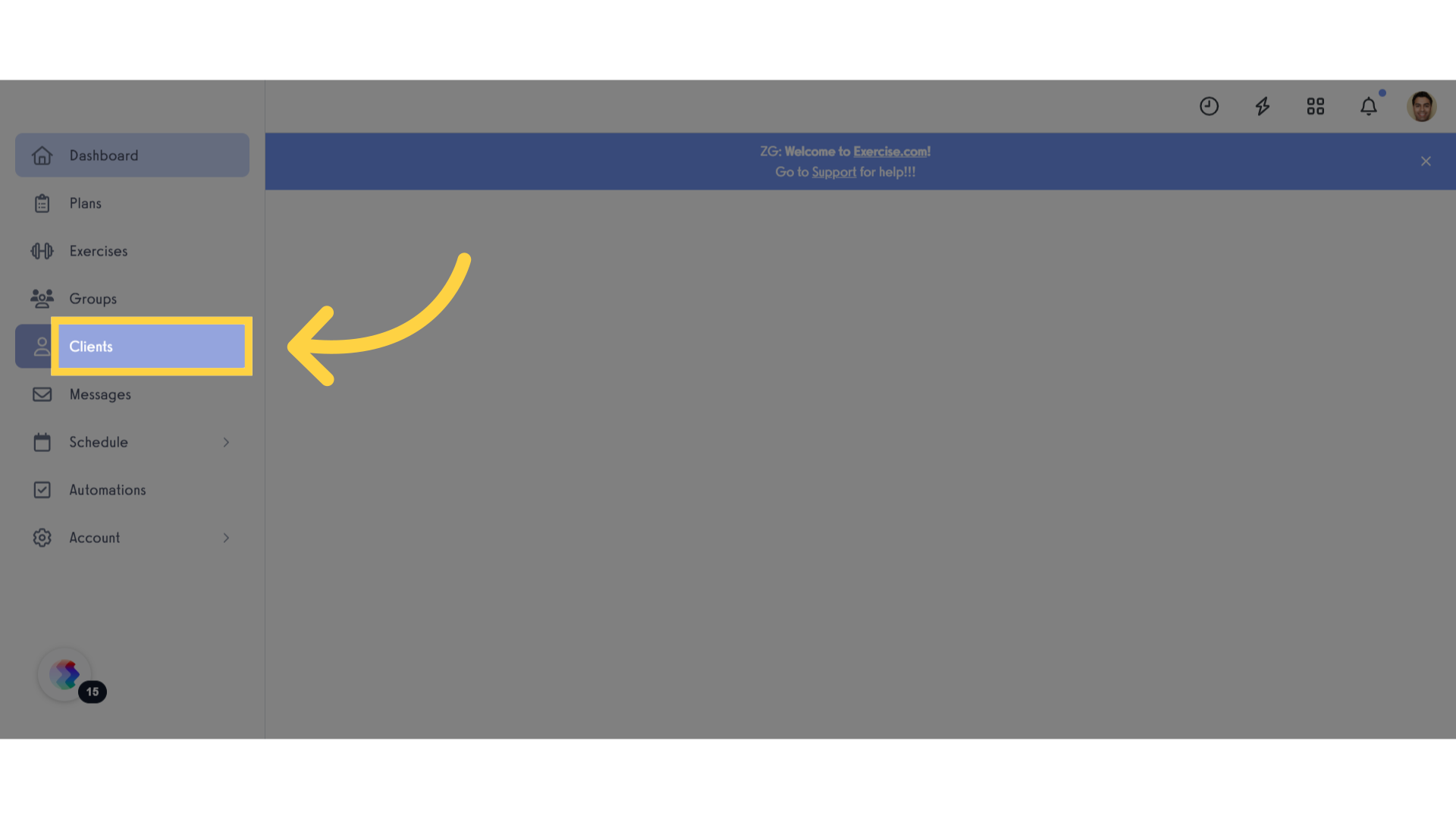
2. Select a Client
Select a client.
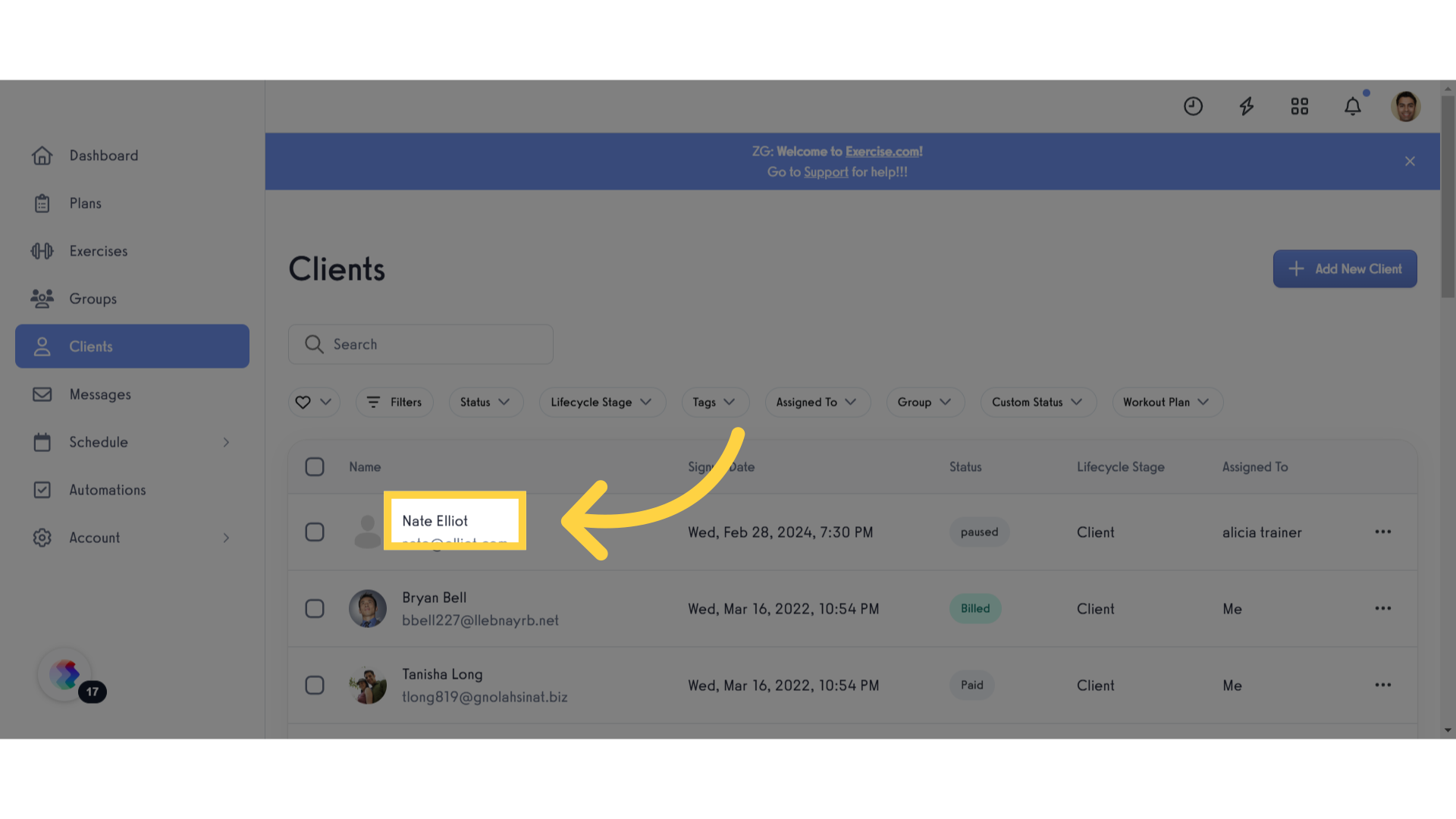
3. Payment Details
Go to the “Payment Details” section.
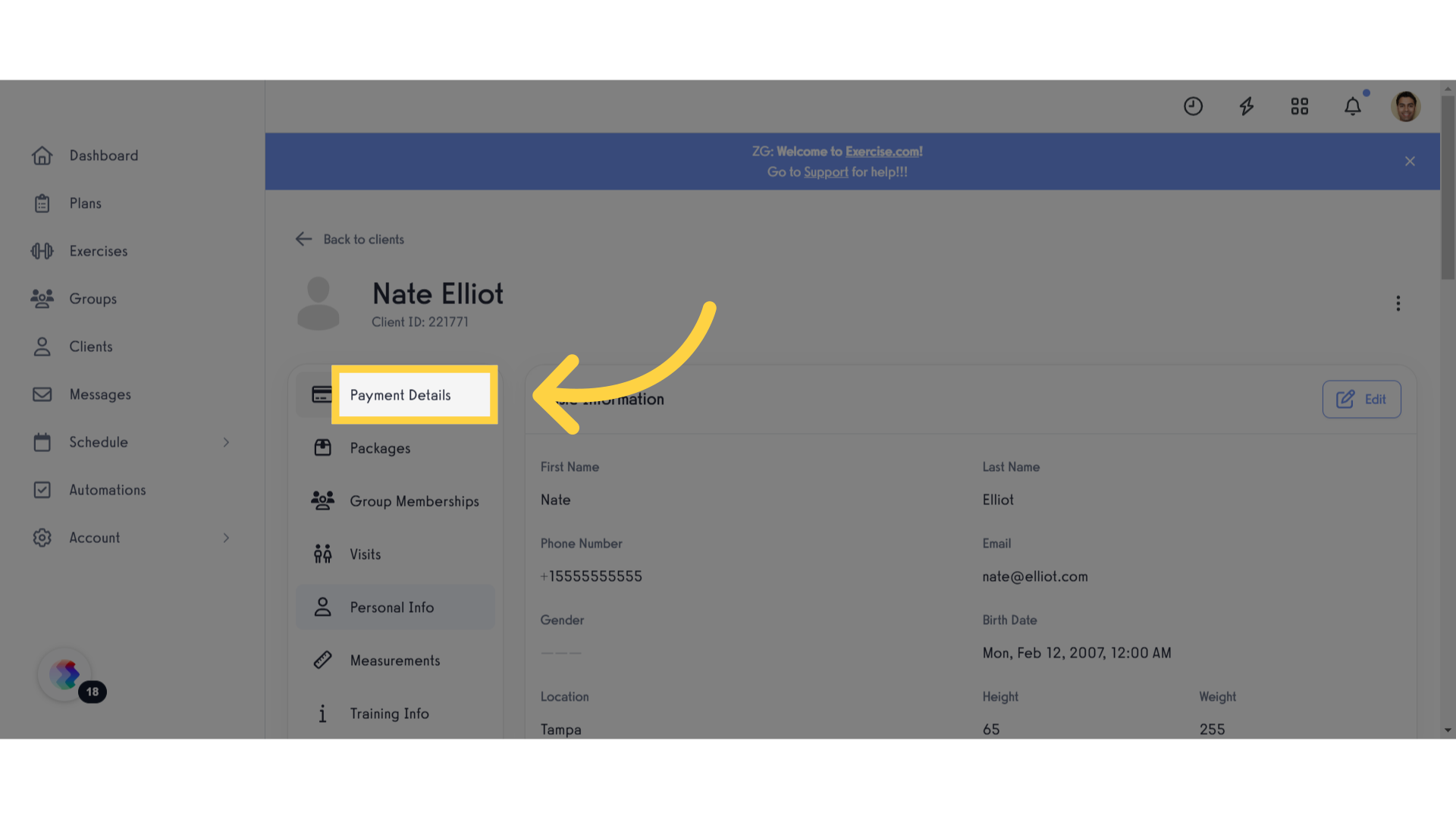
4. Payment Methods
Then navigate to the “Payment Methods” tab.
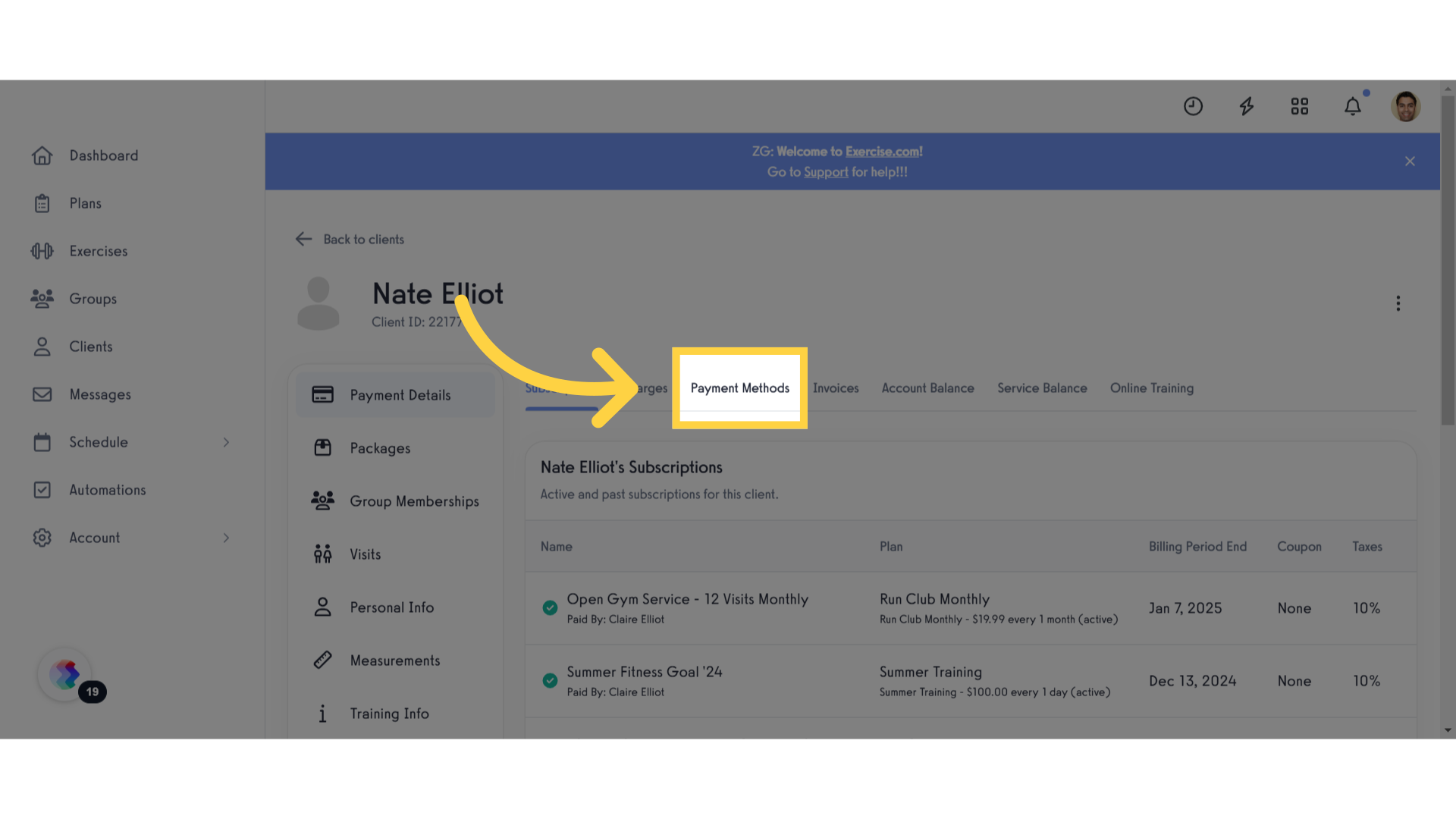
5. Add Payment Method
Click on the “Add New Payment Method” button.
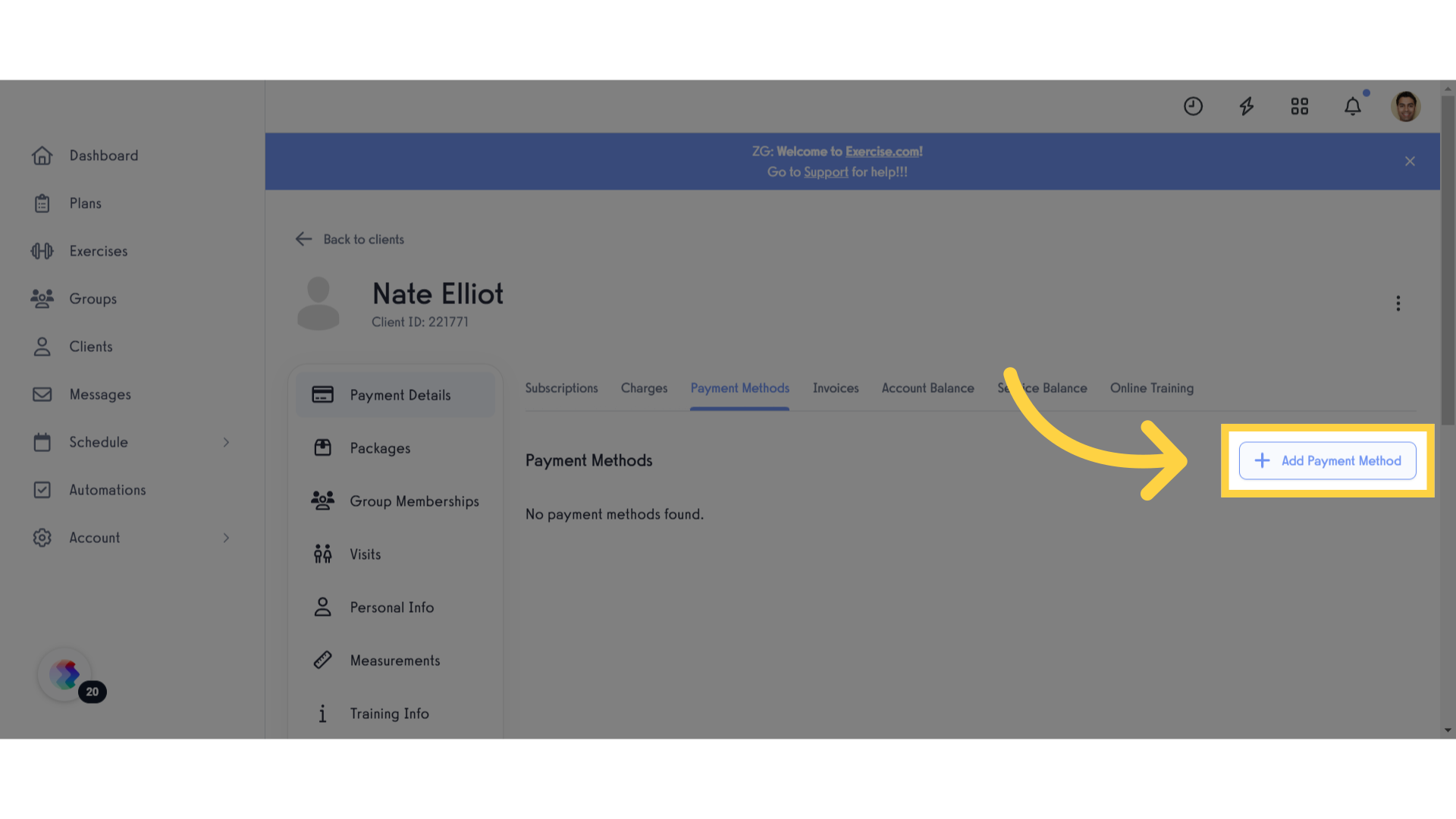
6. Manual Entry
Select “Manual Entry” to add the bank details manually.
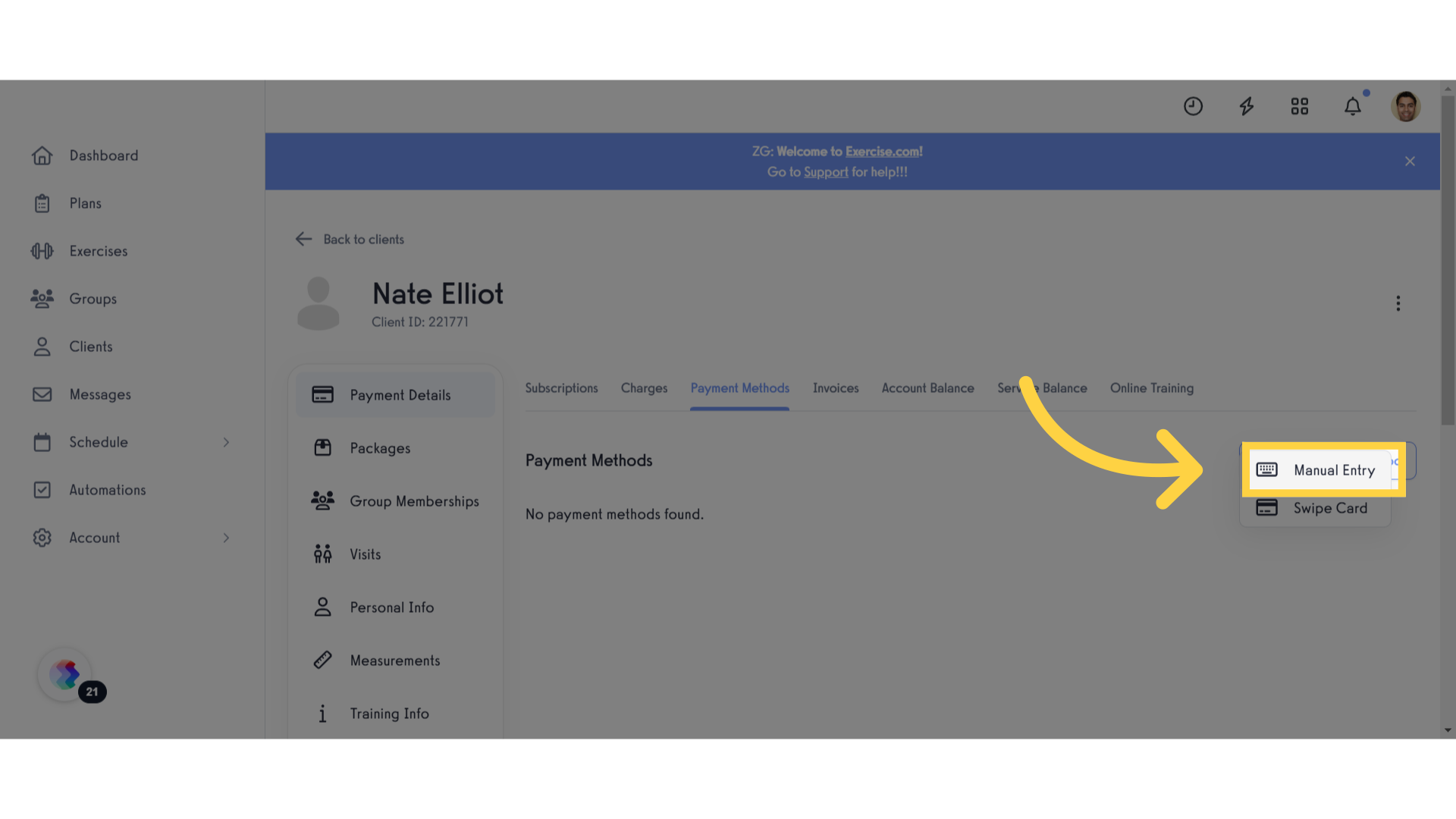
7. US Bank Account
Select the “US bank account” option.
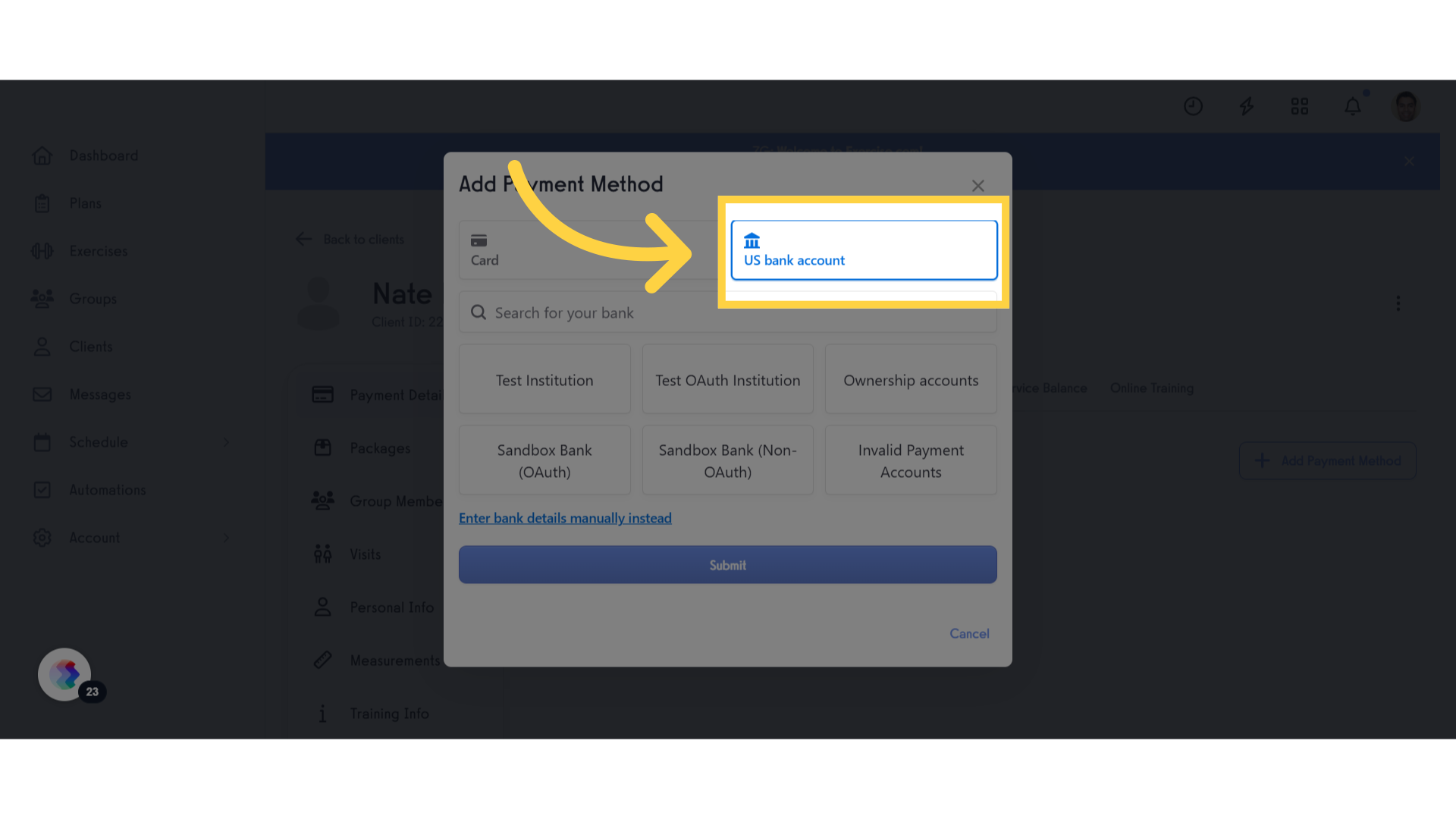
8. Enter Bank Details Manually
Click on the “Enter bank details manually instead” link.
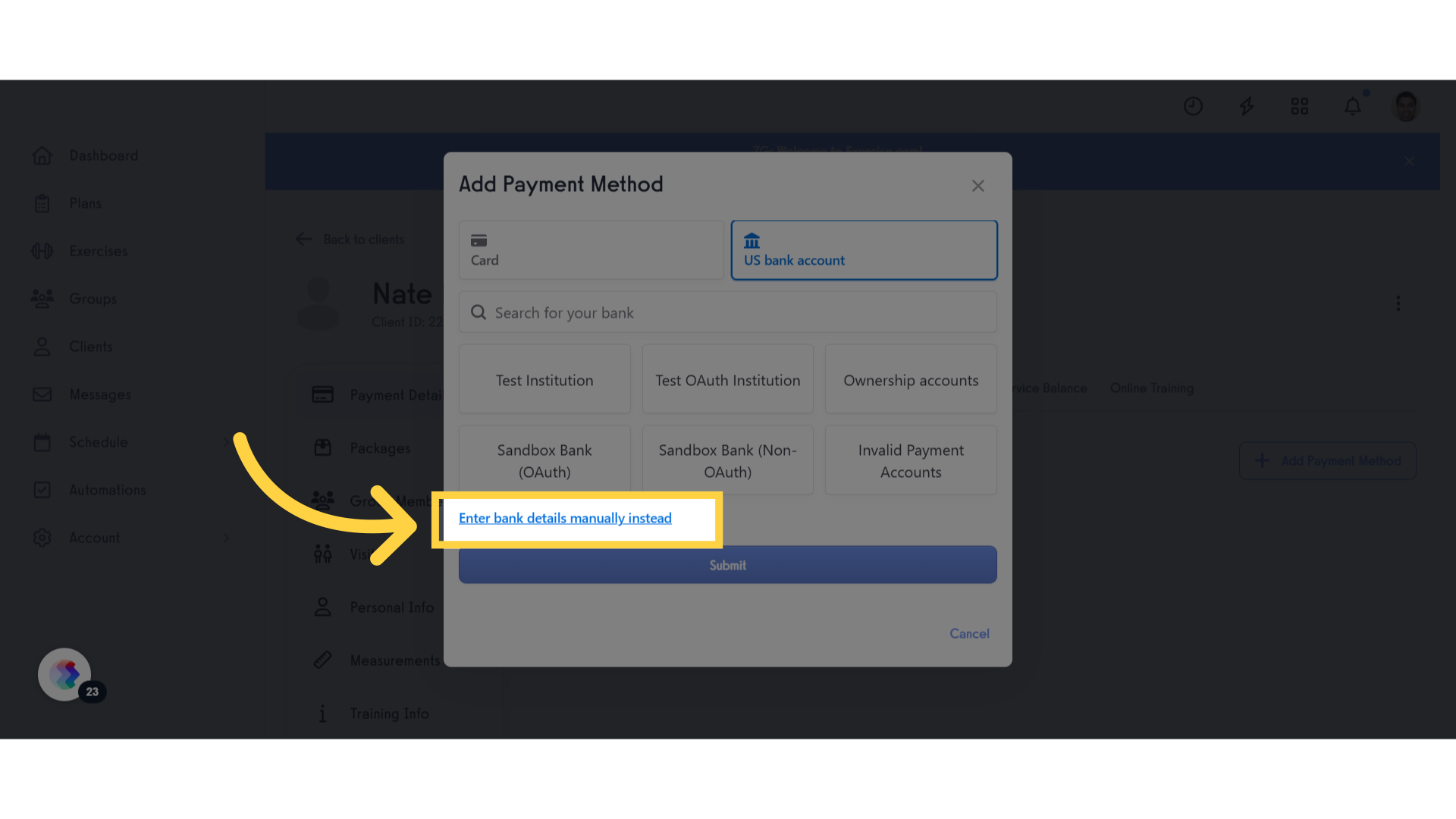
9. Proceed Next Step
Select “Not now” to continue.
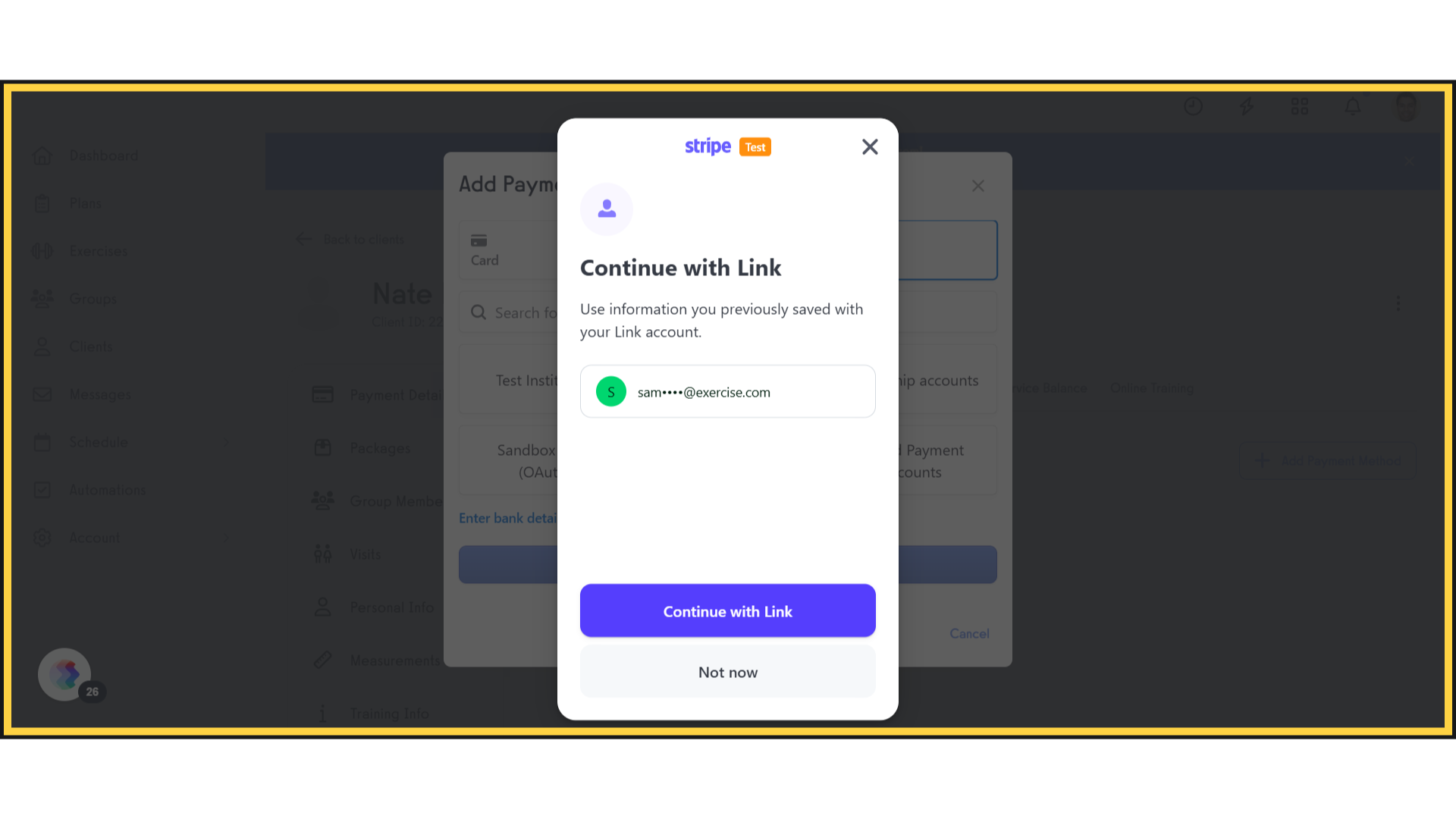
10. Enter One Time Pin
Enter the one time pin code to proceed.
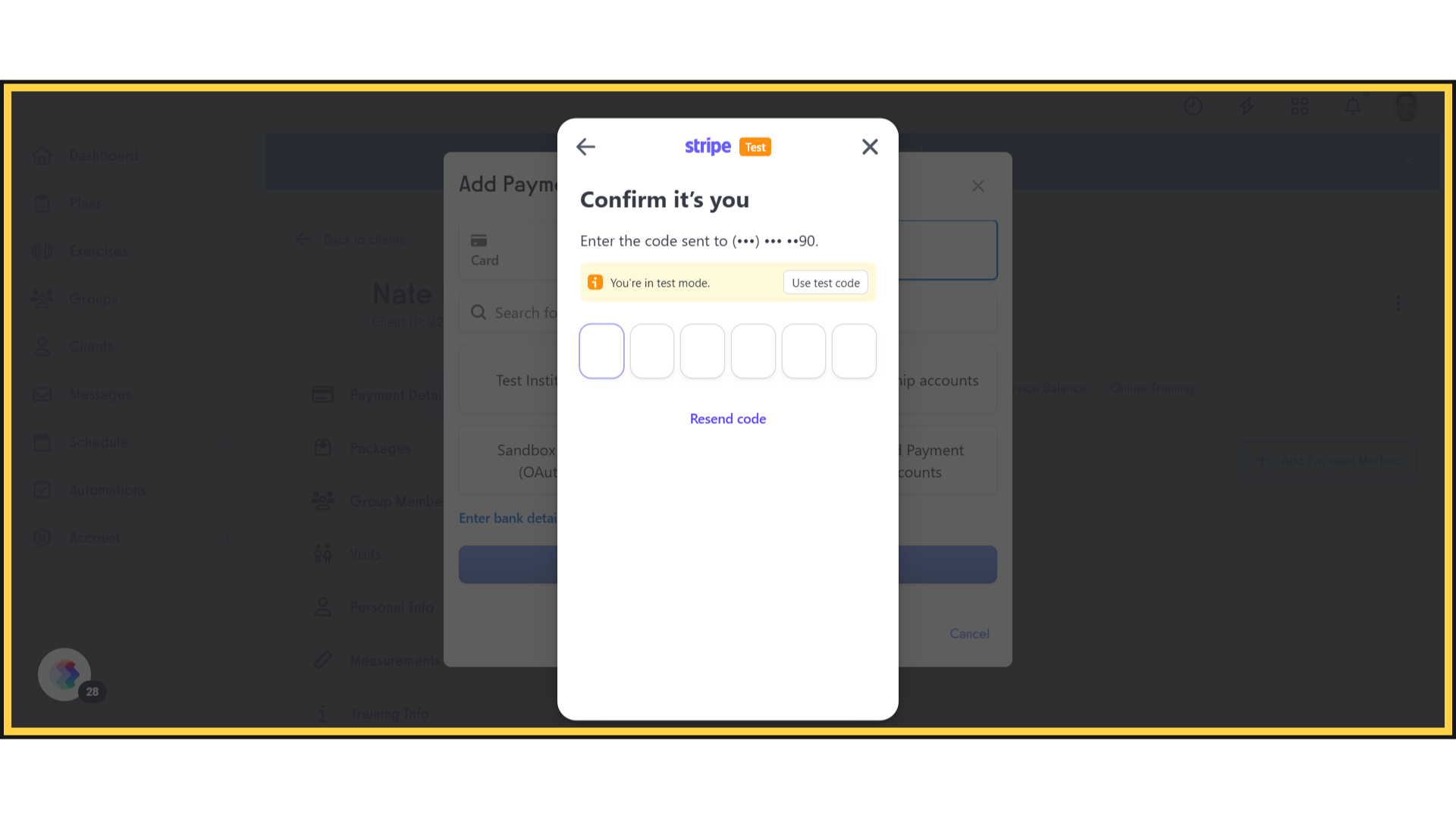
11. Add Bank Account
Click on “Add bank account”.
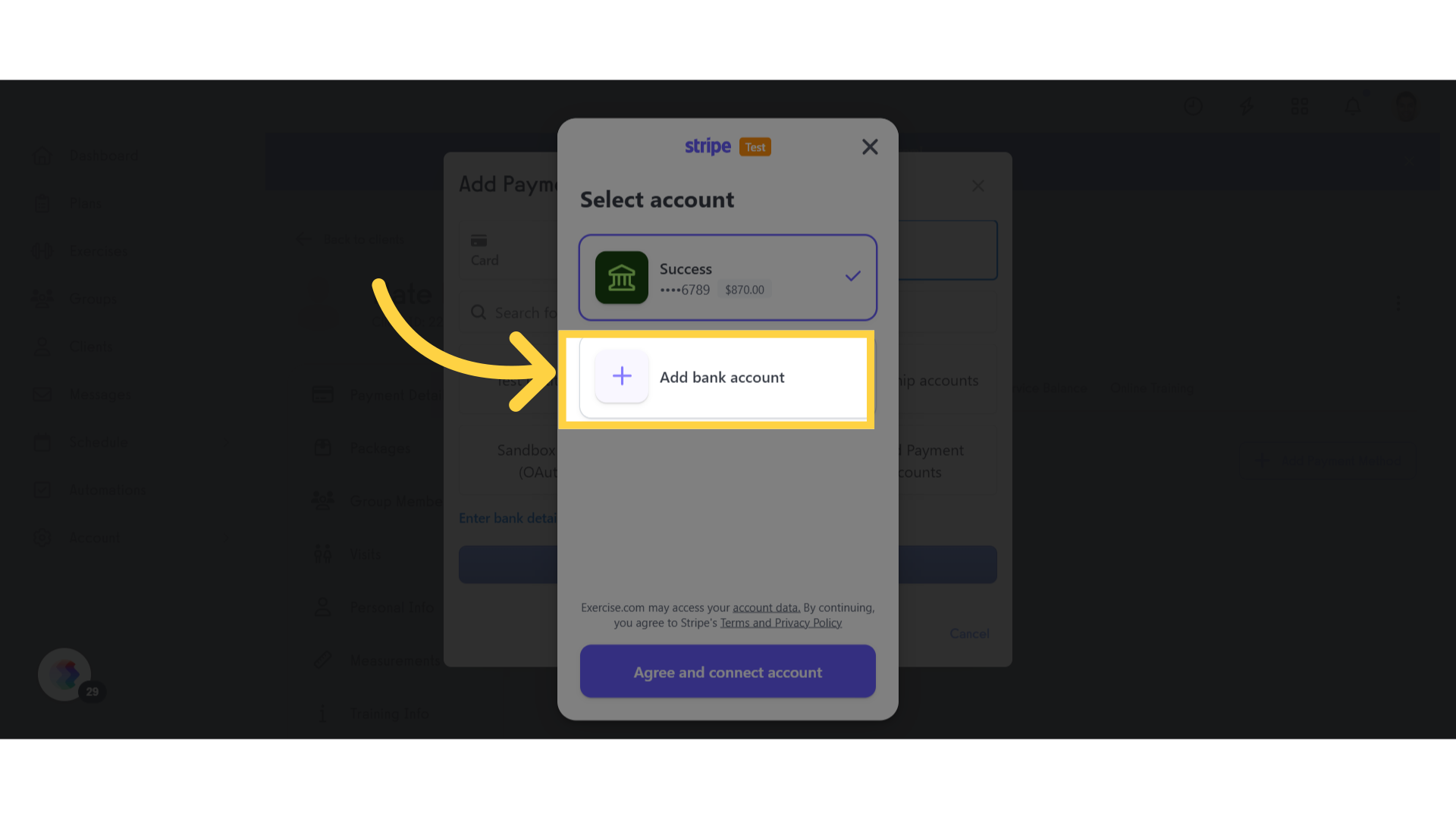
12. Enter Bank Details
Enter the routing and account number and submit.
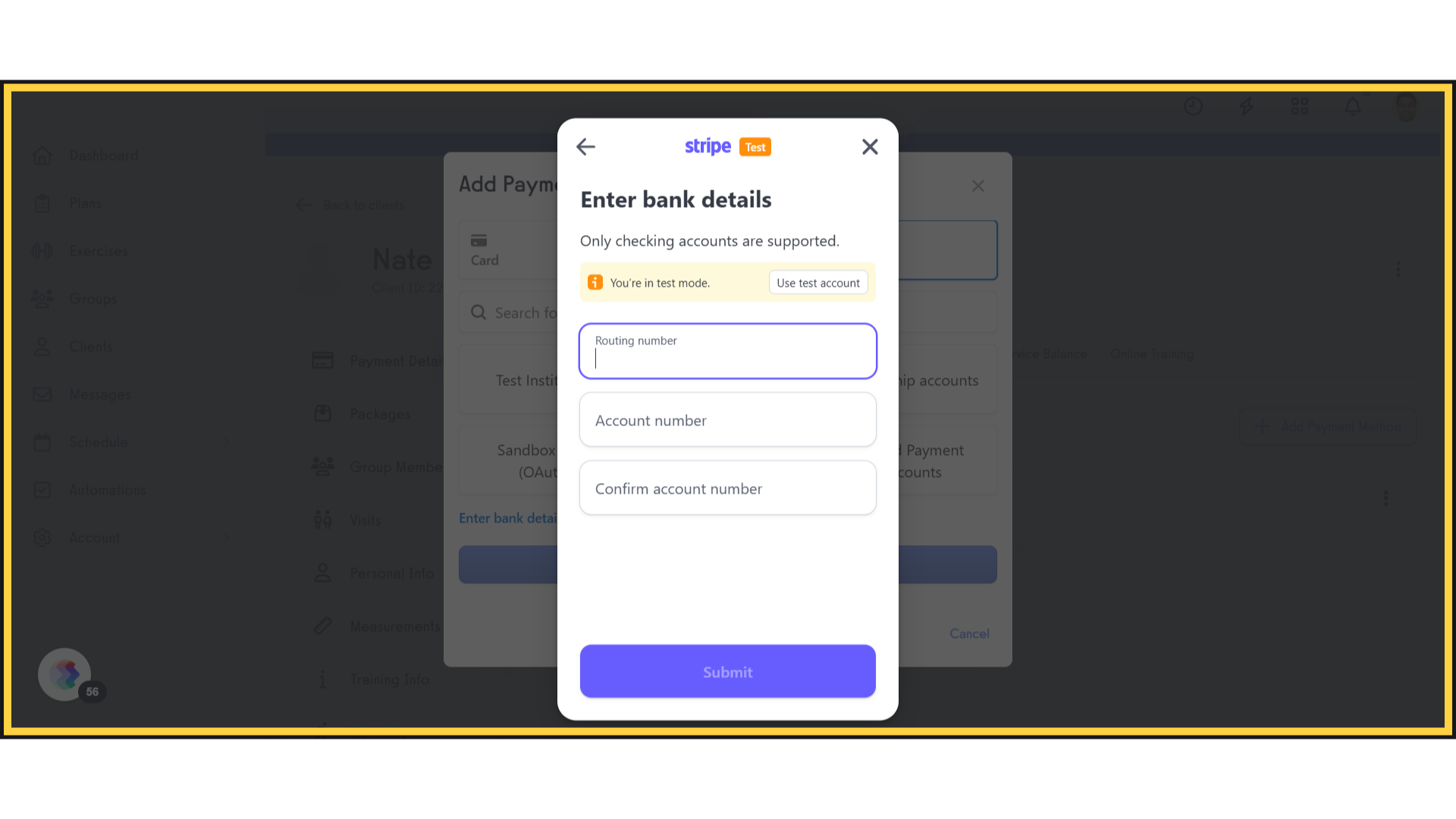
13. Back to Exercise.com
Go back to Exercise.com.
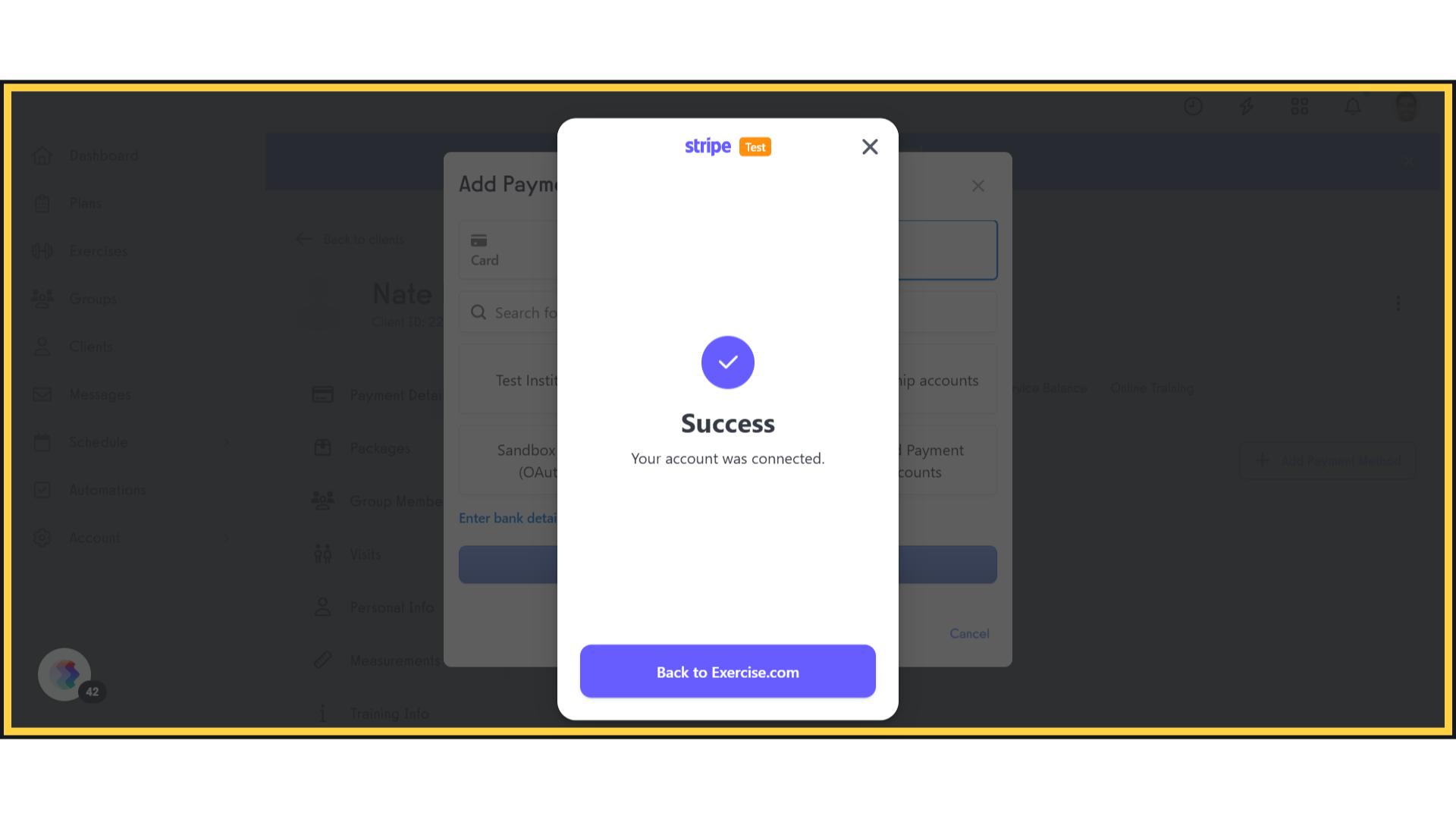
14. Submit
Click Submit to continue.
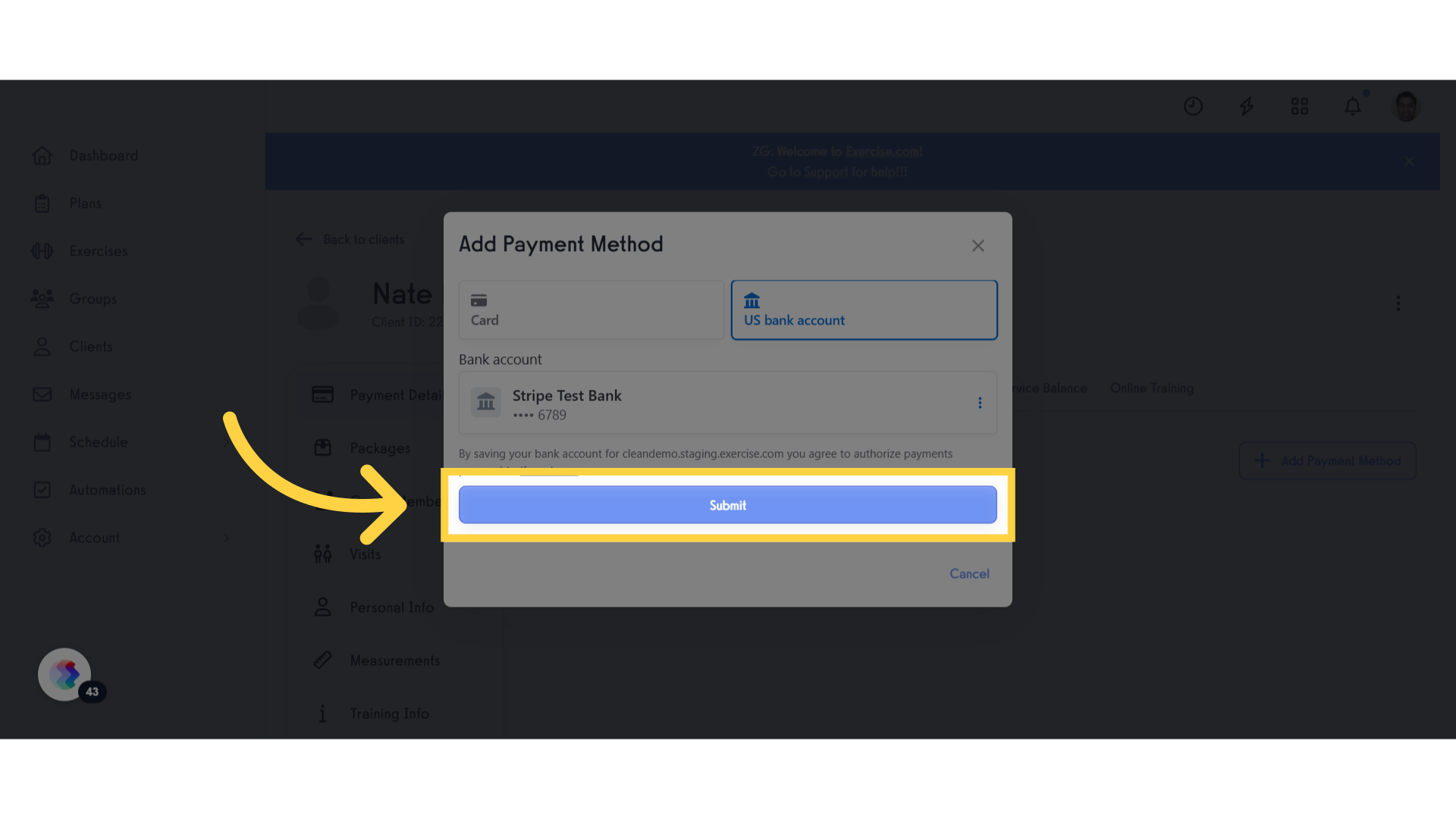
15. Payment Methods View
Navigate to Payment Methods and confirm that the bank details have been successfully added.
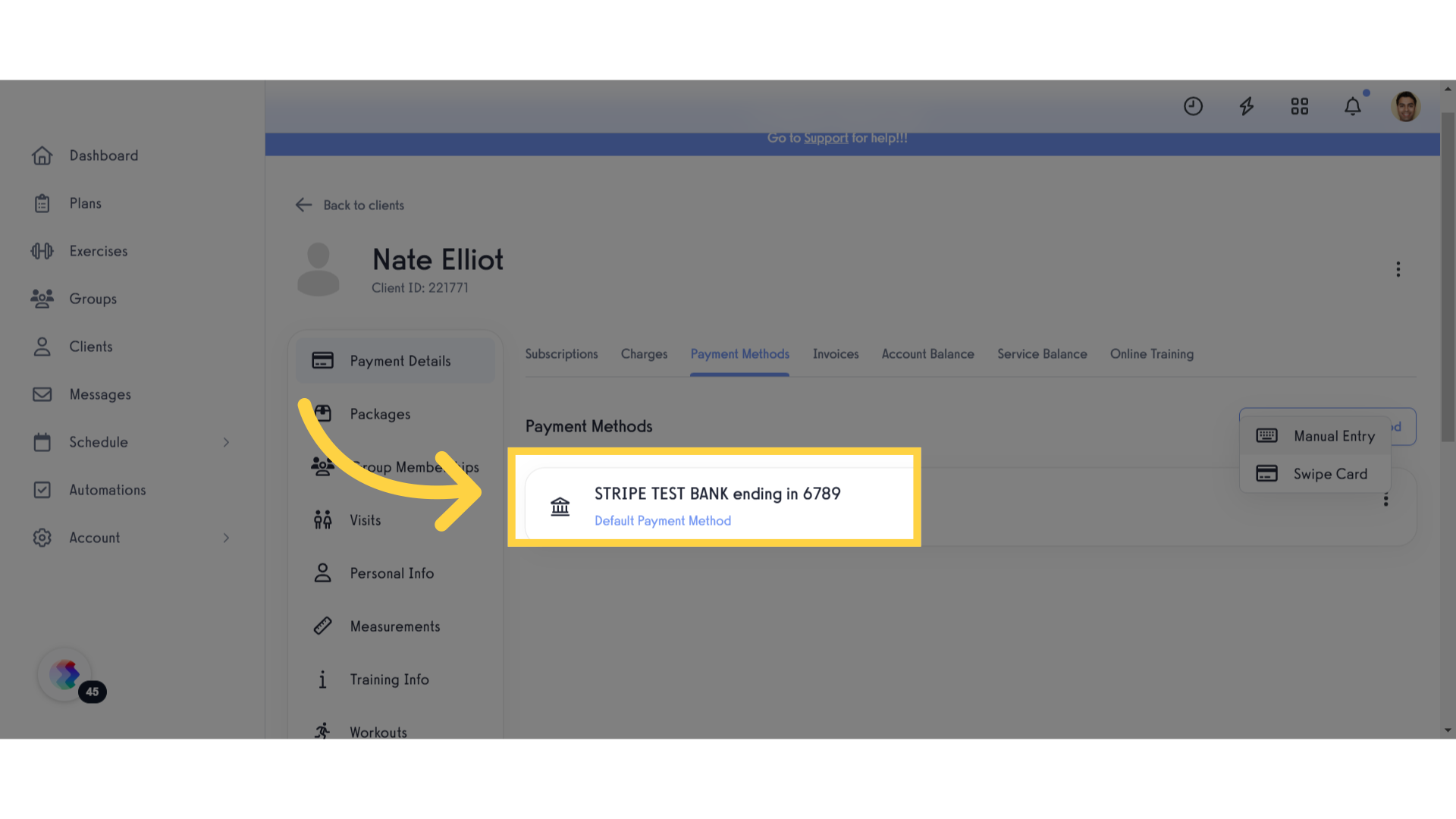
This guide covered the steps to Implement ABAV validation to replace microdeposits for bank account payment methods.









