How to Move Accounts from One Lifecycle Stage to Another
With Exercise.com’s fitness business management software, you can customize the stages that your customers move through, from lead to paid account.
This guide shows you how to manually move accounts from stage to stage.
1. Click “Clients”.
Click the Clients tab to see the list of all accounts in your system.
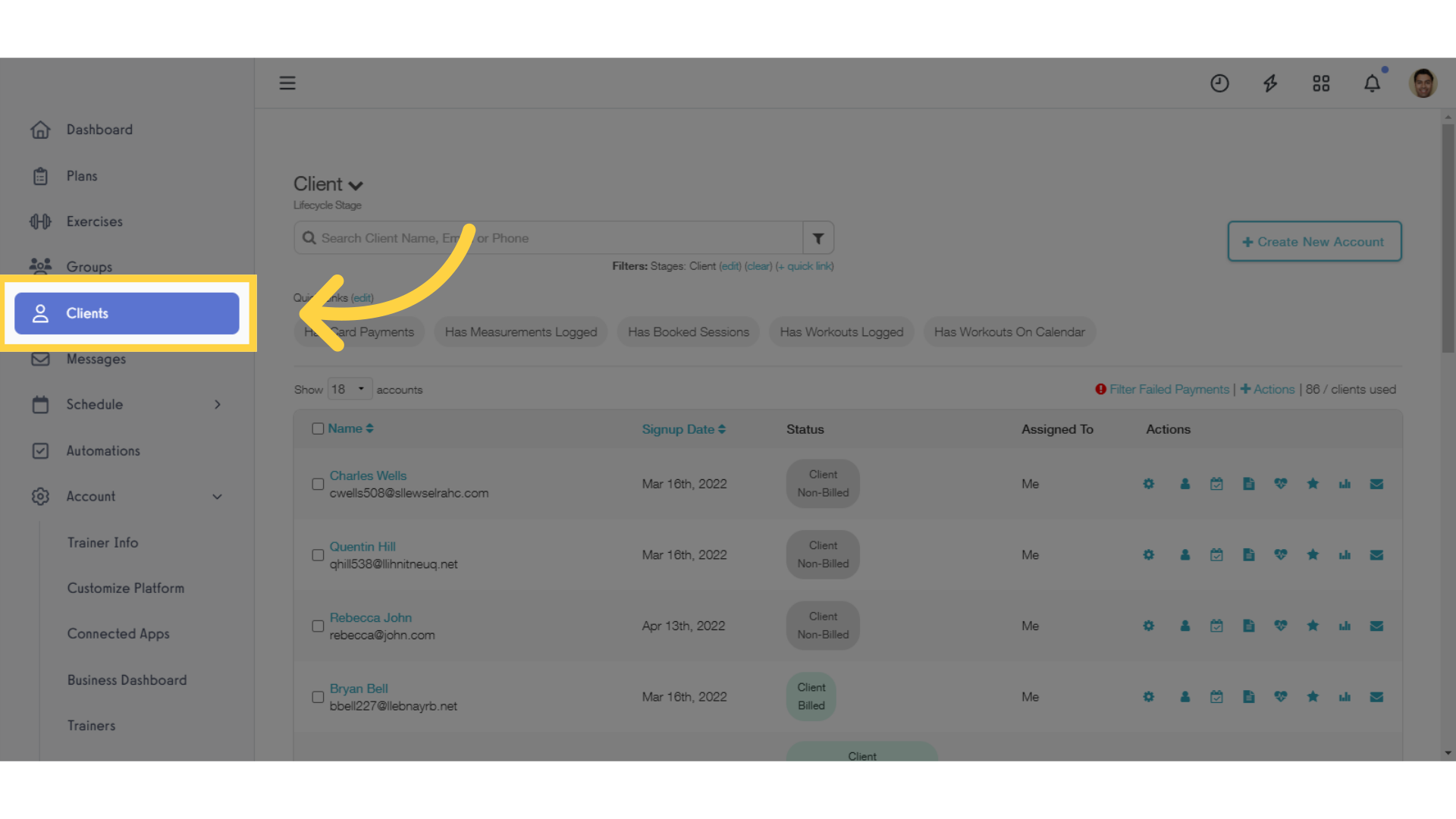
2. Click the check box for the client(s) you want to update.
Click the check box to select each client that you want to update.
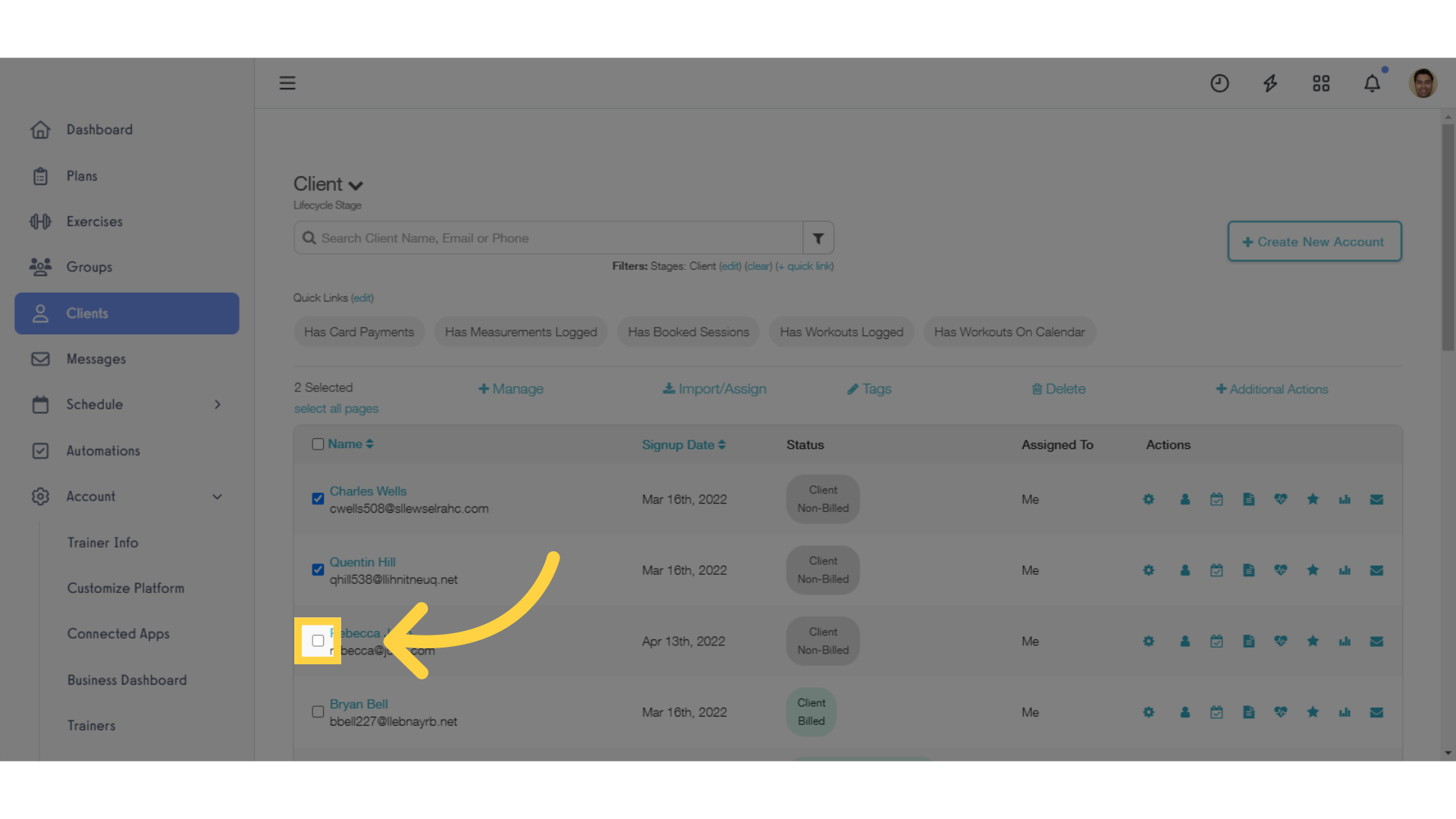
3. Click the “Manage” link to see the options for changing from one stage to another.
Click the “Manage” link to see the options for changing from one stage to another.
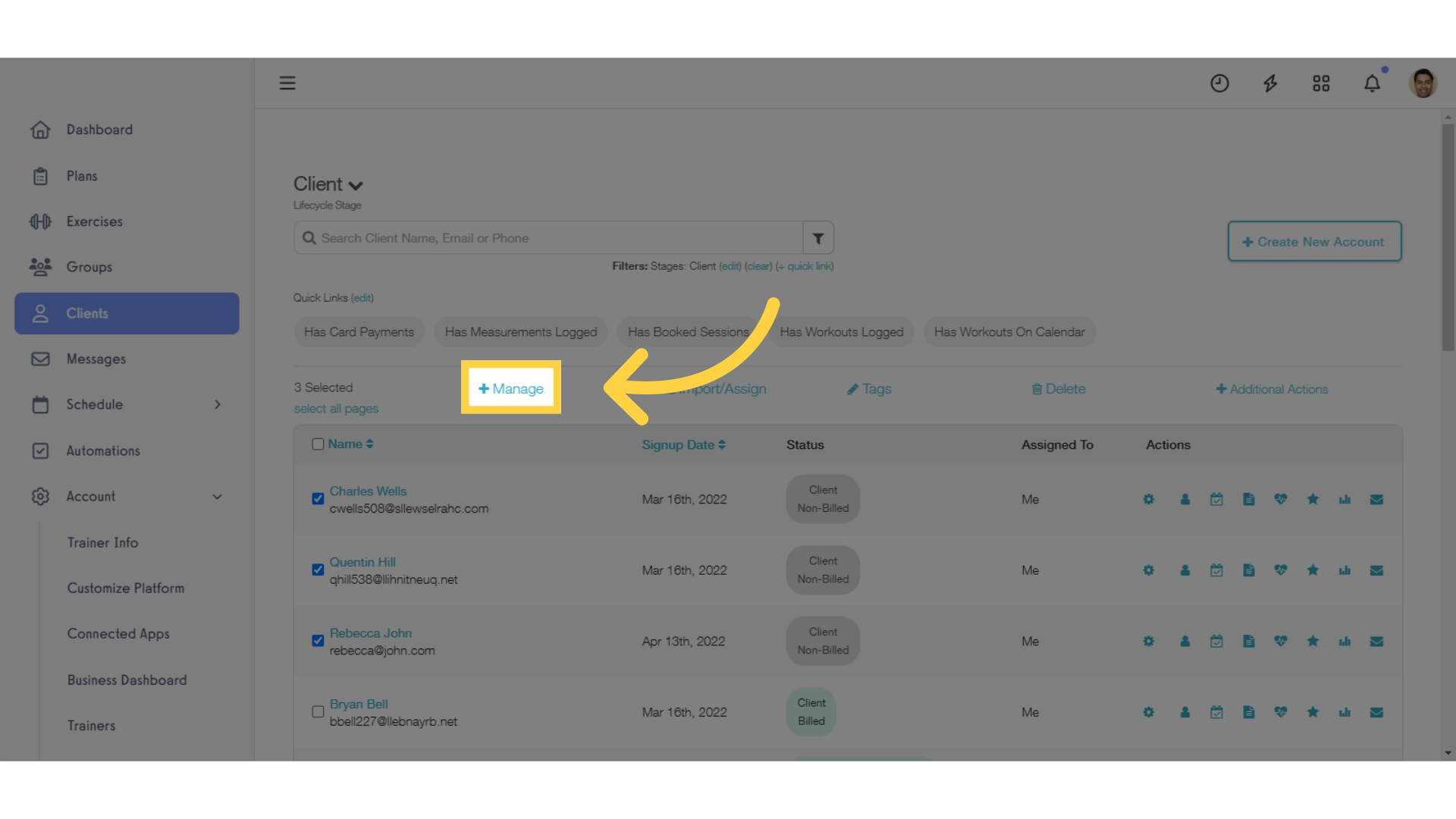
4. Select the Lifecycle Stage you want for your selected client(s).
Click and choose the Lifecycle Stage you want for your selected client(s) under the “Update Lifecycle Stage” heading.
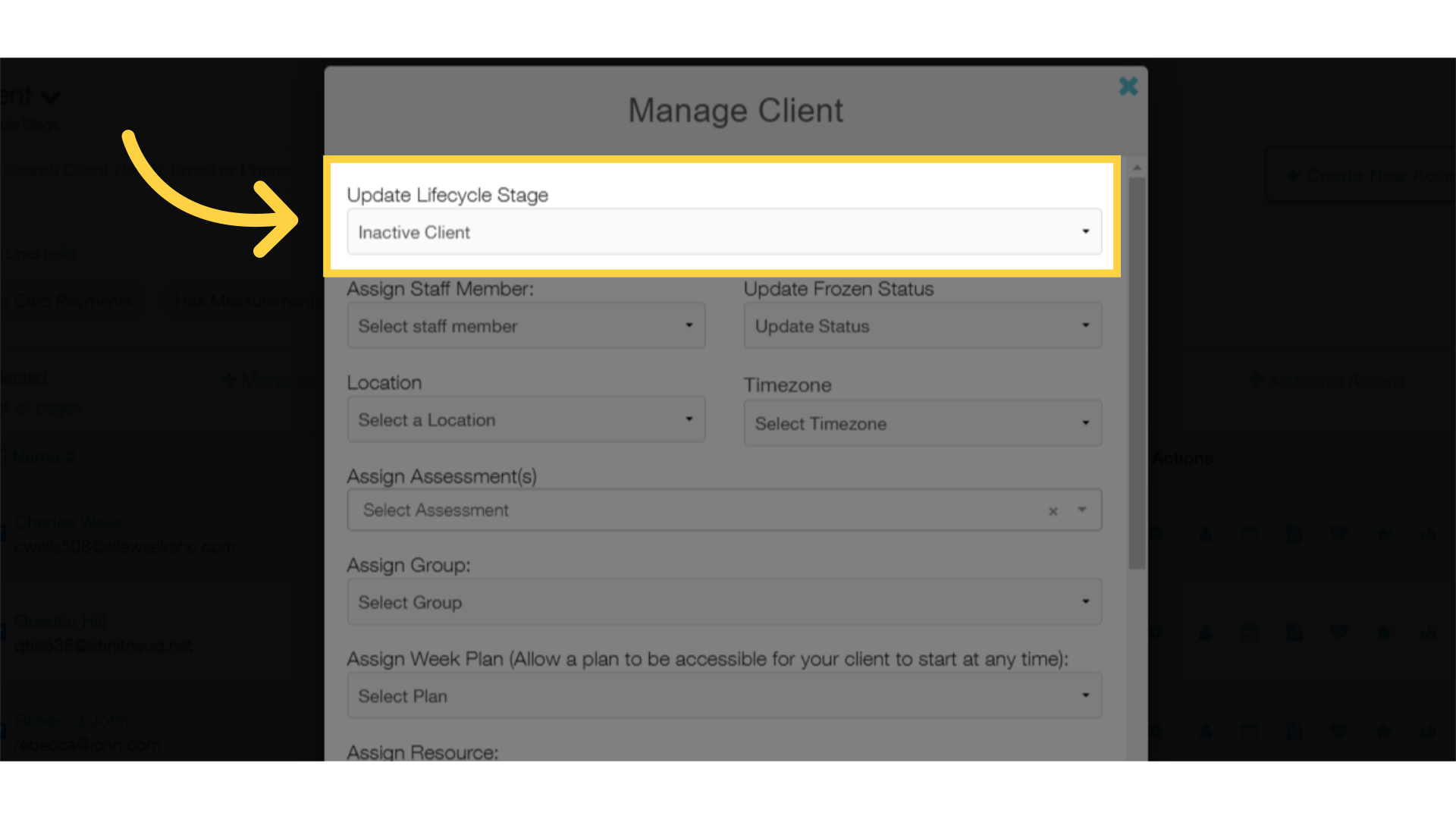
5. Click “Update” to save your changes.
Click the “Update” button to save your changes and update the stage for the client(s) you selected.
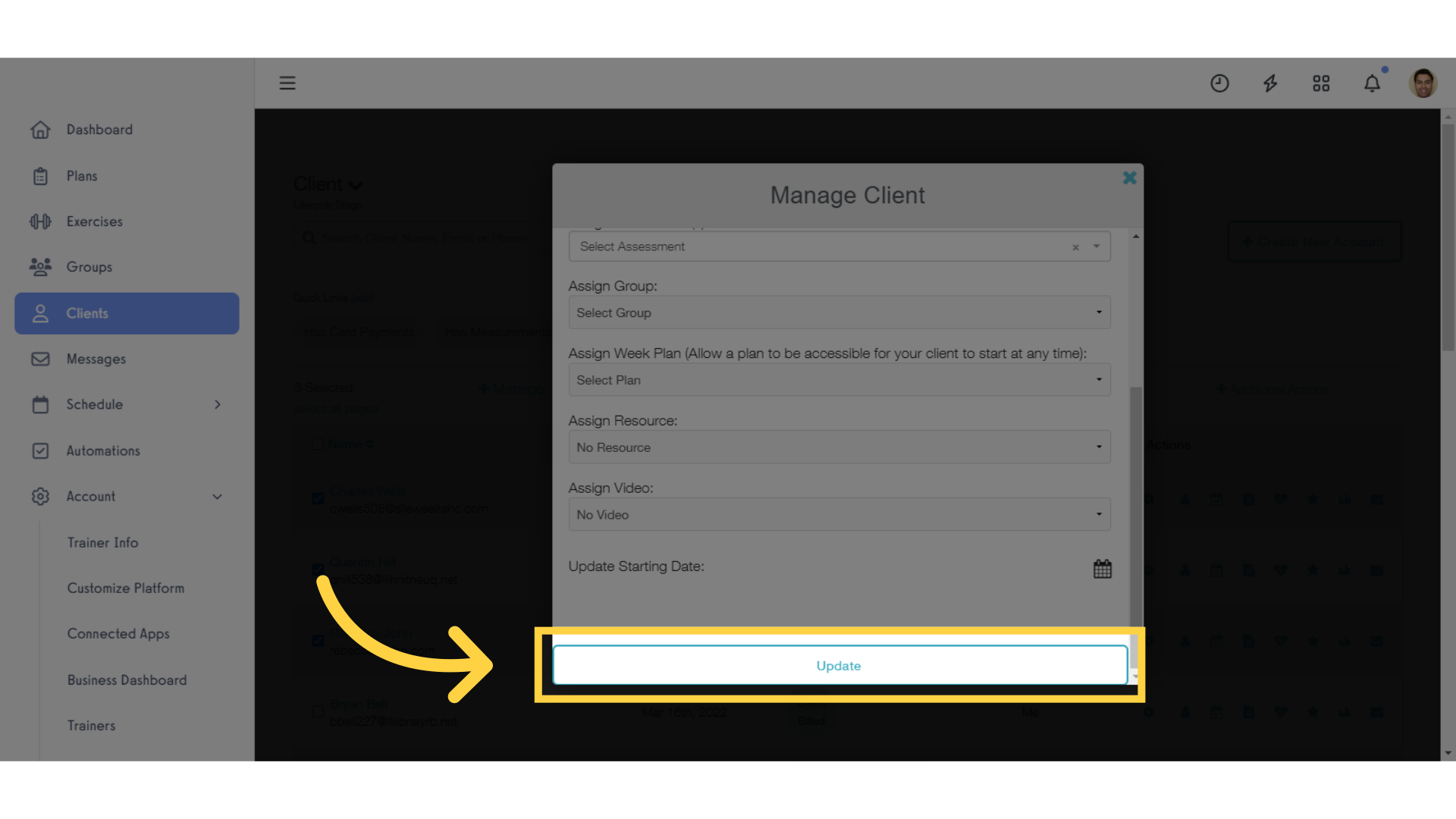
This guide covered the steps to manually update the lifecycle stage for specific accounts. Now you can make adjustments to your customer pipeline with ease.









