How do I move a scheduled workout in the app?
Posted by
Alicia Esler
on
September 11, 2024
— Updated on
September 11, 2024
Learn how to reschedule your workout in the app.
1. Move Workout
On a scheduled workout, press and hold on the three dot menu. Select “Move” from the menu.
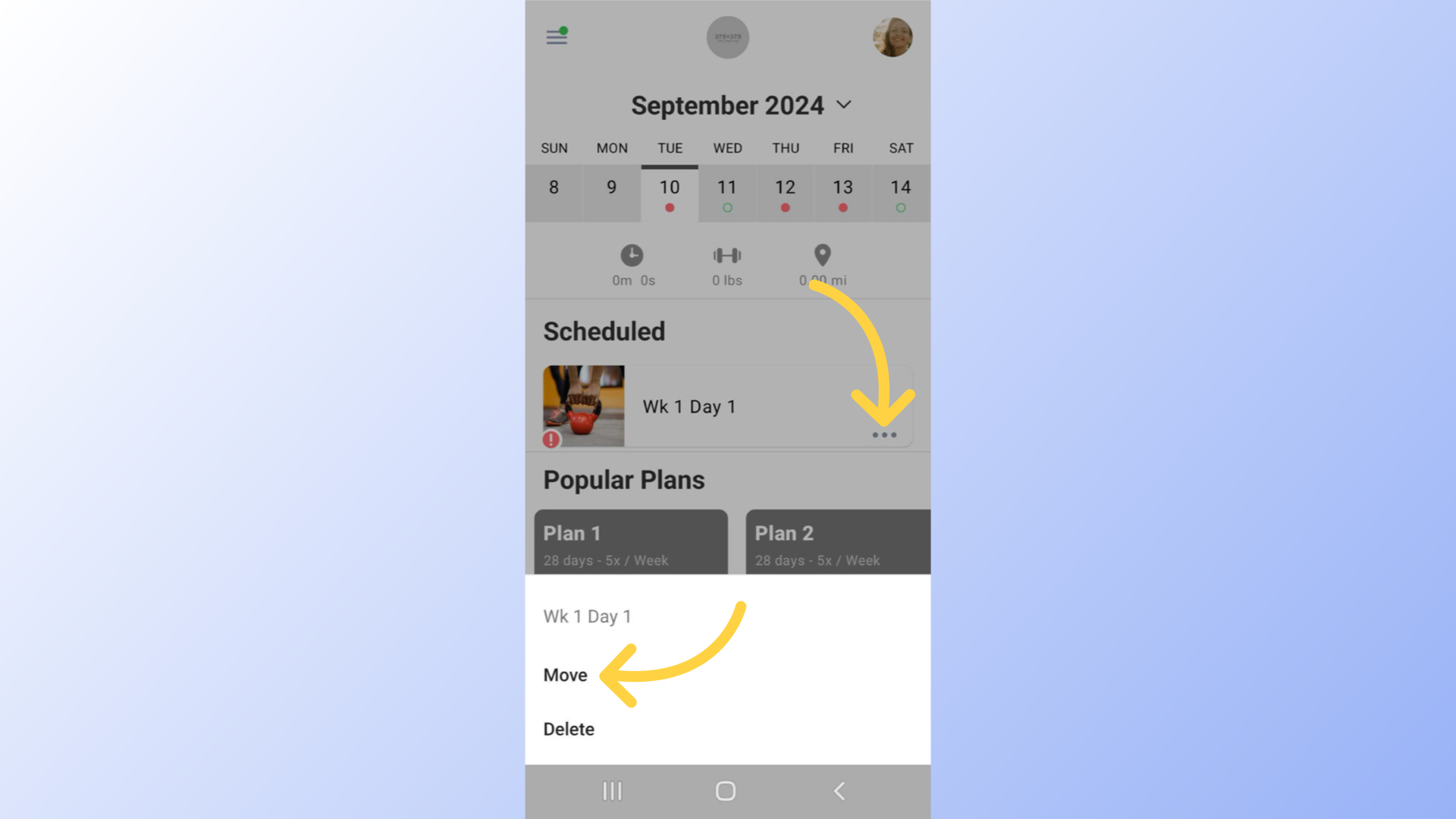
2. Select Date
Select the date you want to move the workout to and tap on confirm.
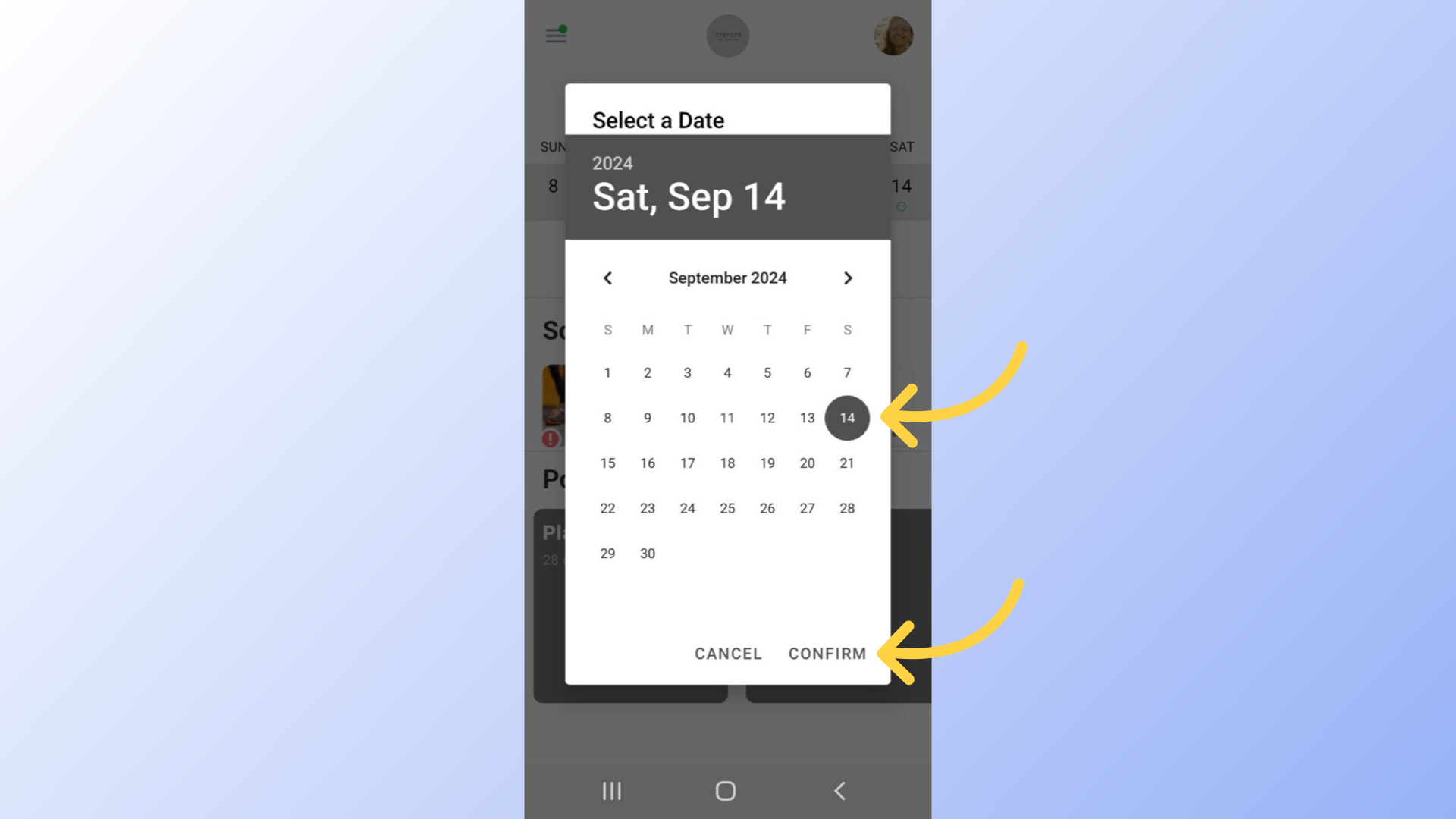
3. Confirmation
You should see the successfully moved confirmation message.

4. Check New Date
Check the date you moved the workout to.
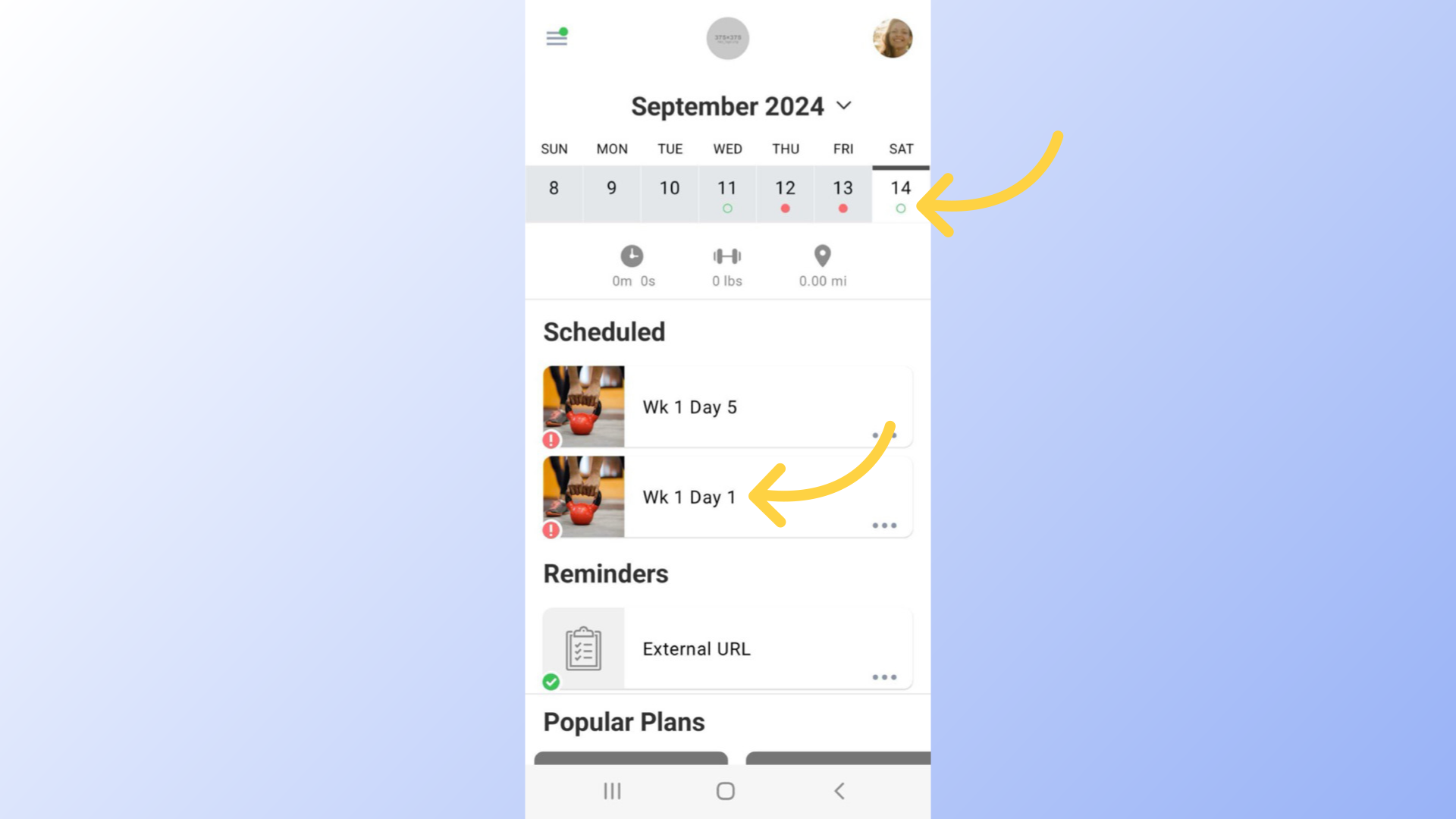
This guide detailed the process of moving a scheduled workout in the app.









